Although printers have been around for decades now, they still don’t offer much portability. Things would be very simple if you connect a printer from all of your devices like tablets, mobile phones, etc., without connecting with cable. Google Cloud Print allows you to link your printer to various devices using Cloud connect and get quickly print from any device (which is connected) with an internet connection.
If you haven’t heard of or you haven’t used Google Cloud Printing service, that’s not totally surprising. This service hasn’t been widely used and soon, it will become popular and get more features added to it. Using Google Cloud Print service, you can easily save a massive amount of time and energy. For example, you bought a new PC and connect it to your network and you have to find a new driver to connect your current printer with your new PC and follow all the steps to install the new drivers to connect your printer. Now, it’s more time-consuming process and a lot of troubleshooting as well. It might slow down your system with a lot of printer tools/software that doesn’t required in your PC. Here, we would recommend you go with GCP (Google Cloud Print).
By installing GCP in your PC or any smartphones, you can directly print any document using any program that you have added in your GCP. Google cloud print drivers are easily available to download on your PC or smartphones. In this article, we have mentioned a complete guide of Google Cloud Print which is very helpful. Have a look!
Need Of Google Cloud Print
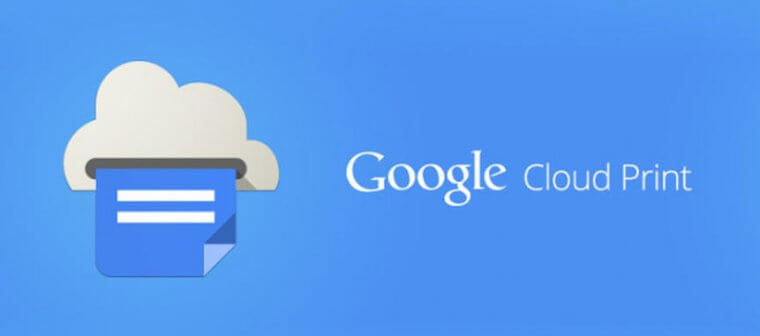
In order to print documents or any files from PC by installing multiple drivers to connect your printer and many installations setup guide, it is better and easy to print your documents or files using Google Cloud Print service from your PC and smartphones (without installing any drivers). You can save your precious time and once you learned about the GCP process, you’ll be able to print a bunch of files or documents easily.
In other words, if you have already set up your device or PC with Google Cloud Print, you can print any file or document from your smartphone. You have to copy your document or file to your Dropbox account, give the print command from your smartphone to your home printer and Google Cloud print system will deliver the print from your printer.
Simply you can perform the same steps from your Windows PC too.
How Google Cloud Print Work
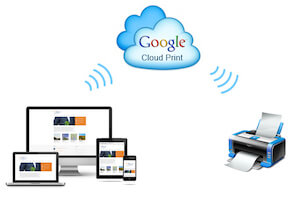
It’s easy to use Google Cloud print services on PC and smartphones. Below are the hardware requirements with operating systems and applications that are required to use Google Cloud print service.
Operating Systems
- Chrome OS, Windows 7 or greater.
- Android 4.0 or greater.
- iOS 5.0 or greater.
Applications That Can Be Used For Printing
- Google Chrome (On all devices) and Mobile Google apps.
- Android devices- PrintShare Mobile Print, Fiabee, Google Cloud Print.
- iOS devices- PrintCentral Pro.
- For Windows and Mac- Any web browser and Google Cloud Printer for Windows.
(Note- Internet Connection is a must)
How To Use Google Cloud Print Service
Before proceeding further, you should be connected to the Google account. And it requires a Google Chrome web browser that should be installed on your PC or Mac.
- Open Google Chrome browser, click on three vertical dots (top right corner) > Settings.
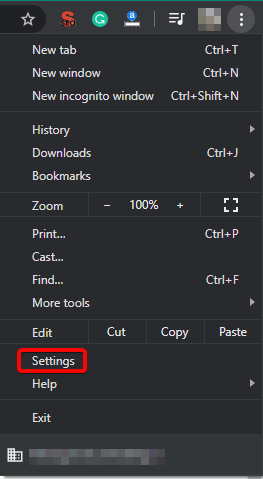
- On the Settings page, select Advanced > Google Cloud Print.
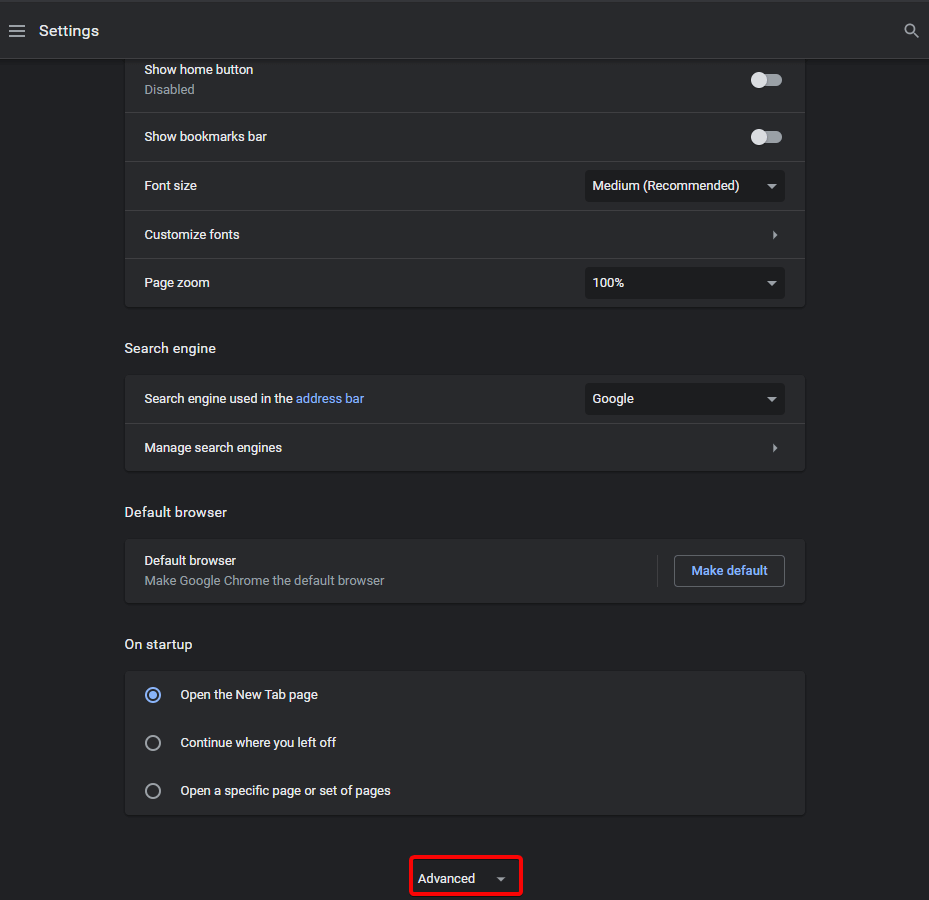
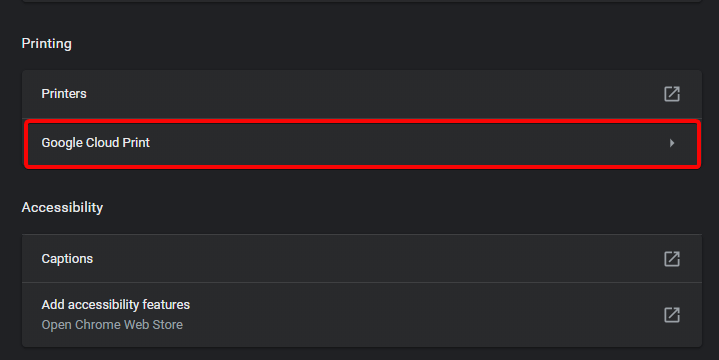
- Enable “Show notifications when new printers are detected on the network” and click on “Manage cloud printing service”.
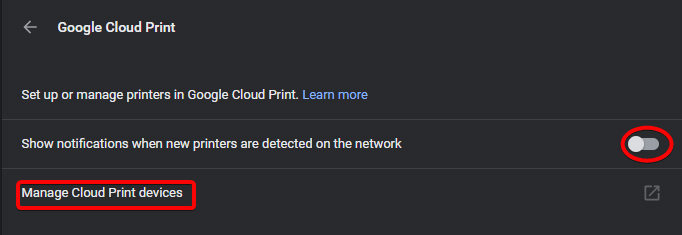
- If you are using a standard printer, then you are good to go. GCP is compatible with almost all the printers. Simply, click on Add printers and check the boxes for each printer that you wish to connect.
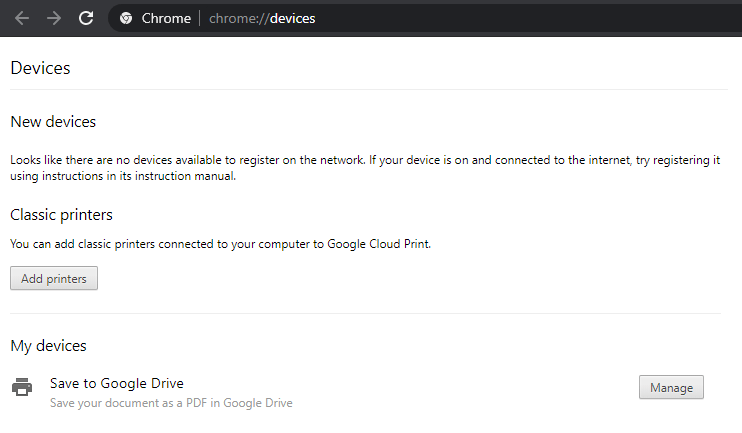
- If you are using a Cloud printer, however, you need to first register it on the product website and then click on Cloud Ready Printers and follow the instructions for the particular device.
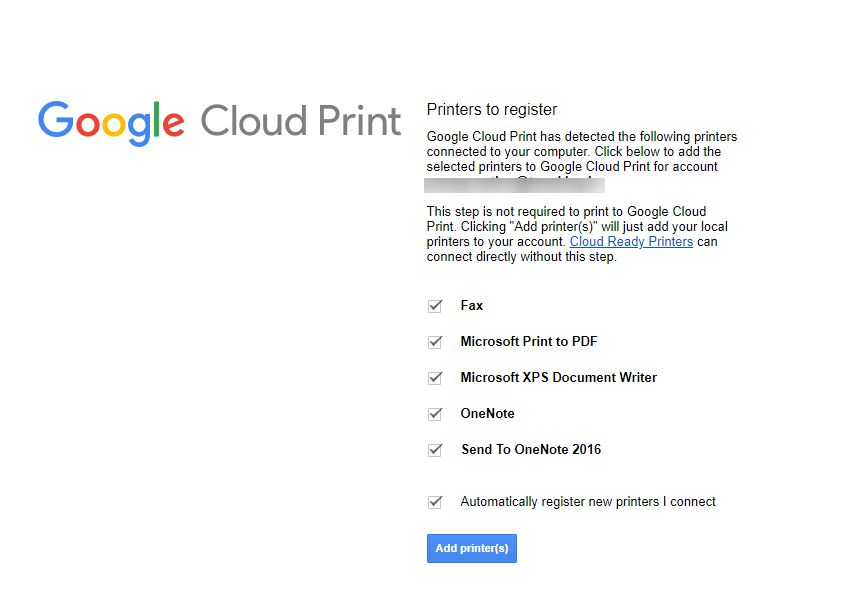
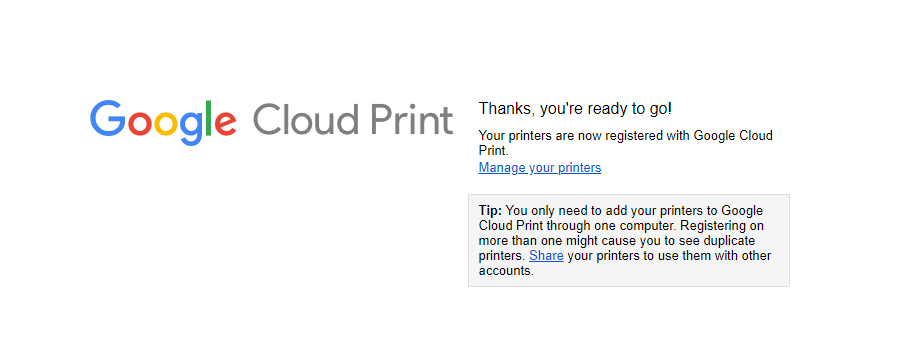
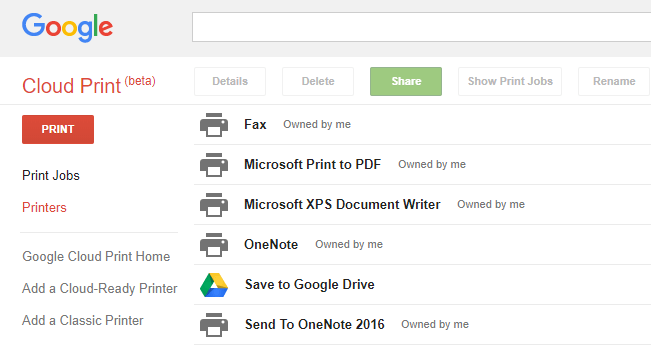
- Once your device is connected with your printer, you can share the use of Google Cloud Printer with your family, friends, colleagues, etc.
- Now, your printer is properly linked up with GCP and you can start printing from any devices that are logged in to your Google account.
Above are the steps and complete guide of Google Cloud Print which is essential and save more time. Google Cloud Printer driver is also available for the Windows system too. For iOS users, Google Cloud Print download application is available App Store, Download now. We have mentioned a complete guide of Google Cloud print and if we forgot to mention important steps or if you have any suggestions, feel free to mention in the comments section.






Leave a Reply