There can be different reasons for your iPhone Home Button is not working. If your device is covered under warranty then you can take your iPhone to the Apple Store to get it fixed. However, if your iPhone is not covered under warranty then you can get your Home Button working again using these easy fixes by yourself.
These quick fixes will work for all models of iPhone, iPad or iPod that have a physical Home Button. With these Home Button fixes you can save tons of money by not going into the Apple Store.
1. Enable AssistiveTouch Home Button to the Screen
If the home button of your iPhone stops working for some reason then there are many ways in which you can overcome this issue and continue to use the iPhone. There are many hidden features on the iPhone that can be used to make life easier. One of the hidden features is Assistive touch, this feature will allow you to use the iPhone without using a physical button.
You can enable AssistiveTouch from the iPhone setting; this will add a home button to your iPhone screen. This won’t fix your home button but will provide you another way to use your iPhone without Home Button.
Here’s how to add a Home button to your iPhone screen with AssistiveTouch:
1. Open settings on your iPhone then go to Accessibility.

2. From Accessibility go to Touch and then go to AssistiveTouch.
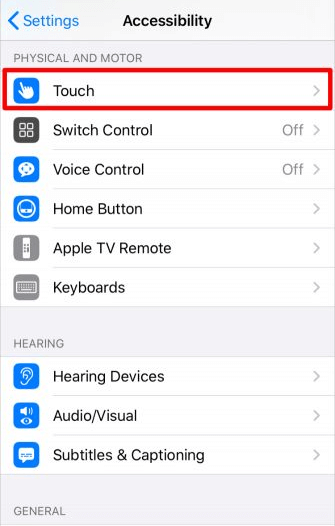
Note: If you are using an older version of iPhone/ Older version of iOS. You have to go to Settings> General > Accessibility > AssistiveTouch.
If you are stuck on the previous setting of iPhone then you have to reboot the iPhone.
3. Once you are in the settings you have to turn on AssistiveTouch toggle on. Once you do that you will have a floating button. And pressing the popup will make Home Button popup which then takes you to Home Screen.
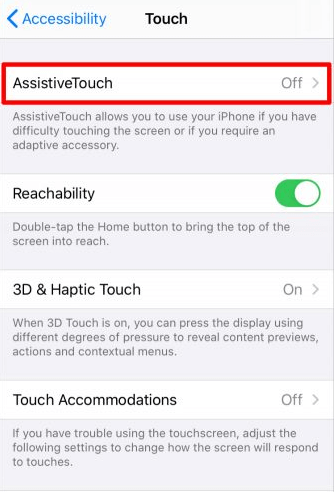
You can drag and drop the Assistive Touch button icon to anywhere you want on the screen. So, it doesn’t hinder your working and if you do not wish to use it you can turn off using Siri.
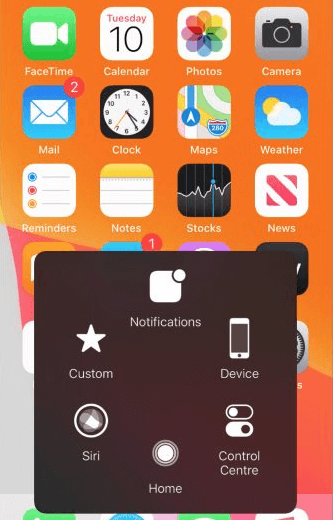
Another main feature of Assistive Touch is that you can customise it in any way you want from the settings. This AssistiveTouch button can be customised to work only as a home button.
2. Recalibration of the Home Button
Recalibrating buttons can be an easy way to make your home button working again. This trick seems to work with the Home button not working on the iPhone.
To recalibrate the Home Button, follow the steps below:
1. Open any stock application on your iPhone like Calendar, Reminders, or Notes.
2. Now press and hold the Power button until you see the Power Off slide button appear.
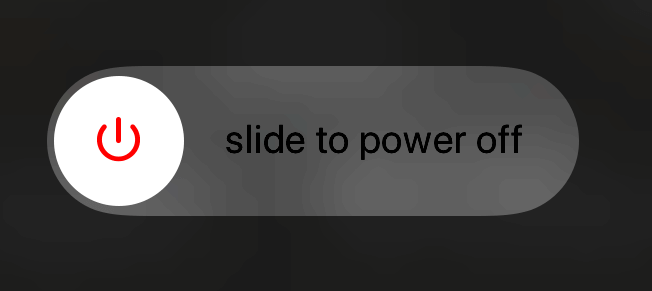
3. Now instead of switching off the iPhone press Home Button till the app quits.
That’s all, if the recalibration is done correctly then Home Button should start working. This method will work with most of the iPhone models like 6S and its earliest models. This method will also work with earlier versions of iPhones that do not have a Physical Home Button.
If in some cases your Home Button does not start working after recalibration then you should start repeating the process several times. There are many instances then where trying the recalibration process three or four times solved the problem.
3. Restore the Firmware on Your iPhone
Restoring the firmware is another method for restoring the functioning of Home Button of your iPhone. Home Button not working problem arises when there is a problem in firmware update. However, this firmware problem can easily be rectified. You can restore the device from DFU Mode.
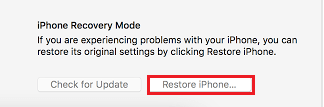
However, before restoring the firmware make sure that you have a backup of your iPhone, as restoring the iPhone will remove all the data stored on it.
Restoring the iPhone can be time consuming so we suggest you to spare some time before restoring the iPhone. However, if the problem with the Home Button is still not resolved then there should be a hardware issue.
4. Clean the Home Button Using Isopropyl Alcohol
Apart from software issues, iPhone Home Button not working can be due to hardware issues also. If you have been using an iPhone for a very long time, then dirt can accumulate in the Home Button rendering it useless.
This problem arises in the older model of that have mechanical button.
You can use these steps below to clean the iPhone Home button.
1. Take a clean microfiber cloth and wipe the Home Button with it.
2. If cleaning Home Button with microfiber cloth does not work then you have to use isopropyl alcohol with the microfiber cloth and then clean the Home Button.
3. While cleaning the Home Button with microfiber cloth with isopropyl alcohol press the Home Button repeatedly so isopropyl alcohol can get inside and clean the Home Button.
5. Use Your Charger to Press Against the Home Button
The Home Button in the iPhone is connected with a very thin cable near the charging port. There are reports of people where they have solved the Home Button problem by using the charging pin. The charging pin can be pressed against the Home Button so that it will reconnect the loose cable.
This method be followed cautiously as the cables are fragile and connecter can break at any time. You can follow the steps below for solving the problems you are facing in using Home Button.
1. Connect the charging to iPhone.

2. Now press the connector to the bottom of your iPhone like you are pushing it towards the Home Button.
3. Keep that pressure while you click the Home button a couple of times. IT should reconnect any loose wiring.
This helps you to fix the iPhone Home button, however, this can be a temporary fix. Eventually you have to get your Home Button fixed from the repair shop. If you have newer versions of iPhones that do not have a Home button then you may have to replace the touch of your iPhone or replace the device.
Find Out How to Replace the Home Button Yourself
If your iPhone is covered by the Apples warranty then you can take your iPhone to the Genius people in the Apple store and then get the Home Button replaced for free.
If you have an iPhone that is a year old and is not covered by the Apples warranty then you get the Home Button fixed from a third party service provider.
Conclusion:
If the home button on your iPhone stops working due to any reason then you can follow the steps mentioned in this blog. Resolving the problem with the Home Button can be solved easily if you know the necessary steps. General steps mentioned here can be used for any smartphones you have.






Leave a Reply