Whether you want to sell or trade your iPhone or Windows phone, you would not want someone sifting through your personal data. Therefore, here we bring for you steps to delete data from your iPhone and Windows phone. Once you follow step by step instructions given in this how to guide, you’ll be able to make your data unrecoverable.
But before that, let me make one thing clear there’s no method that guarantees 100 percent data deletion apart from destroying the mobile phone. But this doesn’t mean you can’t do anything. The steps explained in this tutorial will help you wipe data from your iPhone and Windows phone making it almost unrecoverable.
Before you begin we recommend taking following measures:
- Backup your phone data as a caution. For this can use RightBackup – a cloud backup solution.
- Detach removable media like SIM card and microSD card (if any).
- Log out from all signed in services – FindMyPhone, Gmail, facebook, Twitter, iCloud and others.
- Keep serial number of the phone (as you might need it).
Now, that you have taken all the necessary steps. Let’s move to the steps to wipe data from your device.
iOS
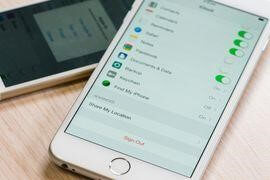
Note: Latest iOS comes with inbuilt hardware encryption when a passcode is set. Therefore, keep in mind all data including encryption key will be deleted. This means data recovery will be very difficult afterwards.
Step 1: Before we begin unpair connected devices like Apple Watch, AirPods and disable Find My iPhone.
To do so, iOS 10.2 or earlier users will need to, head to Settings > iCloud > Find My iPhone. When ased for provide your Apple ID and password.
iOS 10.3 or later, head to Settings > Your name > iCloud > Find My iPhone> disable it.
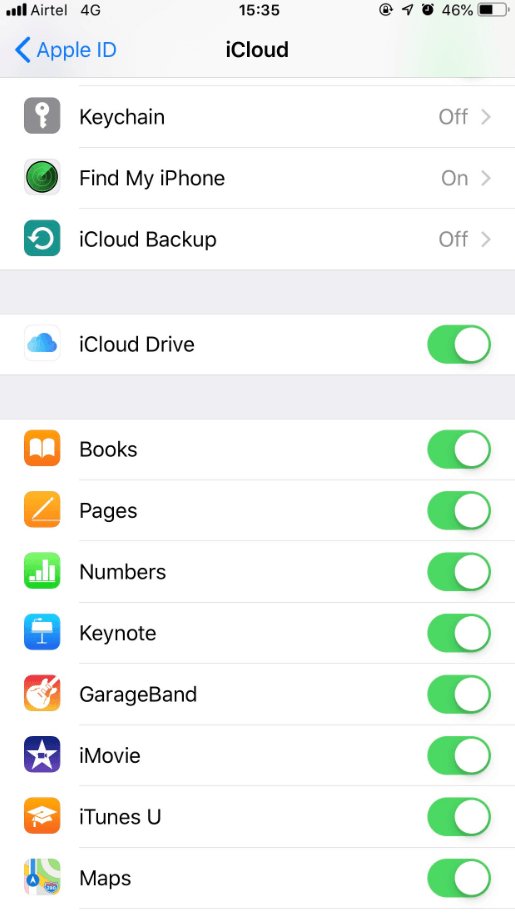
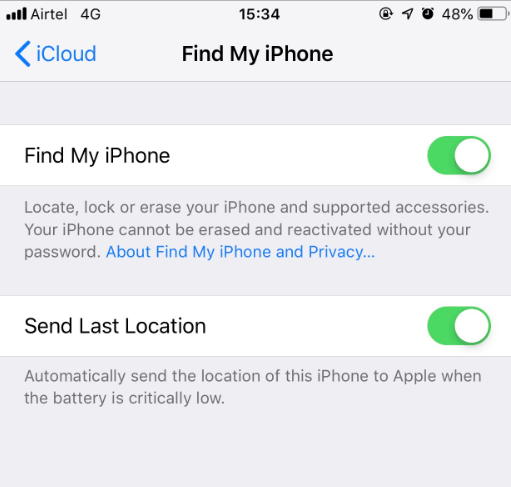
Step 2: Sign out from all the services like iMessage and App Store. To do so, you’ll need to manually toggle off iMessage option by going to Settings > Messages > iMessage and same steps of iCloud. Instead of Messages tap on iCloud.
Moreover, you will need to Sign-out from Apple ID also. For this, head to Settings > Apple ID email address> scroll down and tap Sign Out.
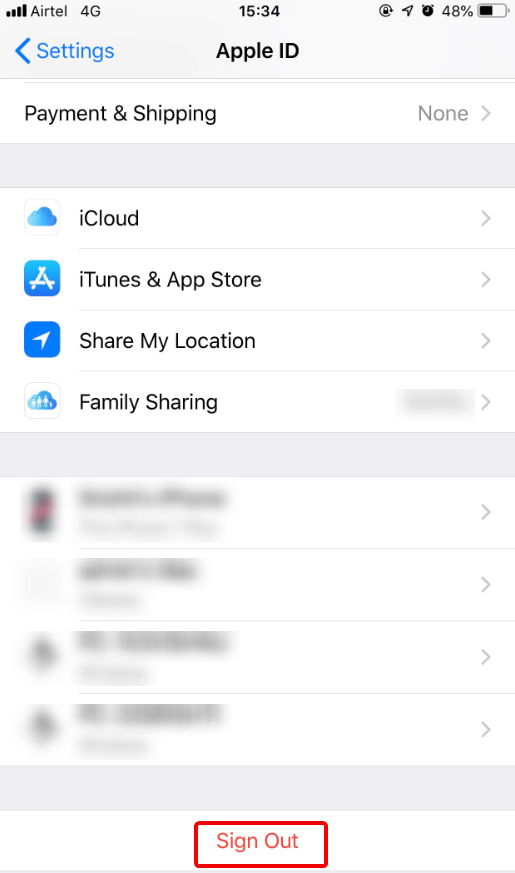
Once done, remember to sign out from other linked apps and social networking sites like Facebook or Twitter.
Step 3: Next logout from iCloud.
Note: Remember, if you delete any data before logging out from iCloud all stored data will be deleted. Therefore ensure you sign out from iCloud first.
Step 4: Now, you are all set to wipe data from iPhone.
To start the process head to Settings > General > Reset > Erase All Content and Settings.
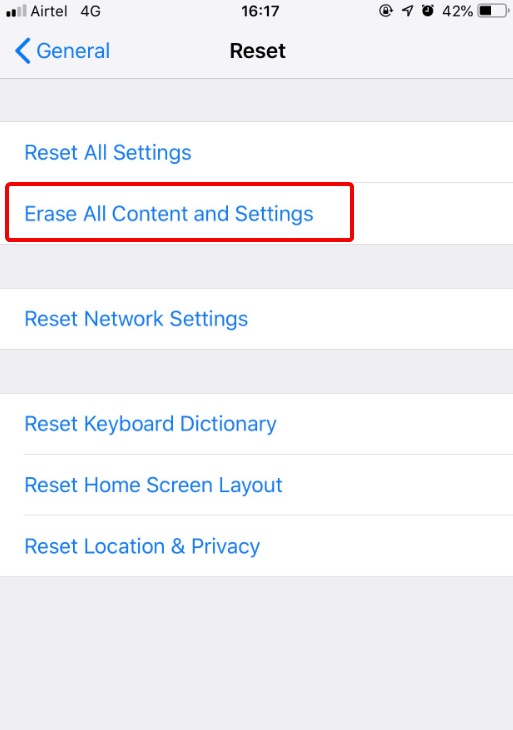
Step 5: Once done, we recommend removing device serial number from your profile at appleid.apple.com.
Windows Phone

Windows Phone offers encryption to only business customer. Therefore, to wipe data from Windows 10 Phone and earlier you’ll need to perform a factory reset. After this you will need to load junk data to overwrite traces of original data.
To reset phone and to securely wipe data form Windows phone follow the steps below:
Step 1: Head to Open up Settings > About > Reset Your Phone.
Step 2: Confirm. This process will take some time, so you’ll need to wait.
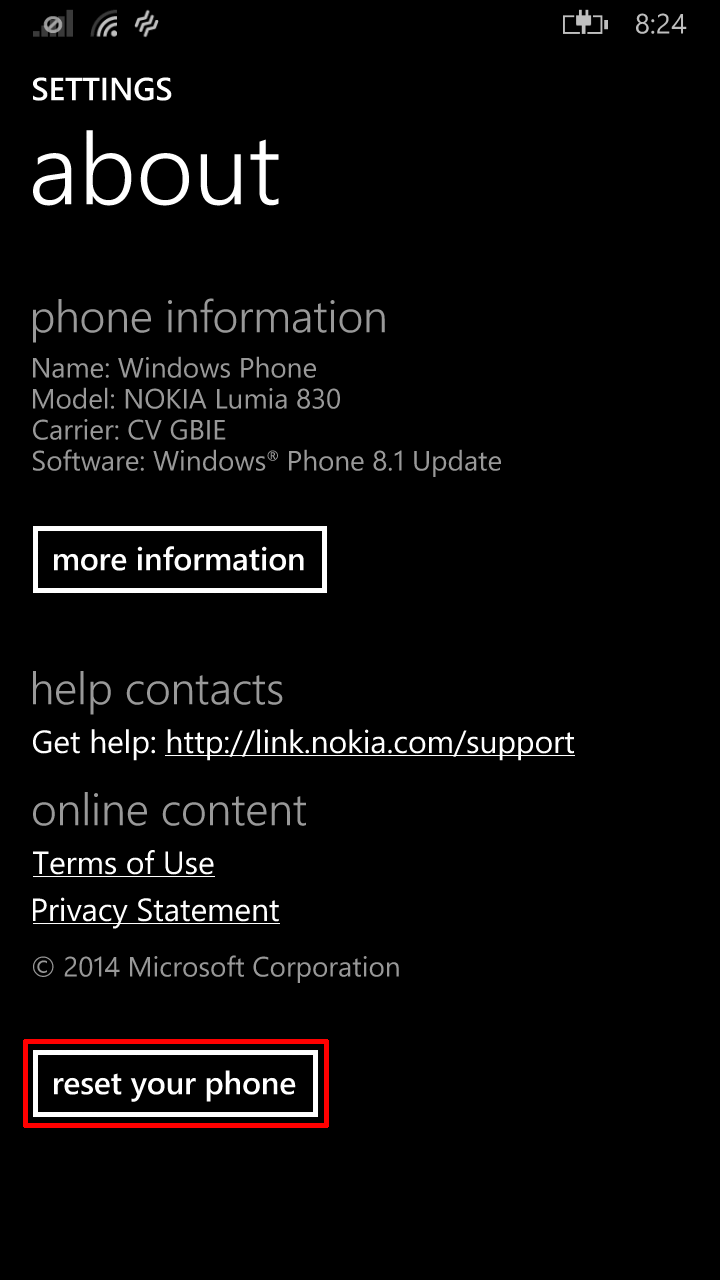
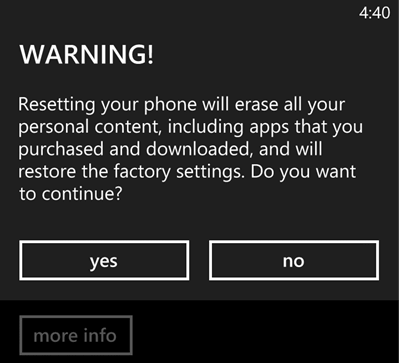
Step 3: Connect Windows phone to PC > My PC. If you are using Mac to connect you’ll need to download the Windows Phone app. Once done, Find the phone > look for the phone it will be listed under removable device, open it.
Step 4: Now enter junk data, try entering as much data as possible. This means if you can add junk data equal to the storage space it will be great.
Step 5: Now reset Windows phone using the step 1. To make data recovery chances close to Zero you’ll need to load junk data 2-3 times. This will ensure that all the original data is overwritten. Making data recovery almost impossible.
Step 6: Lastly, visit account.microsoft.com/devices > login to your Microsoft account. Look for the device name your just wiped and remove the account.
Once all the above steps are followed, make sure you have deleted all the linked accounts from the phone. For this head to Google account, visit myaccount.google.com > Security > Your Devices > Manage Devices > click on the model number of the phone you just deleted data from > Remove.
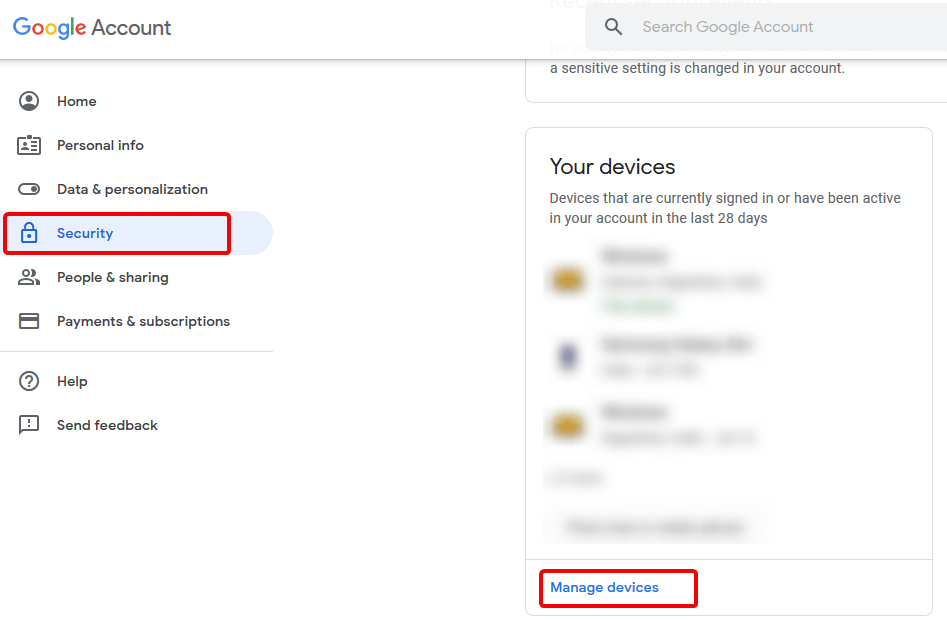
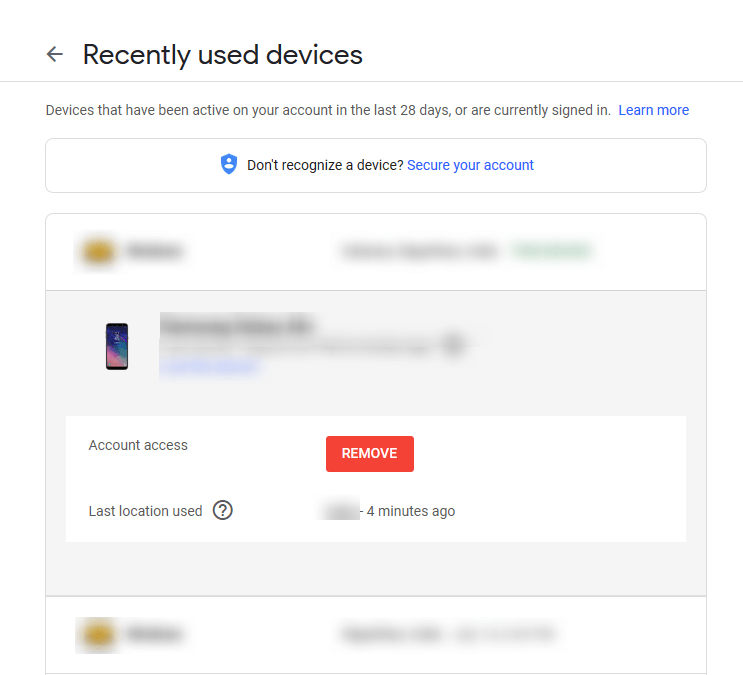
These steps will help you delete data manually from your iOS and Windows phone.
Bonus Tip:
If you are looking for a sure way to delete data from your Windows 10 machine. You can use Secure Delete module of Advanced System Optimizer.
This module helps to securely delete all the data permanently from your Windows 10 without leaving any traces.
Secure Delete module of Advanced System Optimizer uses American DoD, random fill data stream and fast secure delete method to make data recovery impossible. Therefore, before you decide to use Secure Delete to permanently wipe all your data think twice. Because once you use Secure Delete to wipe the data it will never be recoverable.
In addition to this, Mac users can use Advanced Mac TuneUp to permanently clean Trash folder and optimize Mac.
To manually, delete files, folder, and subfolders you can use terminal command. macOS 10.12 Sierra users need to run rm command in the terminal.
To delete single file use -P option. For example, if you want to remove a file named test.txt saved on desktop use the command rm -P desktop/test.txt. This command will overwrite the corresponding memory sections. Moreover, to delete subfolder use the additional option -R. The command that you will use: rm -RP desktop/[folder name]
Remember:
Terminal command deletes files and folders without further notice. Hence use the command with caution. In addition to this, if you want to avoid data loss due to typos, first enter rm -RP (with space at the end) in the terminal. Next head to the Finder > drag the folder you want to delete into the terminal. This will add the folder name and path to the command for automatic deletion. Finally, verify the inputs and press Enter.
To get more information you can read Apple’s support article at: https://support.apple.com/en-us/HT201065
Using these simple steps you can securely wipe data from your iPhone and Windows Phone and can sell it or give it without worrying about data. If you have any questions do leave us a comment. Follow us on Social channels for more interesting like this.










Leave a Reply