How annoying it is to see black screen while you are eagerly waiting to load your favourite show or movie on Netflix. This often happens when you are logged in on Netflix on Windows 10. If you have also encountered Netflix black screen on Windows 10, this article is for you all. We have covered here the best fixes or solutions to get rid of Netflix black screen error.
Usually the issue here is not with the Netflix service but it is in the device you are using. For this article as a reference the issue lies in Windows 10 devices instead at service provider’s end. Let’s read the article further to know the best possible hacks.
How To Fix Netflix Black Screen Error Windows 10
1. Run Browser As Administrator
A lot of times when you try to run a program on your windows computer, it refuses you to access that without administrator rights. This happens when you have admin rights on your computer. In such an instance, run a browser on your PC with administrator privileges. Here’s the steps to follow:
- Close all the open browsers on Windows.
- Then click on the Start
- Select All Apps.
- You’ll then see a list of items wherein you’ll have to right-click on the preferred browser icon out of Firefox, Chrome, Opera or Internet Explorer.
- Choose to Run as administrator > Allow and click Yes if asked.
- In the new window that opens, try playing your favorite flick or show again and check if it works.
2. Clear Netflix Cookies From Web Browser
Sometimes the issue creates due to the browser cookies. You can learn how to clear browser cookies and also try to clear Netflix Cookies from your web browser using the steps below:
- On your browser, open netflix.com/clearcookies.
- It will automatically sign you out of the account.
- Click on Sign-in to proceed further.

- Enter your credentials i.e. E-mail Id or Mobile Number and Password.
- Launch Netflix again and try to watch your show.
Fortunately, you won’t see the black screen again. If the issue persists, try other hacks.
3. Restart Your Browser
Well, a browser restart is just a simple hack and sometimes comes out to be the best one as it closes all the background running cache and cookies and you can start using browser afresh. Here’s how to restart your browser:
- Close all open browser on Windows
- Launch the Task Manager and ensure all the browsers are closed.
- Launch your browser again and try streaming your favourite show on Netflix.
See if it works and if it doesn’t, check out the other ways out.
4. Clear Browsing Data
If you are using Chrome to stream Netflix on Windows 10, try to clear chrome browsing data to fix Netflix black screen error. Here’s how to proceed:
- Open Chrome and click on the three dots at the top right corner.
- Choose Settings and opt for Advanced.
- Scroll down to find Privacy.
- Click on Clear Browsing Data.

- Next, choose Beginning of time from the drop-down.
- Check Media Licences.
- Now select Clear Browsing Data
- And then, launch Netflix on Windows back again.
5. Reinstall Graphics Drivers
A lot of time, display drivers create hassle in streaming Netflix and cause Netflix black screen errors. It is probably due to outdated display drivers. To check this out there are two possible ways- one is manual and other is by using a smart tool like Advanced Driver Updater. We are explaining both these ways here.
To manually reinstall drivers on your PC, firstly you would have to uninstall them. Follow the steps below to uninstall graphic drivers:
- Locate Device Manager and navigate to Display adapters. Double-click on it to expand the drivers under this category.
- Right-click on the driver for more options. Click on Uninstall.
- You’ll then see a confirmation box asking you to confirm the uninstallation.
- Check the box with Delete the driver software for this device and click Uninstall.
- Restart your PC to apply changes.
Reinstall Graphics Driver
To reinstall graphic drivers, the best method is to let Windows install it. Once you have done uninstalling the drivers, reboot your PC as it will automatically check for your system requirements and find out the missing driver using Windows update and reinstall the graphics drivers. You can although look for the missing drivers and install the ones that are needed.
Use Advanced Driver Updater to Reinstall Graphics Driver
This is an automated tool that can be used to get timely updates for outdated drivers. With just a single click you can update all your outdated drivers at once with no hassle. Here’s how to use this amazing driver updater tool:
- Download and install Advanced Driver Updater from the link below.
Read Full Review of Advanced Driver Updater
- Once installed, you will see a dashboard with the Device Drivers
- Now, choose to run a scan by clicking on Start Scan
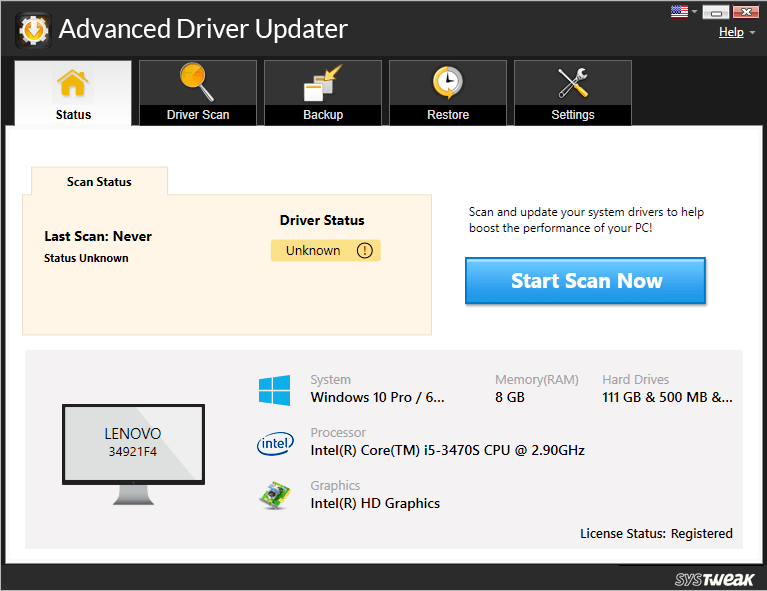
- This tool will start scanning for outdated drivers. Once it completes, click on the Update All and this fixes all the kinds of device driver issues.
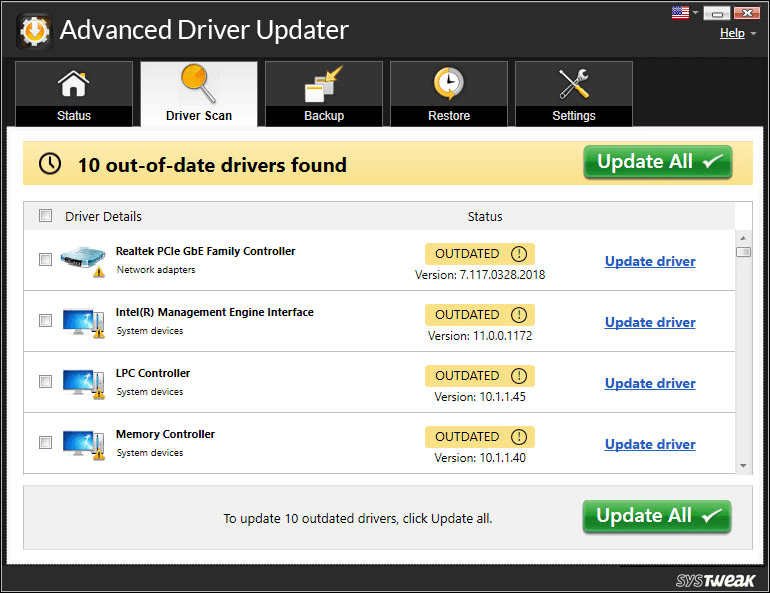
- You’ll then see the status changing to All Device drivers up to date.
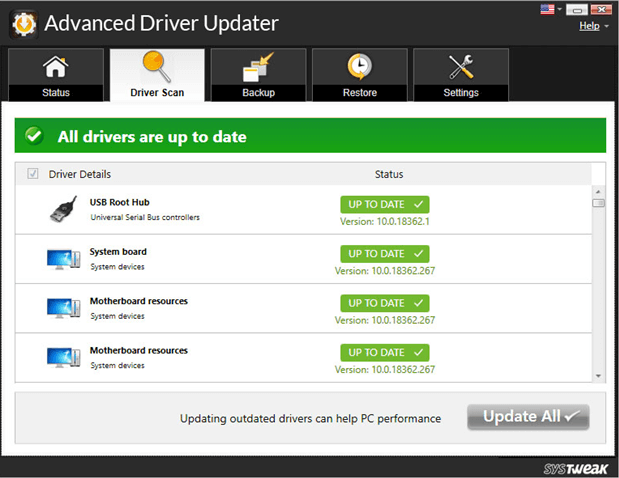
- Restart the computer and you’ll see Windows is no longer having any trouble while streaming media or playing games.
That’s all folks!
Wrapping Up:
So, these were some of the best fixes that you can consider while you face Netflix black screen on Windows 10. Other than these, you can try removing adware from your PC, try disabling antivirus software if any or you can check for the app permissions.
For App Permissions, go to Settings > Apps > Netflix App > Advanced Options > Reset. Afterwards, restart Netflix and see if the black screen goes away.
Which method did you find the best help? Do let us know in the comments section below.

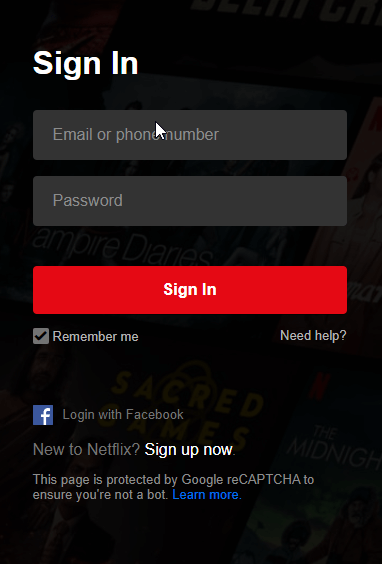
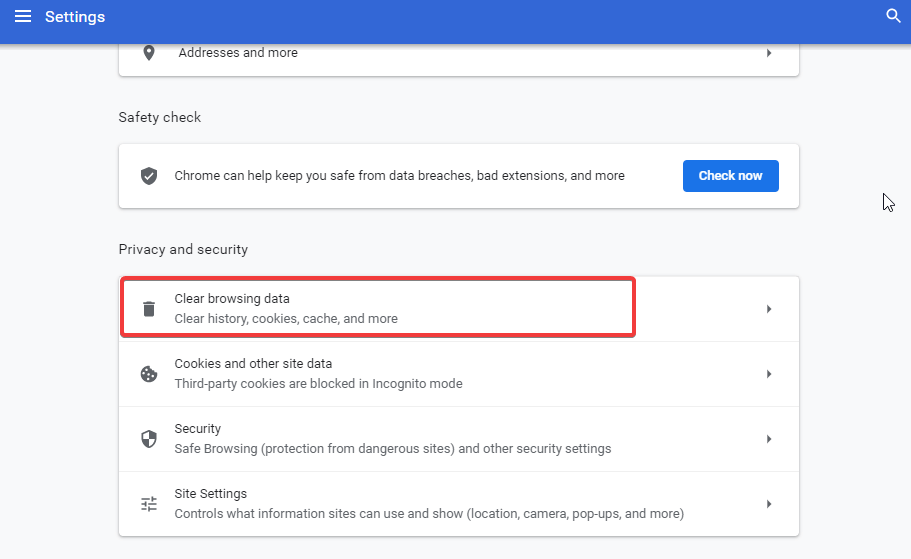






Julia
I am facing this Netflix black screen Error. Thankyou for sharing these quick fixes!