Are you facing issues in connecting your Android device to your PC despite correctly connecting your smartphone to PC with a USB cable? Have you encountered something on the lines of “MTP USB device failed”? If yes, you have come to the right place. It’s quite possible that your Windows 10 MTP USB device driver isn’t working properly or isn’t working at all. And, here we will give you some of the most effective tricks in the hat to resolve the issue.
What is MTP?
MTP is short for Media Transfer Protocol. As the name suggests, it is a protocol with the help of which you can transfer media files from an Android smartphone or any portable device to your computer. Other portable devices include digital cameras, tablet computers, MP3 players, etc
Ways To Fix MTP USB Driver Not Working
| Table Of Contents |
|---|
| 1. Preliminary Checks On Hardware
2. Update MTP USB Device Driver |
Let’s get started on the methods to fix our MTP USB device driver not working.
Method 1: Fix MTP USB Device Driver with Hardware
The below mentioned are basically some preliminary checks that will let you know if the problem resides with the hardware –
- To begin with, simply check if your phone is unlocked. In fact, in most cases, you will get a notification to unlock your phone
- Make sure that MTP is selected on your phone once you have connected your phone to your computer or laptop
- If your phone is not showing a charging symbol, you probably have a defective USB charging cable. In that scenario, changing the USB port may help you resolve the issue
- Check if the issue persists with your Android smartphone or with every Android device that you are trying to connect to your laptop or PC
- Also, try connecting your Android device to a different computer
- Checking debugging settings may also be of help
If you have checked all the above points and nothing is working in your favor, you can move on to the next step
Also Read: How To Connect Android To PC
Method 2: Fix MTP USB Device Driver By Updating It
One way to update MTP USB device drivers is to visit the manufacturer’s website and then updating the driver which can be time-consuming as well as confusing. But if need be you can refer to this blog and install the driver from the manufacturer.
You can instead, employ a driver updater tool Smart Driver Care which automatically scans your computer for corrupt, outdated and incompatible drivers and updates them automatically. Thanks to its huge database of Windows device drivers.
Here’s How You Can Update Drivers Using Smart Driver Care –
1. Download and install Smart Driver Care
Click Here to Download Smart Driver Care
Read Full Review of Smart Driver Care
2. Click on the Start Scan button or Rescan (in case you are again conducting the scan). Smart Driver Care will then look for outdated drivers
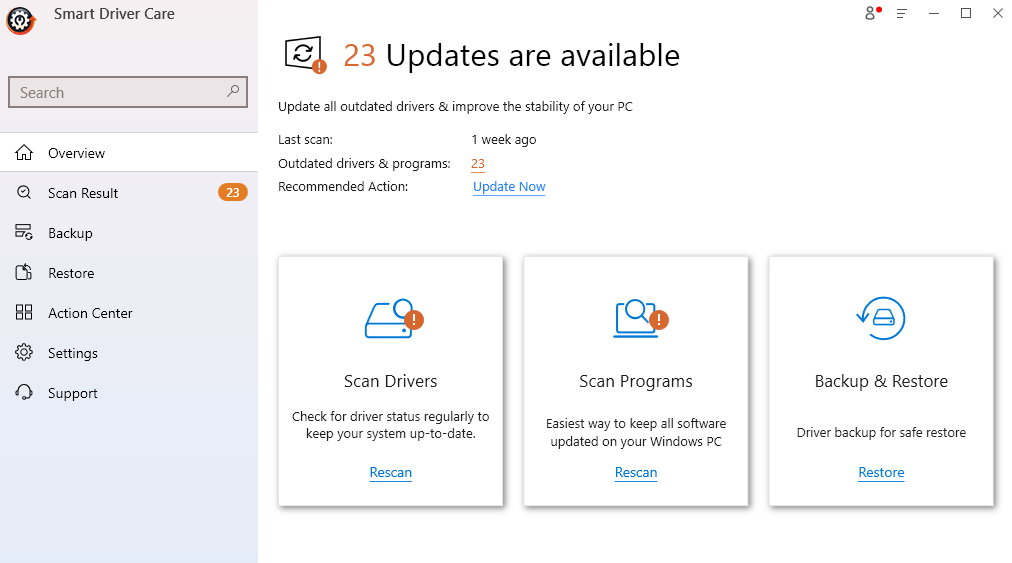
3. Select the outdated driver from the list of drivers. To select an individual driver (and not other drivers) click on the Outdated Items checkbox twice and then select the outdated driver (in your case it should be MTP USB device driver)
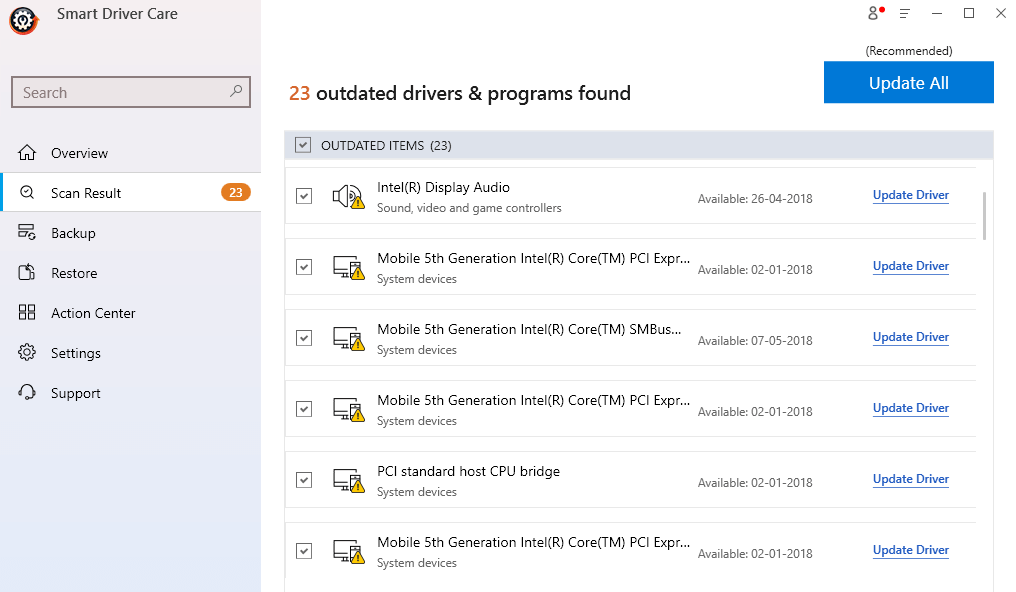
4. Click on the Update Driver next to the name of the driver
Now check if you are able to establish a connection between your Android smartphone and computer and if you are able to transfer media files to and fro.
| Smart Driver Care – Features At A Glance |
|---|
Windows version supported: Windows 10/8.1/8/7 Price: US $ 39.95 Note: With the free version, you can update up to 2 drivers per day after which you can sign up for the premium version |
Method 3: Fix MTP USB Device Driver with Command Prompt
Sometimes when your computer fails to install required device drivers, you can try using the command prompt and resolve the issue. Here we shall be using the command in the Command Prompt related to the local group on your computer.
1. In the search bar type cmd
2. From the right-hand pane select Run as administrator
3. When the UAC prompt appears, click on Yes
4. In the Command Prompt windows, type or copy/paste the following command
net localgroup Administrators local service /add
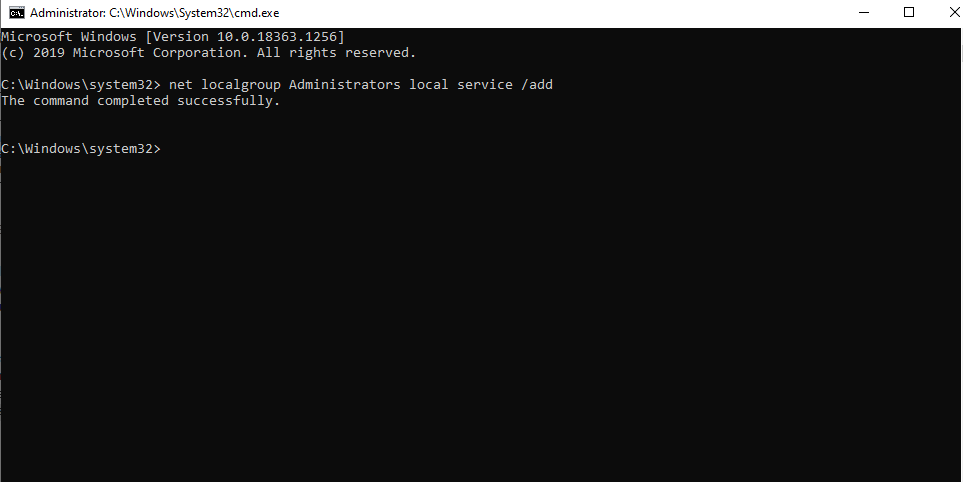
Now check if you can connect to the MTP USB device on your computer.
Method 4: Fix MTP USB Device Driver By Repairing Invalid Registry Items
One of the reasons why the MTP USB device has failed could be the presence of invalid registry items. However, if you are planning to take the plunge and make tweaks to such registry items on your own, you might end up disrupting configuration settings on your operating system. Needless to say, it can cause a lot of damage and leave your computer inoperable. Instead, you can use a specialist tool that can easily deal with invalid registries.
One such tool is Advanced PC Cleanup. Amongst several other powerful and effective tool, it even has a registry cleaning module with the help of which you can look for invalid registry items and even clean them.
How To Clean Invalid Registries Using Advanced PC Cleanup
Note: We sincerely advise you to take a backup of all the registry items before cleaning them so that in case of any mishap, you can restore the old registry items.
1. Download and install Advanced PC Cleanup
Download Advanced PC Cleanup
2. Under Cleaner from the left-hand pane, click on Invalid Registry
3. Click on the Clean Now button at the bottom right-hand side
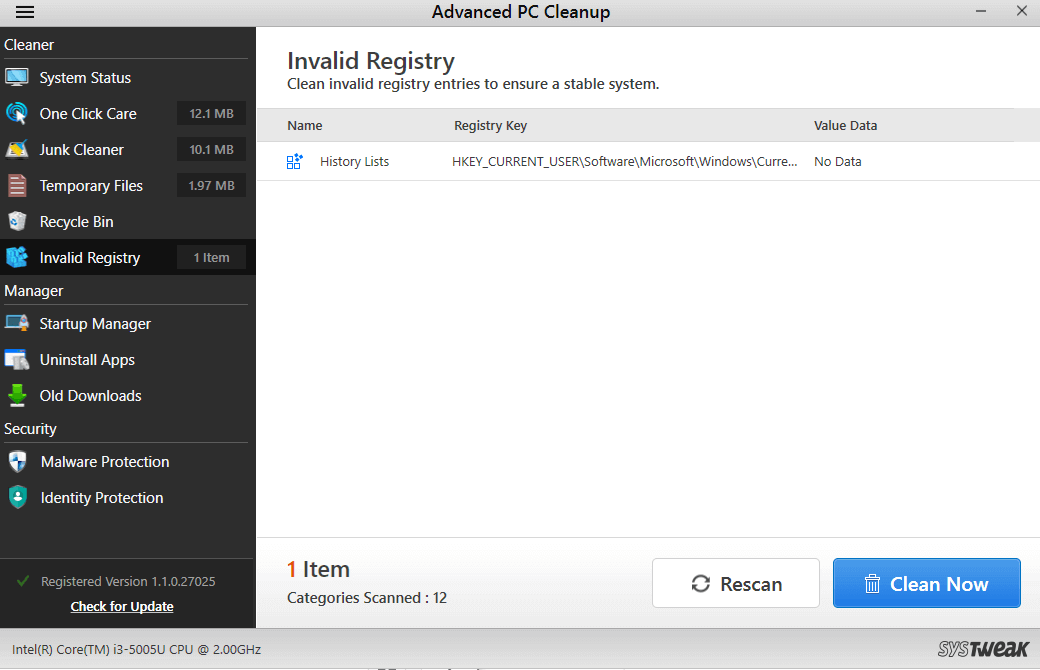
Method 5: Install wpdmtp.inf
The aforementioned file is already present on your PC and you can install it in case MTP USB device driver has failed to function. The process is simple and here is how this can be done –
1. Open file explorer and then go to This PC
2. Click on the C: Drive
3. Open the Windows folder
4. Further click on the INF folder
5. Right-click on the INF folder and then click on Install
Once the installation is complete, restart your computer and now check if MTP protocol is working fine and if you are able to send media files from your Android phone to your computer and vice versa.
Wrapping Up
So these were some of the ways you can fix an MTP USB driver not working. We would again recommend using tools like Smart Driver Care (if issue arises because of outdated drivers) and Advanced PC Cleanup (in case invalid registries are meddling with MTP USB devices). Do let us know if the blog has helped you. If yes, do upvote the blog and share it with your friends.
Frequently Asked Questions-
Q1. How do I fix an MTP USB device that has failed to form a connection with an Android device and computer?
If you are unable to transfer media files since MTP USB device has failed, you can try the fixes mentioned above such as updating the MTP USB device driver and fixing invalid registry items. There are more ways, so make sure you read the blog from start to end.
Q2. Why is my MTP not working?
There could be several reasons so as to why MTP (Media Transfer Protocol) is not working. The major ones include an outdated, corrupted, or incompatible MTP USB driver. It could even be that there are some hardware issues such as a damaged USB capable or a defective smartphone. It could even be that your phone is unlocked.
Q3. How do I enable MTP in Windows 10?
Head to step no 5 where we have talked about the wpdmtp.inf file. Right-click on this file and install it. After installing the file, restart your computer and check if now you can access Android MTP on your Windows 10 computer or laptop.
Q4. What is an MTP USB driver?
MTP USB device drivers enable the transfer of media files such as videos, audio files, and others from smartphone and various other portable devices to computer and vice versa
Recommended Readings:
How to Update Windows Drivers Automatically?
Best Fixes to Resolve: Thread Stuck In Device Driver Error On Windows 10
How and Why to Completely Uninstall/ Remove Drivers in Windows 10







Leave a Reply