What if out of the blue, your iPhone personal hotspot stops working and you do not know the reason behind it. Well, via a personal hotspot feature, you can turn your iPhone into a Wi-Fi hotspot allowing phones, laptops to connect with your phone. And if you use the feature frequently, then iPhone Hotspot stops working properly needs immediate attention.
Don’t worry, we have highlighted tricks in the blog and fix the hotspot working of your iPhone. Let’s get started.
How to Fix iPhone Hotspot not working:
While setting up the personal hotspot on your iPhone, you will require two things on your phone:
- iPhone with iOS 7 or later.
- A phone with data for mobile hotspot connection.

After checking the above-mentioned two points, open the settings and make sure the Personal hotspot of your iPhone is activated.
List of Contents
Turn Cellular Data Off and On
The personal hotspot of the iPhone uses the cellular data plan to turn the iPhone into a Wi-Fi hotspot. When you set up your phone as a Wi-Fi hotspot, the other phone uses your data plan connection to surf the web on a PC or phone.
One of the simplest tricks is to Turn Off Cellular Data/Mobile Data and turn it on after 30 seconds. It fixes minor software glitches that could be preventing personal hotspot from working on the iPhone.
Check Carrier Setting Update
Apple and carrier release setting updates regularly to improvise the iPhone’s ability to connect with the network. Therefore, to check carrier setting updates go to Setting > General> About.
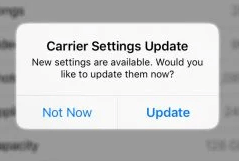
If there are any available updates for your iOS Version, a pop-up will appear in about 15 seconds. If no pop-up appears, it means that your phone is updated with the carrier settings and does not need any update as of now.
Restart iPhone
Restarting the phone is one of the common fixes for every problem. Restarting your iPhone shutdowns all the programs and fixes all the minor errors and glitches.
If you have an iPhone older than X, then to turn off your iPhone, press and hold the power button until the “slide to power off” window appears on the screen. Next, swipe the power icon to turn off your phone. After switching it off, restart the phone by pressing and holding the power button for a long time until the white Apple with black background appears on your iPhone.
If you have iPhone X or the latest version, press and hold any of the volume buttons and the Power button until the “slide to power off” message appears on the screen. Slide the icon to shut down the phone. To turn on your phone back, press and hold the side button, until the Apple screen appears on the screen.
Update iOS Version on iPhone
iPhone with iOS 7 or later is using a personal hotspot smoothly as it is included with the cellular plan. But, an outdated version leads to software problems such as the iPhone hotspot not working. This is why we should always keep our phones updated.
To check updates on your iPhone, open the Settings and tap on General>Software Update>Download and Install (if an iOS update is available).
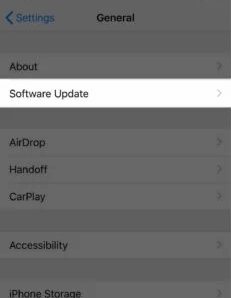
Reset iPhone’s Network Settings
Reset the network settings to remove the entire cellular, Wi-Fi, VPN settings, Bluetooth, and it restores them to factory default settings. Resetting fixes complex software issues when the iPhone hotspot stops working.
To reset all network settings, tap on Settings, open General>Reset. You’ll be directed to tap on “Reset Network Settings” to confirm your action.
During this action, your phone will be turned off and will turn back on, once the settings are reset.
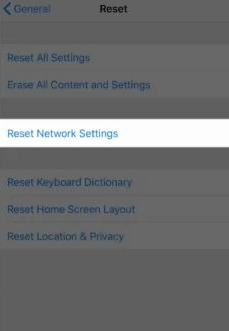
I hope this information helps you to fix the “iPhone hotspot not working.” For more such content, follow Tweak Library on all social media platforms.
Thanks for reading.
Next Reading
Easy Ways to Fix Mobile Hotspot Not Working on Android
Mobile Hotspot Not Working In Windows 10
How to Connect Mobile Internet to PC via Tethering






Leave a Reply