We adore our Android devices to the core and something that keeps us glued is an Android phone’s shining and impeccable screen. It’s not just the mere functionality that lets us swipe around or a screen on which we watch videos, it’s indeed an experience. But, what if the next time you switch your Android phone on or unlock the screen you see flickering pixels, random black and white lines, partial black and white screen and other such stuff. Time to take the Android flickering screen head on and get over it like a champ. So let’s dive in, shall we?
Here’s What You Can Do To Fix Flickering Android Screen
1. Restart Your Android Device
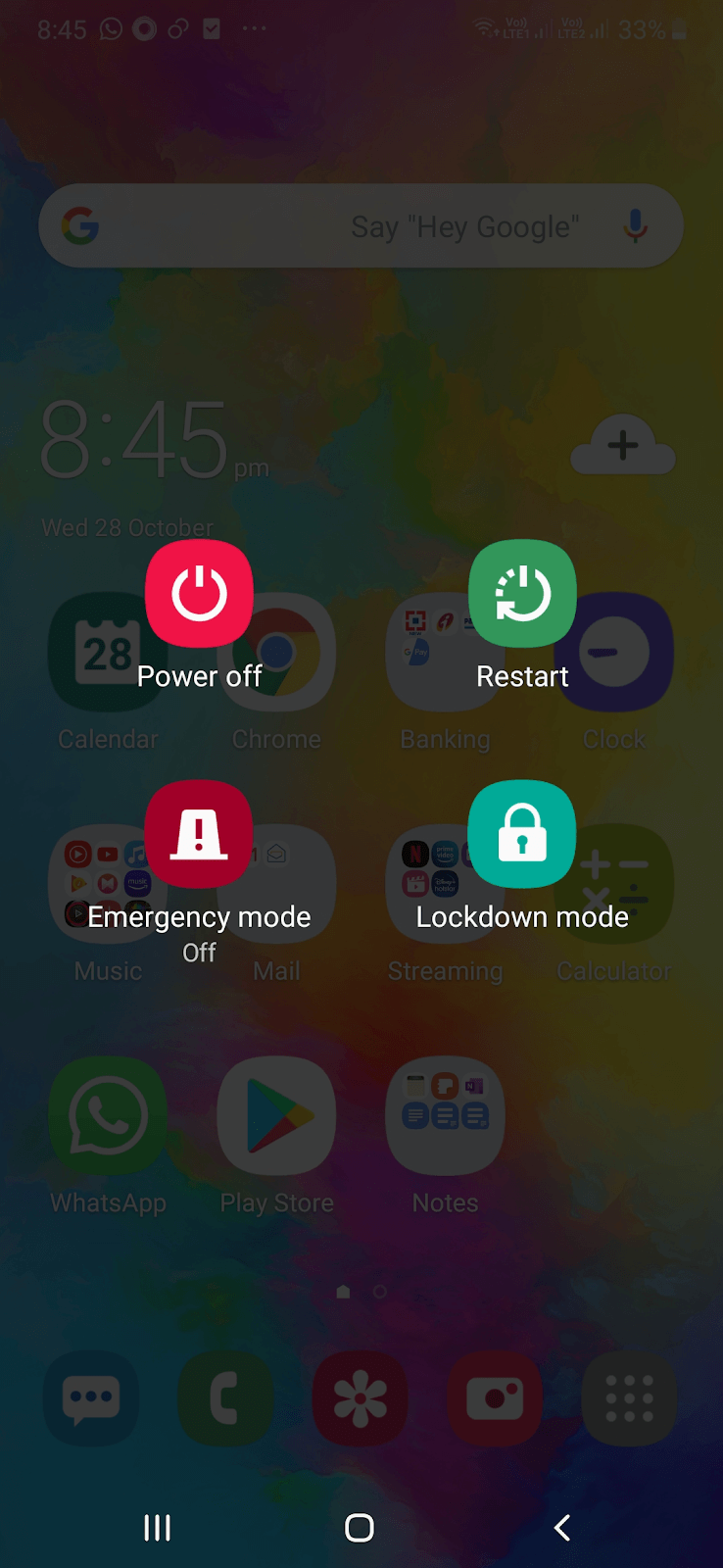
In case the screen flickering on your Android device is a temporary hiccup, you can try giving your phone a quick restart. This way all the active background processes and services will be killed and all your phone’s components will be refreshed.
2. Check For Updates
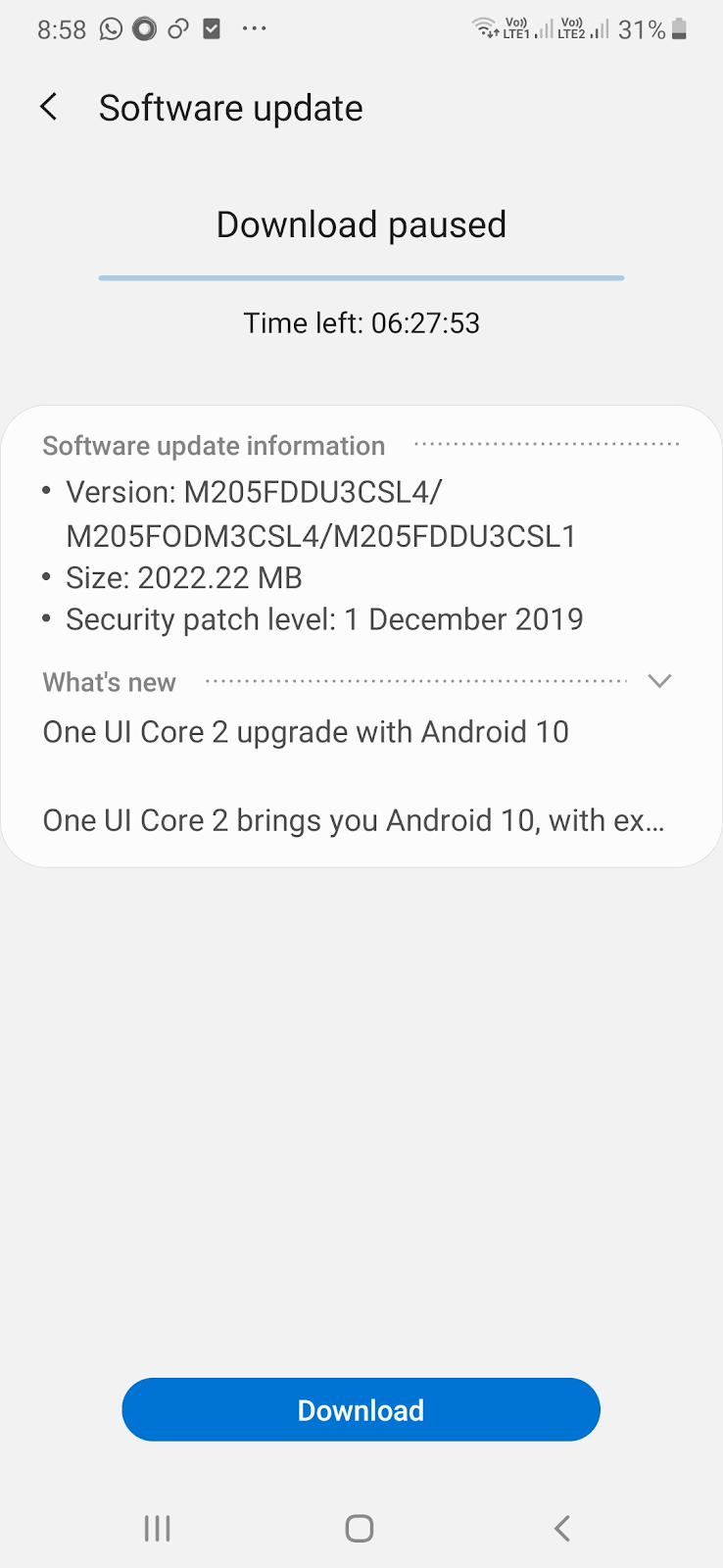
A flickering Android screen could also be an outcome of an outdated software build. So, if it has been a while since you checked your device for an update, maybe now is the time to update your device finally. Here are the steps to do the same –
- Open Settings (cog icon)
- Scroll down and tap on Software update
- Tap on Download and install
- Tap on Download
Also Read: How To Update Google Play Store
3. Check All Your Recent Apps
If the issue has only started occurring recently, it could be that you have installed a malicious app or an app which doesn’t comply with your phone’s hardware. In that case, you can go ahead and uninstall all those apps. But, before that arm your Android device with a potent anti-malware app. After uninstalling these apps, restart your device and check if you have been able to get rid of flickering on your Android screen.
4. Restart Your Android Device In Safe Mode
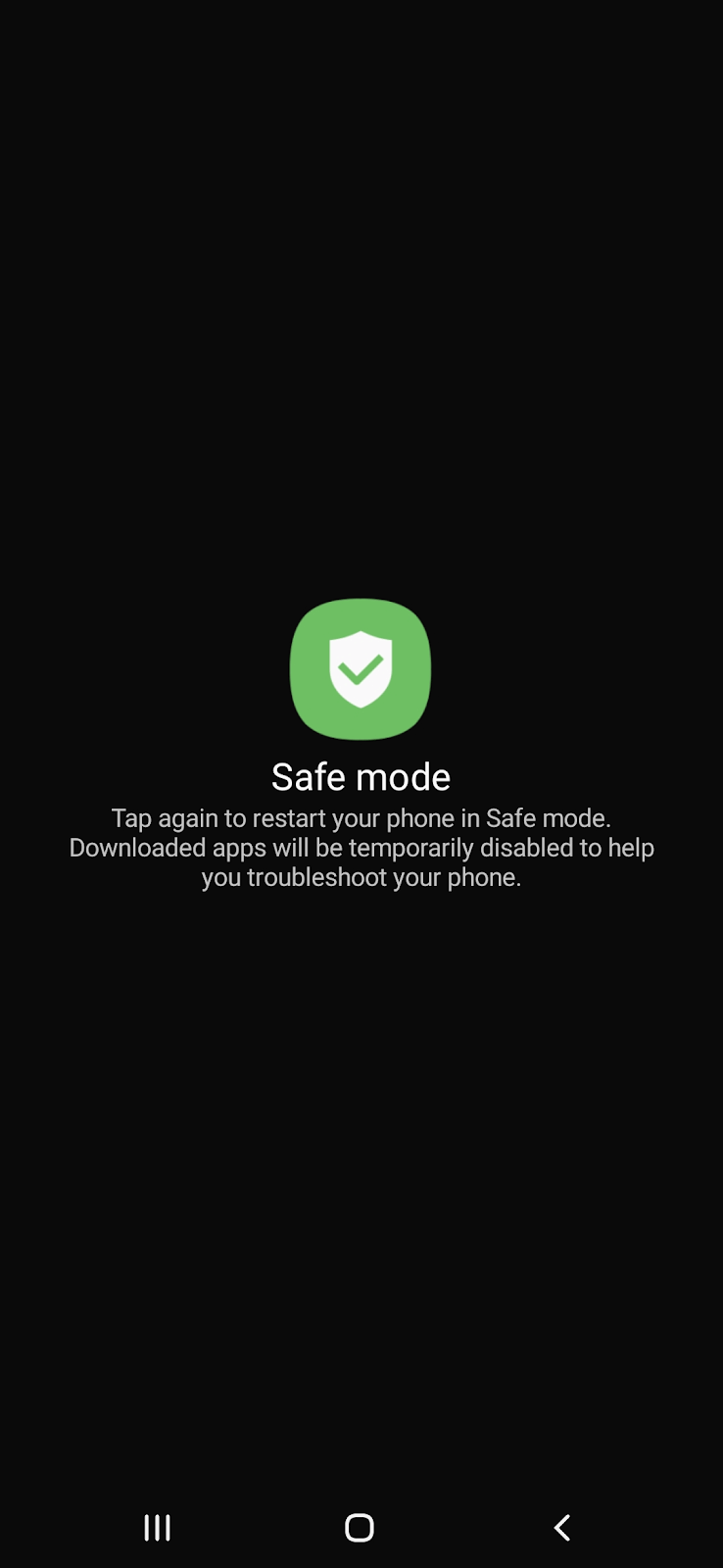
Many users have gotten rid of flickering Android screen by booting into safe mode for a couple of hours. What safe mode essentially does is that it helps your Android device get back to a state when it was shipped. Here’s what a safe mode in Android is and how you can get into and out of safe mode.
Booting into safe mode can especially be helpful, if the issue has been caused by third party apps. In the safe mode you can perform the above method with more effectiveness.
5. Play With Device Brightness
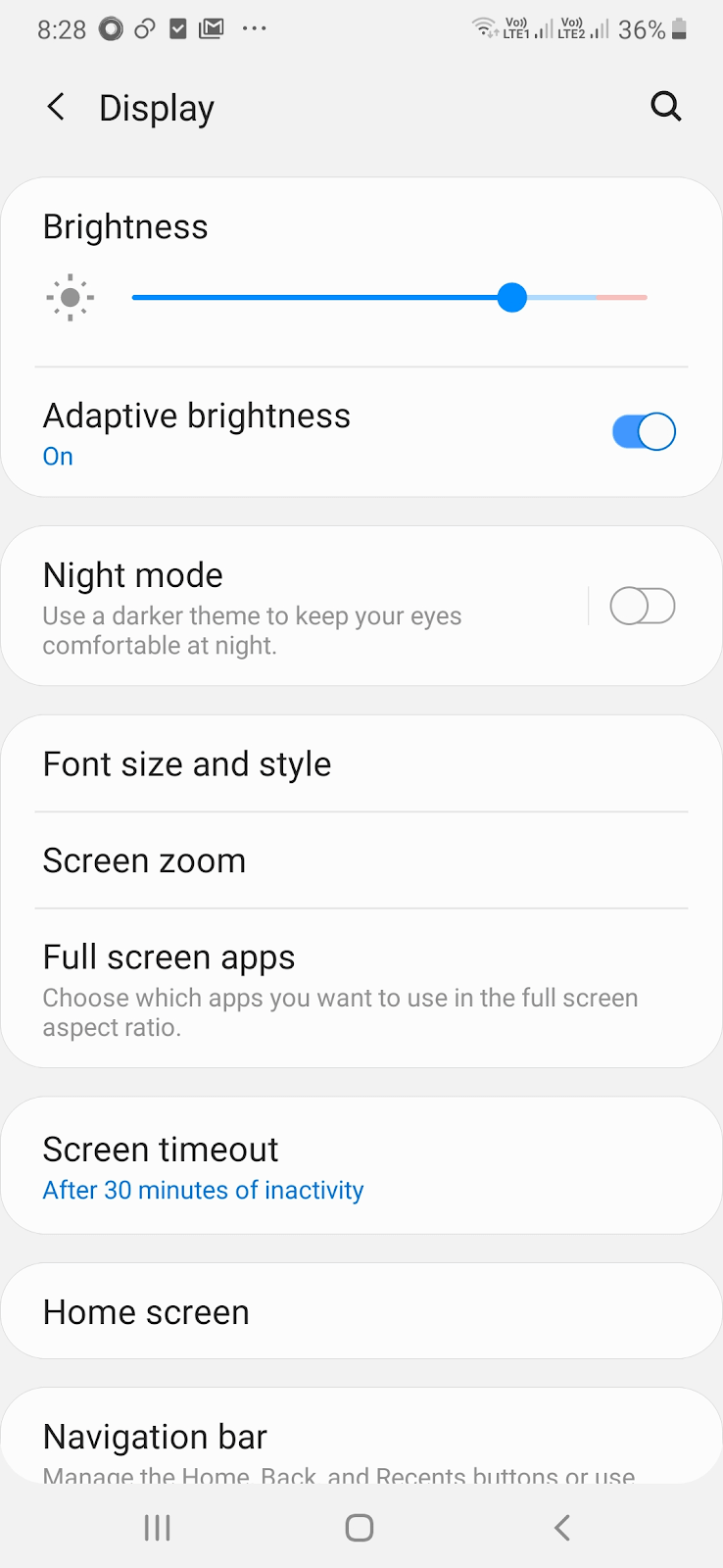
If you still see your Android device’s screen flickering, then you can try modulating the screen brightness. Here’s what you can do to begin with – disable auto-brightness or adaptive brightness –
- Tap on Settings
- Scroll down and choose Display
- Toggle Adaptive Brightness to left to switch it off
6. Disable Hardware Overlays
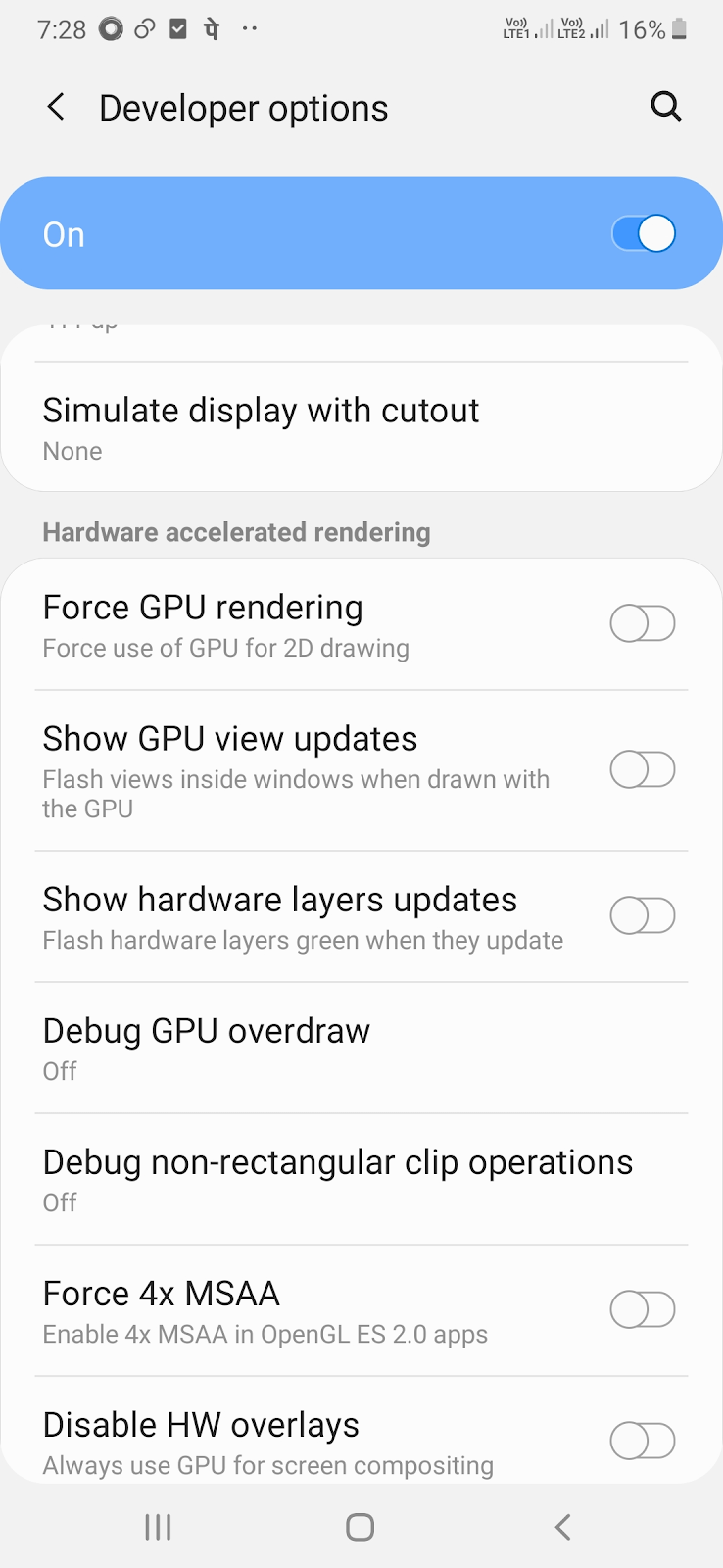
Many users have reported that by disabling hardware overlay option, they were able to resolve the flickering issue on their device’s screen. For this, you will have to enable the developer’s option. So, here’s how this can be done.
- Open Settings (cog icon)
- Tap on System, followed by About Phone and then Software information (the steps may differ from one Android device to another)
- Press Build Number seven times till you see You are a Developer Now
- Go back to Settings and Tap on Developer options
- Scroll all the way down to Hardware accelerated rendering (you might have to scroll down to the Rendering Section or Drawing Section, depending on the device model you have)
- Toggle Disable HW overlays to the right
7. Factory Reset
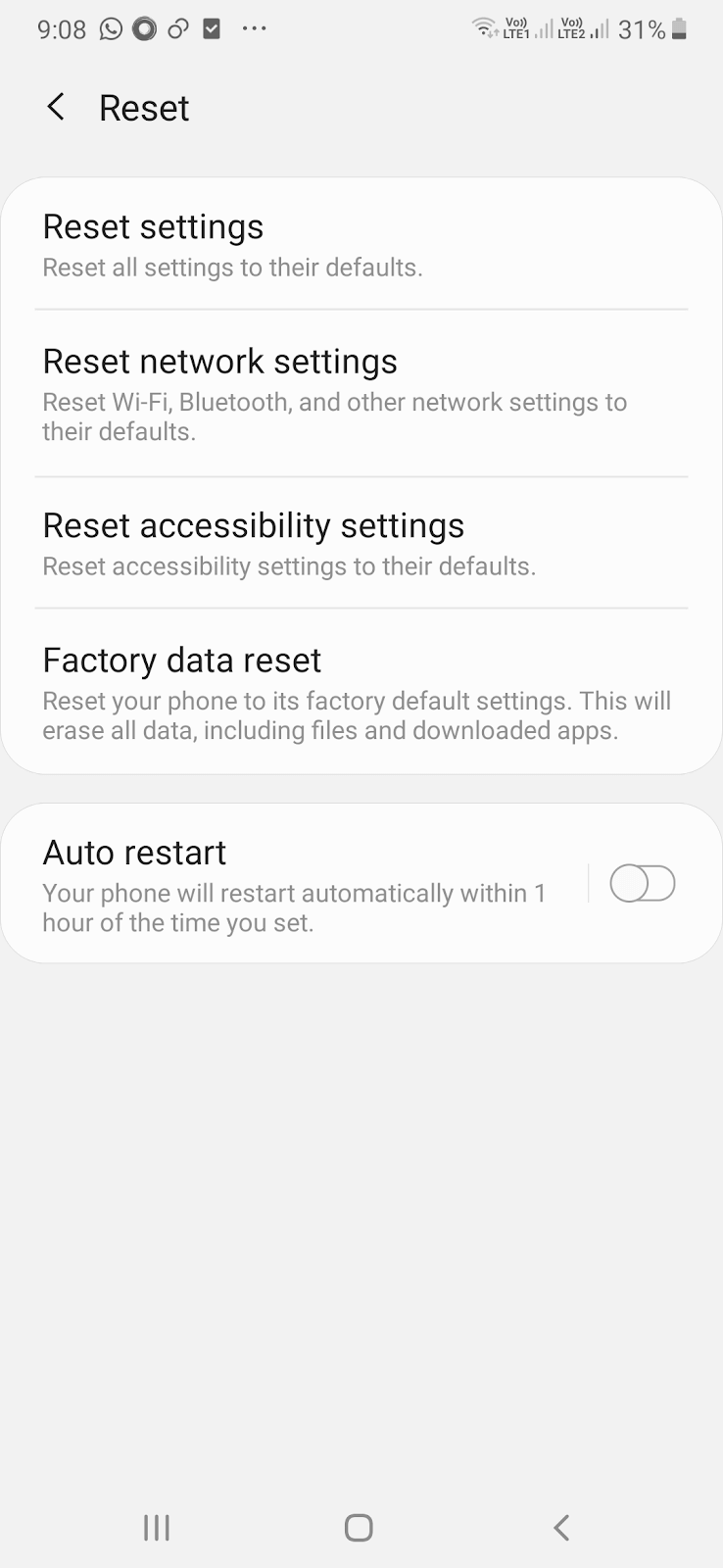
If none of the above fixes seem to work, factory resetting your phone is what you can eventually resort. We highly recommend that you take backup of all your Android data before you undertake this measure as once you hit the factory reset button, there is no looking back and you would lose all your important data. Here are the steps for factory resetting your phone. Again, the steps may differ slightly from one Android device model to another.
- Tap on Settings
- Scroll down and tap on General management
- Tap on Reset
- Choose Factory Reset
Conclusion
We are quite certain that with the above mentioned steps you should be able to get rid of flickering on your Android device’s screen, however if it is a hardware related issue or something more complex, then it is advisable that you take your Android phone to a service center and seek professional help. For more such content keep reading Tweak Library. You can also find us on Facebook, Twitter, Instagram, Pinterest and Flipboard. You can also subscribe to our YouTube Channel.
Next Read
How to Manage The Time You Spend on Your Android Smartphone
What Would You Do If Your Android Device Is Not Responding






mariya jonsan
I will definitely try because most of the time i also face such problem hope it will work and solve my problem.