Earlier this week while I was working on my computer, I heard a crackling sound from my hard drive. I checked on the Internet for the possible reasons and found that some bad sectors may have developed. I thought to get it replaced as it was still under warranty. But the very first thing I need to know to get a replacement is the serial number of the hard drive.
Luckily, as a technical person we know how to get this information. But at the same time we also know how painstaking it can be for a normal user to get this information. Therefore in this article we have combined all the possible ways to get the serial number of the hard drive.
Get Serial Number Of Hard Drive Using WMIC Tool
If you have gathered system information previously in the past, like model number, manufacturer name and other hardware details then you may be well aware of WMIC tool. If not then we would like to tell you that WMIC that stands for Windows Management Interface Command, is an inbuilt Windows command tool that helps you to find the information of a system you are currently working on.
To find the serial number of hard drive using WMIC tool on your Windows 10 computer follow the steps below:
1. Right-click on the Windows Start button and from the menu select Command Prompt (Admin). Alternatively, press the Windows + R key to open the Run window. Now type cmd and press Ctrl+Shift+Enter to open Command Prompt as admin.
2. Now on the Command Prompt screen, type wmic diskdrive get serialnumber and hit Enter key of your keyboard.
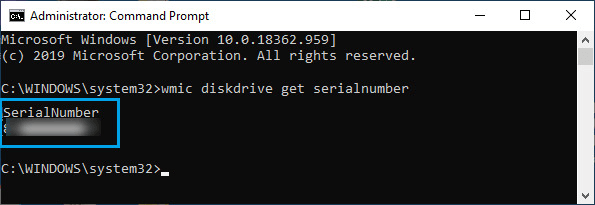
3. Voila! The serial number of the hard drive attached to your computer is in front of you.
As we stated earlier this tool helps you to get other hardware details. So, a slight change in the command will help you fetch the manufacturers name, model number etc. for your hard drive.
Note: Some users have also reported that running the above listed command does not display the information of the serial number for the hard drive. Then it means that the computer manufacturer has not saved the information to BIOS/UEFI Firmware.
But you need not to worry as there are other methods to find the serial number of the hard disk that we will discuss further.
Also Read: [Solved] External Hard Drive Is Not Showing Up On Windows 10?
Find Serial Number of Hard Drive Using Windows PowerShell
PowerShell is another Windows tool that will help you to find the serial number of the hard drive attached to your computer.
1. Right-click on the Windows Start button and from the options select PowerShell (Admin).
2. Once the PowerShell screen opens, type the following:
Get-WMIObject win32_physicalmedia | Format-List Tag, SerialNumber
3. Now press the Enter Key on your keyboard.
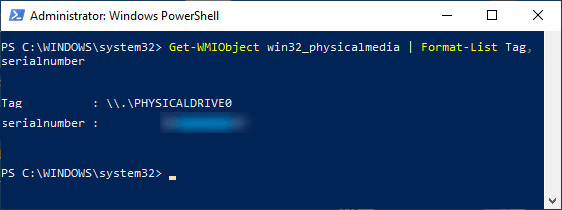
4. You will now be presented with the information about the serial number along with the Tag name for the hard drive of your computer.
You can also get the Tag number from Disk Management screen.
Get Serial Number from the Label Attached on Hard Drive
If you do not find yourself comfortable with running the above listed commands then you have another option to get the serial number for the hard drive with a manual method.
However, to use this method you have to put in some physical work, i.e. open the back panel of your laptop or the cabinet in case you are using a PC.
Take a screwdriver to open the screws on the back panel of your laptop. Once done you will find the label that is attached to the hard drive. The serial number on the drive should be like
S/N: XXXXXXXX
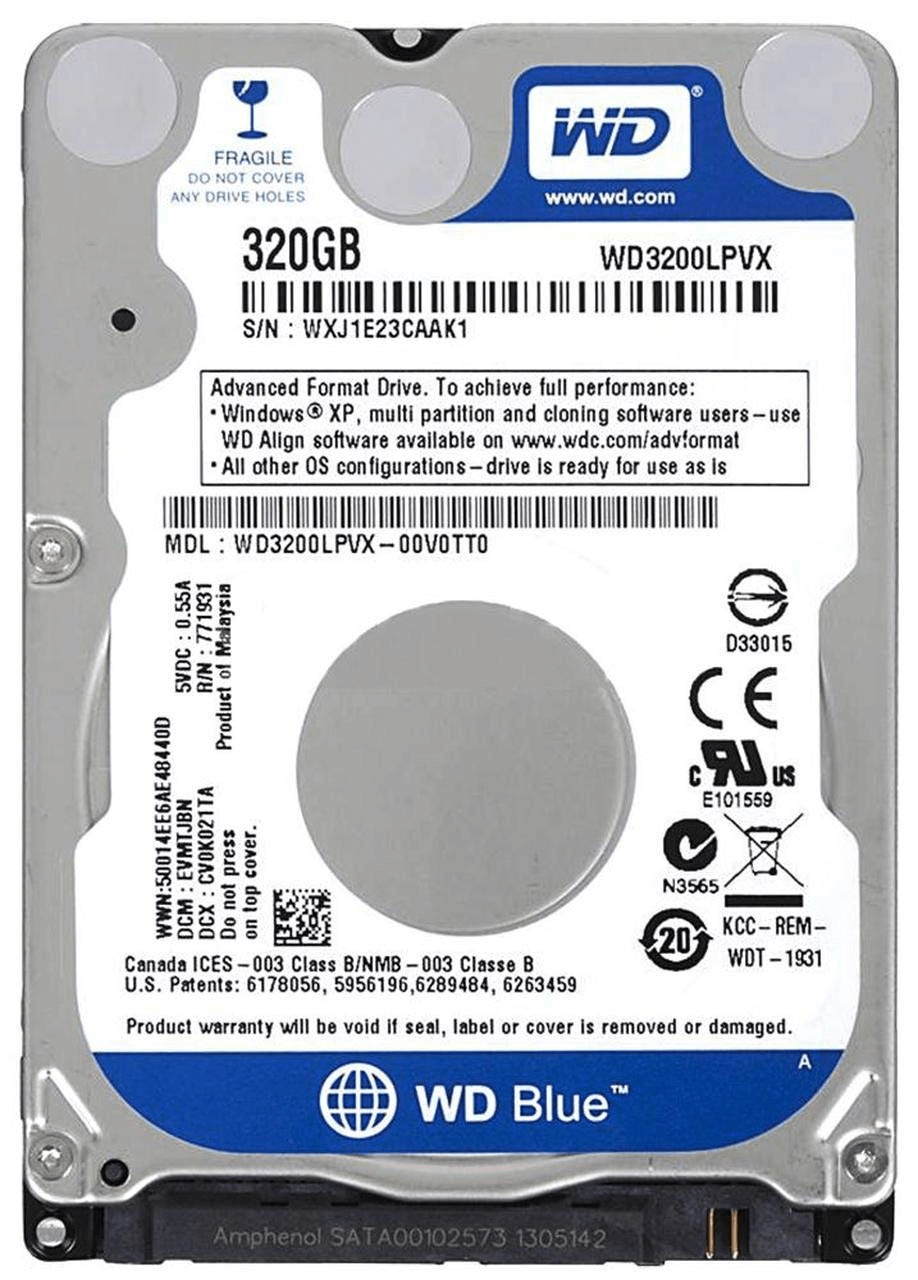
Note: The place where the serial number is mentioned will vary from the model of hard drive you are using. Like in some models it is mentioned at top left, in some models it is mentioned at middle right corner and so on. Also the additional information like manufacture name, size of the hard disk can also be found along with serial number. The amount of information will also vary from the model of the hard drive attached to your computer or laptop.
Scan QR Code to Find the Serial Number of Hard Drive
It may be possible that the label attached on the hard drive is torn out or unreadable, then to get the serial number you can scan the QR code printed on the label.
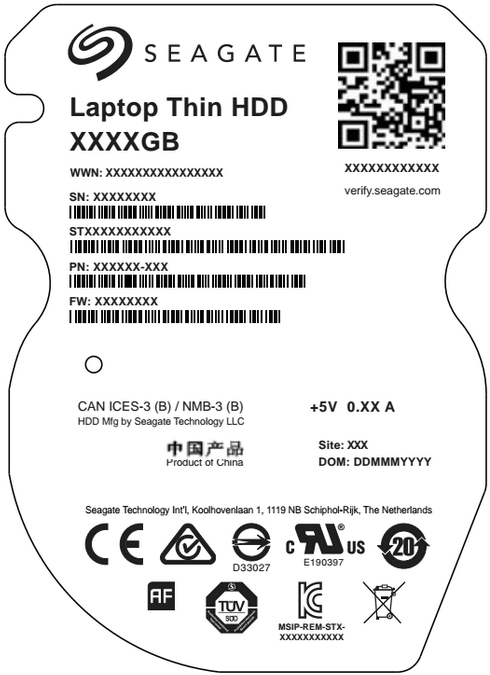
The information you get by scanning the QR code is 100% authentic as each QR code is unique in itself and is connected with the serial number of the drive.
A user can easily scan this QR code to get the information about the genuineness and warranty of the product.
Wrapping Up
So guys, this is all from our side. We hope that you can easily find the serial number of the hard drive on your computer. If you have any questions or comments on feedback then do share in the comments box below. Also do follow us on our social media platforms to never miss any of our articles.
Recommended Readings:
How to Find Computer Serial Number on Windows 10
Use Command Prompt Like A Pro – All About Command Prompt






Leave a Reply