While using peripherals with your Mac, you might sometimes experience disconnections and interruptions that are very frustrating. These are generally due to driver conflicts. You can easily remove driver conflict from your mac and establish a proper connection between hardware and Mac.
In this blog, we will see why hardware to not connect to Mac and how we can establish an uninterrupted connection between Mac and hardware.
Steps to follow to establish connection between Mac and hardware
1. USB connection issues
It is a must to check that the hardware is connected properly. Sometimes a loose connection results in non-functions of the hardware and users tend to think that the problem is with the hardware. Therefore, double check that the peripheral is connected properly with the computer.
- Connect the hardware to the computer port by inserting a USB.
- Navigate to the Apple menu in the top bar
- Select About This Mac
- Click on System Report in the new window that appears
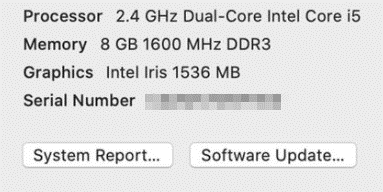
- In System Repost, you will see all the peripherals that are connected to Mac
- Navigate to the hardware section in the left column and select USB. Here you will see all the hardware connect to your Mac.
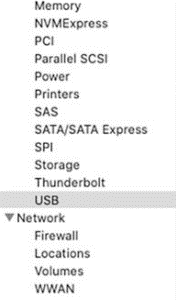
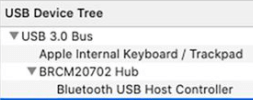
- If you do not see your device in this list, then it means that the device is not connected properly with the Mac.
- You can insert the USB in the port correctly, or you can try using a new USB to establish a proper connection.
Note:- By the same process, you can check for FireWire and Thunderbolt devices.
2. Physical damage
If in the above step, you find out that the device was not connected properly and then by trying to connect the devices by adjusting the USB if the hardware works then you are good to go. But if the hardware doesn’t work even after connecting the USB again, then it means that the hardware is physically damaged either outside or inside wiring is damaged.
3. OS incompatibility
Many times it happens that the hardware doesn’t get compatible with the OS and therefore it doesn’t work. It is mandate to check device compatibility with the Mac so that you can be sure that device will rum when connected to Mac.
To know whether the hardware is compatible with your Mac or not follow the process:-
- Open the browser and search for “ OS compatibility of (hardware name)”
- You will have ample results showing the compatibility of your hardware with Mac.
4. Lack of proper driver
Non-performance of hardware may be a corrupt or missing driver in Mac. Once you have checked the harware compatibility with your Mac, then you can install the software which you can get from the Support or Download section of the manufacturer’s website.
On new versions of macOS, you will have to manually approve third-party drivers. Once you start the installation process of a third-party driver you will be prompted, click Allow to initiate the process.
If the verification is required, then you will find Allow or Open Anyway or Show Details button. Click any of then to start the process.
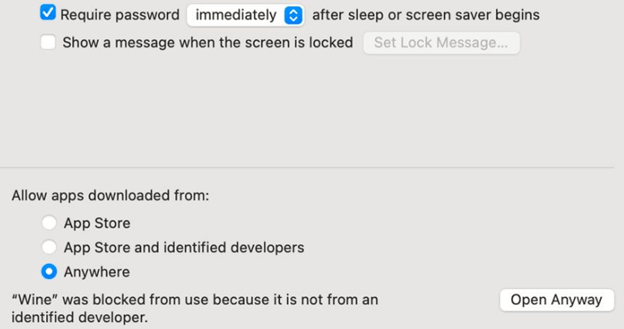
After the drivers are successfully installed and then also you are not able to connect the hardware then it is time to check the drivers again. Follow the process to check the drivers:-
- Navigate to System Report> Disable Software
- You will get a list drivers that have been disabled by Mac. A disabled driver would be listed as “No User Consent”
- If you find your driver here, you will have to uninstall and then reinstall the driver and restart the Mac. it will fix the issue for you.
- If you have a third-party driver then you will get it in the Extensions section. Sort by Obtain from.
- A list will popup containing the drivers. If you have faulty driver then it is time to uninstall it.
- To remove a conflicting driver locate its file path by navigating to System Report.
- Then navigate to Finder to remove these conflicting drivers by entering the file path
- Drag the driver to trash and restart Mac
Conclusion:-
Potential driver conflicts may cause disturbance in working of a hardware. However, successfully removing them resolves this issue.
If you are facing a similar problem then try removing Potential driver conflicts. If after removing them also you are not able to establish a connection between hardware and Mac, then it is time to contact device manufacturer for further support.






Leave a Reply