Microsoft being one of the most successful tech giants in the world is popular for providing a simple user interface to its users. From the professional front of Microsoft Office to the entertainment section of Xbox, everything is well sorted & easily accessible. Similar things happen when any of these things come under the radar of technical issues or other reasons.

For example, Xbox One is one of the most powerful game consoles, however, sometimes it also faces technical issues & the solution is to factory reset Xbox One. Apart from that, you might need to factory or hard reset Xbox One while giving it to your friend as well. So it seems that you must know how to reset Xbox One to factory settings if the time & situation comes.
Why Do You Need to Factory Reset Xbox One?
Now there are many speculations & questions users have before resetting Xbox One to factory settings. Questions like, what will happen with my already installed games & apps? Settings, saved games, & achievements which I saved according to my preferences?
There can be various reasons why you end up with the decision to hard reset your Xbox One that can literally clean up everything you saved on the console. These reasons can be a combination of technical as well as personal ones or just any of them is enough to lead you to reset Xbox to factory settings. Since there are many reasons your Xbox One needs a hard reset, however, the most common ones are:
1. Technical issues that can occur due to various reasons that appear suddenly and give you nightmares. From disk drive to not connecting to the game, any one of them can lead to the technical issue which needs troubleshooting. And since you aren’t an expert on the matter, you either look for the resolution online or simply factory reset Xbox One and nothing works for you.
2. Xbox One Shuts Off Automatically is also another reason that will take a lot of your time if you aren’t familiar with the whole concept. This doesn’t come with a warning because no matter how much you try, it will shut off automatically without any prior notification. Plus, sometimes it can be because of playing any particular game but that needs to be figured out by the user only. If things don’t go according to the expectations, it leads to the hard resetting Xbox One to factory settings.
3. Non-technical issues won’t be the correct word as there are times when your close friend asks you to give him your Xbox One. Since you cannot say no to him/her, you go ahead with the option of factory reset Xbox One so that your synced account details & other info doesn’t go into other hands.
Above are a few reasons why you take the decision to factory reset Xbox One and since there are many users all around the world, reasons can be different also. So if we have listed a limited number of reasons here, don’t think these can be the only ones. In order to hard reset your Xbox One, reasons can be many that depend on the problems the user faced out of nowhere. And now that we have established that there is a need to know how to factory reset Xbox One, let’s find out various ways to do so.
Also Read: How to Cancel Your Xbox Game Pass Subscription
How to Factory Reset or Hard Reset Xbox One
1. How to Hard Reset Xbox One From Dashboard
Since there are many ways to hard reset Xbox One, we are starting the process with the one that’s easily accessible to the user, dashboard. Yeah, the Xbox platform dashboard!!
1. You need to start with signing into the Xbox platform & tap onto the Xbox logo that you see on the controller.
2. This will bring up the Xbox guide on your screen where you need to make your way to the System section through Settings (gear icon onto the right side of the guide menu).
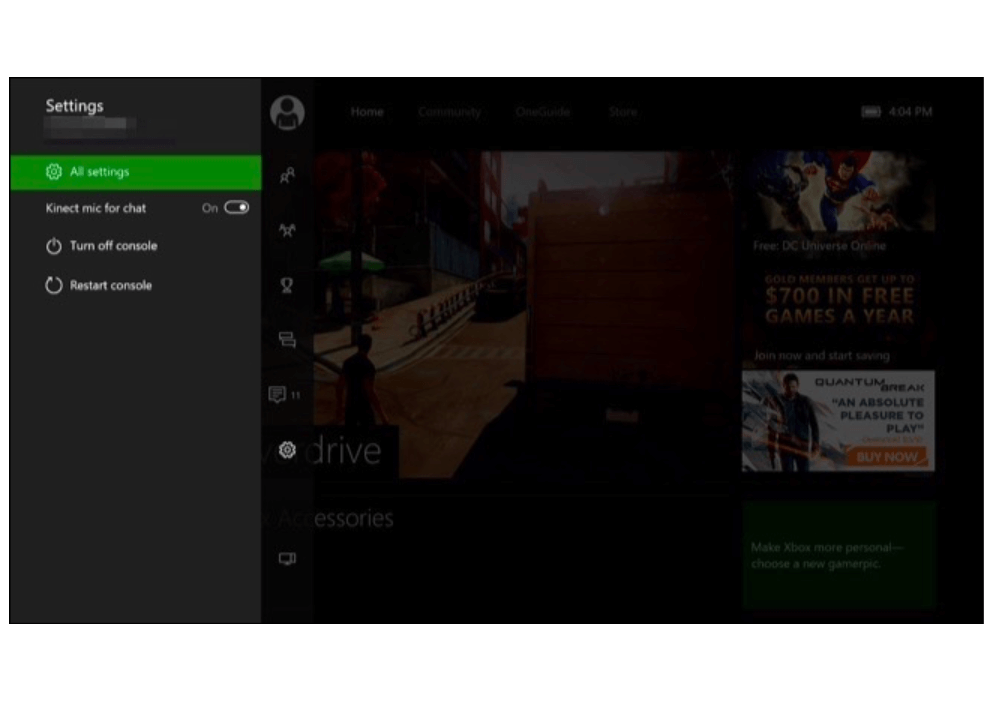
3. On the System section (left side of the screen), tap on Console info & follow the process by clicking on the Reset console.
4. After tapping into the Reset console options, the tool will ask you to choose between “Reset and remove everything or reset & keep my games & apps”.
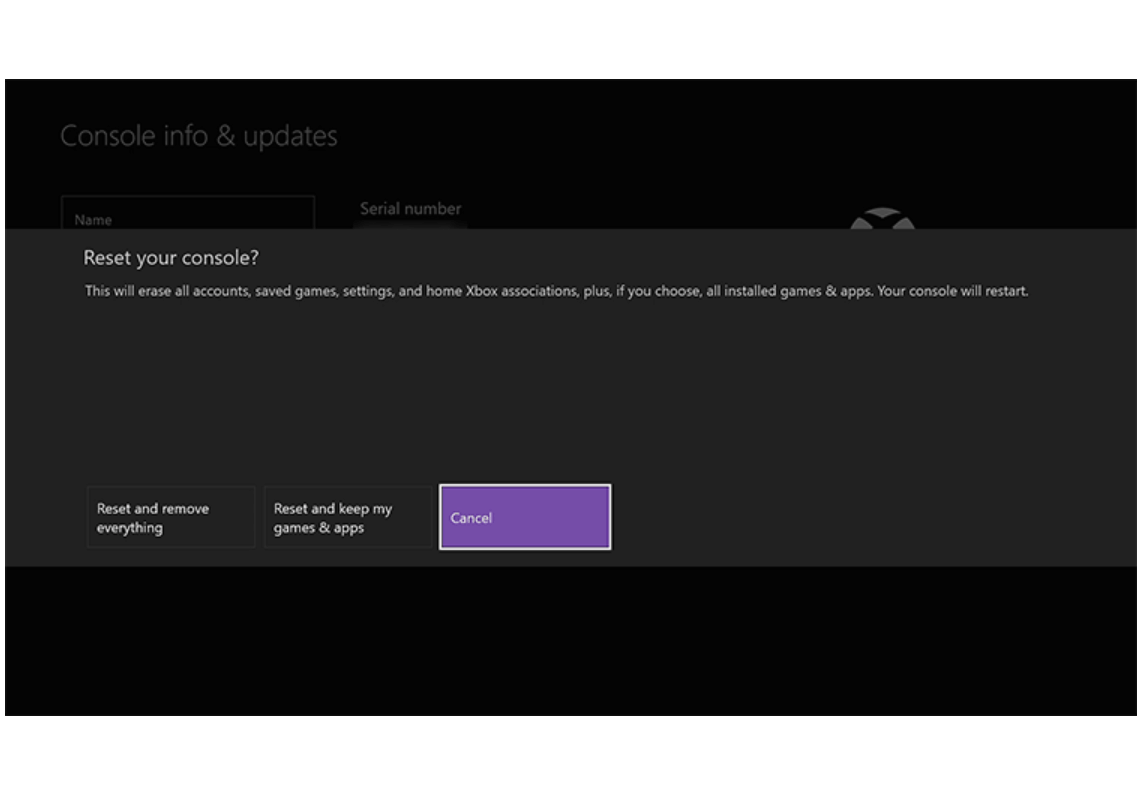
Please know that choosing any of the options will wipe out your personal info and data from the system so before going ahead with Xbox One factory reset, either sync with Xbox Live or export the data manually.
5. Once you have selected your preferred way to go with the flow, tap on the option & let the process begin. Know that the factory resetting Xbox One will take a few minutes so be patient while the process gets completed.
2. How to Hard Reset Xbox One With Xbox Startup Troubleshooter
For many problems your Xbox One console faces, the ways to reach the solution must be different as well. Cases where you aren’t able to login to the Xbox platform, we would need to factory reset Xbox One with the Xbox Startup Troubleshooter. It’s more like taking help from the outer feature because you aren’t able to boot the console from within.
1. The prerequisite you need to factory reset Xbox One would be to power off your console and plug out network & power cables (30 seconds minimum). Now you need to plug in the power cable and use below steps:
2. On your console, you can see the Eject & Bind buttons (you need to keep a hold onto both of them at the same time).
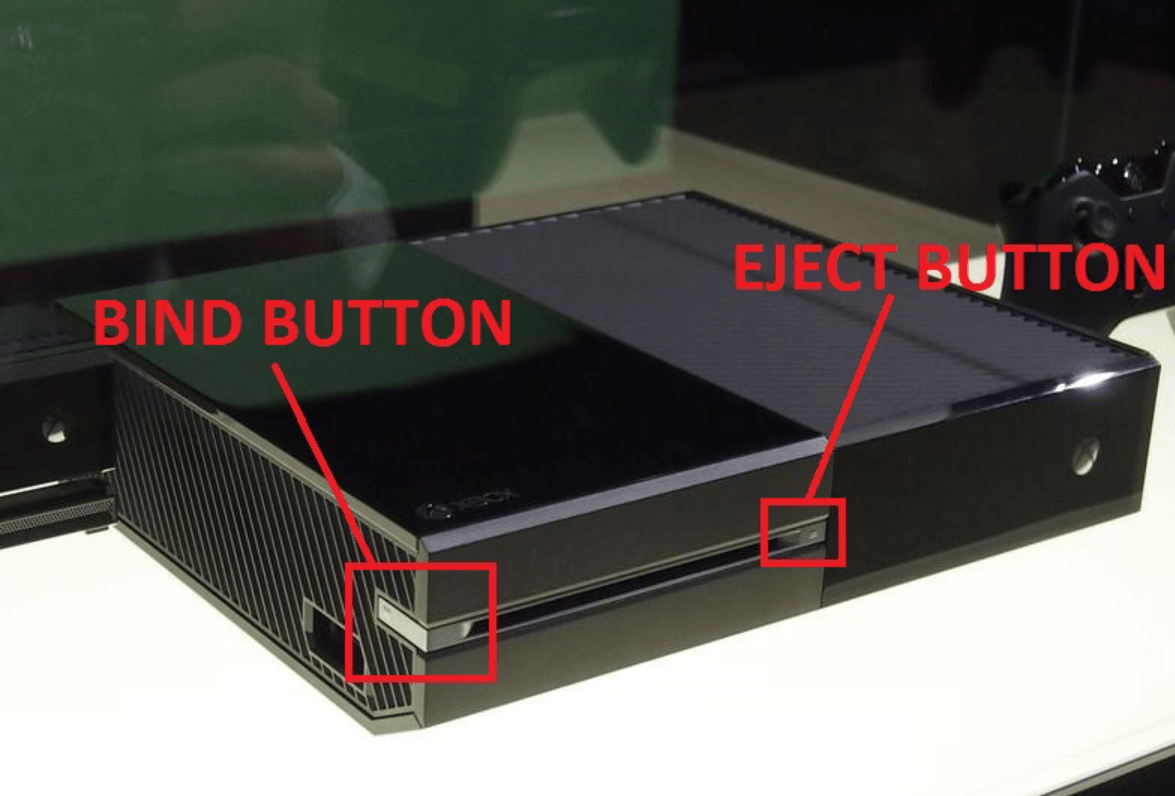
3. Since you are holding both the buttons on the console, put your fingers at work and hold down the Xbox button (called the Power button) also.
4. Now you can release the pressure from the Xbox button, however keep the pressure on both the Eject & Bind buttons unless you hear two tones altogether.
5. Following this command, the Xbox Startup Troubleshooter will appear on your screen where you need to navigate yourself to the Settings section.
6. Under Settings, look for the Reset This Xbox feature and go ahead with the resetting your Xbox to factory settings. Simple as that!!
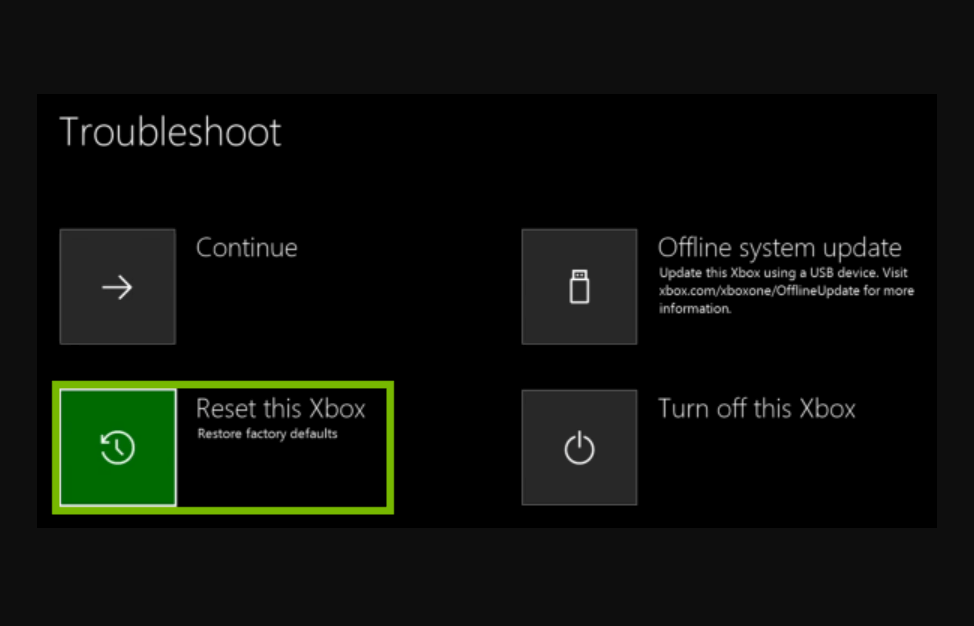
3. Factory Reset Xbox One With Offline System Update
On conditions where you aren’t able to factory reset Xbox One with the Xbox Startup Troubleshooter, you can go with the offline system update. One of the ways where you might not see the Startup Troubleshooter on your screen & think if you missed one or the other step to hard reset Xbox One.
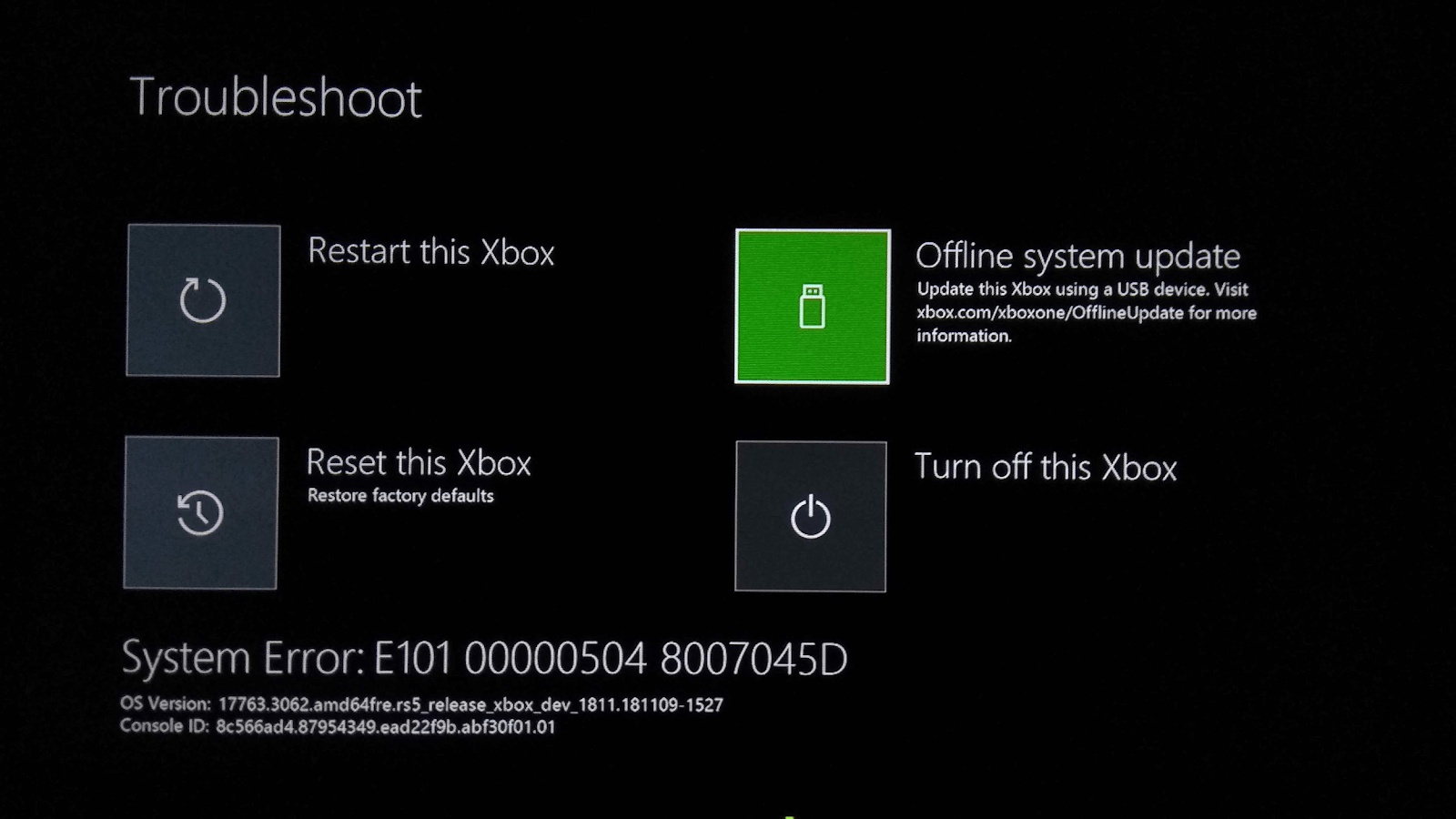
So in those cases where you can’t see the Xbox Startup Troubleshooter on the screen, go with the below steps:
1. When you don’t see the Troubleshooter on the screen, go ahead with powering on your Xbox One console & push the Xbox button from the controller.
2. Here, you need to follow the below path that will navigate you to the Console Info section onto the screen:
Profile & System > Settings > System > Console Info
3. Once you reach the above path, you need to look for the OS version the Xbox is running on, currently. If the OS version is among the below listed versions, start the factory reset process from step E or else check out step D:
6.2.11791.0 (xb_rel_1411.141114-2300) fre
6.2.12521.0 (xb_rel_1503.150305-1449) fre
6.2.12998.0 (xb_rel_1506.150601-2200) fre
6.2.13326.0 (xb_rel_1508.150810-2029) fre
6.2.13332.0 (xb_rel_1508.150903-2141) fre
10.0.10586.1006 (th2_xbox_rel_1510.151107-2322) fre
10.0.10586.1016 (th2_xbox_rel_1510.151118-2147) fre
10.0.10586.1024 (th2_xbox_rel_1510.151203-1909) fre
10.0.10586.1026 (th2_xbox_rel_1510.151217-1035) fre
10.0.10586.1100 (th2_xbox_rel_1602.160210-2122) fre
10.0.10586.1194 (th2_xbox_rel_1603.160317-1900) fre
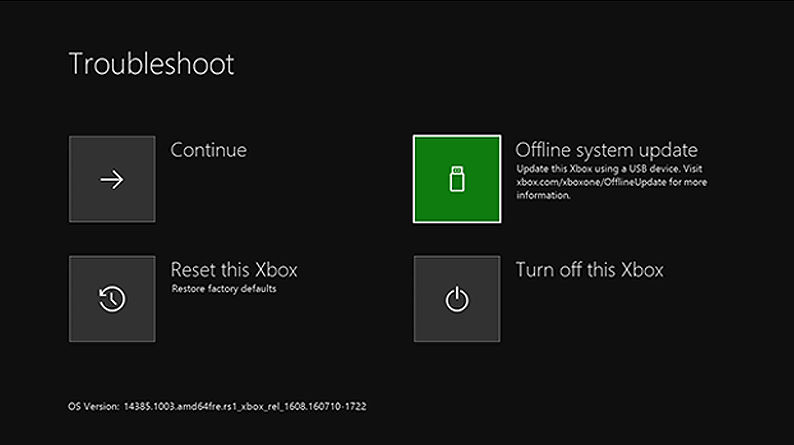
4. As we said above, if none of the OS versions listed above match with your Xbox OS version, you need to do some manual work to factory reset Xbox One. With Xbox One S & Xbox One X, you need a USB drive with 4 GB space (formatted as NTFS). Once formatted, if your current Xbox OS version is 6.2.9781.0, you need to turn your way to Microsoft & download osu3, or else osu2. After downloading the required version, extract the file & paste the $SystemUpdate file on USB drive (USB drive must be blank apart from the System Update file). You also need to download the osu1 as well because you don’t have any of the above mentioned Xbox OS versions.
5. Or in situations where the above mentioned Xbox OS versions come under your current Xbox version, you only need to download the osu1, follow the process of extracting the downloaded file & put $SystemUpdate file onto the USB drive.
6. After you have established that under which category your Xbox OS version comes in (step D or step E), the further steps will be the same. So start the process by powering down your console & connecting the USB drive to the console.
7. Here, you need to follow a familiar process of holding down the Eject & Bind buttons and at the same time, click onto the Xbox button on the console. You need to keep the pressure on those buttons (Eject & Bind) for at least 15 seconds or else the whole process will have to be started again. So wait for 15 seconds and after that, you will hear 2 tones that will indicate the successful recognition of the USB device to the console.
8. Now the final stage where after the tones are off, the system will start updating and that will be your clue to know that your Xbox is being factory reset via offline system update. Voila!!
For more information on the offline system update, please refer to the link here.
Yeah!! We know that the offline system update is a bit lengthy process to factory reset an Xbox One. However, if you are getting good & effective results then the whole wait time is totally worth it. Just remember that if your current Xbox OS version matches any of the above listed versions, you only need to download & extract the osu1. Or else, in otherwise Xbox OS versions, you need to follow the whole process twice, with osu2/osu3 (depending on Xbox One S & Xbox One X) & osu1 as well.
Wrapping Up
Developed by Microsoft, Xbox One is the successful successor to Xbox 360, released in mid-2013. And since it’s all about technology, things go haywire sometimes and the user ends up looking for the resolution out of nowhere. There are times when your Xbox One is facing issues (technical & non-technical) that lead you to nothing but reset your Xbox One to factory settings. Which simply means that whatever has been saved by you onto the platform will be wiped out completely, including the saved apps, games, & accounts.
So be a bit extra cautious while you are trying to factory reset Xbox One on your own & explore the above ways to get the best out of them.
Recommended Readings:
How You Can Disable Xbox Game Bar on Windows 10
Fix Xbox One Controller, Not Working
How to Gameshare on An Xbox One






Chris Smith
Wil Factory reset remove all the updates?