All of us know about Xbox being the ultimate king of games when it comes to finding too many of them in one place. And once you explore Xbox games, you will find nothing but more excitement to dig in deep more & more. One of those perks from Xbox is the Xbox Game Pass that allows you to put your hands on more than 100 games & that too for a monthly fee.
 Just imagine that for a minimal monthly fee, you are getting more than 100 games to play, that too those high quality ones. The subscription service is like a dictionary of games that can be used with your Xbox One game console. All you need to do is, just pay the monthly subscription fee & you are in for a treat. But what if you aren’t satisfied with the catalogue of games in Xbox Game Pass? What if you wish to cancel your Xbox Game Pass subscription?
Just imagine that for a minimal monthly fee, you are getting more than 100 games to play, that too those high quality ones. The subscription service is like a dictionary of games that can be used with your Xbox One game console. All you need to do is, just pay the monthly subscription fee & you are in for a treat. But what if you aren’t satisfied with the catalogue of games in Xbox Game Pass? What if you wish to cancel your Xbox Game Pass subscription?
What Xbox Game Pass is All About?
Xbox Game Pass is all about having a station where you can get access to hundreds of high quality games. Started in mid-2017 by Microsoft, Xbox Game Pass experienced instant popularity. And thanks to those game geeks among us, who went for the monthly subscription of $9.99, all of us got 100+ games to play. Now if you wish to keep those games in your digital library, the service provider rewards you in the form of discounts as well.
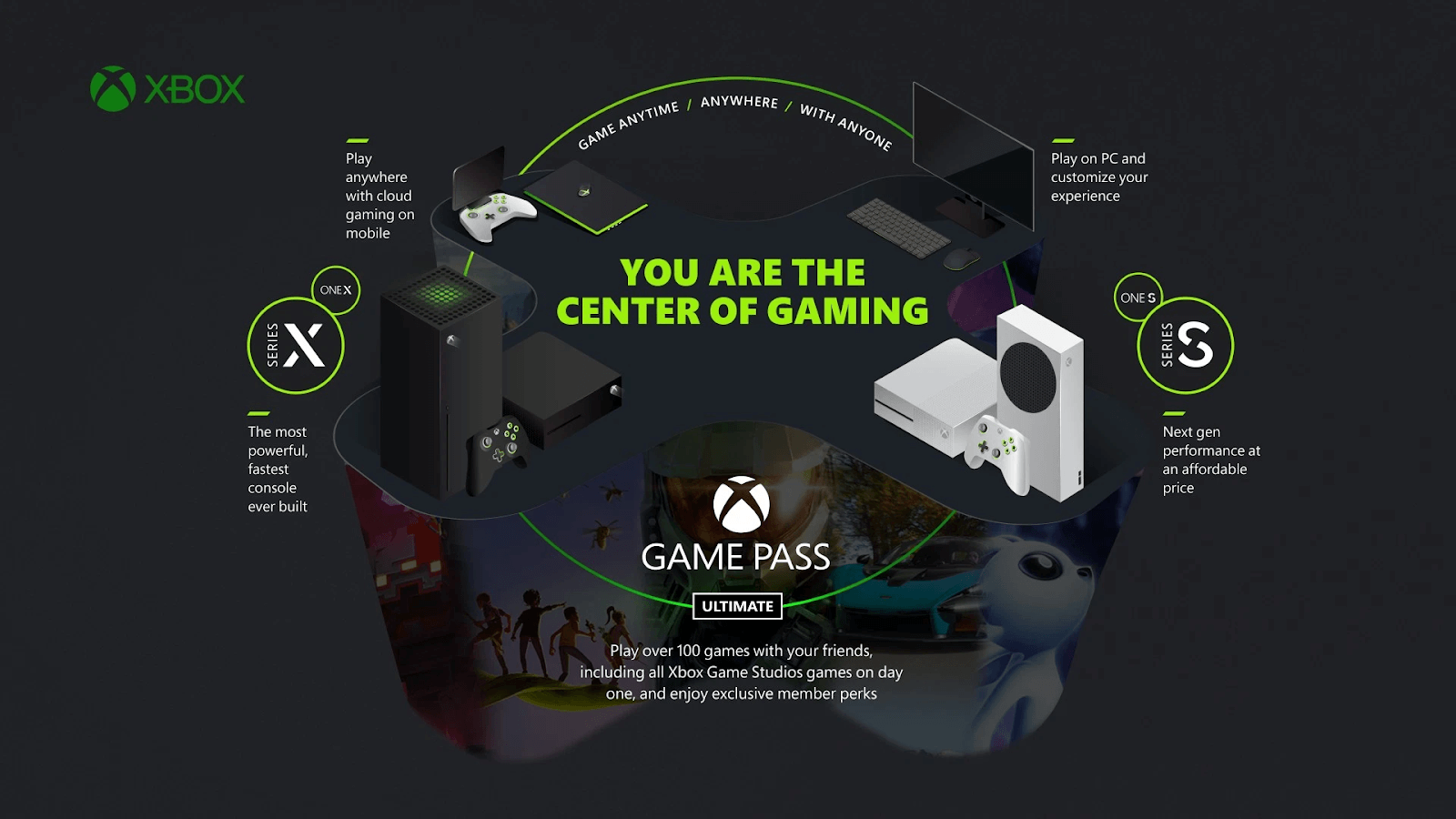
After the concept started working amazingly, Microsoft also launched Xbox Game Pass Ultimate that was a perfect combination of both the above as well as Xbox Live Gold ($14.99.month).
Now for every user the expectations are different from the Xbox Game Pass & not everyone’s expectations can be met. So there can be cases where you might wish to cancel subscription on Xbox Game Pass:
How to Cancel Xbox Game Pass Subscription
All of us have had our own reasons to cancel subscription from applications or platforms, & no one can oppose that. From not liking the after sales service to lesser features or not-as-promised-games & whatnot, reasons can be anything. Similarly, if you wish you cancel Xbox Game Pass subscription, check out below methods to do so:
Method 1: How to Cancel Xbox Game Pass Subscription Via PC
Cancelling the Xbox Game Pass subscription isn’t a hardcore science you are looking for. All you need is the correct direction & set of tools as mentioned below:
1. You need to start with navigating yourself to the Microsoft account (login if not already).
2. Here make your way to the Services & Subscription section related to your Microsoft account.
3. On the page, look for the Xbox Game Pass subscription from the list & tap on the same once you find it.
4. You need to tap on Manage under the Xbox Game Pass subscription (under Xbox icon) & it will open up the Payment Settings for you.
5. Under the Payment Settings, tap on Cancel (in front of your Xbox Game Pass section). Doing so will cancel your further connection with the Xbox Game Pass & you will no longer have access to those 100+ high quality games on Xbox One console.
Method 2: How to Cancel Xbox Game Pass Subscription Via Xbox
Yeah!! It’s quite evident that you can easily cancel your Xbox Game Pass subscription using Xbox as well. Same as the above mentioned way of Xbox Game Pass cancellation via PC, this is also a quite simple process (provided that you know your way around the Xbox interface).
Now, in order to cancel Xbox Game Pass subscription, start following the steps as below:
1. Visit your Xbox Home screen and make your way to the profile icon using the controller.
2. In the following step, you need to navigate yourself to the profile menu tabs, tap on the Settings icon, & then on the Settings option.
3. Under Settings, look for the Account section (left side of the screen) & choose Subscriptions under Account category.
4. On the Subscriptions page, the platform will automatically display the currently active subscriptions including Xbox Game Pass.
5. Among those many subscriptions, look for Xbox Game Pass & that will open up Payment and billing screen in front of you.
6. Under Payment and billing screen, you will find “View and manage subscription” and it’ll auto lead you to the Microsoft login webpage.
7. Here, you need to use the controller & look for the subscription you wish to cancel. From here onwards, steps will be similar as we used in the above section (tapping on Manage & choosing Cancel button) to finish the Xbox Game Pass subscription process. Simple!!
Wrapping Up
Xbox is the perfect platform if you are looking for a one-stop-solution to play high quality games with minimum spending. And the concept launched in 2017, Xbox Game Pass took things further by giving you monthly subscription features by accessing more than 100 high quality games. But what if you wish to cancel your Xbox Game Pass subscription before you are too bored from it? What if you didn’t get what you were expecting from the Xbox Game Pass subscription?
This is where this information above will come in handy & help you cancel your Xbox Game Pass subscription in the easiest ways possible.
Recommended Readings:
How You Can Disable Xbox Game Bar on Windows 10
Fix Xbox One Controller, Not Working
How to Gameshare on An Xbox One






Chris Smith
Better gift it to the best kid you know, cherish the smile on his face!