WhatsApp is a platform that has changed the way people communicate with each other. Apart from text messages, we can even send videos, documents, photos, audios and several other kinds of files. But, what if you are changing your device from Android to iOS and need a backup of all those crucial WhatsApp chats containing your important files? After all, you never know when the need might arise when you would require a particular file and might even have to send it across to someone (the excuse that you have just changed your device won’t count). Worry not! Here we shall talk about ways and means using which you can create a backup and more importantly transfer WhatsApp backup from Android to iPhone.
Ways You Can Easily Transfer WhatsApp Backup From Android To iPhone
1. Use A Third-party Software To Transfer Whatsapp From Android To iPhone
2. Use Chat Backup Option In Whatsapp To Create Whatsapp Backup From Android To iPhone
(I) Taking A Backup Of Chats On Your Android Device
(II) Restoring The Android Backup On iPhone
1. Use A Third-party Software To Transfer Whatsapp Data From Android To iPhone
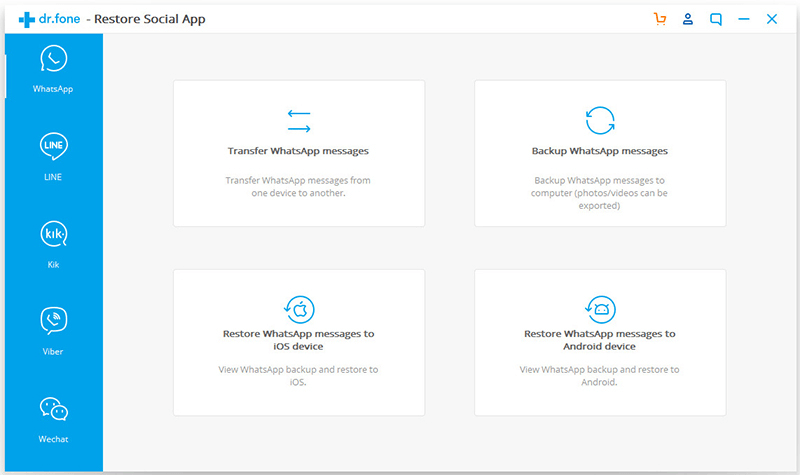
There are several tools that can help you transfer WhatsApp backup Android to iPhone and undoubtedly, one of the best tools that can help you transfer WhatsApp messages from Android to iPhone without any hassles is dr.fone – Restore Social App. It comes with tons of features like.
- You can transfer WhatsApp messages from Android to iPhone
- Restore and preview the items you desire want from the backup
- Export backup to the computer
The best part is dr.fone – Restore Social App supports all models of Android and iPhone. All you got to do is launch the app on your computer and follow the path below
Connect your Android and iPhone device to your computer or laptop > Select WhatsApp and then Transfer WhatsApp messages. Now, when you see both your Android and iOS devices respectively, hit the Transfer button and voila! Your WhatsApp backup is all good to go from Android to iPhone.
2. Use Chat Backup Option In WhatsApp To Create WhatsApp Backup From Android To iPhone
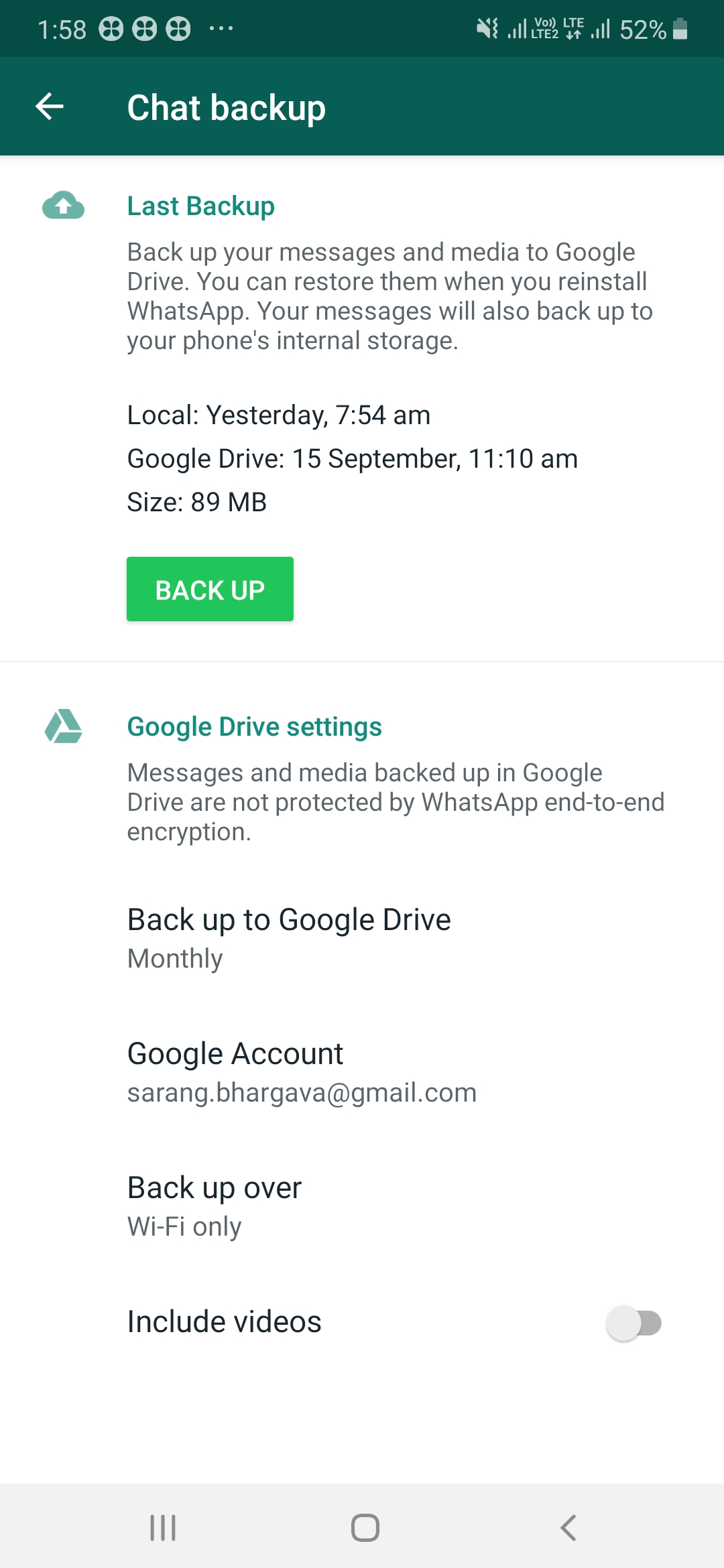
To create WhatsApp backup Android to iPhone using this method, we shall break down steps into two parts – (i) taking a backup of chats on your Android device (ii) Restoring the same backup on your iOS device (iPhone)
(I) Taking A Backup Of Chats On Your Android Device
The process is simpler than you might imagine and if you haven’t paid heed to the backup option, no sweat! Here’s how you can use this fantastic option –
(i) Towards the right-hand side of the main screen, just next to the search button, tap on the hamburger button.
(ii) Tap on Settings
(iii) Under your profile name, you will see a bunch of options from which you will have to select the Chats option
(iii) Next, locate the Chat backup and click on BACKUP under the Last Backup option.
After you have taken the backup, you can uninstall WhatsApp from your Android device. This is important because now you will be accessing WhatsApp on your iPhone.
(II) Restoring The Android Backup On iPhone
(i) Sign in with your WhatsApp account on your iPhone
(ii) You will now see a pop-up that indicates that you can now restore the backup files from the cloud.
That’s it! You can now restore your precious previous backup from Android to iPhone in a hassle-free manner.
3. Email Chat Backup
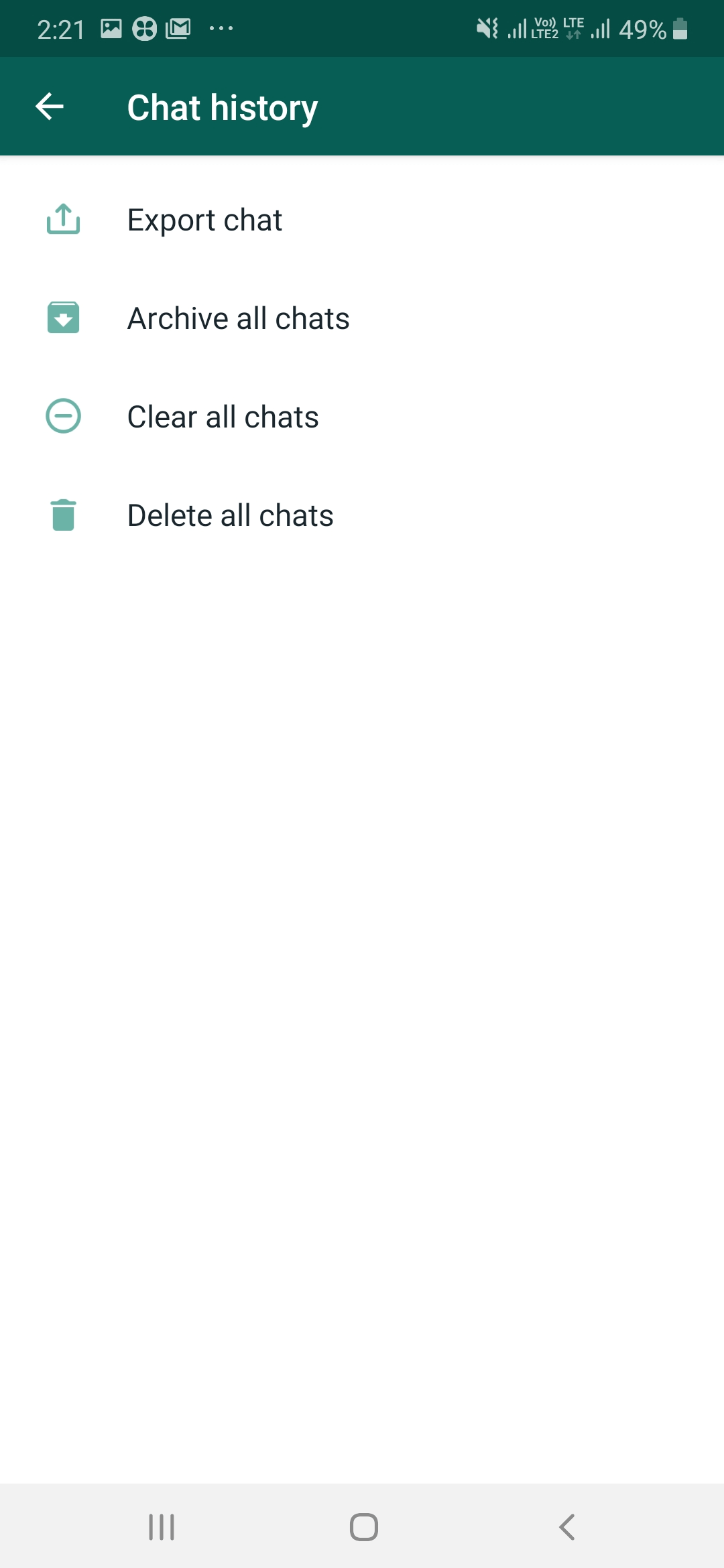
Use this method if you are sending just a few WhatsApp chats and the containing files from Android to iPhone.
(i) Go to Settings
(ii) Tap on Chats
(iii) Tap on Chat history
(iv) Tap on the Export chat
You will then be asked to select the chat/chats that you wish to export. You can now send these chats to your mail ID. You may now open your mail ID on your iPhone and watch the exported chats in the mail.
Note: It is important to note that this method can really be tiresome as you can select chats from one contact at a time, so if you are planning to mass transfer WhatsApp messages from Android to iPhone you can opt for other methods.
What’s Your Pick?
We know how important it is to have all the chats and files saved (it could be for future reference). So, do let us know if the above methods helped you in transferring WhatsApp backup Android to iPhone and if you have better and more efficient ways, don’t forget to put them down in the comment section below.
Read Next:
How to Delete Whatsapp Account Permanently
Checkout the way to Enable Whatsapp Web Dark Mode
Whatsapp not Showing Contacts name? Here’s How to Fix!
Follow Us:






Leave a Reply