Every now and then we find our PC out of storage and we can do nothing but wonder What is taking up so much space on my PC. When we have to install a new program or store some important data, we end up having to delete something else which we don’t want to.
You may think that everything on your PC is important and there are no unnecessary files on your system. However, it isn’t true in most cases. It is just that we don’t know what those files are.
How to Analyze Disk Space and Delete Unwanted Files?
Although there are manual ways to analyze disk space in order to identify and delete unnecessary files, it isn’t the most efficient way out there. Especially when you have to do it over and over again every month or so.
Hence, we suggest using a Disk Analyzer tool to help you identify and delete unnecessary files. Though there are many Disk Analyzer tools available in market Disk Analyzer Pro is the best software to identify and delete unwanted files. Because of the sheer number of features and perks available with the software, Disk Analyzer Pro is one of the best Disk Analyzer available in the market.
Disk Analyzer Pro can help you reclaim disk space by deleting junk files, identifying duplicate files in just a few clicks, removing temporary files, removing internet caches, etc.
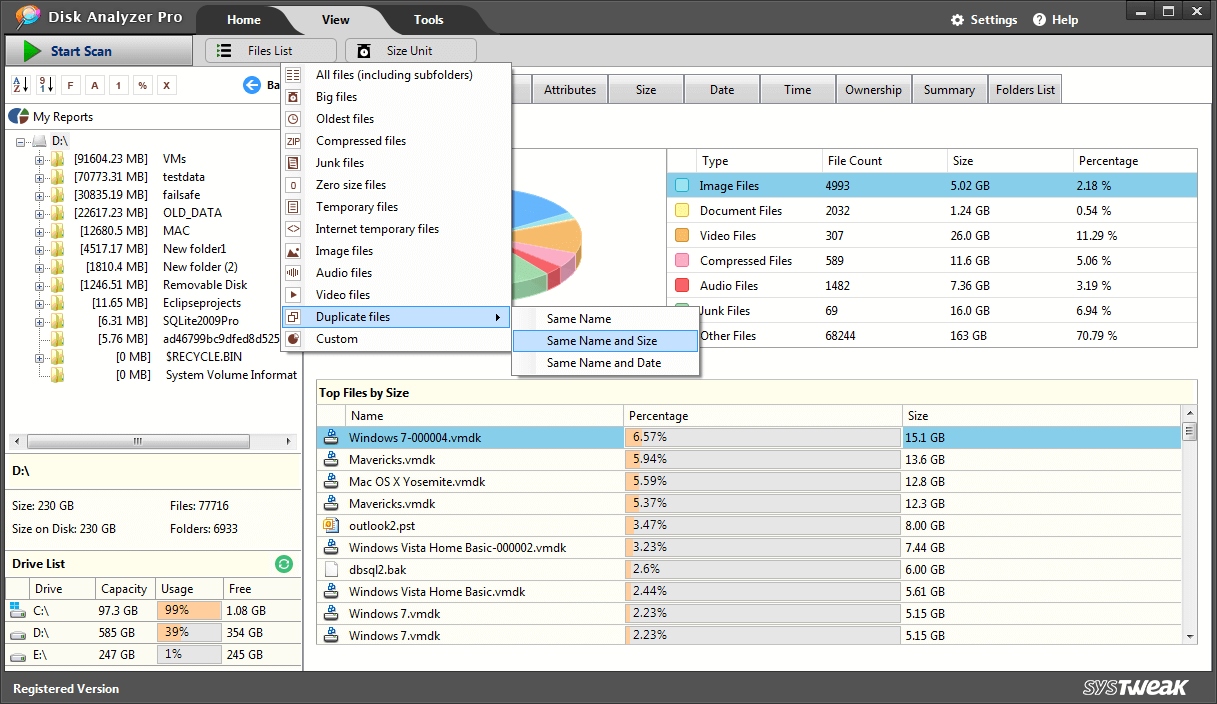
How to Analyze and Reclaim Disk Space using Disk Analyzer Pro?
To begin with, head to the website and Download Disk Analyzer Pro. You can also Disk Analyzer Pro through Windows Store. Head to the steps given below, once you have downloaded and installed the Disk Analyzer Pro Software.
Click here to Download Disk Analyzer Pro
How to delete unused files using Disk Analyzer Pro?
While you are trying to analyzer disk space to delete unwanted files, it is good place to begin with the files that you haven’t used in a while. Very often people accumulate such files out of their love for them even though they don’t need them on their PC anymore. For example, a good movie that though you liked, don’t watch it anymore.
Let’s see how you can delete unused files from your system using Disk Analyzer Pro:
Step 1: Open Disk Analyzer Pro, Select the drive you want to begin with, and click on Start Scan.
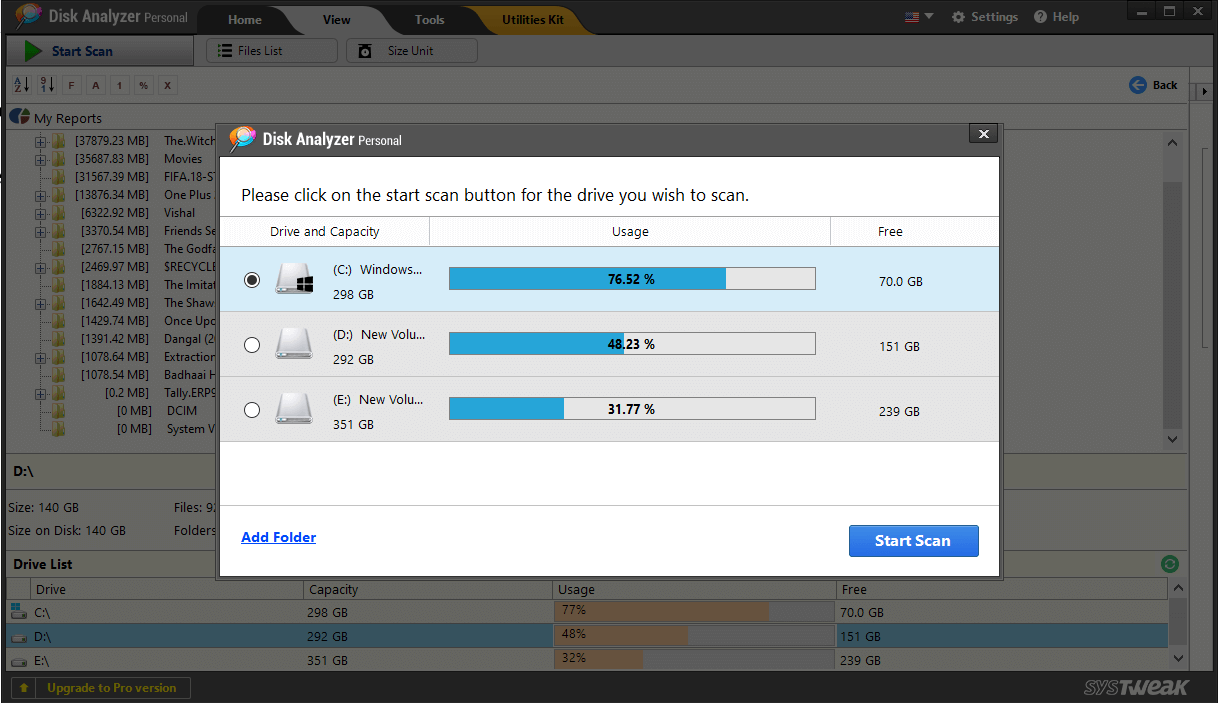
Step 2: Head over to the Option named List and choose Oldest Files in order to receive the data based upon the files that have been there on your PC for a long time and that you may want to delete. The power to delete lies in only the user’s hands.
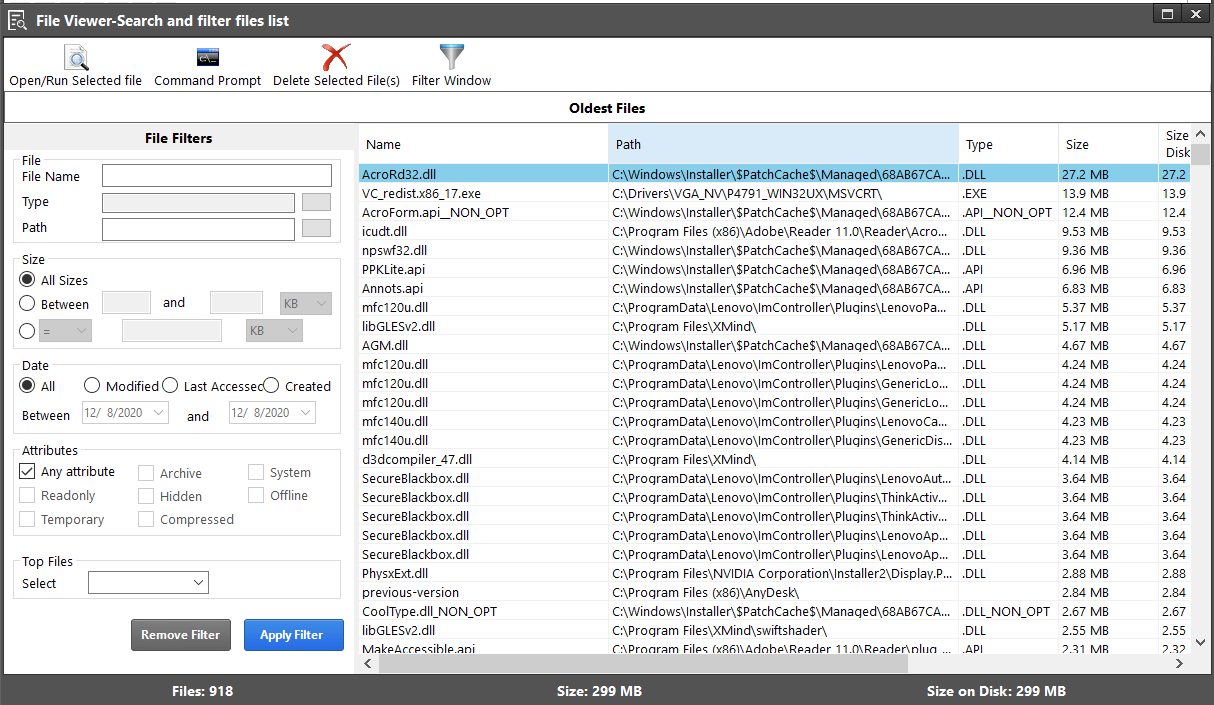
How to Identify and Delete Duplicate Files from your System?
To Identify and Delete duplicate files from the system is one of the most daunting tasks that is out there. While you try and delete duplicate files, it becomes extremely cumbersome to first identify them because you often don’t know where to begin.
However, it is extremely easy to do with Disk Analyzer Pro. All you have to do is:
Step 1: Open the Disk Analyzer Pro application and select the drive to scan.
Step2: Click on File List and Choose Duplicate Files.
Step 3: Choose from the options to search for Duplicate Files – Same Name, Same Name and Size, and Same Name and Date.
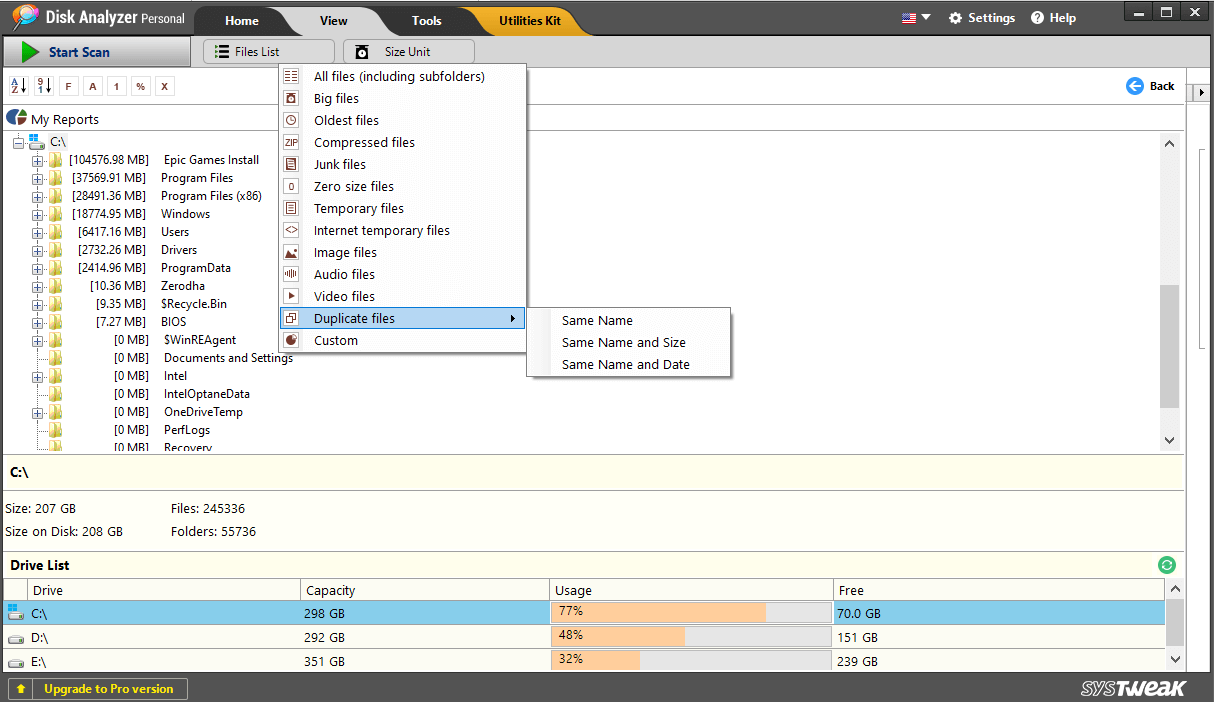
Step4: In the next generated report, you will find all the Duplicate Files that are there in your selected drive, it is that simple.
What Else you can do with Disk Analyzer Pro?
Disk Analyzer Pro is a very versatile software and can be used for a variety of purposes. Disk Analyzer, in addition to searching for oldest files, helps delete unused files, reclaim disk space by searching and cleaning junk files, delete temporary files, delete temporary internet cache and memory to free up disk space on your PC.
Also, there is a custom search option which provides even more options to sort files and provide you a customized report of your disk space. With all these features and more, we can say that Disk Analyzer Pro is a full-fledged tool to provide you all the details about your drives and help you reclaim your disk space.
Pricing of Disk Analyzer Pro:
Disk Analyzer Pro is available in two different versions, one is a free version and the second one is a pro version. Though the free version has all the required tools to manage disk space, Pro version provides even more benefits for Network and business users. Here is a complete comparative list of features:
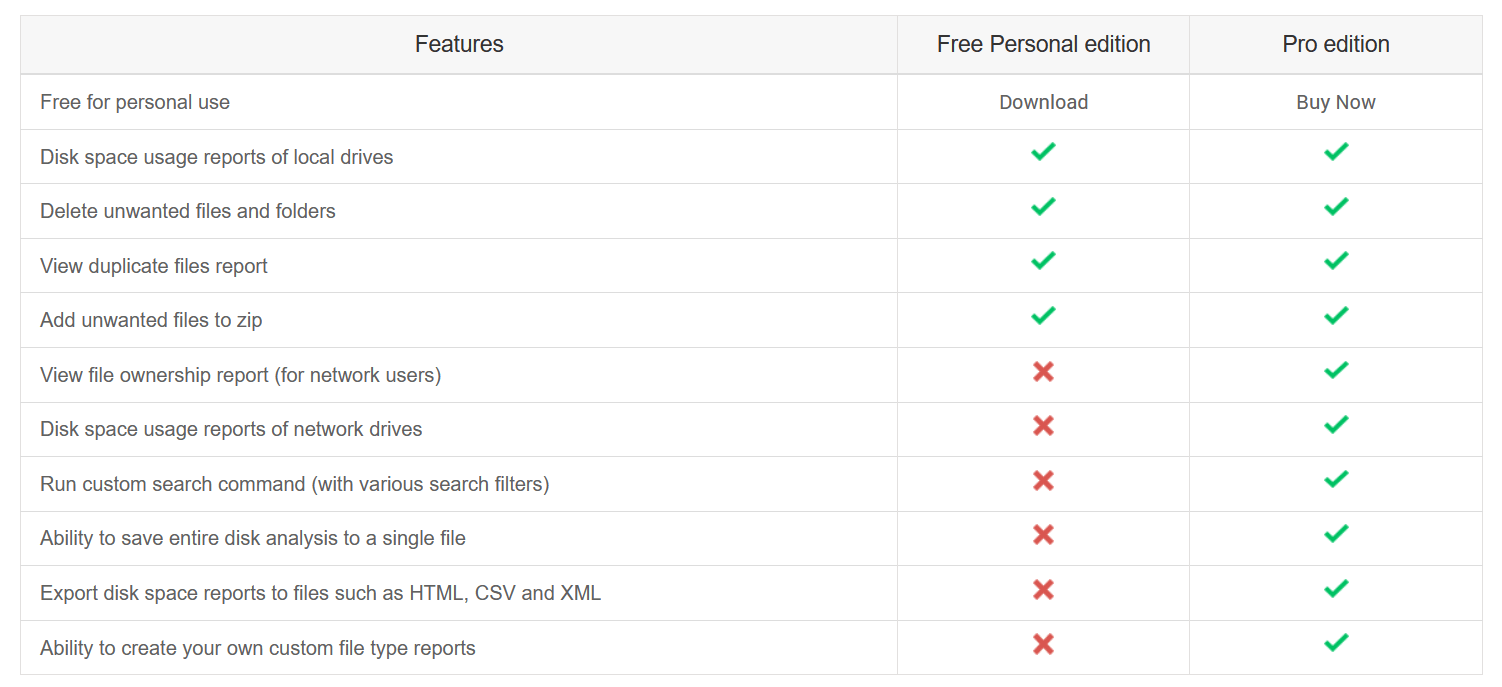
The Pro version starts at $39.99/user, the license cost for 2 users is $69.99, and for 5 users is $149. For more information or to download Disk Analyzer Pro.
So, this is how you can analyze disk space to identify unnecessary files and delete unused files (unwanted files). We hope we were able to provide you the information you were looking for.
Next Readings:
How Safe Is Deleting Duplicate Files In Windows 10?
7 Best Junk File Cleaners for Windows 10
Deleted Files and Folders On Windows Keep Coming Back, What Can Be Done?
How To Find Corrupted Files & Delete Bad Files On Windows?








James
For how long can I use the free version of Disk Analyzer PRo?