Have you faced this issue every time you turn on your PC and it refuses to go?
Well, there are multiple methods you can follow to fix the critical error Start menu in Windows 10. It includes entering Safe Mode, hiding Cortana, disabling Internet explorer, uninstalling antivirus, and more. Let’s discuss.
How to fix the critical error start menu in Windows 10?
Before we move to advanced steps we suggest you to restart your PC once to check if error is fixed. Sometimes a simple restart process helps you fix various problems effortlessly. If you have encountered this error recently and for once, then a simple restart could help you with it. If not follow the steps mentioned below.
Method 1: Enter Safe Mode
The first quick step to fix critical error Start menu in Windows 10 is to enter Safe Mode. To do this, follow these steps:
- Press the Power button, hold Shift key and click Restart.
- Now you will find multiple boot options. Head to Troubleshoot > Advanced options and select Startup Settings.
- Tap Restart
- Now when your system restarts, press F5 to enter Safe Mode with Networking.
Restart your PC to enter into normal mode. Check if error is fixed. If not, follow the next step.
Method 2: Uninstall Dropbox/ your antivirus software
Third party apps including Dropbox, Symantec or Avast antivirus software have been said to cause an error with the Start menu. You can consider uninstalling these programs to fix the issue. To do this, follow these steps:
- Press Win + R keys to open Run
- Input cpl and press Enter.
- Now you will be on Programs and Features window. Locate the said programs, right click on them and press Uninstall.
- Restart your PC to see changes.
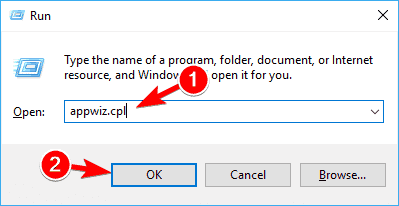
Method 3: End Local Security Authority Process
To do this, follow steps mentioned below:
- Right click on taskbar and select Task Manager.
- On the Task Manager window, select the Processes
- Here, sift through all the options to find Local Security Authority Process.
- Once found right click on it and select End Task.
- Reboot your PC and check if error is fixed.
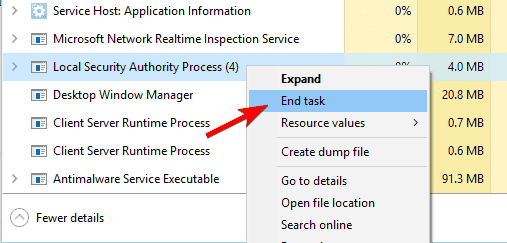
Method 4: Temporary hide Cortana from Taskbar
Users have also reported that hiding Cortana temporarily from the taskbar helped them fix the critical error Start menu in Windows 10. To do this, follow these steps:
Right click the Taskbar and select Cortana > Hidden.
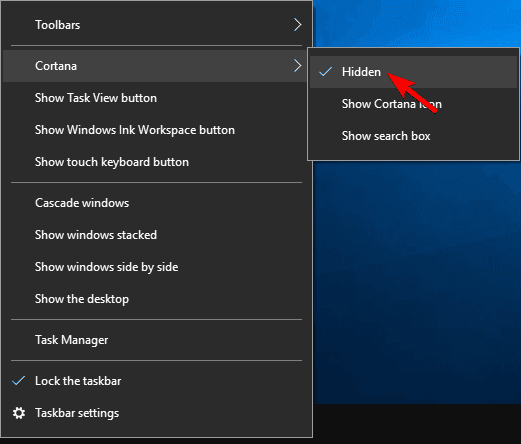
You need to right click on Taskbar again and select Cortana > Show search icon.
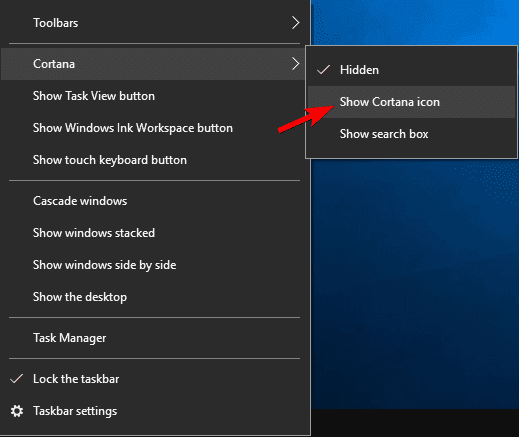
Reboot your PC and check if critical error Start menu issues is fixed.
If not, follow the next step.
Method 5: Disable Internet Explorer
This is another quick tip you can follow to fix the critical error start menu in Windows 10. You may encounter critical errors because of Internet Explorer especially if you have upgraded to Windows 10 from the previous Windows version. To disable Internet Explorer, follow these steps:
- Type cpl in the search box on the taskbar and press Enter.
- Now you will be on the Programs and Features
- In the left pane, tap Turn Windows features on or off
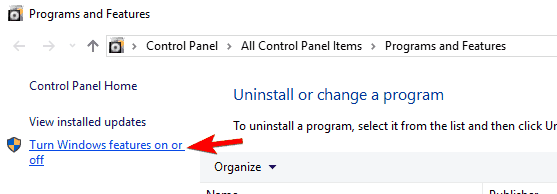
- On the next window, you need to uncheck Internet Explorer 11
- Click Yes when prompted.
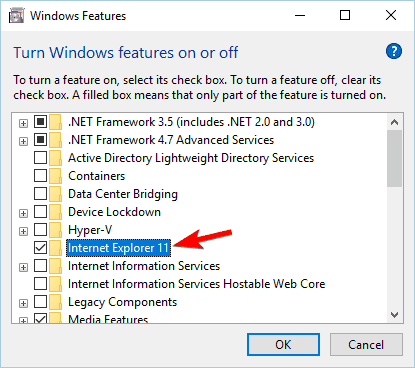
Restart your PC the issue could be fixed now. If not, follow the next step.
Also Read: How to Disable Automatic Chrome Updates On Windows 10
Method 6: Update Windows 10
Outdated Windows 10 could cause multiple problems including critical error Start menu in Windows 10. Thus, you should consider updating it to fix the error. To do this, follow these steps:
- Right click Start menu and select Settings.
- Select Update & Security.
- On the next window, click Windows Update from left pane.
- Click Check for Updates in the right
It will help you find and install all available updates on your PC.
Restart and check if error is fixed.
Conclusion
While the Start menu plays an important role to help you stay in control of all settings and programs on your system, it becomes crucial to keep it error free. Here, we have discussed multiple ways to fix the critical error Start menu in Windows 10. Do try these steps and share your experience in the comments below.
Next Read:
How To Disable Windows Defender
How To Fix ‘Windows 10 Update Pending Install’ Issue






Leave a Reply