Videos come in various formats. Whenever you download a video or receive one, you might have come across a variety of video formats. The fact of the matter is that not all formats can be played on all media players or platforms. In such cases, you will have to convert them to a more globally accepted format. Take an MKV file for instance. Although it might not be as popular as other video formats when it comes to supporting an unlimited number of subtitle tracks, audios, and pictures it is considered a great option. The reason being it stores all of these without any compression.
What is an MKV File?
MKV or Matroska Video Format is a free open source container standard that is capable of holding an unlimited amount of multimedia files and that too in a single format. These include audio files, videos, subtitles, and even pictures.
| Did You Know
The name of this format was derived from Matryoshka dolls, a very famous Russian handicraft. In this type of handicraft, there are several dolls placed one inside another nested according to their decreasing size. |
Also Read: Best MP4 To GIF Converters For Windows 10
Top Solutions To Convert MKV To MP4
1: Take Aid of A Dedicated MKV to MP4 Converter
The first method for converting MKV files to MP4 is to use a dedicated MKV to MP4 converter. For this blog, we are going to take the example of Aiseesoft Video Converter Ultimate which is one of the best video converters around. You can use this MKV to MP4 converter free and once you are satisfied with its performance, you can subscribe for the paid version.
Aiseesoft Video Converter Ultimate doesn’t just help convert MKV to MP4 but brings along several features –
- You can trim, split, merge, crop, and even add watermark and effects to a video file
- Superb conversion speed
- No loss of quality after conversion
- Choose to improve the video quality (customize settings of video output)
- Flip and rotate video angles
- Available for both Windows and Mac
How To Convert MKV to MP4 Using Aiseesoft Video Converter Ultimate?
1. Install Aiseesoft Video Converter Ultimate. It is an efficient and feature-rich MKV to MP4 converter that works on both Mac and Windows operating systems.
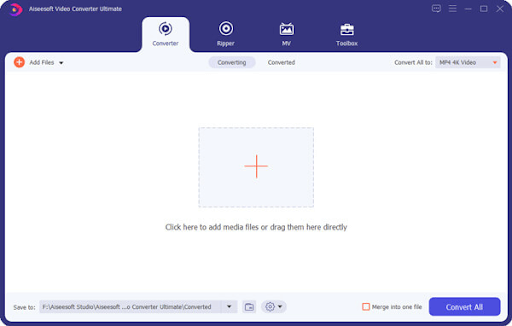
For Windows
For Mac
2. Next, to add an MKV file for conversion to MP4, you can either click on the big + icon located at the center of the interface or you can choose to drag and drop files
3. You can also click on Download if you wish to import a link to an online video
4. Choose MP4 as your desired output format
5. Click on Convert to convert MKV to MP4 and within few seconds your MKV file will be converted to MK4
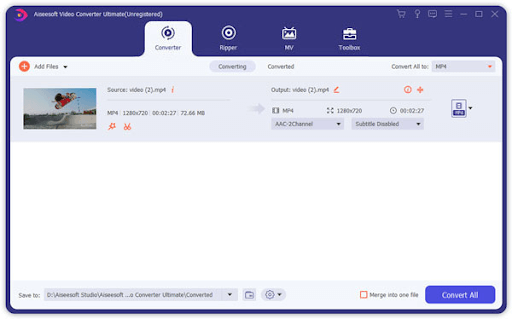
2: Convert MKV to MP4 Online
If you don’t want to use standalone software to convert MKV to MP4, several websites can help you out. Though they might not be as feature-rich as dedicated standalone software. Let’s take an example of a popular website that is often used by users to convert MKV files to MP4 with ease –
- Visit FreeConvert.com
- Click on the Choose File You can either click on this button and choose files from a location on your computer or you can simply drag and drop files as well.
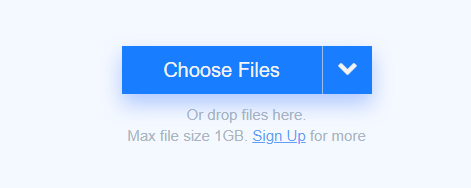
Another great aspect is that you can even choose to convert MKV files to MP4 that are there on your Google Drive and Dropbox. You can also convert files taken from a URL
3. If you want, you can also choose Advanced Settings where you can choose your desired codec, screen size, aspect ratio, and frame rate.
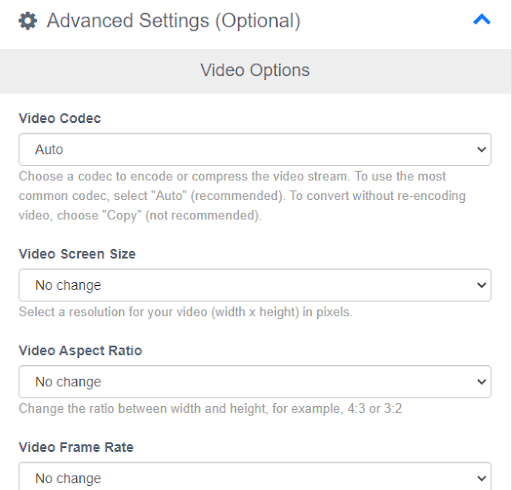
You can even choose to rotate or flip the video. What’s even better you can even add subtitles if you want
4. Once you have chosen your desired files, select Convert to MP4
5. That’s it! In a few seconds or minutes, the status will change to Done. After your MKV files are converted to MP4 you can click on the Download MP4 button
Plus, there are many options for better customizability. For instance, you can adjust volume, change the audio codec and even trim the start and end of the video.
Method No # 3: Using VLC Player
VLC is a name that hardly needs any introduction. It is a free and open-source multimedia player that can play almost any format or almost any streaming protocol. It can even play MKV files as well. But, little do users know that you can even convert MKV files to MP4 format. And, here is how that can be done. In case you are unable to play MKV files on VLC, refer to this post.
- Run and open the VLC media player. If you don’t have a VLC, you can get it here
- Click on the Media tab that you can see in the upper-left corner of the VLC window
- Select Convert/ Save from the drop-down

- Click on the Add button and browse the file from your PC that you wish to convert

- Press the Convert/ Save option that you can see at the bottom
- Select your video format by clicking on the Profile Here you can choose the MP4 format
- Select the location on your computer where you want to export the converted MP4 file. You will even be able to track the progress via a progress bar
Wrapping Up:
Immaterial of whatever format you come across, nothing should come between your video and your entertainment. That being said – which one of the above methods would you use to convert MKV to MP4? Do let us know in the comments section below. For more such content, keep reading Tweak Library.



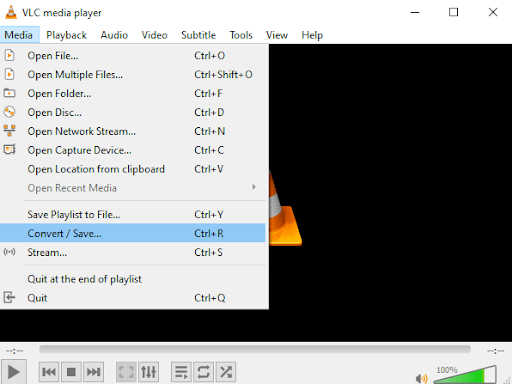
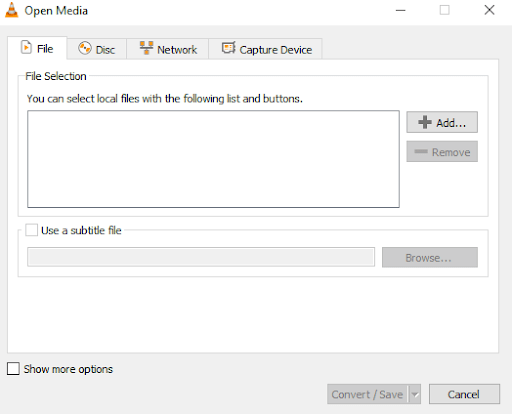





Leave a Reply