macOS Ventura is the upcoming operating system from Apple for Mac computers. The beta was released in June 2022 and included several new features for the Apple ecosystem. Because macOS Ventura is still in the beta phase, people see several problems installing or using it.
Even though these macOS Ventura problems might be troublesome, solving them is not a major concern. We took the opportunity to write a post that tackles the most typical macOS Ventura issues and offers suggestions on how to fix common macOS Ventura problems to assist you in fixing them.
8 Common macOS Ventura Problems & Solution
Take a look at some common macOS Ventura issues individually by reading the article below:
List of Contents
- Problem 1: macOS Ventura Download Stuck Issue
- Problem 2: macOS Installation Error
- Problem 3: macOS Ventura Is Not Booting
- Problem 4: Wi-Fi & Bluetooth Issues
- Problem 5: Battery Draining Issue
- Problem 6: Apps Keep Crashing Issue
- Problem 7: Mac’s Restarting Issue
- Problem 8: Mac Become Slow After the macOS Ventura Update
- To Wrap This Up
Problem 1: macOS Ventura Download Stuck Issue
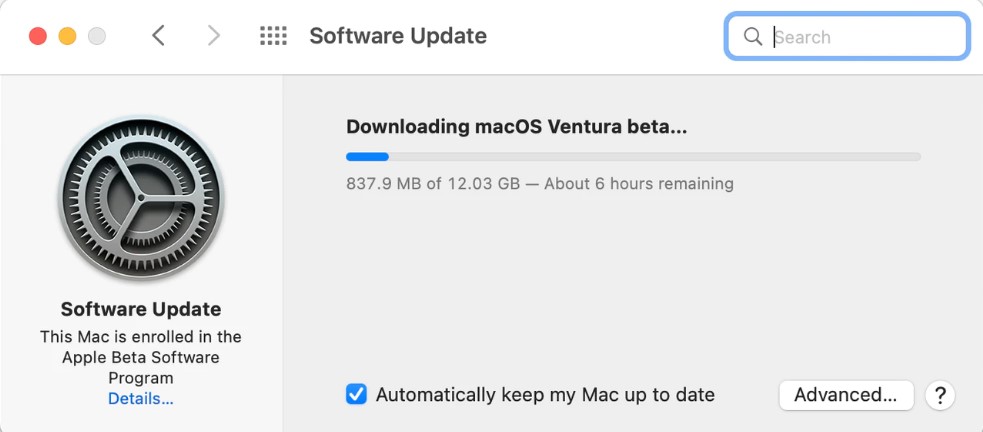
You must first download the macOS Ventura to your Mac before installing it. Although there is a tiny possibility that you will run across this problem, if you do, you can easily overcome it. Here’s what you should do if the notice “macOS Ventura download is stuck” appears on your screen:
- Look into your internet connection. An OS upgrade will require a robust and reliable internet connection.
- Make room for the new OS. To make room for the latest macOS, attempt to clear some space. (A minimum of 10GB of space.)
- Verify that the Apple servers are operational and not experiencing any outages.
Click on this link to know more about the macOS Ventura update/download stuck problem and how to fix it.
Problem 2: macOS Installation Error
Secondly, there may be problems when you try to install macOS Ventura on your Mac. Checking if your MacBook is appropriate with macOS Ventura should always be the first step when you experience installation failure issues. The following is a list of Macs that macOS Ventura supports:
- Mac Studio 2022 Edition
- MacBook Pro 2017 Edition or later
- MacBook 2017 Edition or later
- MacBook Air 2018 Edition or later
- MacMini 2018 Edition or later
- iMac 2017 Edition or later
- iMac Pro 2017 Edition or later
If your MacBook is not included in this list, you know what the issue is.
Read Also: How to Fix Common Performance Issues on macOS Monterey.
Problem 3: macOS Ventura Is Not Booting
This macOS Ventura problem may happen on any Mac running macOS Ventura and is rather typical. Luckily, there are a few quick methods you may do to repair this problem.
- Ensure the MacBook has a sufficient battery and the desktop version has a power source.
- A fault with Mac’s display might occasionally create the appearance that it is not booting. To eliminate this possibility, attaching an external monitor is essential.
- Change to a different user profile and check since login items occasionally might interfere with booting.
Problem 4: Wi-Fi & Bluetooth Issues
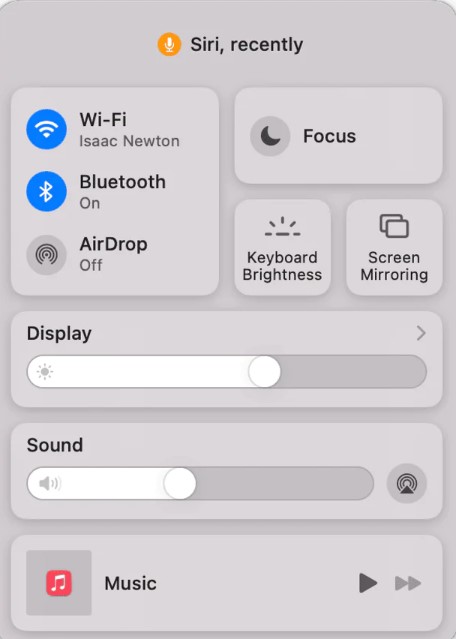
Upon installing the new macOS Ventura, if you’re having trouble accessing the internet through an Ethernet cable or Wi-Fi connection, consider running your MacBook in Safe Mode to see whether you can connect.
Uninstalling VPN and any other applications that can obstruct your network connection is another option you can attempt.
Problems with Bluetooth are also extremely usual. To resolve this, try switching Bluetooth on & off or disconnecting & reconnecting your Bluetooth-enabled devices.
Problem 5: Battery Draining Issue
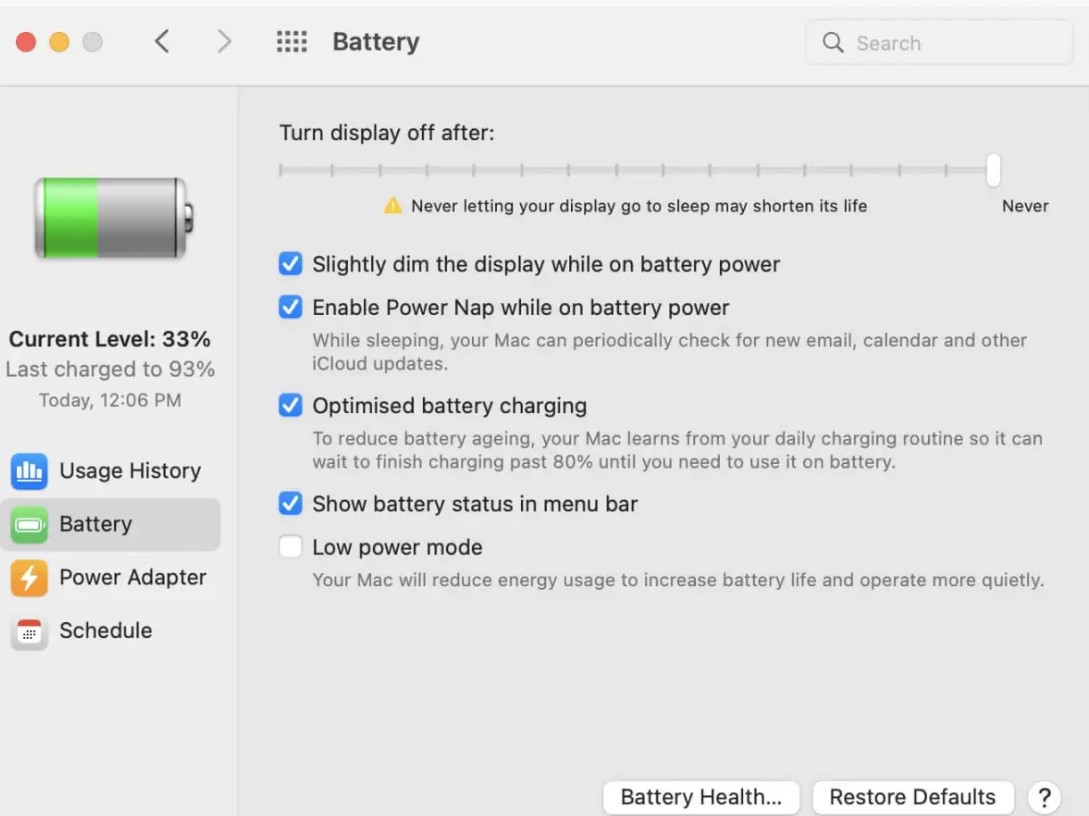
MacBook’s battery life can be significantly reduced after downloading the macOS Ventura beta. This is mainly due to macOS Ventura setting itself up in the background. After a couple of hours or a day, everything should have cooled down, and the battery performance should have returned to normal.
Ensure that all of your applications are updated. Additionally, you can tap on the battery symbol in the menu bar to get a list of the programs and activities consuming most of the battery capacity. Close them and check the battery life.
Use the Safari browser instead of the others since it uses less battery life than other browsers. And To extend your Mac’s battery life, activate the low power mode. The battery symbol is located in the upper right corner. Click it to access Battery Parameters.
Problem 6: Apps Keep Crashing Issue
Most applications ought to function without issues with macOS Ventura, though many will require an upgrade to benefit from the new capabilities. Verify that the applications are updated by looking at the app store’s updates to see if they are crashing or acting strangely. Reinstalling the application is also possible if you first delete it from the Applications folder.
Read Also: Differences between MacBook Air and MacBook Pro – Which one to Choose
Problem 7: Mac’s Restarting Issue
It is one of the most common macOS Ventura problems. Some customers have complained that after upgrading to macOS Ventura beta, their Mac continues restarting itself after a short period and the speed or the fan suddenly increases. To resolve this issue, you must uninstall any installed VPN software and delete and disable all auto apps.
Because of the third-party application’s accessibility to system permissions, these apps are likely causing interference. Additionally, it would help if you ensured that the kernel extension’s associated network settings have the filtering extension off.
Also Read: MacBook Overheating? Try These Tricks!
Problem 8: Mac Become Slow After the macOS Ventura Update
If your Mac crashes frequently and runs slowly, the most likely cause is the existence of malware/flaws on it. Second, update all system and third-party applications to the most recent edition to be compatible with macOS Ventura.
Bonus Tip: Performing some maintenance on your Mac is another solution you may attempt if it’s running slower than normal. One Click Care, a useful function in Cleanup My System, assists in carrying out various maintenance activities and accelerating your sluggish Mac.
Have trouble with your Mac’s sluggish performance? The simplest method to make the Mac operate quicker is to use Cleanup My System, a program created by Systweak Software. With just one click, you can quickly locate and delete trash documents, undesired mail attachments, huge & old documents, and more using this expert tuneup application. It is a free application, so what are you waiting for? Go to the App Store and download it now.
To Wrap This Up
We have now concluded the post discussing the most common macOS Ventura problems & solutions for them. Avoid installing macOS Ventura on your primary Mac computer. The beta version of macOS Ventura continues to have the issues noted above.






Leave a Reply