Ever thought of controlling Android TV with your Windows PC or laptop? Being able to open videos, apps on the Play Store and navigate around the Android TV UI right from the comfort of your Windows PC. In this blog, we’ll delve deeper and see how you can control Android TV from your Windows PC. But, before that let’s have a look at some prerequisites that will make you get up and going –
Prerequisites To Control Android TV From Windows 10
Here are certain things to take note of so that the process of casting Android TV on Windows 10 is seamless and smooth for you –
- You would need a Wi-Fi router
- Make sure your Android TV and Windows 10 (computer or laptop) are connected to the same Wi-Fi network
- Even though GitHub is a trusted source, we still recommend installing an Anti-malware application like IObit Malware Fighter on your Windows computer since you will be downloading a third-party application.
Why do We recommend Installing IObit Malware Fighter?
- Easy to use interface
- Powerful browsing protection
- Blocks all kinds of malicious threats in real-time
- Multiple scan types – smart, full, and custom
- Powered by Bitdefender engine
Download IObit Malware Fighter
Here’s a comprehensive review of IObit Malware Fighter
- Download scrcpy app from GitHub
- Take a note of your Android TV’s IP address. We have mentioned the steps for the same
Steps To Cast Android TV On Windows 10 PC Or Laptop –
Now, let’s get straight into the steps with the help of which you will be able to cast Android TV on your Windows 10 computer –
1. Go to Settings > Device Preferences > About
2. Scroll down and locate the Build option. Continuously click on it 7-8 times, after which Developers Option will be enabled on your Android TV
3. Go to Device Preferences and scroll down till you locate Developer Options and click it open
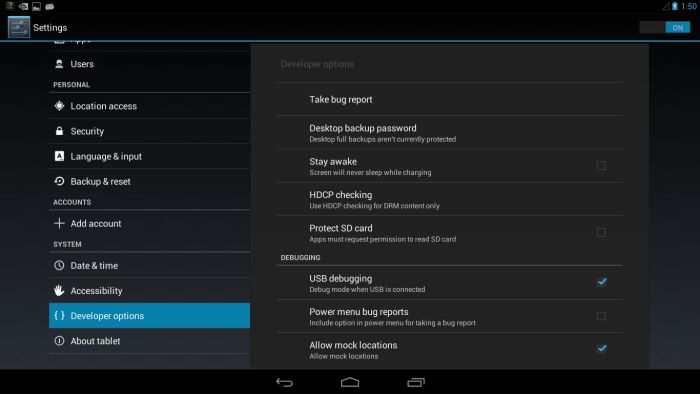
4. Again, scroll down and toggle the USB debugging option to the right
5. Open Settings and head to Network and Internet > locate your Wi-Fi network and click on it. You must note down your IP address
6. Now, head to your Windows 10 PC or laptop and download the scrcpy tool from this link. The best part about this open-source tool is that with the help of this tool you can display as well as control your Android device without needing to set up ADB platform-tools separately
7. Once the file is downloaded, extract the zip file to the desired folder location
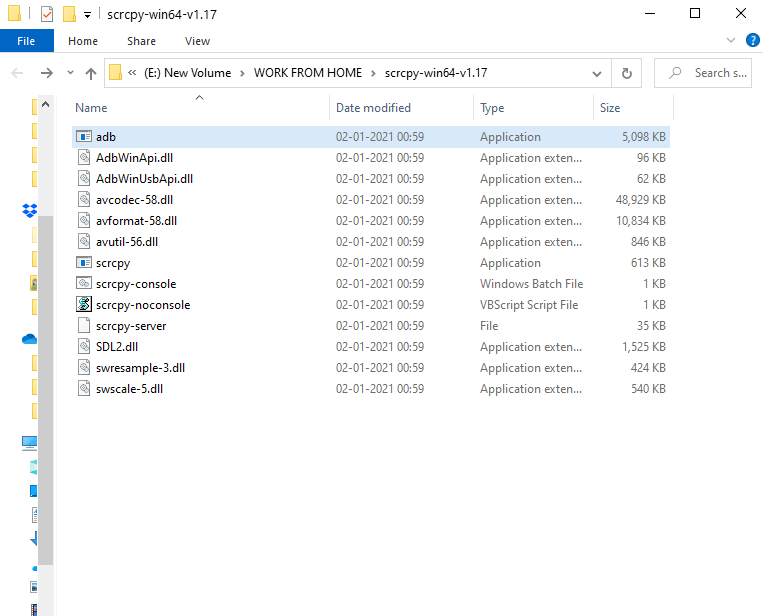
8. Click the folder open and type cmd in the address bar of the folder and press Enter after which command prompt will open for that folder
9. Run the ADB command to connect your PC to the Android TV wirelessly. Now, in the Command Prompt type adb connect ipaddress. Here replace the ipaddress with the IP address that we had asked you to note down in step # 5
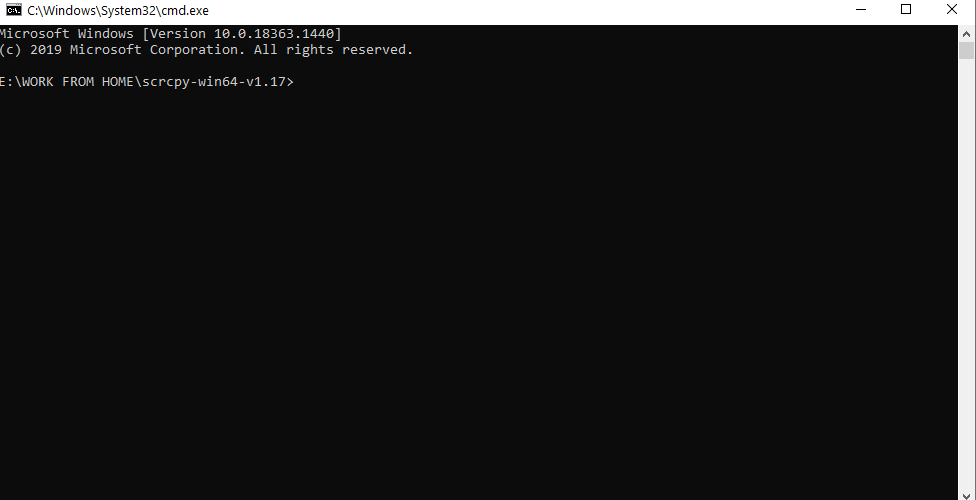
10. Press Enter
11. You will now receive Allow USB debugging prompt on your Android TV
12. Enable the Always Allow checkbox and click on OK
Note: Now, if you get this prompt for no reason, make sure you click on Cancel otherwise anyone with this permission will be able to control your TV
13. By now, if you have followed the steps correctly, the Command Prompt will return connected to ipaddress
14. Run the adb devices command to confirm that your Android TV is connected to your computer
15. Now, lastly, enter scrcpy in the Command Prompt and hit Enter. That’s it! In a few seconds, you will see your complete Android TV on your Windows 10 computer
16. You can now perform all functions of Android TV right from your Windows 10 computer
Wrapping Up
Technology is giving us so much to explore and casting Android TV on a Windows PC is one such wonderful workaround. It could be that you are way too tired to get up from your bed and want to enjoy Android TV. All you have to do is follow the steps above and in no time you will have Android TV mirrored on your Windows PC. Apart from that, if you have any other intentions, to control Android TV right from your Windows computer or laptop do drop them down in the comments section below. For more fun and tech-filled info keep reading Tweak Library. You can also connect with us on social Media channels.
Recommended Readings:
How to Set up Chromecast on Windows 10 and Cast the Screen
Chromecast From Mac To TV or Any Monitor
How To Screen Mirror Android To TV?







Leave a Reply