Android can’t open files? Imagine that when you download something on your Android phone, whether it is an essay, an image, a video, or an app, it is there, but you can’t open it. Or even worse, an error message appears instead. Annoying, right? Don’t fret, because you are not alone in this. Many Android users share the same problem. Luckily, this problem can be solved and there are easy and effective ways to do it. In this blog, we will walk you through easy tips to fix it.
It does not matter whether you are a techy or just a normal non -techy person who has —do not panic! This blog post will simplify so much that even a teenager will be able to follow it.
Why Can’t You Open a File on Your Android Device?
So, in this blog, we’ll look at things you can do if you can’t open a file. But, first, let’s look at some reasons why you are unable to access files on your Android device –
- Corrupt file.
- Lack of permissions.
- Malware or virus infection.
- Incompatible file format.
| Short Answer –
Can’t open file on your Android phone? Check it for corruption or malware. If the file is genuine, reboot your Android device and try opening the file again. If the issue still persists, delete this file, and download it again. |
What to do If You Can’t Open A File On Android?
1. Check If Its A Genuine File Or A Malware
It won’t cost you a penny to stay cautious but would cost you your data and even your phone if the file you have downloaded or taken from someone has a virus or other kind of malware in it. One of the reasons why you can’t open a file on Android could be because it is malicious in nature.
So, put your guard up and arm your Android phone with a malware app such as Systweak Anti-Malware which is a robust app that guards your phone against all kinds of malware and malicious files.
Features:
- It automatically detects malware in the first place
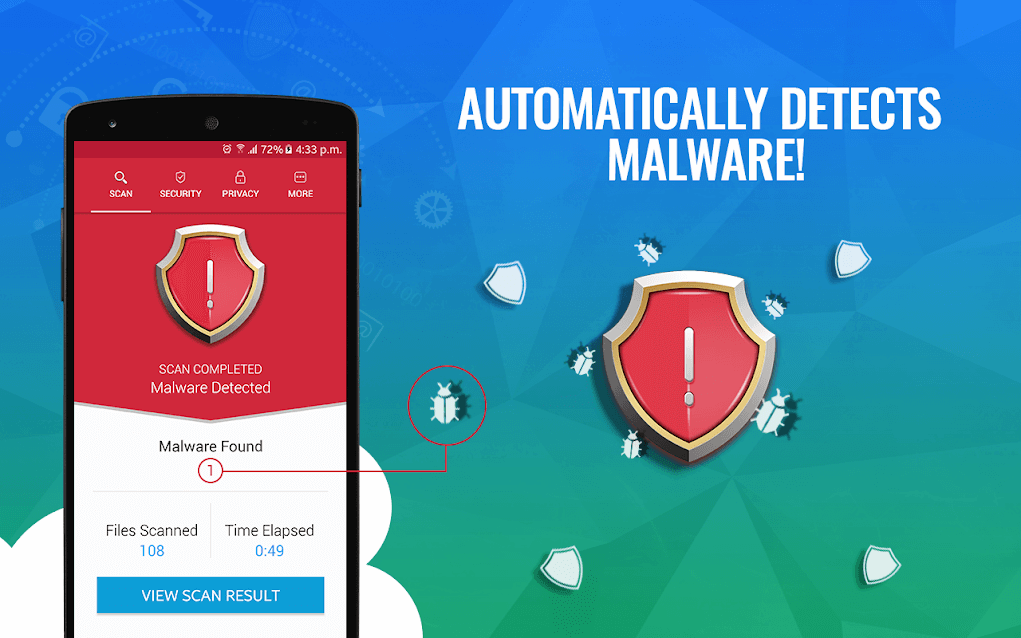
- Stops you from installing applications from unknown sources
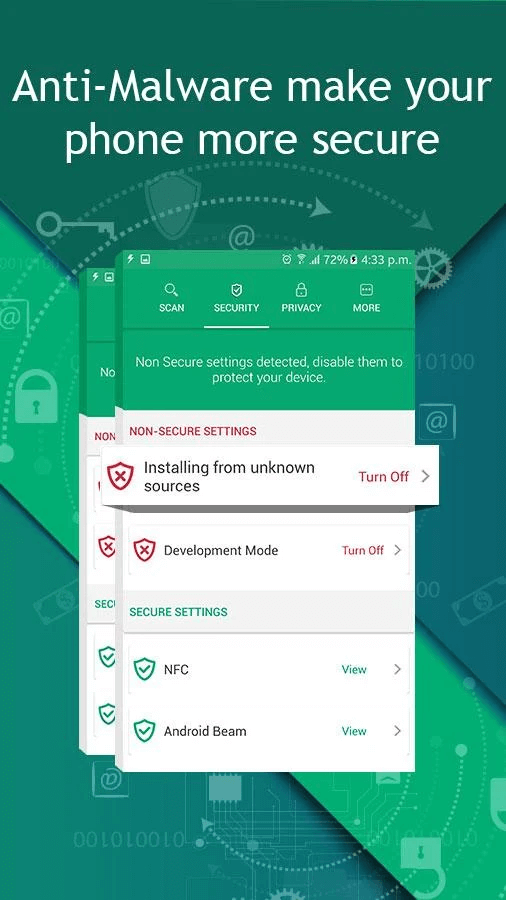
- Remove infections with a single click
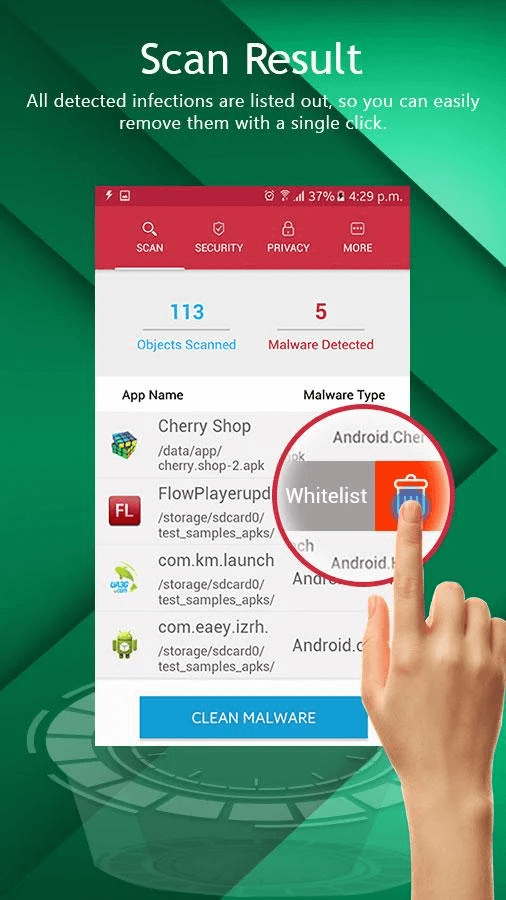
Click Here To Install Systweak Anti-Malware
2. Reboot Your Phone
In case if it’s not a malicious file, try rebooting your phone. This would help rectify any technical glitches or bugs because of which you are unable to open a file on Android
Also Read: Best Tool To Manage and Improve Android’s Performance And Optimization
3. Download An App That Can Help You Open The File
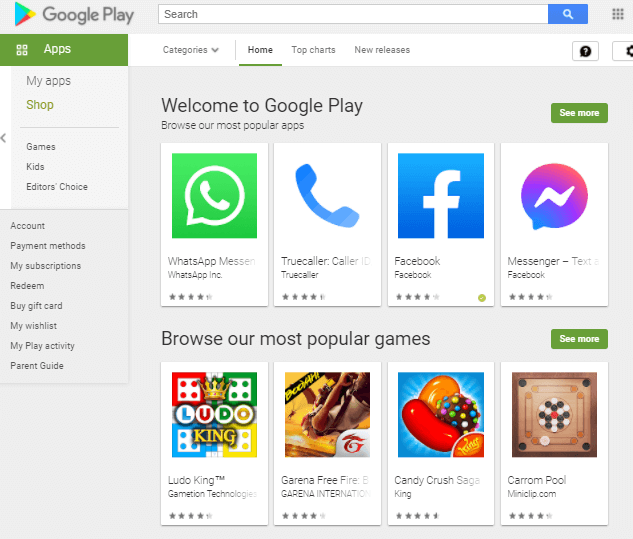
Not every time will your Android phone be capable of playing a file format. But, that doesn’t mean it is completely unplayable. Name of the game – head to the Google Play Store, type the name of the file format in the search and you will be able to install an app which would help you open the file.
For instance, if you can’t open a video file in your Android device because it has “unsupported audio/video codec” you can try a media player like VLC or choose from some of the best video players for Android
If you are unaware of the unsupported file format, you can take help of your file manager and check the properties or details of the file.
4. Convert Using Computer
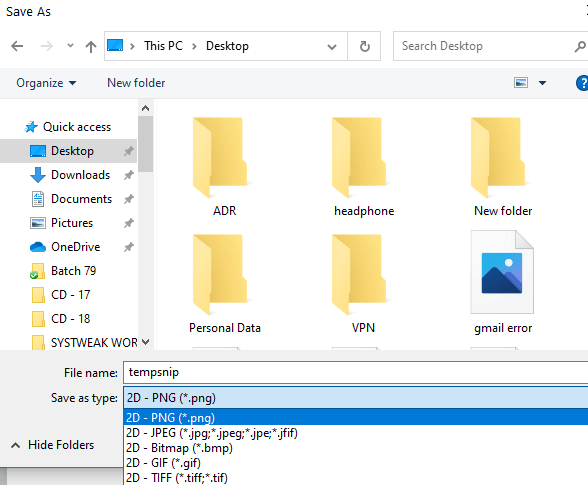
In case of an unsupported image file format on Android, transfer the file in your computer, fire up MS paint and convert the image to a format supported by your Android device such as JPEG, GIF, BMP, TIFF and PNG.
5. Check If The File Is Android Compatible
There are certain files which can be played on a specific device or a specific operating system only. For example, if it’s an .exe file you would be able to play it on Windows only. In that case, you will have no other option but to transfer the file in the device where you can open it.
6. Redownload The File
Maybe the file doesn’t have malware or virus in it but you are still getting the “file format not supported “ error because it became corrupt due to some reason. It could be that there was an unexpected device crash or there was some error while you were downloading the file. In that case, you can delete the file and redownload it.
Conclusion
So, the next time if you are unable to open a file on your Android phone or facing Android can’t open files issue, fret not. With one of the methods above you should be able to access any given file on your device. If you liked the blog, do give it a thumbs up. You can also find us on Facebook, Twitter, Instagram, Pinterest and Flipboard. You can also subscribe to our YouTube Channel.
Next Read
How to Prevent & Remove Malware From Android Phone
Check Out The Full Review of Systweak Antivirus







Gajendra singh
I was facing the same issue