Screen share features have been useful for users to collaboratively work on a single task. We usually share screens during online meetings, while delivering presentations, or fixing multiple issues collectively. We get full control over what to share or hide out of our screen or share the entire screen with others.
There are tons of screen share apps for Windows however only a few of the screen sharing apps are compatible with Android or iOS devices. Some of the most popular screen-sharing apps include Zoom, Google Meet, AnyDesk, Microsoft Teams, and Skype. The free version may have some limitations however the paid versions can unlock multiple intuitive features.
How to Choose the Best Screen-Sharing Apps?
Choosing the right screen- share app depends on your specific needs and preferences. Here are some factors to consider when evaluating multiple screen share apps.
Features: Opt for the best screen share app that offer a wide range of features. You should be able to share a single window, the entire screen, work collaboratively on a project, record meetings, use a virtual whiteboard, or perform multiple tasks on other devices.
Simple User Interface: While selecting the best screen-sharing apps for iPhone and Android, we must consider easy navigation and clear controls on the home screen as our top priority. The user interface should be clear and easy enough to execute multiple tasks or devices.
Compatibility: Always check for the OS version compatibility and minimum hardware requirement before downloading any screen-sharing app.
Security: Not all screen-sharing apps are secure as they claim. Ensure that the screen-sharing app follows all the security measures to safeguard your privacy.
Performance: Ensure that the screen-sharing app provides a smooth and reliable screen-sharing experience even with an LTE connection. Smartphones without a Wi-Fi connection should also be able to use the screen-sharing app with good video and audio quality.
Cost: Consider the cost of the screen share app and whether it fits within your budget. Many screen sharing applications offer a free version or trial period, while others require a subscription or one-time payment.
List of Contents
10 Best Screen-Sharing Apps for Android and iPhone
We have compared, reviewed, and tested a few of the best screen-sharing apps for Android and iPhone. Here are 10 popular mobile screen-sharing apps that are suitable for your needs & preferences.
1. Zoom Android App
The Zoom Android App is a video conferencing that enables users to join or host virtual meetings, webinars, and online events from their Android or iPhone devices. But its screen sharing feature works flawlessly to present their screen in HD quality to others.
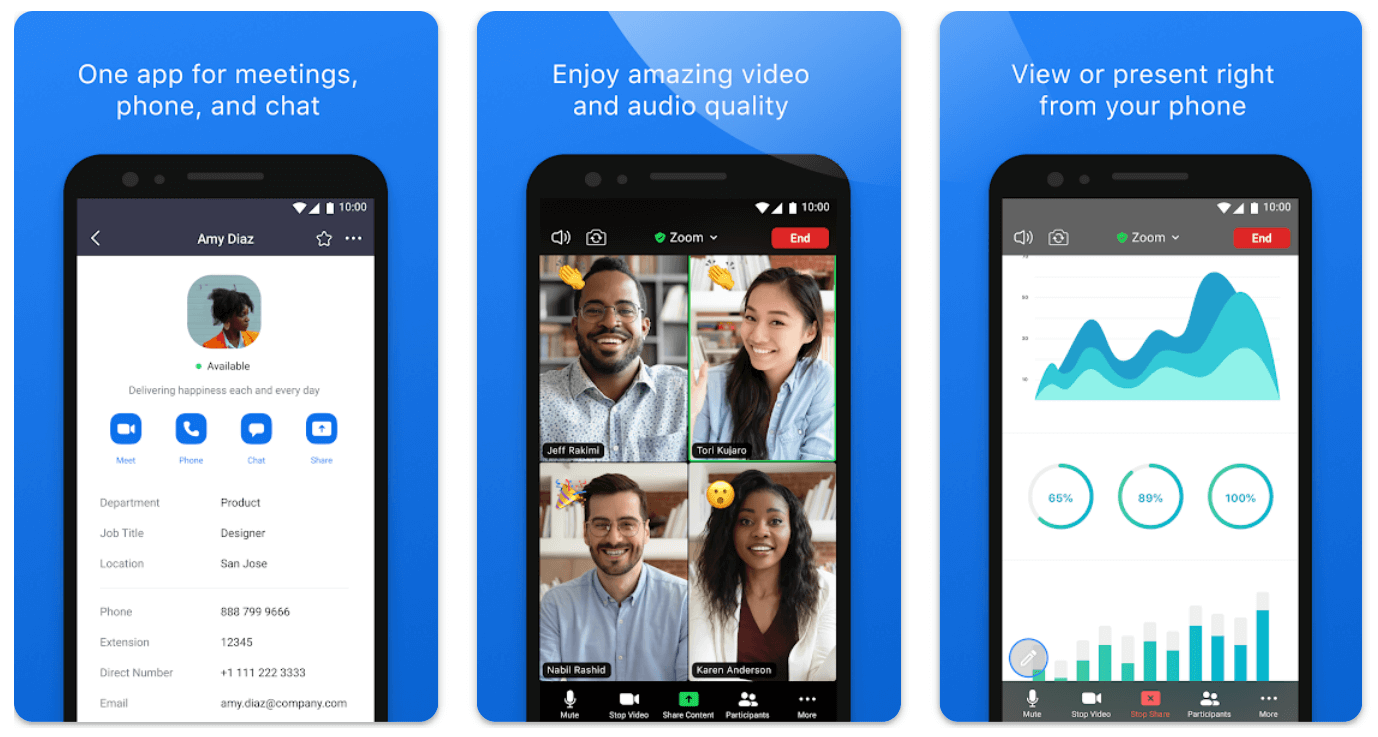
Zoom App Features:
- Virtual backgrounds and filters
- Screen sharing and annotation capabilities
- Breakout rooms for smaller group discussions
- Video conferencing with up to 1000 participants and up to 49 video feeds on screen
- Integration with Google Drive, Dropbox, and other third-party applications
- Meeting scheduling and calendar integration
- Recording and transcription of meetings
- Real-time chat and file sharing
Users must have an active Zoom account to use the Zoom Android App. You can create a free Zoom account by signing up on the website or on the app once you download it. You can install the app from the Google Play Store and it provides great compatibility with Android 5.0 and above devices.
2. Skype App
Skype is a popular video and audio calling App by Microsoft and has been widely used across the globe. It is also used as a great medium for screen-sharing on Android and iOS. Parallely, you can connect with other users via voice and video calls, send instant messages, and share files with in the best quality. You can download this app for free from the Google Play Store if you are using Android 6.0 or higher version of Android.
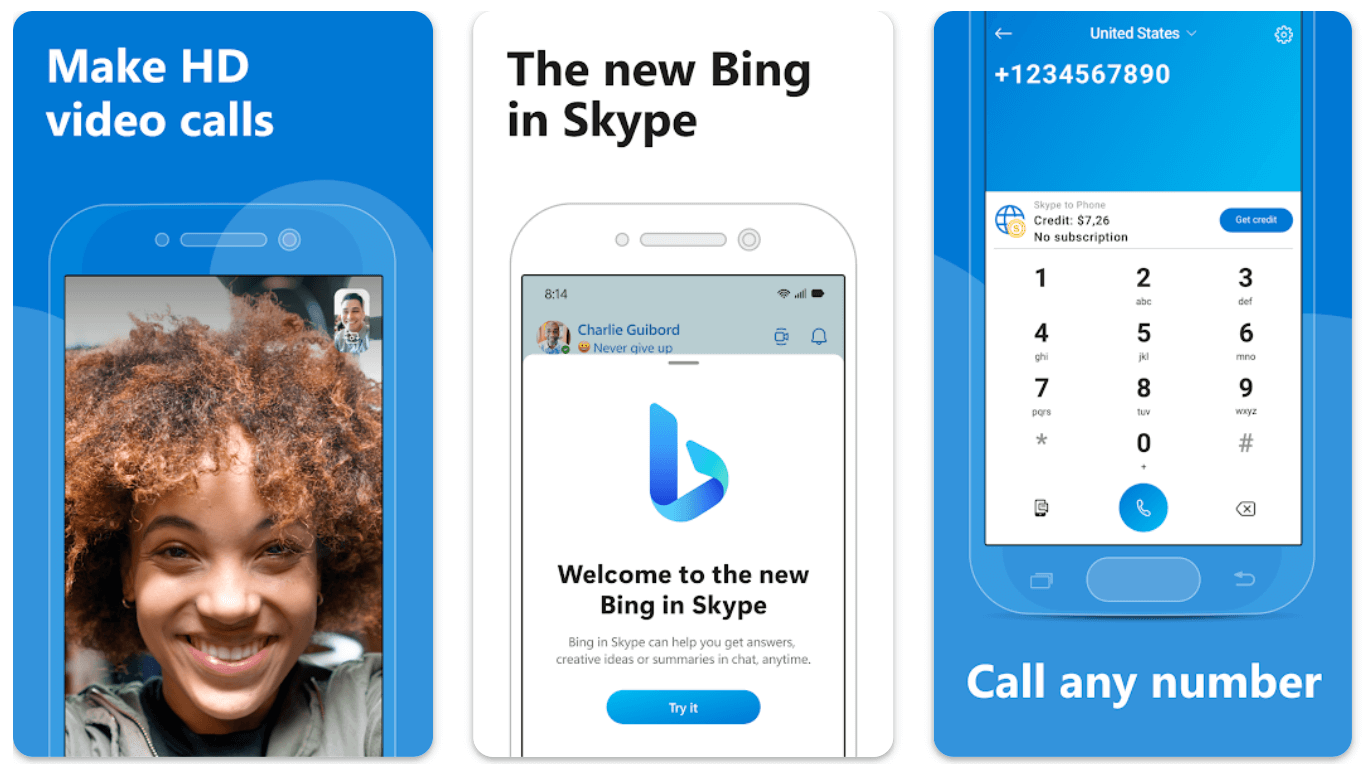
Skype App Features:
Skype offers multiple features and some of them are as follows!
- Paid anonymous calls on cell phones
- Screen sharing with other Skype users
- Free voice and video calls to other Skype users
- Call landline and mobile phone numbers at low rates
- File sharing of documents, photos, and videos
- Instant messaging with other Skype users
- Group video calls with up to 100 people
- Screen sharing during video calls
You can perform multiple tasks using the Skype app. You can Integrate Skype with different Microsoft services such as Outlook, OneDrive, and Office on Android or iOS devices. Share your screen in meetings or give control of your device to resolve issues. You can collaboratively work together on a project using the Skype app with its screen-sharing feature.
3. Microsoft Teams
Microsoft Teams is a platform where you can work on a collaborative basis to complete your projects and assignments. There are different intuitive features in Microsoft Teams that allow you to make audio or video calls, chat, screen share to collaborate on projects and share files without compromising on the original quality.
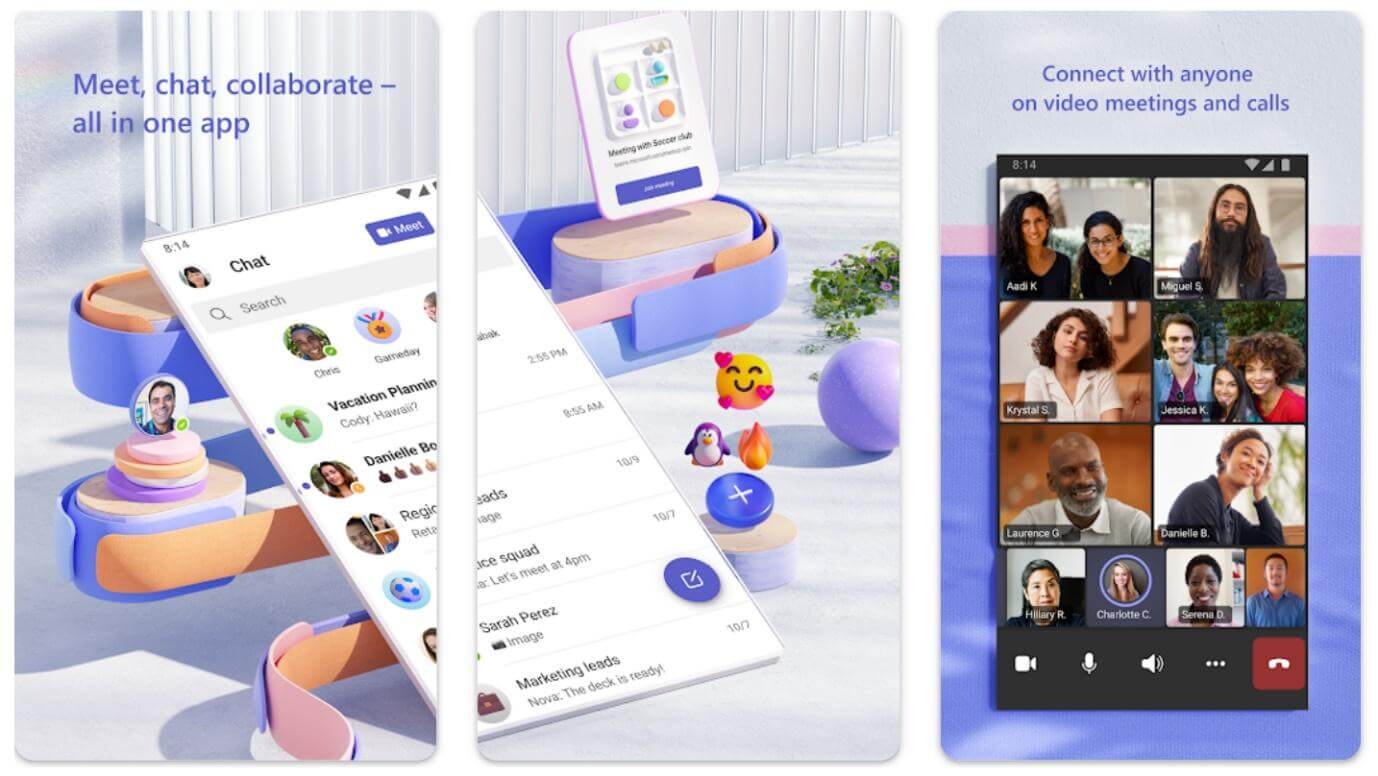
Microsoft Teams Features:
- Share files and collaborate on projects
- Make audio and video calls to one or many users
- Schedule and manage meetings with your colleagues
- Perform screen sharing and recording to showcase your work
- Customization with stickers, emojis, and background
- Chat with your team and keep in connect
- Integrate with other Office Apps
Microsoft Teams is available on Google Play Store and App Store for both Android and iOS users. This is one of the most popular apps for corporates, students, and working professionals. It is a pre-installed app on all Windows PCs and is ready to use with a Microsoft/Outlook account.
4. Google Meet
The Google Meet App is one of the popular video conferencing apps that comes pre-installed on almost all Android devices. You can join or host virtual meetings instantly with your Google Account and share your screen with a single or large group of people. If the App is not preinstalled on your Android device, you can get it from Google Play Store or App Store. It works well on devices running with Android 5.0 or higher.
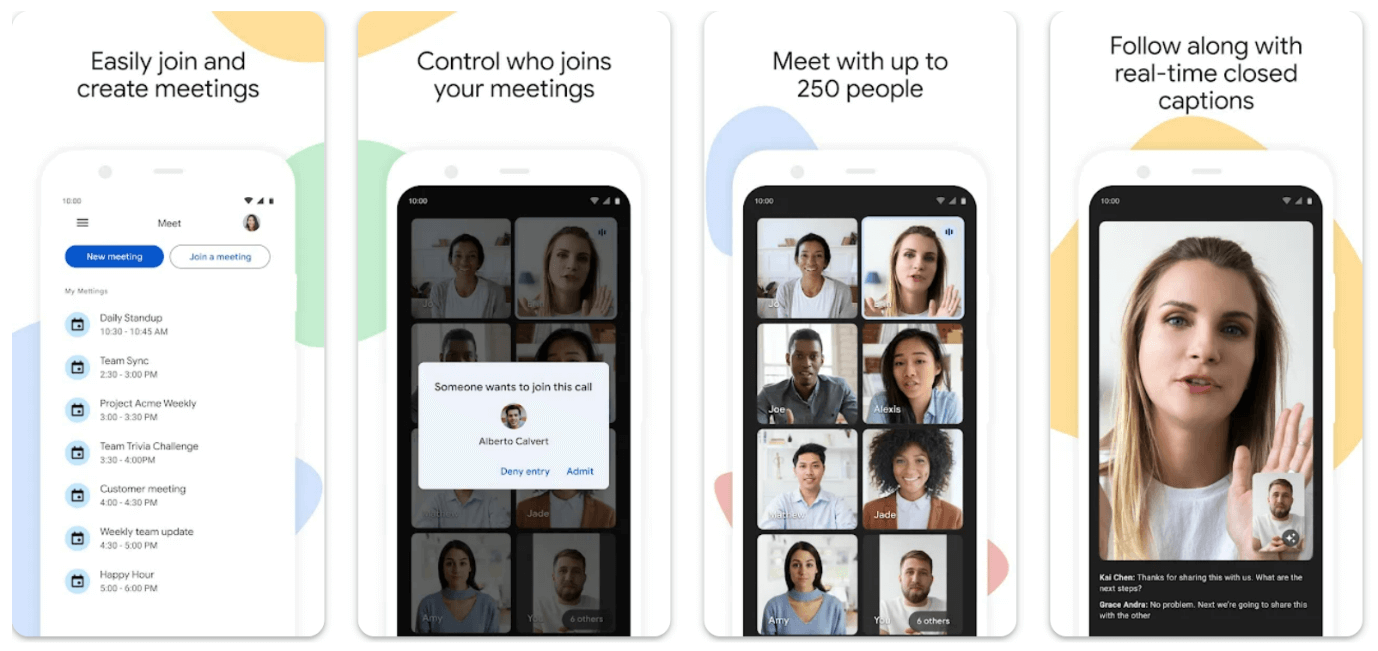
Google Meet Features:
- Change layout, view, or use multiple cameras
- Best screen sharing and presentation capabilities
- Make video conference calls with up to 250 participants
- Integrate with Google Calendar to schedule and join meetings
- Change the background or use the virtual image during video calls
- Perform live streaming to up to 1 Lakh viewers
- Chat and message during audio/video calls
Google Meet comes default with the bundle pack of Google Apps. If it is not already installed on your Android device, you can download it from Google Play Store or App Store. You can access your files or share documents with this intuitive app.
5. Join.me
Join.me app is a user-friendly app to connect with people from all around the globe via video conferencing calls and sharing screens in a few taps. You can host virtual meetings using your Android device or iPhone. It is compatible with Android 5.0 and above versions to share screens or share files. You can download this app from Google Play Store or App Store.
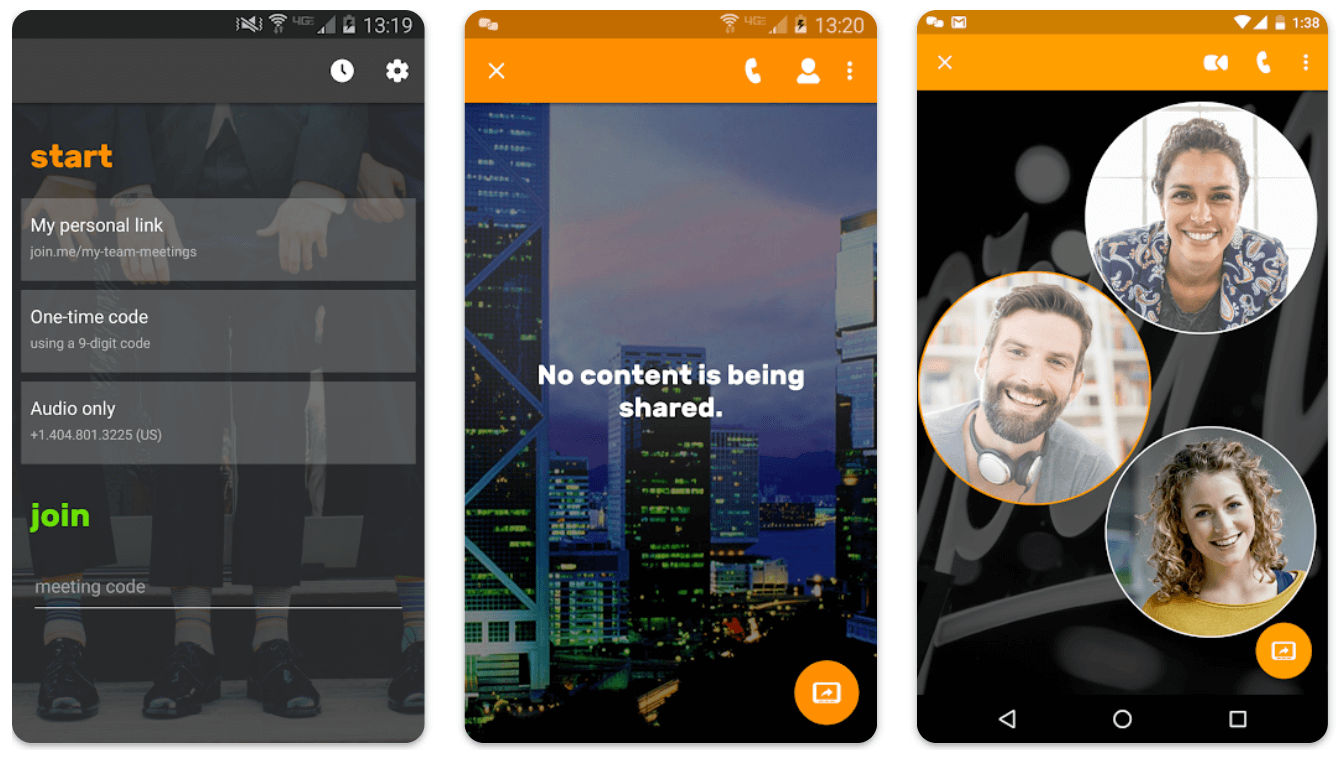
Join.me Features:
- Schedule meetings and get reminders to connect on time
- Share and Collaborate on Doc, Sheet, Slides, and other apps
- Connect on chat, voice, or video calls while sharing your screen
- Configure webcam settings and virtual background to make it impressive
- Compatible with the latest versions of Android and iOS devices
- Connect on video conferencing with over 250 participants
- Integrate with third-party apps for multiple usages
You can create an account using your Windows, macOS, Android, or iOS device after downloading the app. This app is popular for its virtual meetings and webinars with its user-friendly console. You can share your screen while using audio or video calls at the same time. You can connect using a Wi-Fi connection or use a VoIP connection to get full access on any device.
6. AnyDesk
AnyDesk is one of the fastest platform to offer remote connection. You can share access to your Windows, macOS, Android, or iOS device from anywhere in the world. You can try the service for free or opt for any of the premium plans to unlock multiple collaboration features.

AnyDesk Features:
- Compatible with all operating system platforms
- Excellent support and help desk access to troubleshooting issues
- Experience optimum performance in screen sharing and remote access
- Best-in-class security to protect your data, identity, and privacy
- Quick and easy control over Android and iOS devices
AnyDesk is one of the special screen share apps that has intuitive features to do a lot more with remote access. It has a special configuration for smartphone devices. You can access the file manager to share files between devices. Unattended access is made easy with this app. It lets you perform remote printing even when your remote device is in sleep mode. You can wake up your device and resume desktop sharing where you left off.
7. TeamViewer
TeamViewer is one of the popular remote desktop apps to safely connect and share data online. It follows a strict data safety and security policy to safeguard your data and share files through encrypted tunnels. You can use this app to remotely connect and control other devices. This app is already trusted and used on over 1 billion devices worldwide.
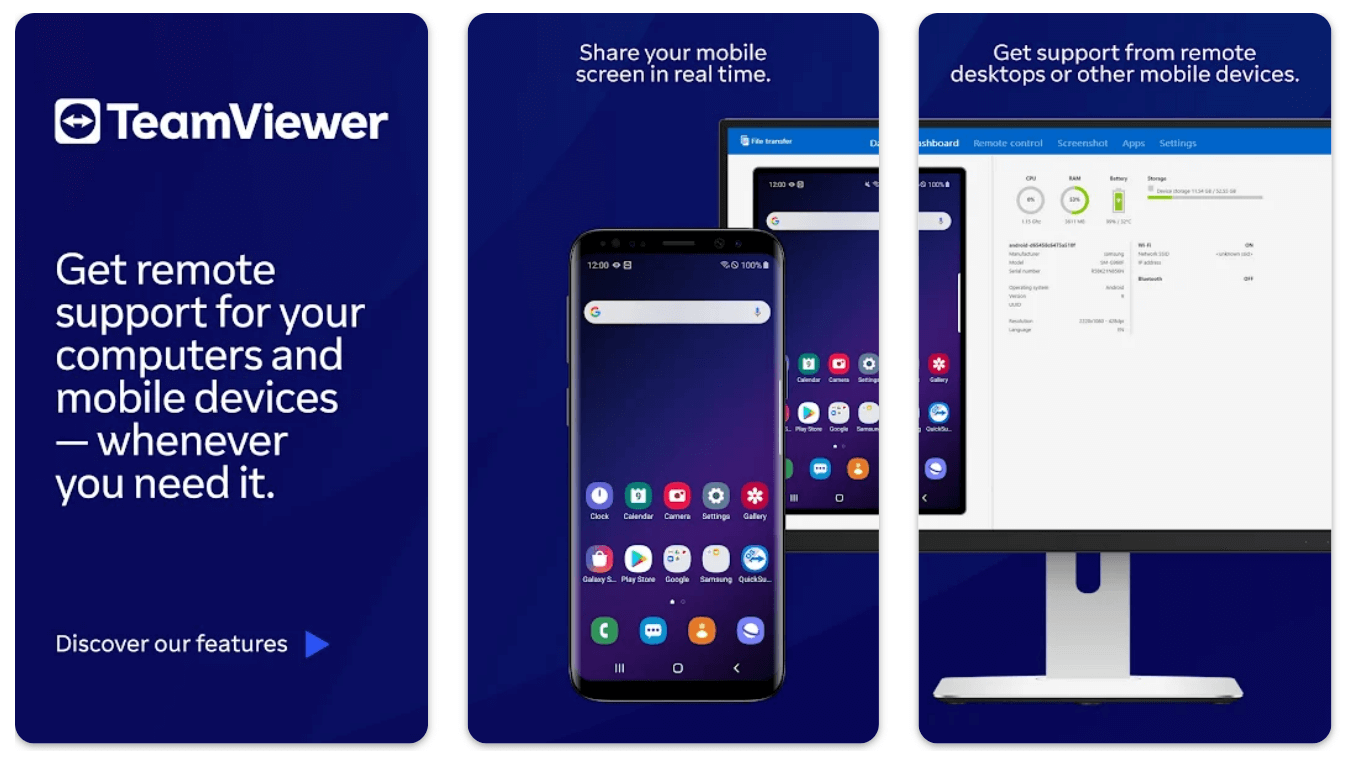
TeamViewer Features:
- Screen sharing and complete remote access
- Control Windows, Mac OS, Linux, and other devices
- Remotely connect using Android or Windows smartphones
- Connect through AES 256 Bit military-grade encryption
- Compatible with Android 5.1 and above versions
- File transfer in both directions made easy
TeamViewer comes with both FREE and paid versions to perform personal and professional file transfers. You can collaboratively work on projects or troubleshoot PCs with the help of the TeamViewer App. You can chat and work on unattended access on any device with full control.
8. VNC Viewer
VNC Viewer is a powerful app that allows users to turns your phone into a remote desktop and access devices remotely. You can access your Mac, Windows, or Linux devices right from your smartphone. Moreover, you can share screen in one-tap, control your PCs, transfer files, and configure or troubleshoot devices remotely. You can download the app and connect to a network computer by using its IP address or selecting the device on the network.
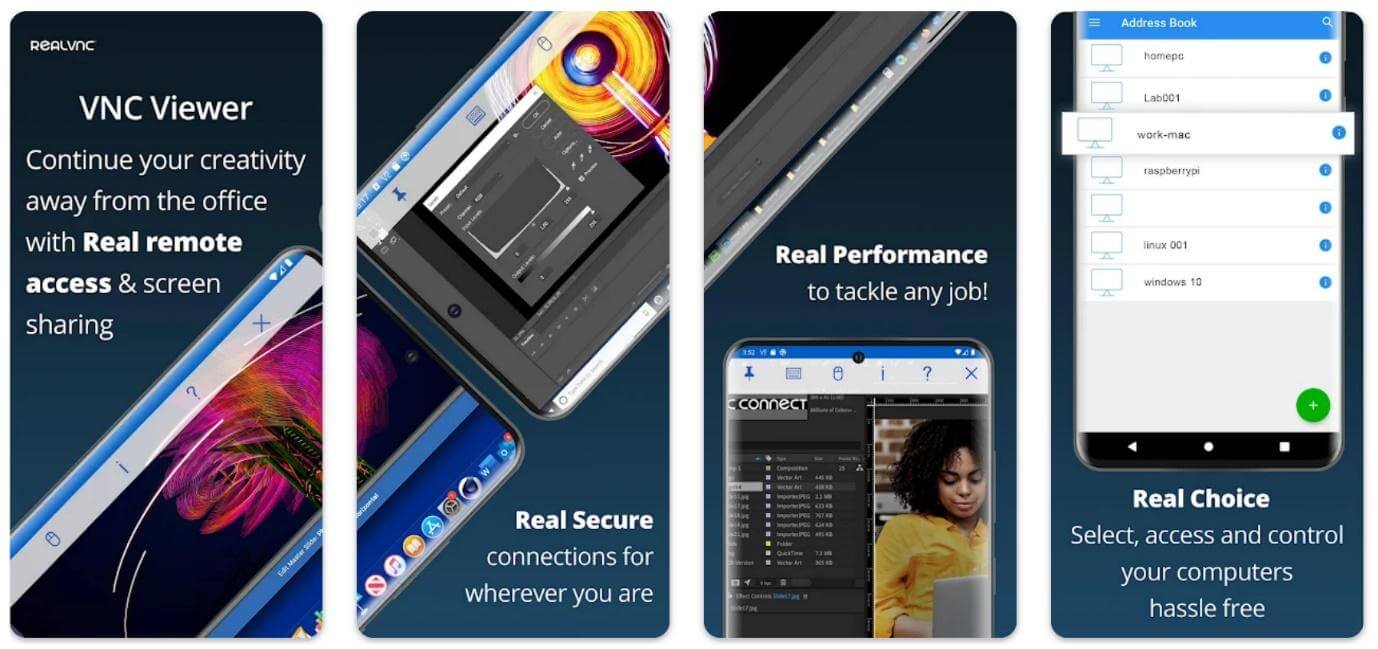
VNC Viewer Features:
- Supports Bluetooth keyboard and mouse
- Connect via cloud service using all your devices
- A password-protected connection between your devices
- Backup and Sync all your devices with VNC Viewer
- Connect and share files between your devices
It is easy to download and install VNC Viewer on all your devices. you can set up a free trial account and upgrade to a paid premium account to unlock all the features. You get connected with end-to-end encryption with secure passwords. You can connect on the same network with the device name or with the IP address. It’s a lightweight app that keeps you connected without utilizing more of your device resources.
9. GoToMeeting
The GoToMeeting Android App is a video conferencing app that is majorly used to share presentations or collaborate work online. it features an intuitive interface, that makes it suitable for novice users to get started instantly with the app. You can download this app using Android 5.0 or above through Google Play Store or App Store.
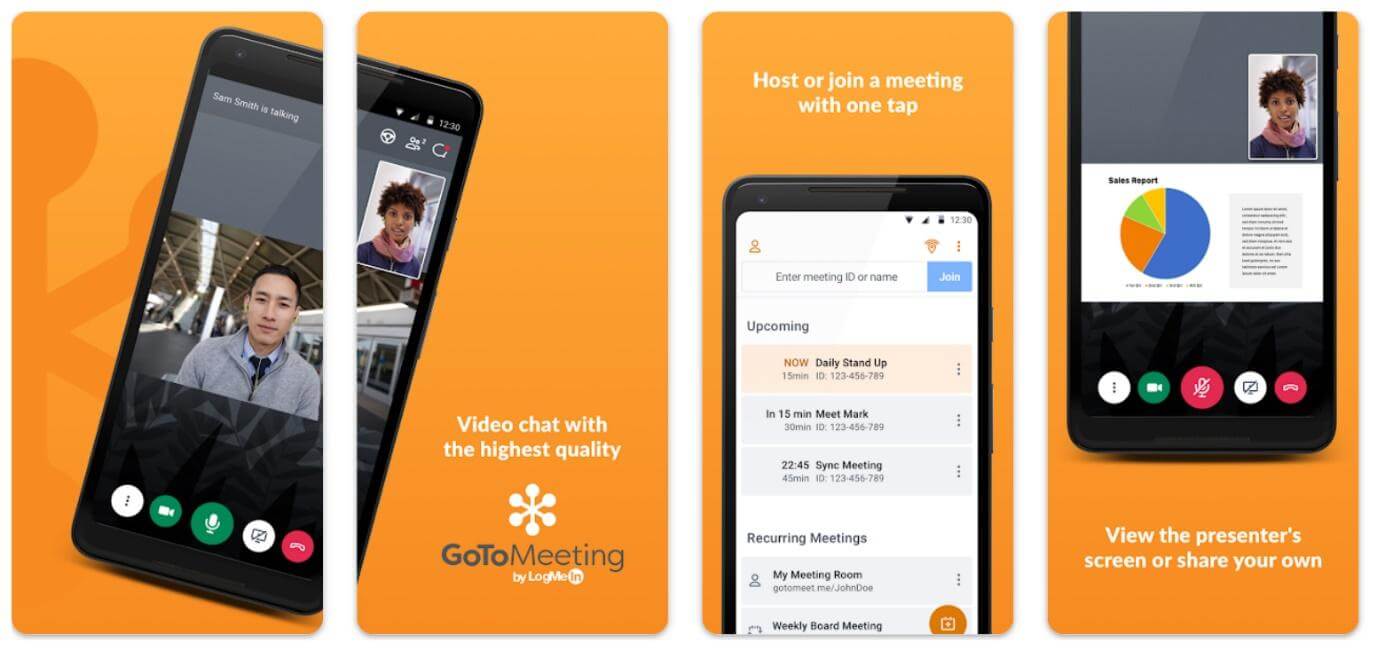
GoToMeeting Features:
- Customizable webcam and virtual background settings
- Allows you to screen share and send files to multiple devices
- Video conferencing and screen-sharing capabilities for large groups
- Compatible with the latest versions of Windows, MacOS, Android & iOS
- Easy integration with third-party apps like Salesforce and Slack
- Send messages or share files during voice or video calls
You will need to create a GoToMeeting Account for free on the App to start using the services. You can access your files from your PC or laptop using your smartphone device. Sharing devices on different devices is made easy as you can collectively work on the same project on this intuitive platform.
10. BlueJeans
The BlueJeans App is a modern virtual meeting app to perform audio, video, or web conferencing apps to stay connected. You can screen share your device or use the built-in messenger to send important links and attachments while presenting the screen. This app is secure, scalable and gives you the best performance while keeping security features into consideration.
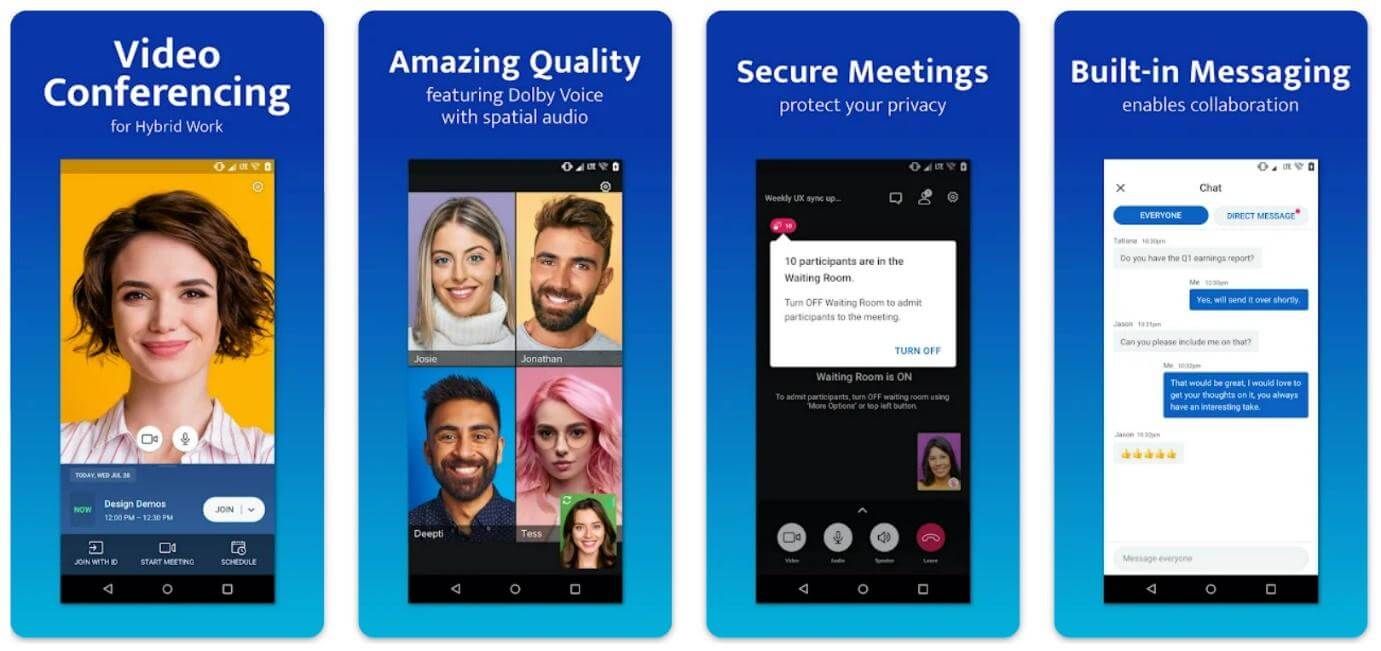
BlueJeans Features
- Collaborate and share files on a real-time basis
- Amazing screen-sharing apps with intuitive presentation skills
- Compatible with all operating systems platforms like Windows, MacOS, Android, or iOS
- Chat, message, or connect on audio/video calls while sharing screen
- Connect with over 150 participants on a single call
- Record any meeting or screen share session
The BlueJeans App can be downloaded from Google Play Store and requires Android 5.0 or above versions. The app is also compatible with iOS, MacOS, and the latest versions of the Windows operating system. You can create a BlueJeans account on the App or on the BlueJeans website. It’s a reliable, user-friendly, and secure method to share screens, share files or connect with people.
Did you find the perfect screen-sharing app for your needs?
We hope you like our today’s article on the best screen-sharing apps for Android and iPhone that keeps you connected all the time while presenting the screen. Moreover, using these applications you can share screens, give control, exchange files, work collaboratively or do a lot more with remote connections. These apps are tried, tested, and compared to perform screen share on Android and iOS devices.
Next Read:
How To Use Google Duo Screen Share Feature On Android
Best Screen Recorder Software For Windows 11, 10 PC
How to Use Screen Share in FaceTime on iOS 15






Leave a Reply