Browsers are more than just a tool to access the web. It will amaze you with its wonderful features and options. There are plenty of browsers available for us to use. But choosing the best browser requires a complete understanding of the browser.
All in one Chrome browser is one of the trustworthy browsers that you can rely upon. Many exciting features of this awesome browser remain unexplored. This page will assist you in understanding the hidden features of the Chrome browser. These Google Chrome features will help you in the effective usage of the tool.
Google Chrome Hidden Features
The features that we explain below are not hidden actually. These features are less used by the net surfers and many folks are not aware of these extraordinary features. Here we go with the review of the amazing features of the chrome browser.
Incognito Mode
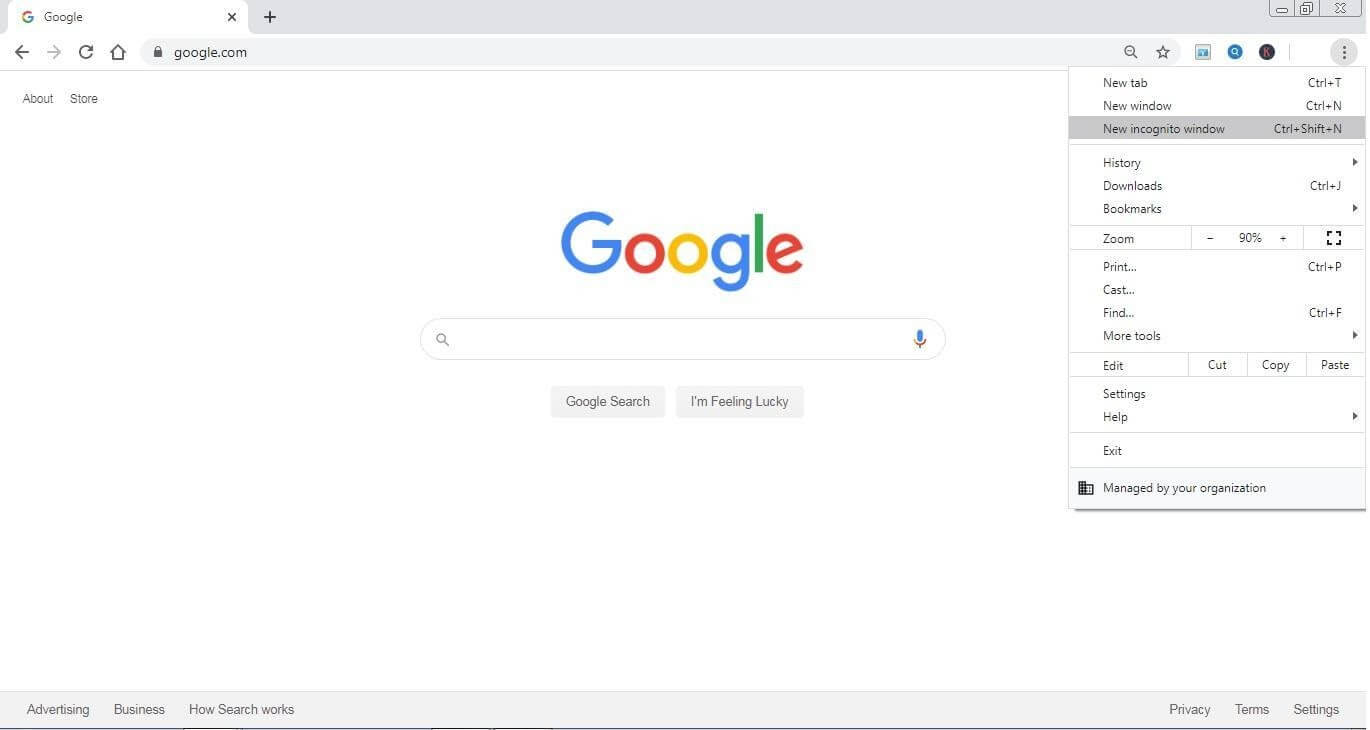
These custom options will enable us to maintain our privacy. By using this option, you can prevent the browser from knowing your online activity. Either it may be your banking, shopping or adult browsing activities; you can hide them from the world with this secured option.
- Select the three-dot icon available in the top right corner of the chrome window.
- Choose the Incognito option from the option available.
- Enjoy a safe and private browsing experience.
Also Read: Clear Browsing History In Chrome Browser
Omnibox
With this amazing tool, you can search inside the website of your choice without actually opening it. For doing this you have to add the website to the list of search engines.
Steps for adding a search engine
- Access the settings page of the browser.
- Choose the search engine option.
- Select the option to manage the search engine.
- Click on the Add icon and enter the website of your choice to add it to your list.
After adding your favorite website to the search engine list, when you type the URL of the site, you will be asked to press the tab button to search inside the website. After pressing the tab button, you can type your search query in the address bar itself.
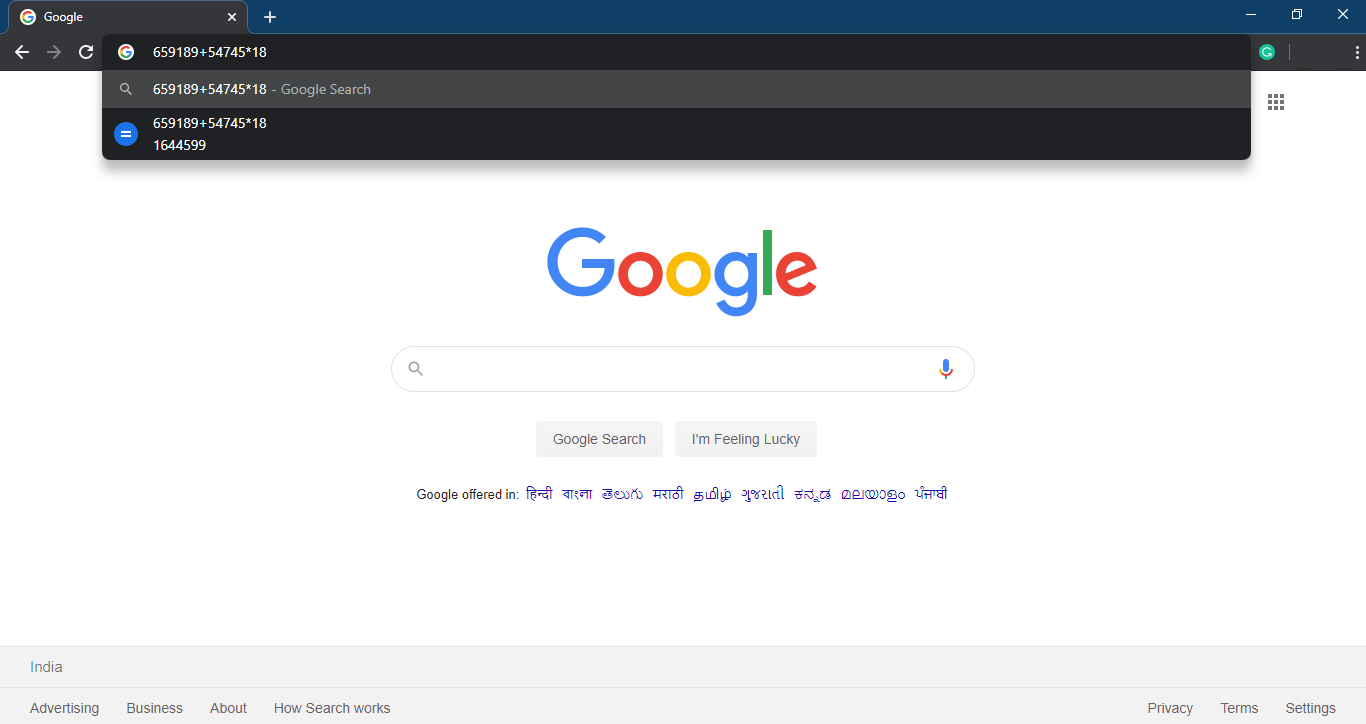
You can also use the address bar as a calculator. You have to just type the mathematical calculations in the address bar of the Chrome browser online. You will be able to view the answer to the calculation in the browser itself using this Google Chrome feature.
Search Google With Web Site Terms
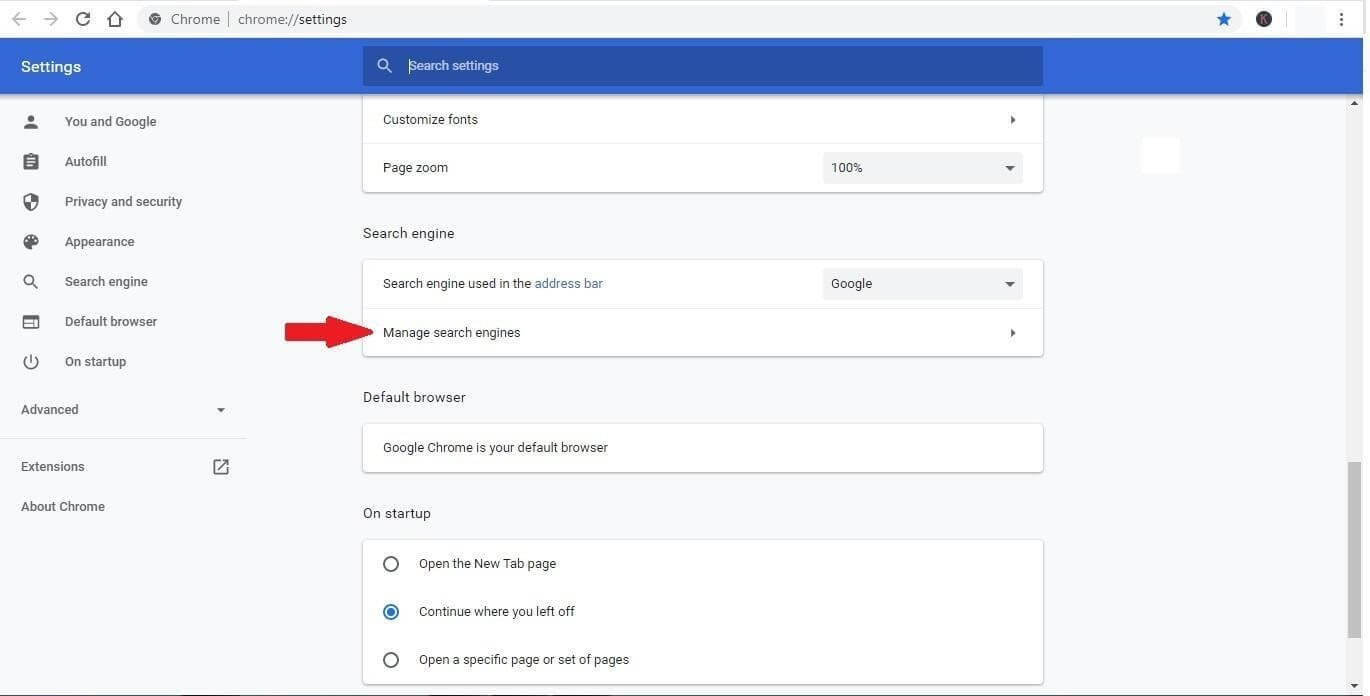
While browsing through a site, you can search with the terms available on the site. All you have to do is just highlight the term you want to search and right-click and select the ‘Search Google for’ option. Your tab will be opened with Google search results for the selected word.
Reopen Closed Tabs
Sometimes you may close a necessary browser window unknowingly. By using the reopen closed tab option you can reopen the last closed tab(s). You can simply do this by right-clicking and selecting the ‘Reopen closed tab’ option from the menu bar. You may also use the keyboard shortcut (Ctrl + Shift + T).
Recently closed tabs can also be restored using the options available inside the History option. Browsing history can be accessed from the three-dot icon available on the top right corner of the browser window.
Task Manager
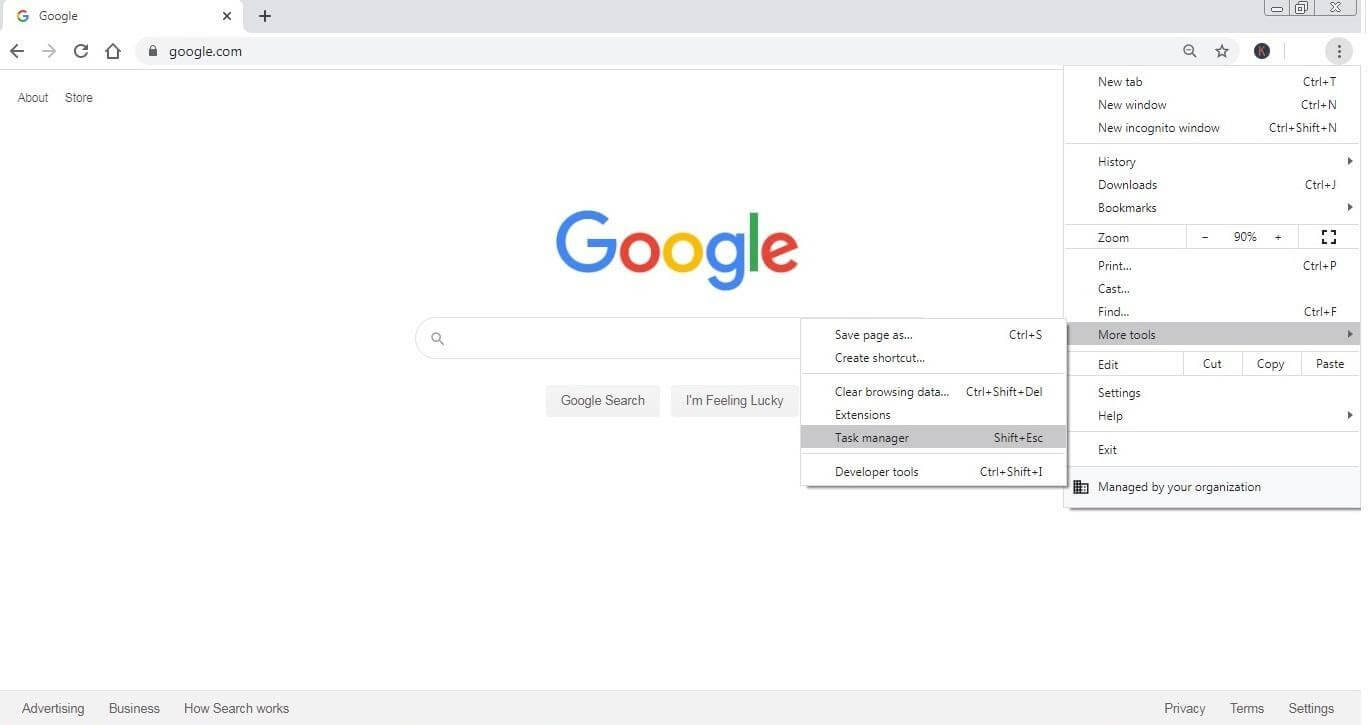
A unique task manager is available for the browser to manage the CPU usage by various tabs you open. The browser task manager can be accessed with the following steps.
- Click on the three-dot icon located at the top right corner of the browser window.
- Select the more tools option available.
- Choose the task manager.
- A new window will appear with various ongoing tasks, their CPU usage, and process ID.
- You can end an unwanted task from the task manager itself.
Screen Casting
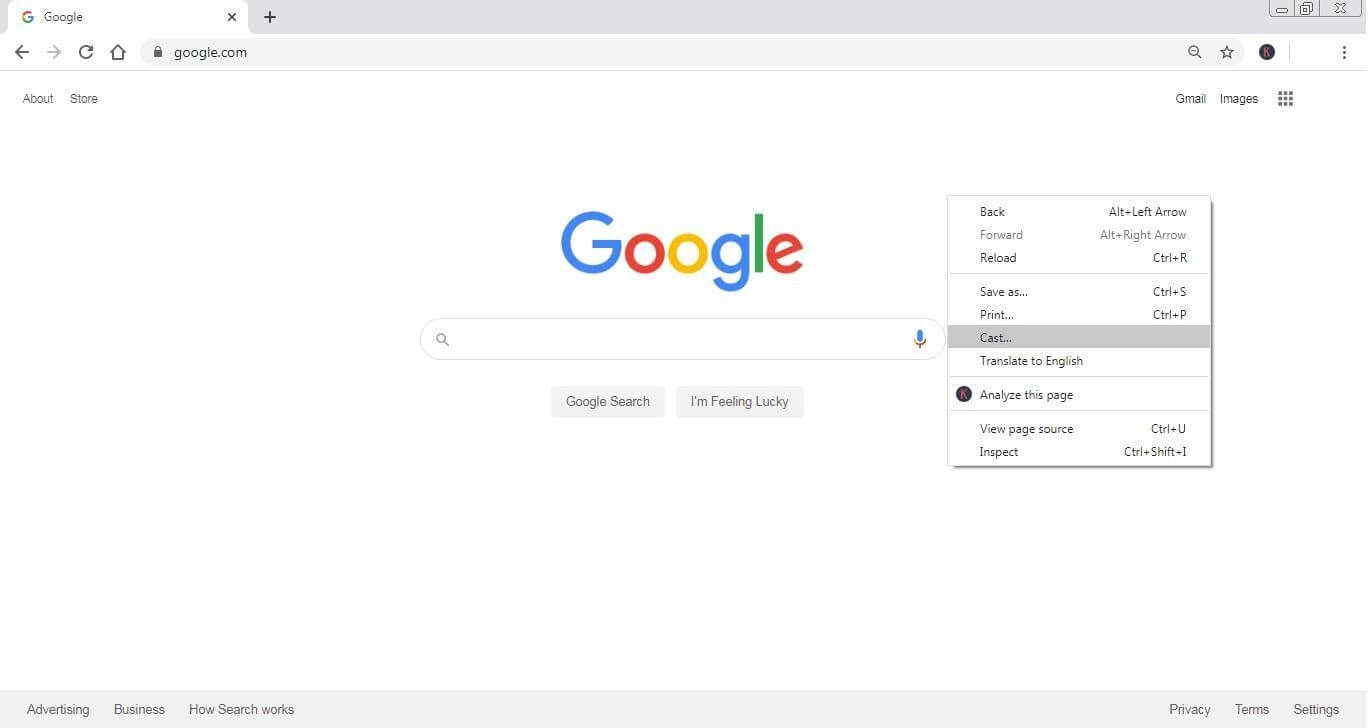
You can share your screen or browser to any Google cast chromeenabled device with this option. You can cast your screen with the following steps.
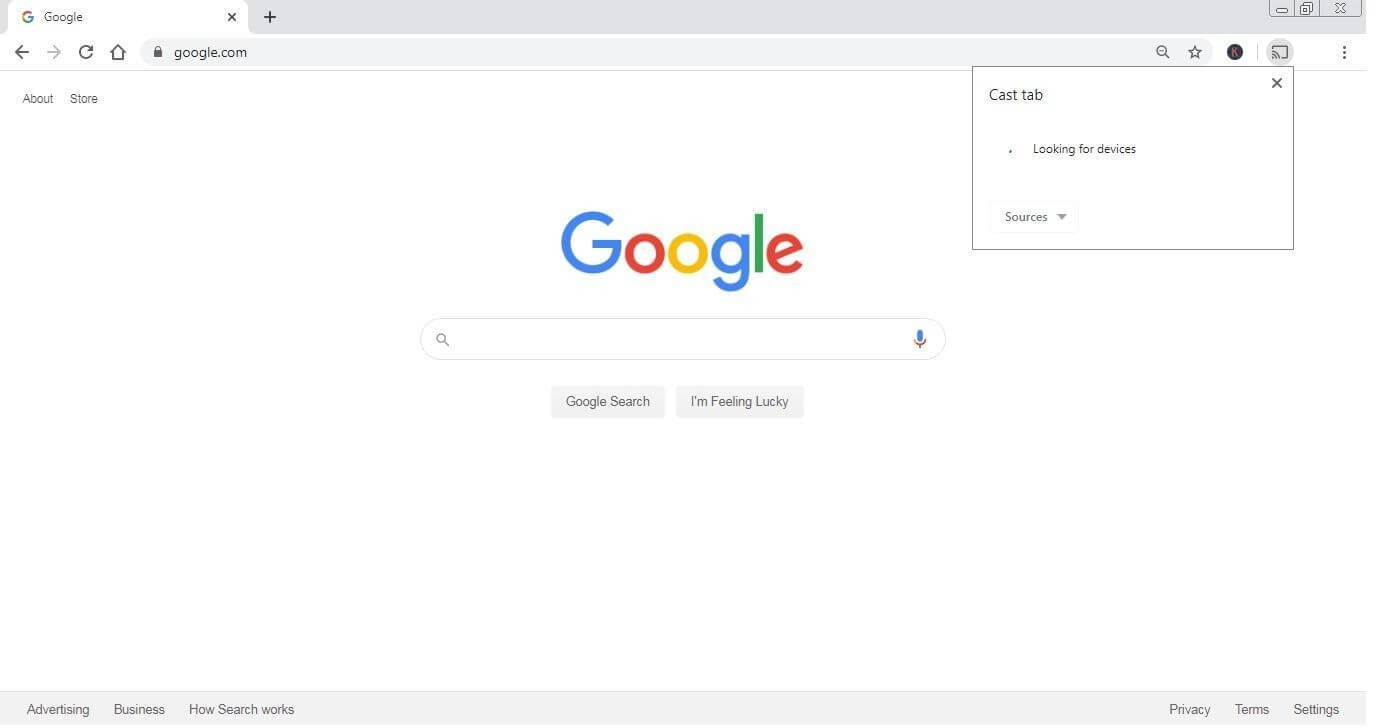
- Right-click anywhere on the chrome browser window.
- Select the cast option available.
- A new window will open and Chrome will search for a device to cast.
- A list of available chrome cast device will be visible.
- You can choose a device to cast your desktop screen or browser.
Browser as A Video Player
You can use your Chrome browser as a video player with this smart Google Chrome feature. All you have to do is just drag and drop the video into the browser window. The browser will automatically play the video even if you don’t have any video player installed.
Integrated YouTube Control
With a separate option available in the browser tab, Google Chrome app can control YouTube playback from the browser itself. By clicking on the YouTube option available in the browser you can open a pop-up window. You can control your playback from the browser with the options available in the pop-up window which can be enabled by clicking the separate icon designated for YouTube.
Pin Tabs
When your work is based on websites and you are dealing with lots of browser tabs at the same time, you may pin the most important tabs. This option will prevent you from accidentally closing the important tab.
Copy-Paste Handwritten Notes
With this excellent tool, you can copy the handwritten notes into the browser window tab. You need to download and use Google lens application along with Chrome USB to scan and convert the handwritten documents into browser compatible text.
Conclusion
We are depending on the Internet for all our requirements starting from shopping to medical assistance. Your experience with the website may vary based on the type of browser you are using. Among the vast group of browsers available Google Chrome app is an extraordinary browser with tons of advance options.
Here, we have shortlisted the best Google Chrome features you should use in 2020 to enhance user experience. Do try these hidden features on Chrome and share your experience in the comments below.
Next Read
How to Import and Export Passwords on Google Chrome






Leave a Reply