Oftentimes we try and find the country of origin of an app for all sorts of reasons. Normally, if you want to know or discover the country of an app, you would open the app, scroll down and head to the Developer’s contact, and then know the country of origin. In some cases, you might not be able to find the originating country. Or, the developer may have mentioned the name of the country, but at the end of a long address. Isn’t this process time and patience consuming?
Consider another scenario – what if you wanted to discover the country of the app at the very first glance? And, what if, you wanted to find several apps from a single country? Sure, you must be scratching your heads as to how that can be done, right? Let’s give you a solution right away – App Country Finder
What is App Country Finder?

App Country Finder is an app that can help you meticulously find the apps made by a particular country. And, that’s not the only thing it does. There are several other features as well that we will discuss in this blog.
| Size: 15 MB | Android version required: 4.1 and above | Get It Here |
Features of App Country Finder –
Here are some of the features of this app origin detector that will help you do more than just letting you know your app’s originating country.
1. Easy To Use and Decent Interface
The app interface is the first thing that meets the eye after you have installed an app. And, App Country Finder gets a full score on that. Even when the apps are scanned, you can see the number of apps created by a country. And, once the scan is over you can easily click on a country’s dropdown and see all the apps developed by it. The backup and uninstall buttons are also clearly placed and are aptly headed.
2. Fast Scanning
In a matter of a few minutes, App Country Finder neatly lists the various apps in your Android phone with their country of origin. When we tested the app, it took approximately 1 minute to find the originating country of 160+ apps.
3. Apps Are Listed In An Organised Manner
This app origin detector lets you sort your apps both by country and app name. You can sort apps by country name in ascending and descending order. Or, you can choose to get a country-wise list of apps based on the app name.
4. Convenient Search Bar
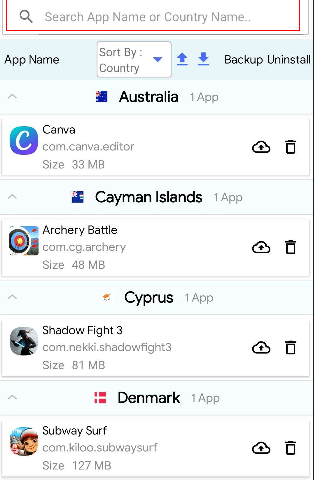
Although App Country Finder helps you find an app or its originating country at one glance, yet, it also has a search bar. This search bar can be of great help in case you want to find the country of origin of a random app on your Android smartphone or you randomly want to find apps from a specific country.
5. Uninstall Apps
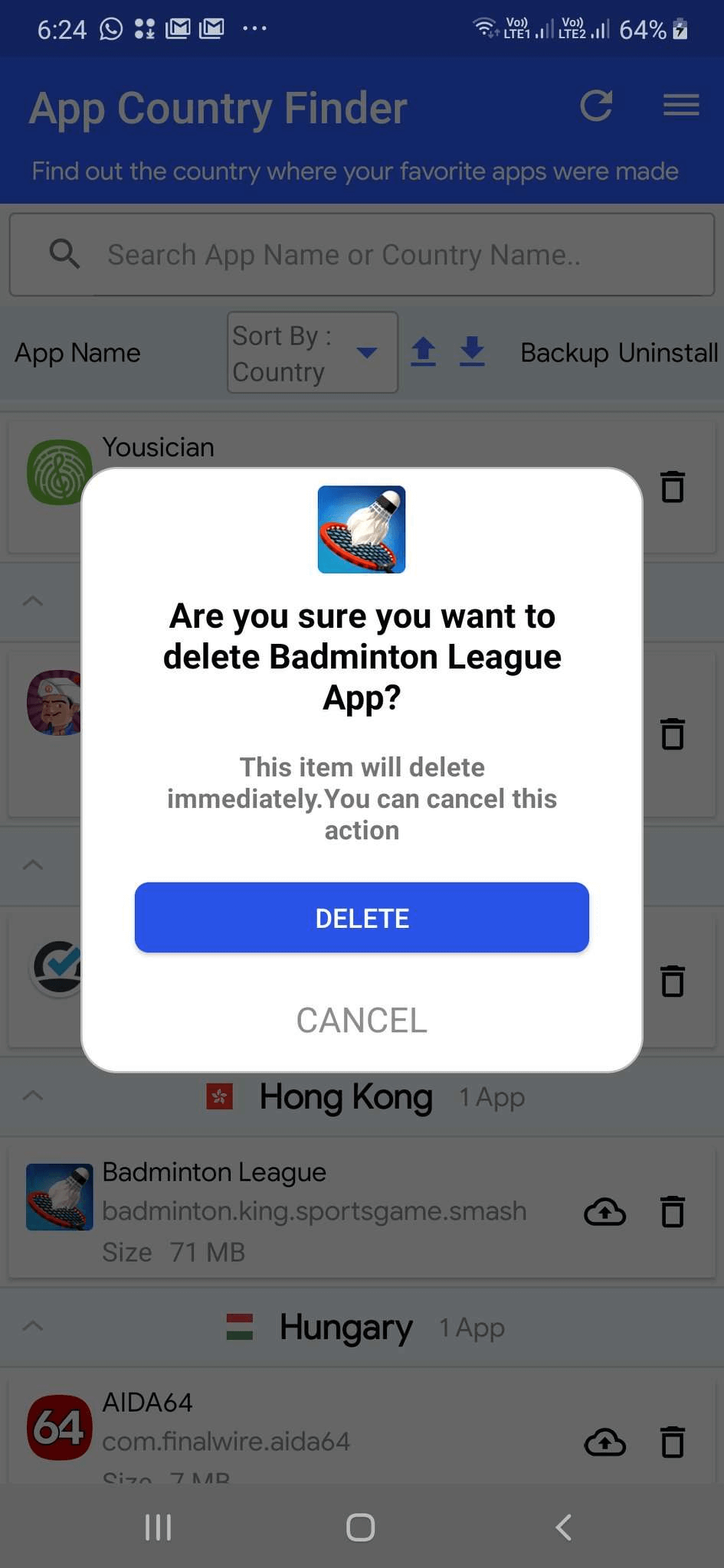
Gone are the days when you had to spend hours searching for an app to uninstall it from your device. Now that you have the apps sorted, you can instantly find the app and hit the uninstall button next to it.
6. Backup Apps
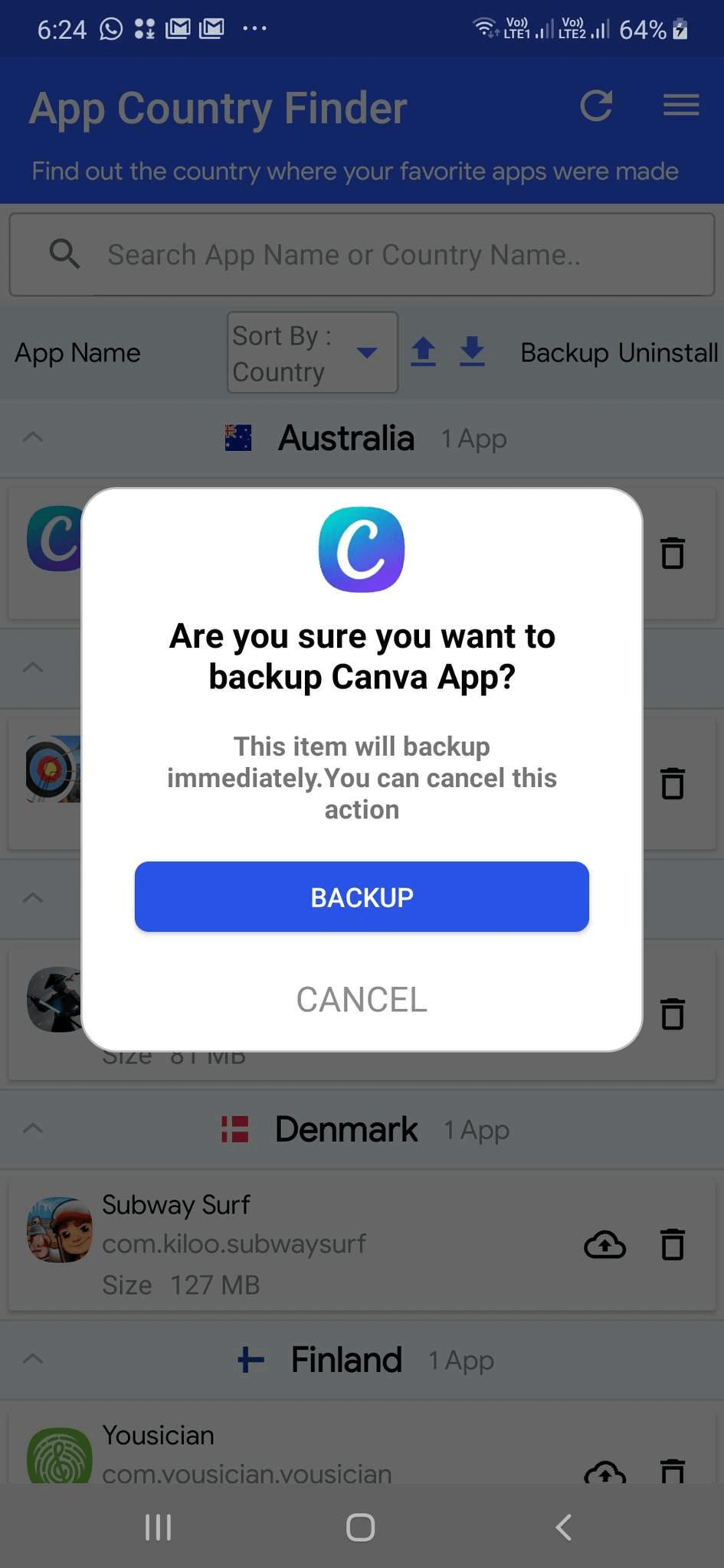
This option lets you take a backup of selected apps. Let’s say, you accidentally deleted the wrong app, but had already created a backup using App Country Finder, you can head to the AppCountryFinder folder in your Android smartphone’s file explorer and then reinstall the app by tapping on the APK file.
How Does App Country Finder Work?
To make App Country Finder work, all you need are few taps –
1. Install App Country Finder from the Google Play Store
2. Give permission to access media
3. Let the initial scan run and wait for the process to finish
4. After all the apps and their originating countries are listed you can –
- Sort apps: by App name or Country name in ascending and descending order by first tapping on the Sort By dropdown and then tapping on the blue-colored up arrow key (Ascending) and down arrow key (Descending)
- Backup: Tap on the backup icon (cloud icon with an up arrow key) to take a backup of the APK file of the app. Once you tap on this icon, you will further receive a prompt to either Backup the app or Cancel the operation. You can find the APK file in the file explorer of your smartphone in the folder AppCountryFinder
- Uninstall: Tap on the bin icon to uninstall a particular app. Once you tap on this icon, you will further receive a prompt to either Delete the app or Cancel the operation.
How Was Your Experience With App Country Finder & Manager?
In our opinion, more than anything else, sorting the apps on your Android smartphone country-wise can help you declutter apps and zero down on apps from the countries that you trust the most. In the end, we’d highly recommend that you give this app a spin and let us know your experience in the comments section below. For more such reviews and other tech-related content keep reading Tweak Library.
Recommended Readings:
How to Manage The Time You Spend on Your Android Smartphone
Here’s How to Free Up Space on WhatsApp Storage on Android Smartphone
How to Lock Android Apps Easily on your Android Smartphone






Leave a Reply