Find your way or know where you parked your car with Google Maps.
Beyond search engine, Google excels in other directions too. Google Maps released in 2005 has grown over the years and today it has more than 1 billion active users.
Google Maps app is not only popular for providing navigation . It even helps in finding your parked car, see street view, and do other things.
But are you getting most of it or have you overlooked its features like sharing your real-time location, so that your loved ones can see exactly where you are, even when you’re moving? This same feature can be used to help someone know about your arrival and your exact location. This the reason why we have come up with this small guide on how to use Google Maps app to help someone find you.
Best Ways to Use Google Maps App
Let’s take the first step and get mastery on using Google Maps directions with these simple tips and tricks.
The best part? It’s all extremely simple to do. The only trick you’d need to know is where to look.
How to save your home and work addresses on Google Maps app ?
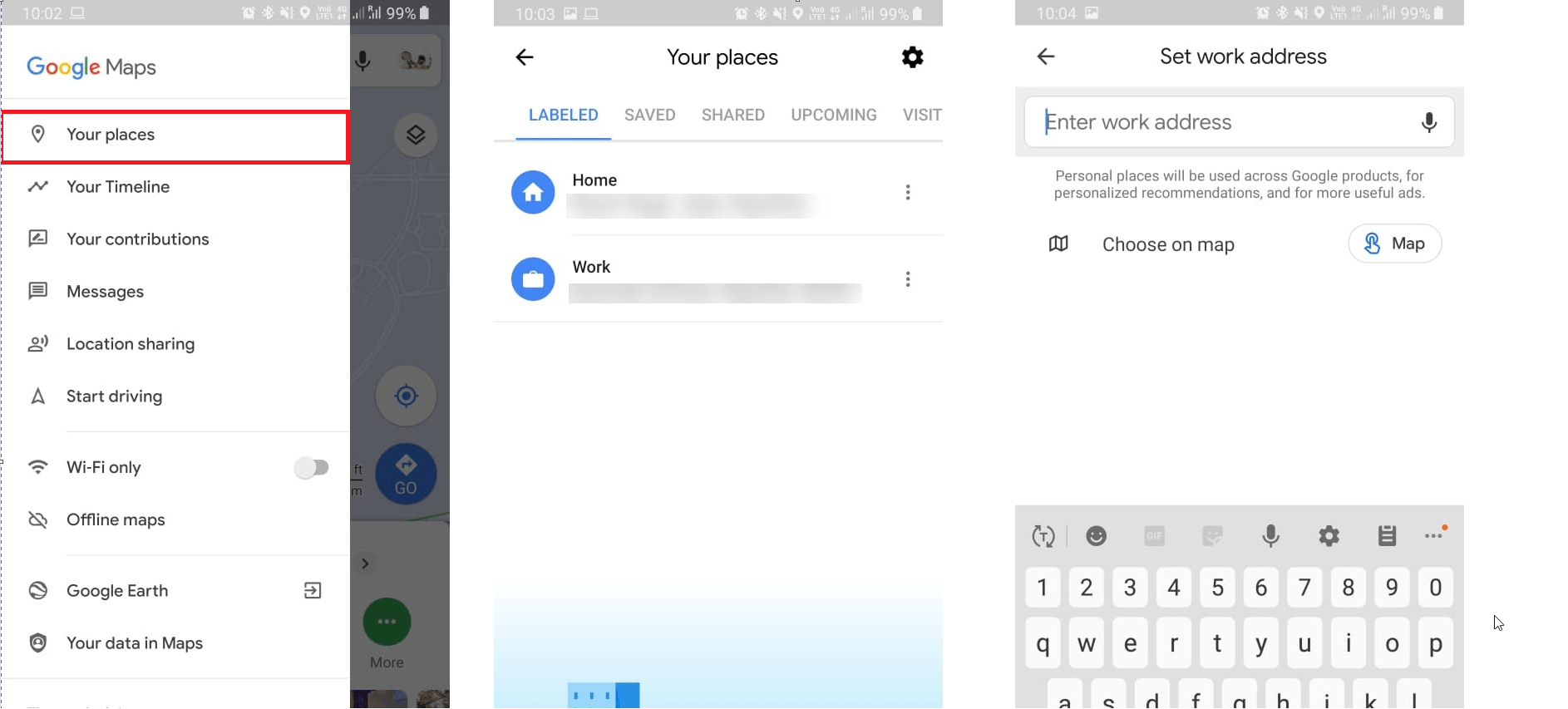
Foremost thing to know about Google Maps navigation is how to save both home and work addresses. To do so follow the steps below:
Steps to save work and home addresses on Google Maps:
1. Open Google Maps.
2. Tap on the three horizontal lines at the top left corner to open Google Maps, menu.
3. Next, tap Your places. Here you will see entries for Home and Work. Type your home and work address.
This will help Google Maps to navigate and provide directions to your Home or Work without you entering the address again. Moreover, you can also get suggestions by entering searches like “garden near home, cafe near home”, etc.
How to get quick directions using Google Maps ?
Almost all of us use Google Maps direction and navigation feature to get instructions about, turn-by-turn directions, but do you know, you use a small trick for this.
To learn how to do this, follow the steps below:
1. Search for a place or touch any place on the map.
2. Next, tap and hold Directions button at the bottom right and allow Google Maps to enter into Navigation mode by selecting the best route for you.
Tip: To alter route or mode of transport, tap it once, and make the modifications. To continue, tap Start.
How to share your real-time location using Google Maps app?

When you want someone to find you in real-time use, use this helpful Google Maps feature to provide directions. Using this feature you can choose for how long you want to share the location, and can also request the person to share their location back.
To learn how to get real-time directions using Google Maps app follow the steps below:
1. Open Google Maps app on your Android and iOS device
2. Touch the blue dot showing your current location > select “Share your location” from the
menu that appears.
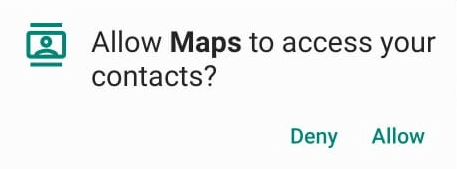
(If you are using Google Maps for the first time, your phone might ask your to grant permission to “Allow Maps to access contacts?”)
3. Here, on real time sharing screen you’ll see two options:
- For 1 hour
- Until you turn this off
You can select any options according to your preference. To increase or decrease time duration use blue plus and minus buttons. However, if you want to share location until you disable it manually use, Until you turn this off option.
On Android, choose the person from the list of suggested contact or select app to send the link with whom you want to share real time location. Moreover, you can also copy the link and paste it at any place to share location.
On an iPhone, tap “Select People” choose the contact with whom you want to share location. To send link privately, choose “Message”, or tap on “More” to send link using another app. Your phone might ask to grant access to Maps to share your location and proceed.
Tip: If the location is shared within Maps, as soon as you choose the contact person will be notified. Furthermore, if you want to stop sharing or gain access to a person’s location with whom you are sharing your location. Tap on three horizontal line in the left > select “Location sharing.” This will show two icons on top of Google Maps. One representing you and other for the person with whom you are sharing the location. To stop sharing tap on X, next to a person’s name.
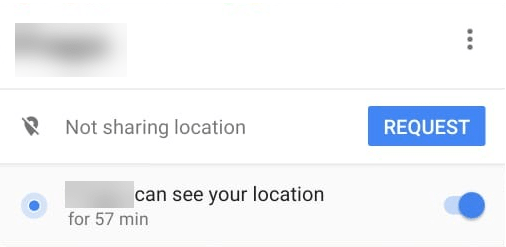
However to request other people to share their location tap on person’s icon > tap on blue Request button and request person to share live location with you.
Using these simple steps you can get Google Maps directions in real-time.
How to share your trip’ progress using Google Maps app?
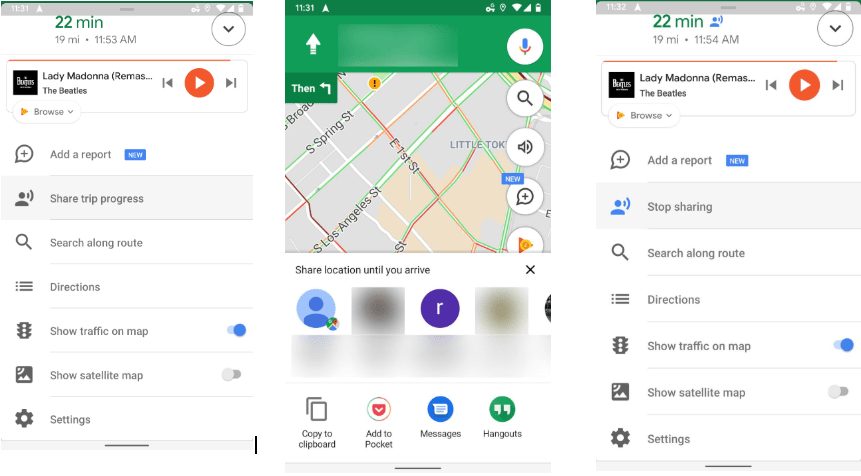
When you want someone to know about your location and arrival time while you are travelling follow the steps below:
1. Open Google Maps app on your Android and iOS, and tap Start to being navigation.
2. Now, swipe up at the bottom (where you see remaining travel time) to open the menu and select “Share Trip Progress.”
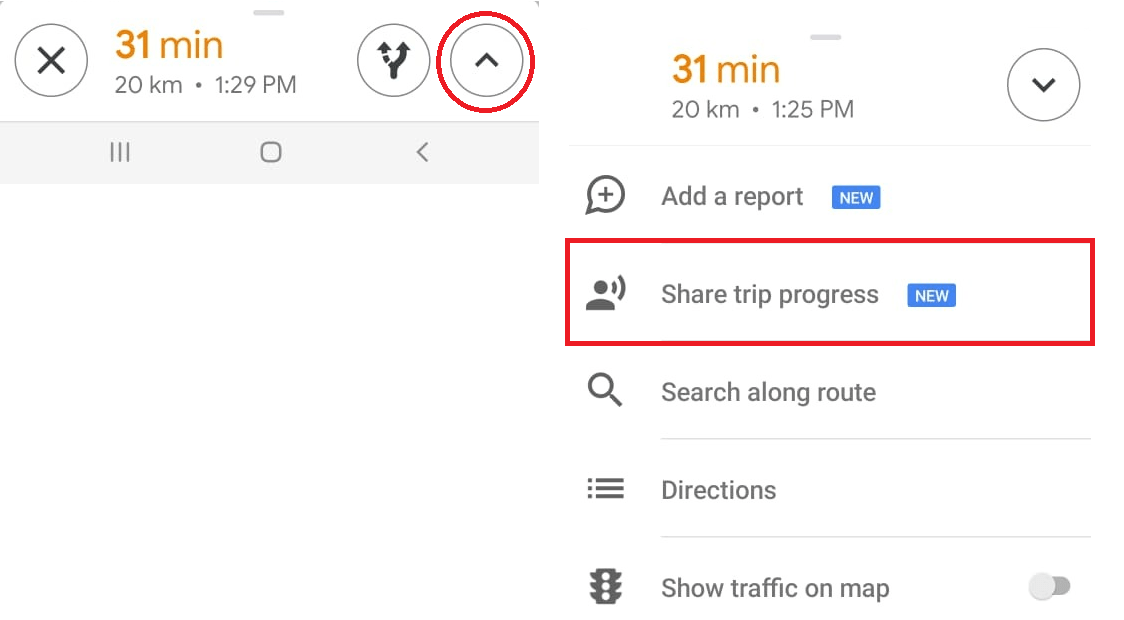
3. Choose name of person with whom you want to share your location until you arrive.
Tip: To stop sharing location before the trip is complete, swipe up at the bottom > select Stop sharing.
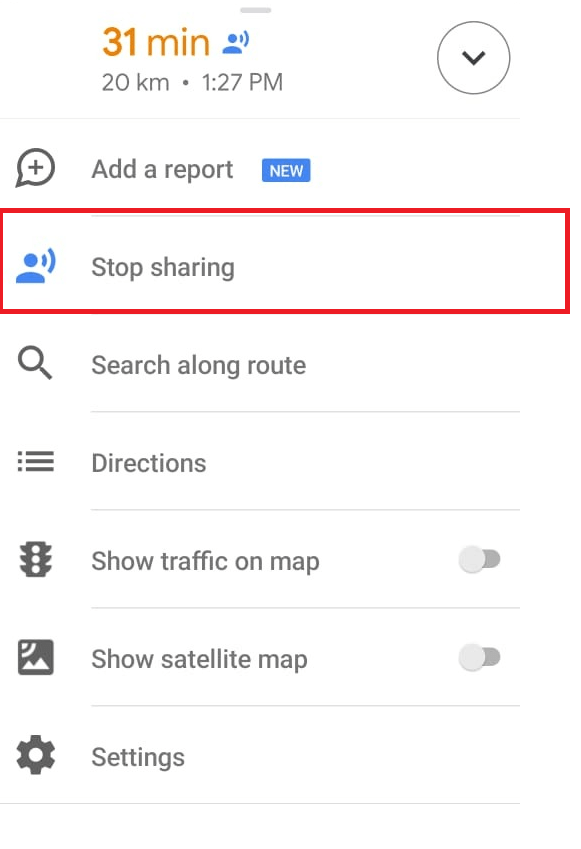
How to share location using Google Maps?
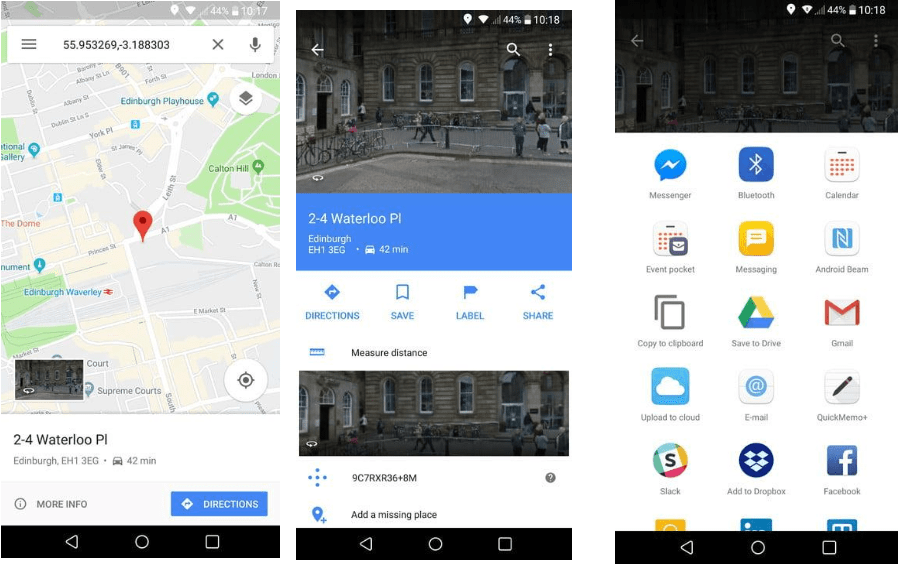
To simply share a location and get directions using Google Maps app, follow the steps below:
1. Open Google Maps on your Android and iOS device.
2. Next tap on the location to drop a pin.
3. Now tap on Share button at the bottom and select the contact with whom you want to share your location.
If the person with whom you are sharing the location faces difficult in using the shared location, you can share street view, to make the person identity nearest building.
To learn how to do that click here:
Also Read : How To Use Google Maps Street View On Android
How to find nearby places using Google Maps app?
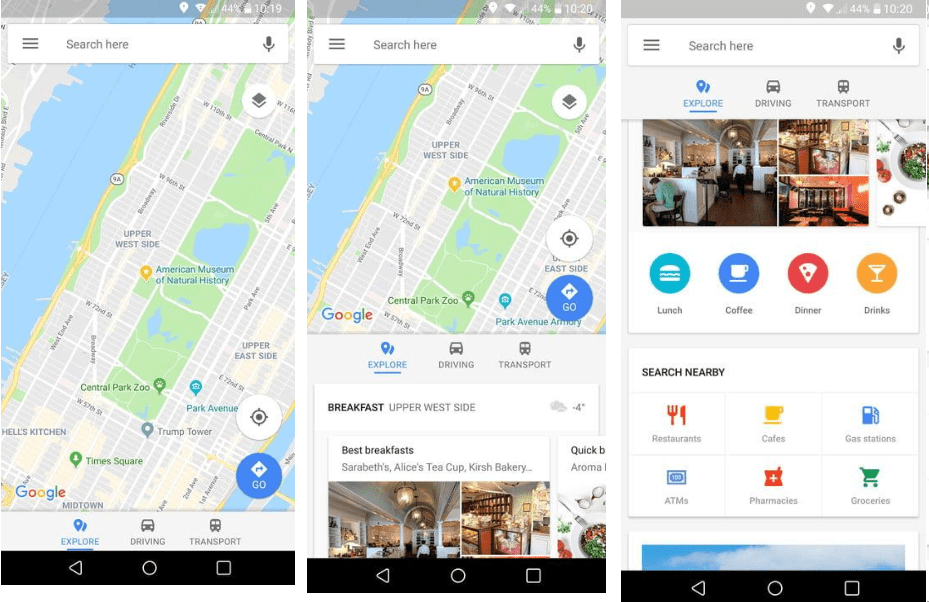
Let’s agree, you don’t always know what you’re looking for. Maybe you’re looking for a place to eat, drink, get medicine etc. For this Google Maps navigation provide Explore option at the bottom left. Tap on it to see a list of nearby places that may interest you. If you cannot find it there, tap on More to get whole list of categories from which you can choose. Not only this, you can also use the search bar to look for the place. Moreover, once you get the place you are looking for, tap on it to make a call, get directions, save the location, share the place, read reviews, checkout photos and can leave a review or question all at one time.
How to Zoom one handed on Google Maps?
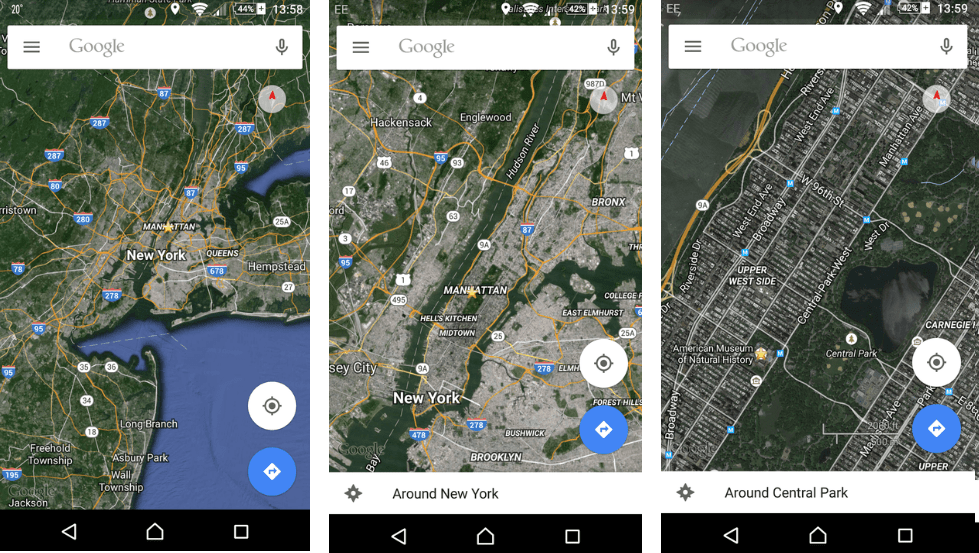
To zoom in or out everyone is used to pinch phone’s screen. But you can zoom one-handed in Google Maps by double tapping on the map. Place your finger or thumb on it the second time, to zoom in and zoom out.
Also Read : How To Use Google Maps Offline
How to save favorite locations?
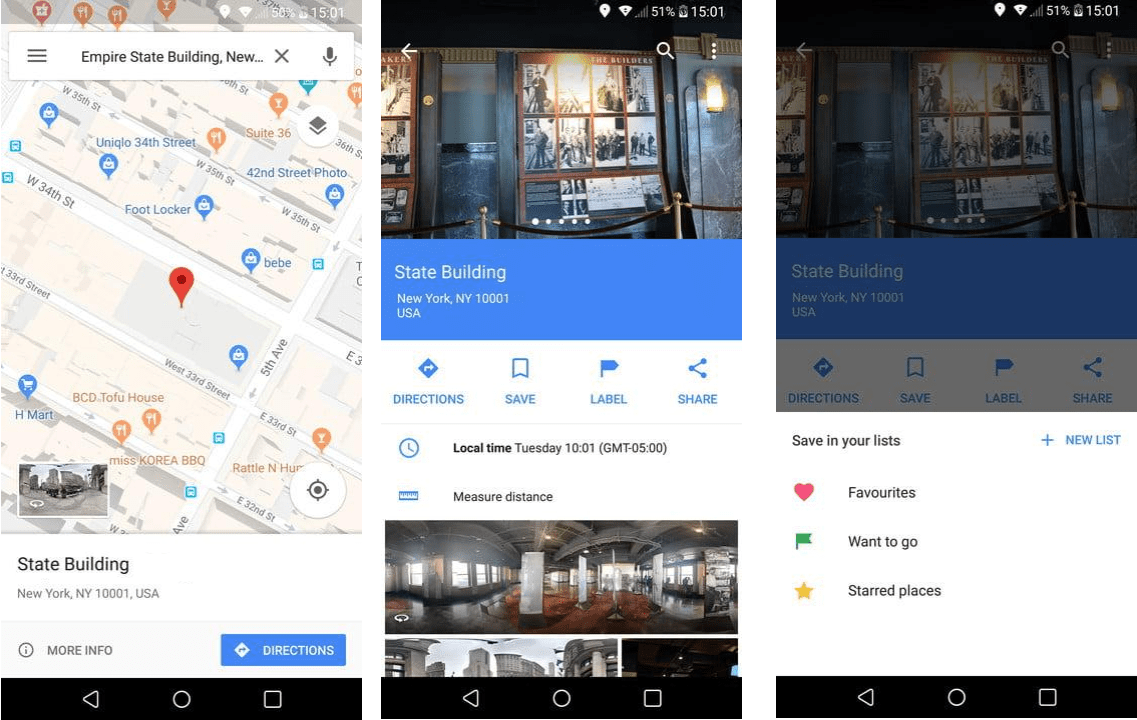
Do you visit a place often and want to get its directions easily. For this save the location in Google Maps to look for it quickly and easily. To do so, follow the steps below:
1. Double tap on the place you want to save on the map > Save.
You can save it as Favorites, add it to Starred places, add as Want to go or can create a NEW LIST by tapping on + NEW LIST.
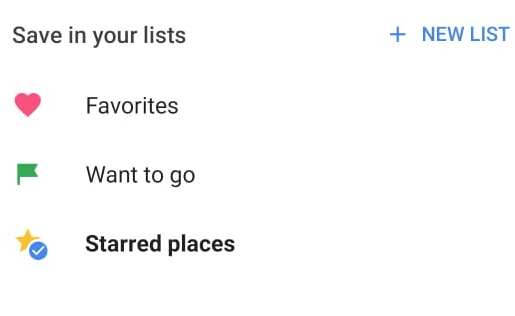
To view saved place, head to menu > Your places > SAVED.
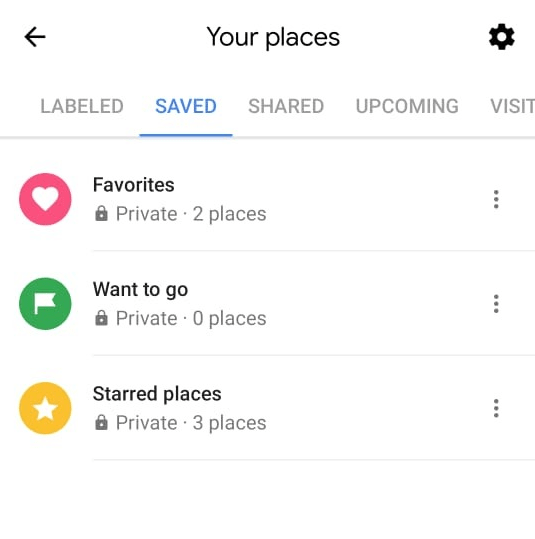
How to use Google Maps to check bus and train timings?
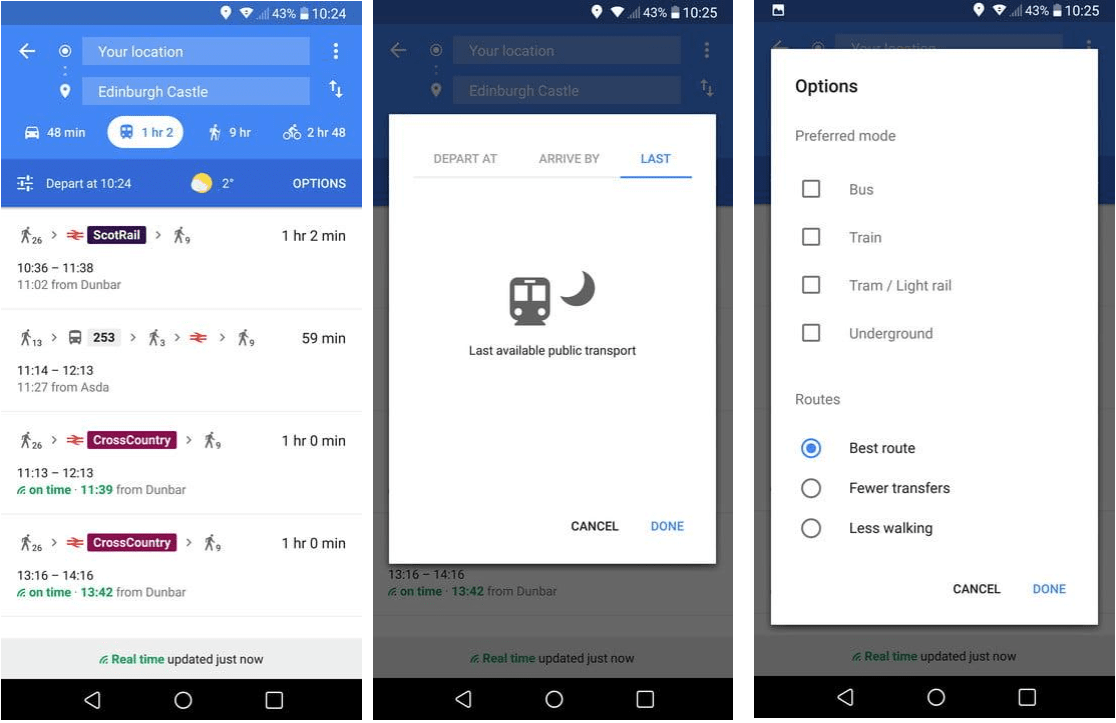
Apart from giving directions, Google Maps can be used to get train and bus timetable. For this enter the travel location > Directions.
If you want to travel by train tap train icon at the top, this will show you a list of all the options based on current timings. To check for trains at a later time, tap Depart > enter specific time. This feature will help you get timetable details for mostly all the mode of transportation. Moreover, you can also know walking time.
How to use Maps to see places you’ve visited?
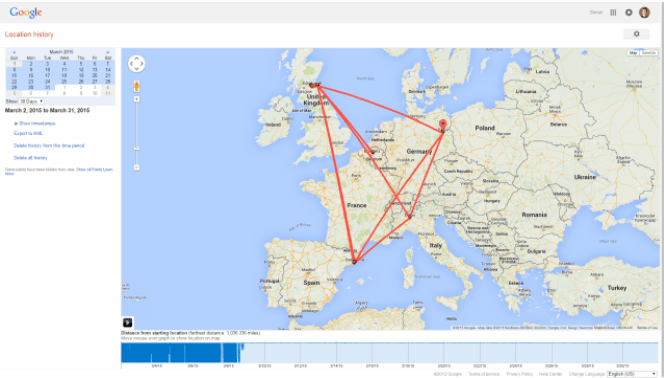
Google is Google, how can it not keep history of what you do. Using Google Maps you can know where you can have been lately and on which data. For Android users this works by default as they are all the time logged in to Google account.
To delete this history, use the Delete option Beneath the calendar. Furthermore, you can disable tracking by heading to Google Settings > Location > Google Location History. Toggle off to disable tracking. To learn in detail about it click here:
Also Read : How To Delete Your Location Search History From Google Maps On Your Phone
How to change view in Google Maps?
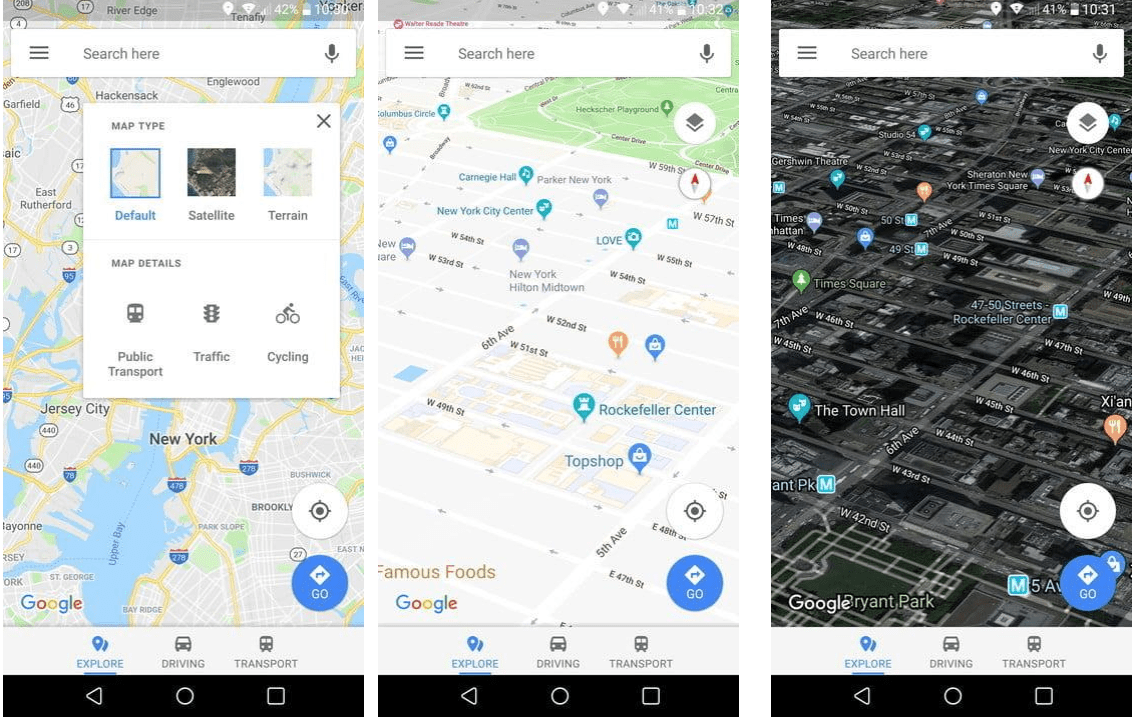
Tap the two layered stacked icon at the top right, to view options for Satellite and Terrain. To get an isometric view in Google Maps tilt your map. Terrain option shows hills.
Also Read : How to avoid Toll Roads using Google Maps?
How to use Voice commands for navigation?
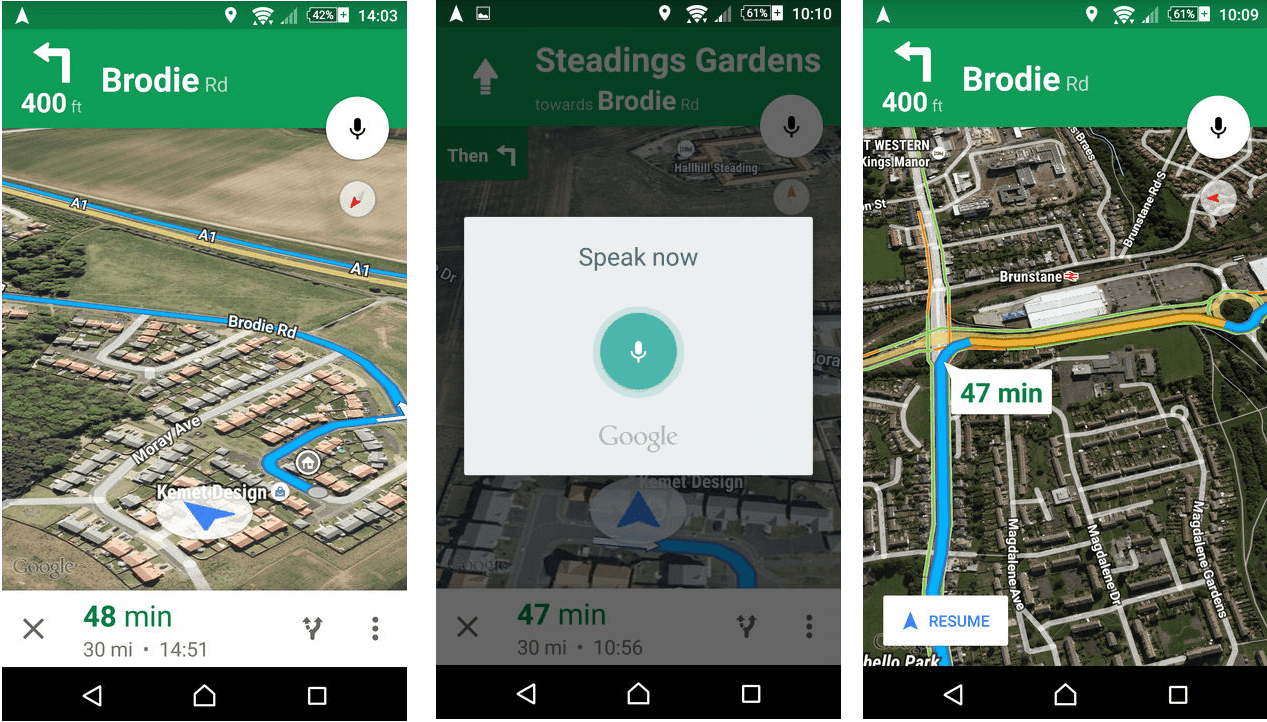
If you want to use voice commands for navigation using Google Maps, tap the microphone icon at the top right and speak your command. In addition to this, if you have Google Assistant set up you can say “OK, Google” or “Hey, Google”. To disable voice say “Mute,” or “Be quiet.” You can ask to show traffic by saying “Show traffic,” or can ask for “Show alternate routes.”
How to use Google Maps to get directions for multiple locations?
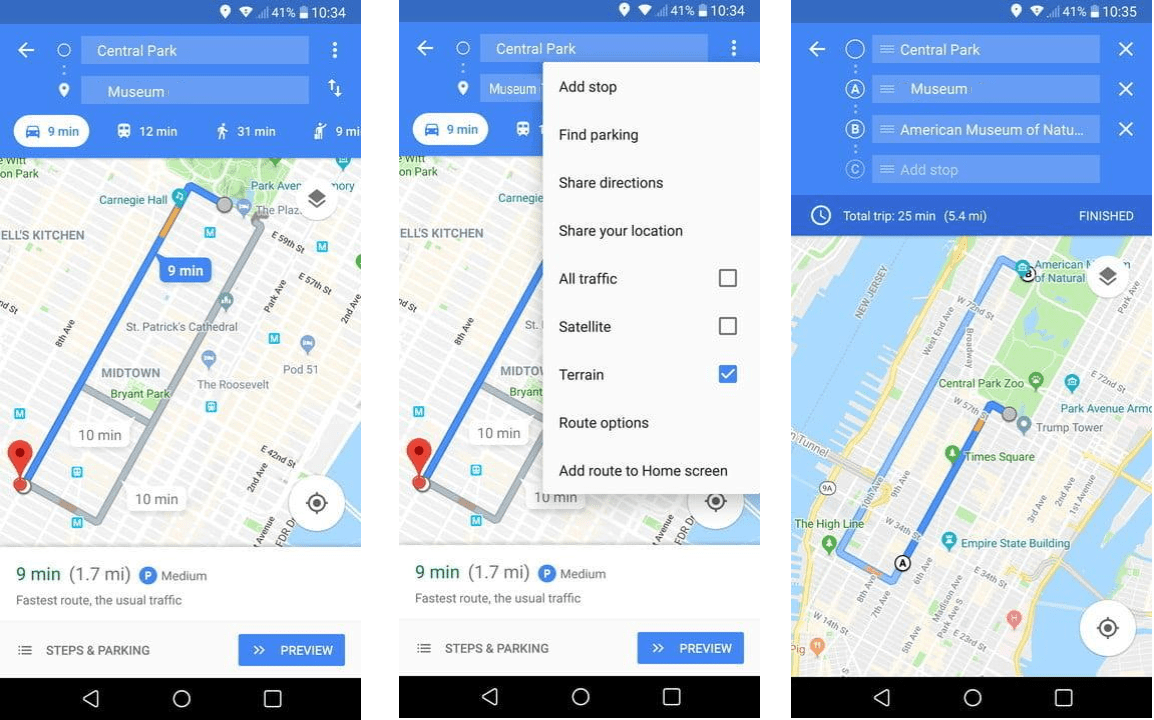
Using Google Maps you can plot a route that goes through multiple locations. To do so, enter first location set up directions as you do. Next tap three vertical dots on the right and select Add stop, once you are done adding stops tap Finished. Google Maps will now guide you to each location turn by turn.
How to create your own Google Maps?
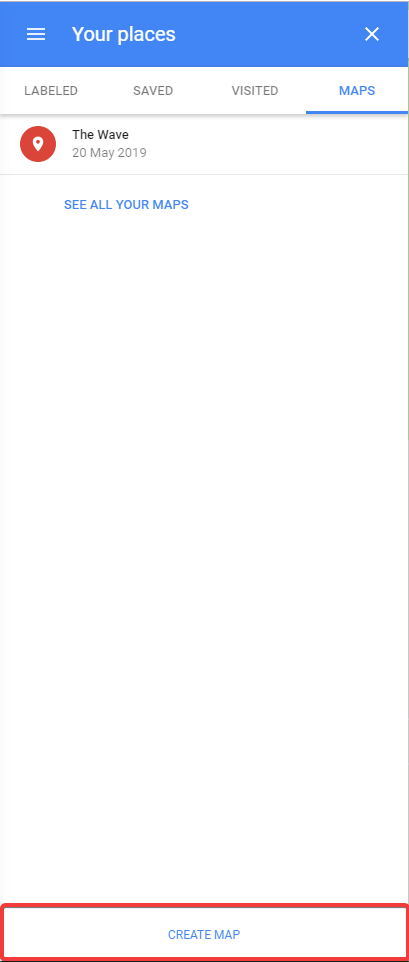
If you think the route Google Maps show is long, you can create your own map to share your knowledge or guide your friends, kids. To create custom maps you’ll need to open Google Maps on your browser. Before to begin creating Maps ensure you are logged into your Google account. Once logged in open https://www.google.com/. Now choose Your place option from the menu. To open it click on three horizontal lines > Your places > click on Maps tab.
Here scroll to the bottom and click on CREATE MAP. You’ll get various tools to us, if you are a first time user Google will show you a short tutorial. Using which you can create your map on Google Maps.
Also Read : How to measure distance using Google Maps?
How to check traffic using Google Maps?

Traffic analysis is now Maps built-in feature that will help you find the best route to avoid jams. To get traffic information, tap on three vertical dots at the top right on your directions screen, check the box to All traffic. You’ll now be able to see traffic in different colors, red spots means jam and they are to be avoided, orange is a bit congested, and green all clear.
You can use Google Maps to find your parked car and to check for parking space.
To learn how to use Google Maps for parking space follow the steps below:
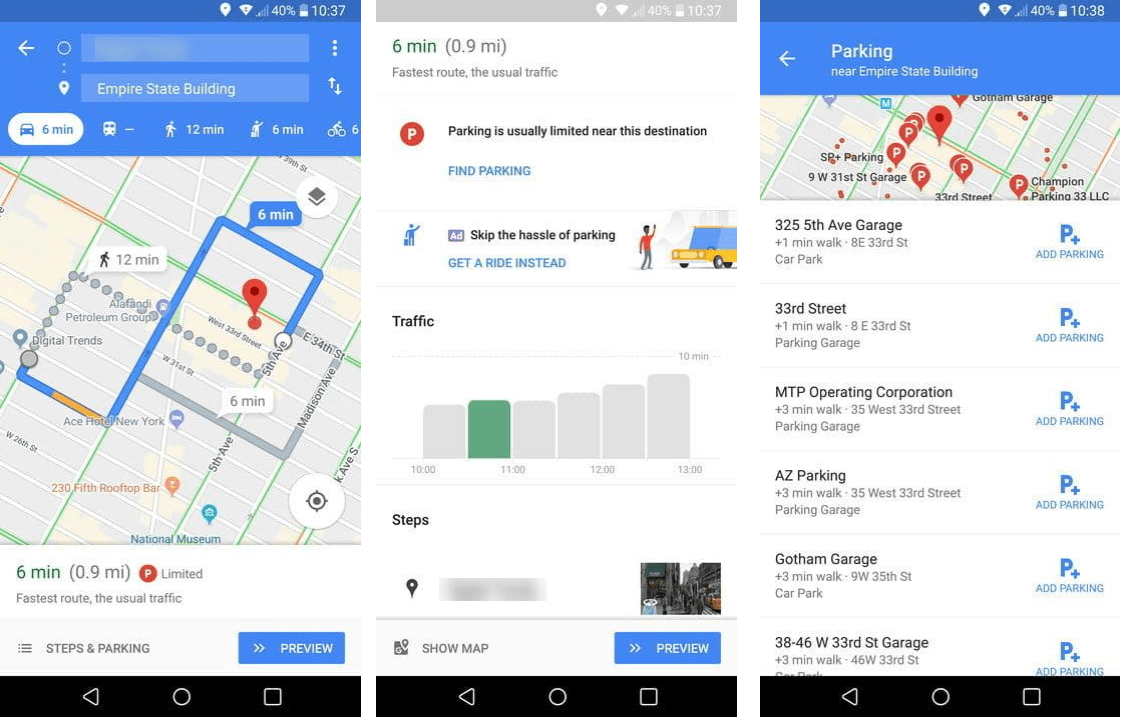
Enter your location > check for Directions > tap on Picon next to the time and distance at the bottom. This will help you get an indication of how tough it might be to find parking at your location. This feature might not help for all places, but for those it work you’ll see a Find parking option.
How to get ride using Google Maps ?
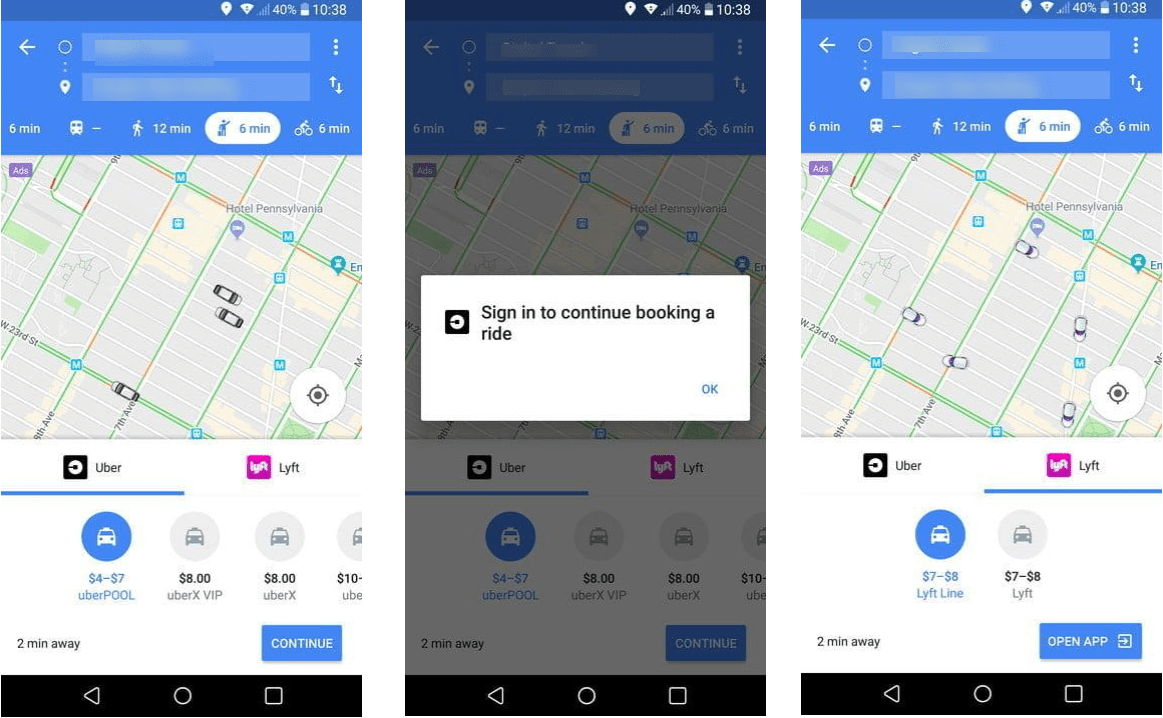
If you are without a car and are looking for a taxi, tap on the icon of someone hailing a cab at the top on the directions page. Here, you see options like Uber and Lyft select your option and login your Uber or Lyft account.
Using these simple tips you can use Google Maps app to the fullest and get the best out of the app. Remember Maps is not only a direction or navigation app. Using it you can know where you parked your car, share real time location, hire a cab, measure distance, know time table of trains and buses and more.
We hope you like this small guide on tips to use Google Maps, please leave us your valuable comment.

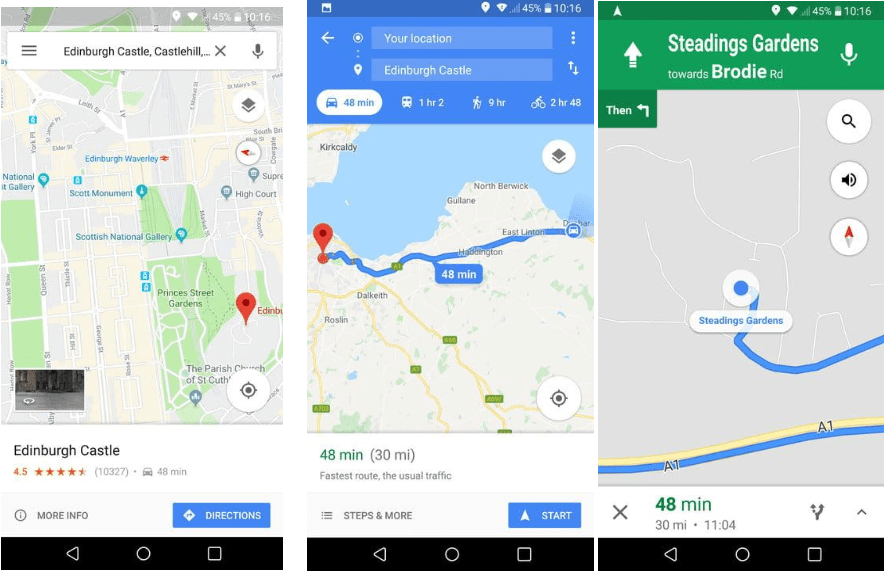





Leave a Reply