Going on vacation? Worried how will you navigate places if there is no connectivity?
Nothing to worry, when you have Google Maps, all-time solution for your navigation problem. With Google Maps you can not only navigate places when you are online but it lets you navigate places with slow or no internet connection.
But how? Google Maps gives you an option to download maps so that you can use them when you offline.
Here’s how you can download an offline map using Google Maps. Before we dive in the how-to, one important thing you need to have is storage space on your Android.
Thinking how to make space? Worry not, just backup all your data or upload it. For this, you can use Right Backup tool, an amazing cloud backup tool that backs up all your important data.
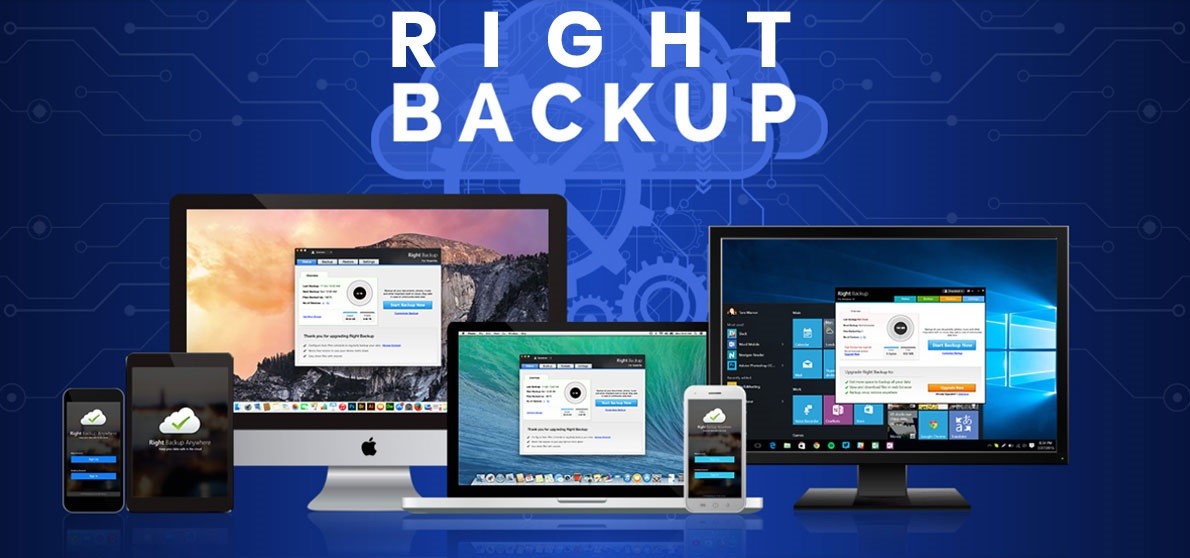
With that said, let’s move further and learn how to download an area using Google Maps to use offline:
Note: You need to have an active Internet connecting to download Google Maps for offline use.
- On your phone or tablet, open Google Maps app. (make sure you are signed in Google Maps).

- Now, in the Search bar, enter the destination you wish to save and use later. Here we are searching for Goa Beach.

- Tap on the beach you wish to save location for. Here we are doing it for Baga Beach. Once done tap on three vertical dots > Download offline map > Download.
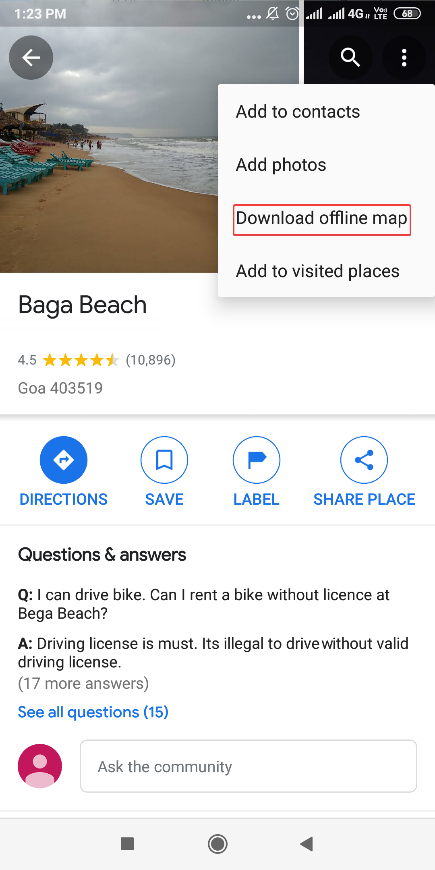
This way you’ll be able to download Google Maps for offline use on your Android device.
Tip: To search for a particular place like a restaurant or hotel, More > Download Offline Map > Download.
Once the map is downloaded you can access it by tapping the menu icon (three horizontal lines) at the top left of the main Maps page.
From the drop-down menu tap Offline maps. Here you should see the maps you have downloaded.
If you want to rename downloaded area > tap on the area you want to rename > Edit on the top right corner of the area you want to rename.
Update the area name and tap Save.
Using the above-mentioned steps, you can use Google Maps even when you offline and find directions. Wasn’t it simple? Indeed this feature is helpful but it does have some limitations to it.
Google offline maps, only give driving directions you can’t get walking, transit, or cycling directions. If you’re not driving, it still is helpful for viewing nearby places when you are stuck without a signal. It’s also important to note these maps expires after 30 days. This is because Google needs to update Google Maps to stay up to date and give accurate directions.
Also Read: How To Use Google Maps Street View On Android




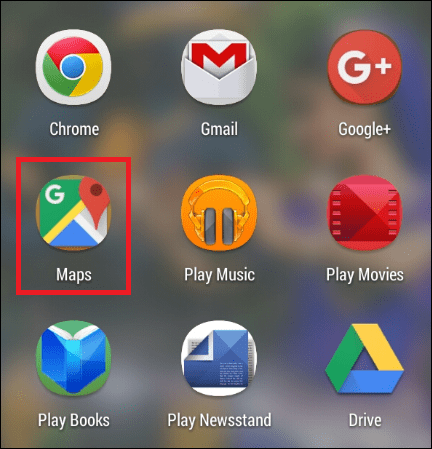




Leave a Reply