Google Maps provides a handy feature that helps users to remember where they parked their vehicle. This feature makes it easy to save your parking location on iPhone. It can be useful in navigating back to your parked car in new or unfamiliar places, especially helpful to those who struggle with directions.
In this article, we are going to explain how to use this Google Maps feature to find your parked car.
Save Parking Location in Google Maps:
Suppose, you went to a new or unfamiliar place. Once you reach the parking spot, you will need to remember to save your current location as the location of your parked car by following the steps below.
- Open Google Maps on your iPhone.
- Next, tap on the Blue Dot indicating your current location.
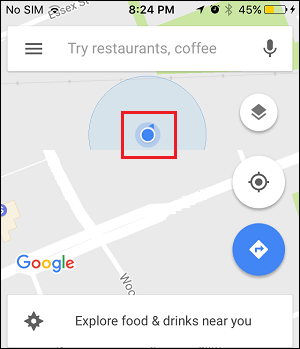
- You will see a slide-up menu, tap on Set as parking location.

Note: Google Maps will only save your parking location for 12 hours.
Save Parking Location For Offline Use:
It is a good idea to download the Map of your parking spot to iPhone for offline use. This will allow you to navigate back to your parked car, even if you run out of data or your iPhone is not connected to the internet.
- Open Google Maps on your device.
- Tap on “You parked here” as indicated on Google Maps.
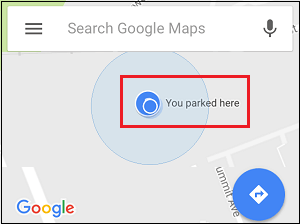
- Next, tap on the Saved Parking option that appears at the bottom of your screen.

- On the slide-up menu, tap on Download for offline use.

Find Your Parking Location Using Google Maps:
You can follow the steps below on your iPhone to navigate back to your Parked Car Location using Google Maps.
- Open Google Maps on your iPhone.
- Tap on “You parked here” as indicated on Google Maps.
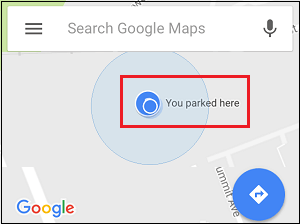
- Next, tap on the Walk icon that you will see near the bottom right corner.
![]()
- On the next screen, tap on Start and start walking towards your parked car.

Share Parking Location Using Google Maps:
Google Maps allows you to share your parking location with anyone using any messaging app like WhatsApp, Facebook and others.
- Open Google Maps on your iPhone.
- Tap on “You parked here” as indicated on Google Maps.
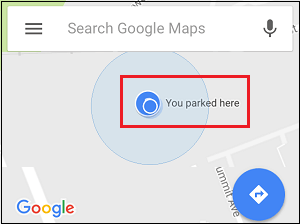
- Next, tap on Saved Parking option that looks at the bottom of your screen.

- On the slide-up menu, tap on the Share.

- On the new screen, you will be able to choose any messaging app to Share your Parking Location with any of your Contacts.
So, guys next time when you are at a new or unfamiliar place, make sure that you remember to use the Parked Car Location feature in Google Maps.







Leave a Reply