The iPhone is a costly device that we can’t afford to lose just like that. According to a survey, almost 27% of smartphone users report lost or stolen iPhones on a daily basis. We can’t just compromise on our iPhone and data, right?. There are a few tips and tricks that you can try to track an iPhone from Android. Here is what I did to find my iPhone from Android for free.
If you’re eager to track your iPhone’s location and skip the premise, jump straight to ‘Find My iPhone’ using Android by accessing the iCloud website! Discover the steps now.”
Prerequisite Steps Before Losing Your iPhone:
There is nothing much to do! You just need to ensure that the Find My Phone setting is enabled on your iPhone and that your data is securely backed up on the iCloud.
Enable the ‘Find My Phone’ Setting
Step 1. Access the Settings app on your iPhone.
Step 2. Tap on your Apple ID at the top of the Settings screen.
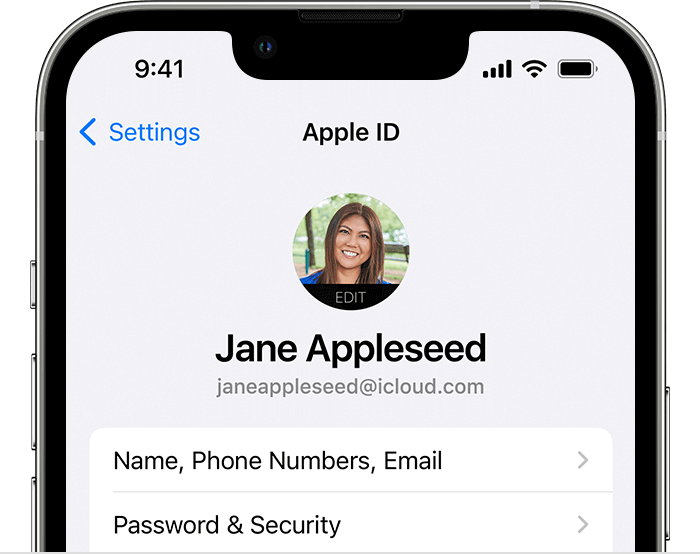
Step 3. In the Apple ID settings, tap on the “Find My Phone” link.
Step 4. It will give you two options: “Find My iPhone” and “Find My Network” to follow.
Step 5. Tap on the “Find My iPhone” option to allow you to locate your device if it’s lost or stolen. If the toggle next to “Find My iPhone” is grayed out, tap to turn it ON. It will turn Green.
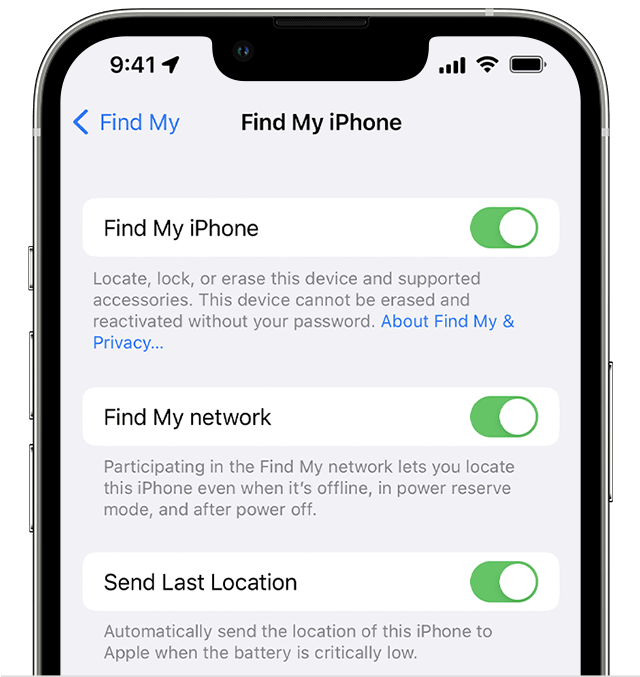
Step 6. The “Find My Network” option enables offline finding if other Apple devices nearby are in range. It can help you locate your lost device. Tap to turn it ON!
Please Note: It may prompt you to enter your Apple ID password or just use Face ID/Touch ID whichever is configured for authentication purposes.
Enable Send Last Location
Once you have enabled the ‘Find My iPhone’ setting, you can tap on it to enable the “Send Last Location” option. It will allow your iPhone to send its last known location to Apple when the battery is critically low. It will also locate your iPhone even if the battery is dead.
Configure Strong Passcode Face/Touch ID
It is always advisable to set up a strong password and Face/Touch ID to keep your iPhone secure. You can enable and configure the settings with these steps.
Step 1. Access the Settings App on your iPhone.
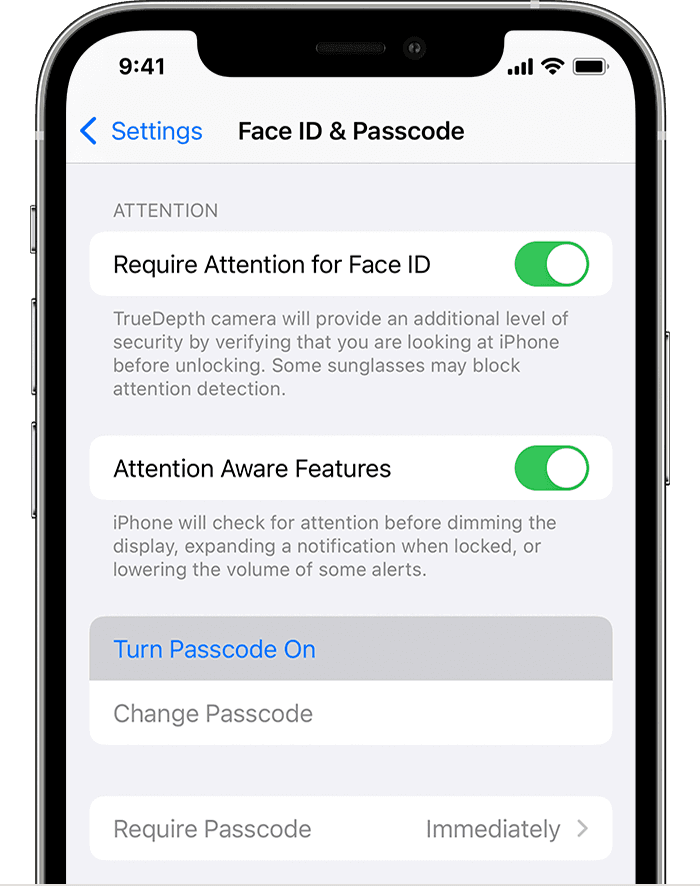
Step 2. Tap on the ‘Face ID & Passcode’ or ‘Touch ID & Passcode’ if you are using an older version.
Step 3. You can configure the “Custom Alphanumeric Code” else “Custom Numeric Code,” or just the “4-Digit Numeric Code” as per your convenience.
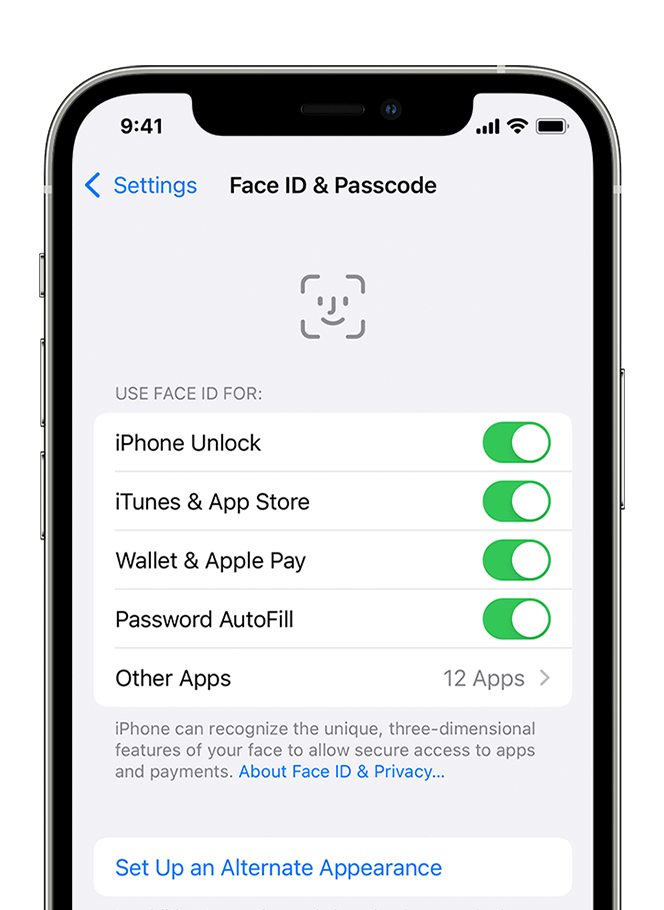
Step 4. You can also set up Face ID or Touch ID depending on your device. Configure these settings for additional security and restart your iPhone.
Enable Two-Factor Authentication (2FA)
Two-Factor Authentication provides an additional layer of security on your iPhone that requires extra confirmation.
Step 1. Access the Settings App on your iPhone.
Step 2. Tap on your Apple ID banner and tap on the ‘Password & Security’ option.
Step 3. Tap on the ‘Two-Step Verification’ or ‘Two-Factor Authentication’ depending on the iOS version.
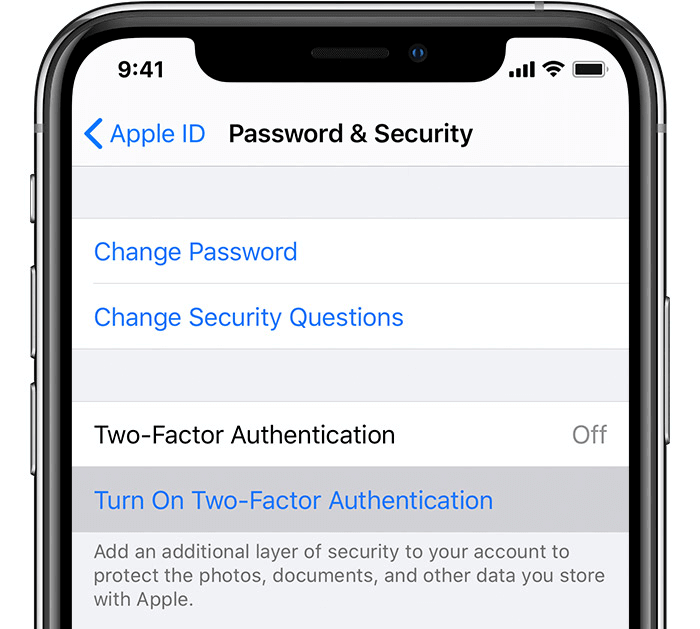
Step 4. It will prompt you to enter your Apple ID password and go next.
Step 5. Tap on the Continue option and tap on the ‘Add a Trusted Phone Number’ to enter a trusted phone number that you wish to use to receive OTP.
Step 6. It will send you a verification code to confirm that you have entered the right credentials.
Step 7. Enable it and tap on Done to finalize the settings. This setting will help you safeguard your iPhone from unauthorized access while you try to track your iPhone from Android.
Also Read: Why Is Cloud Storage ‘The Need Of The Hour’
Enable iCloud Backup
iCloud backup keeps your important pictures and incremental backup completely secured in the iCloud storage space. If you ever plan to replace your iPhone or it’s stolen, you can always restore your iPhone backup on any device via iCloud. You can enable the setting by following the e steps shared below.
Step 1. Access the Settings App on your iPhone.
Step 2. Tap on your Apple ID banner and tap on the ‘Password & Security’ option.
Step 3. Tap on the iCloud option and then tap on the iCloud Backup.
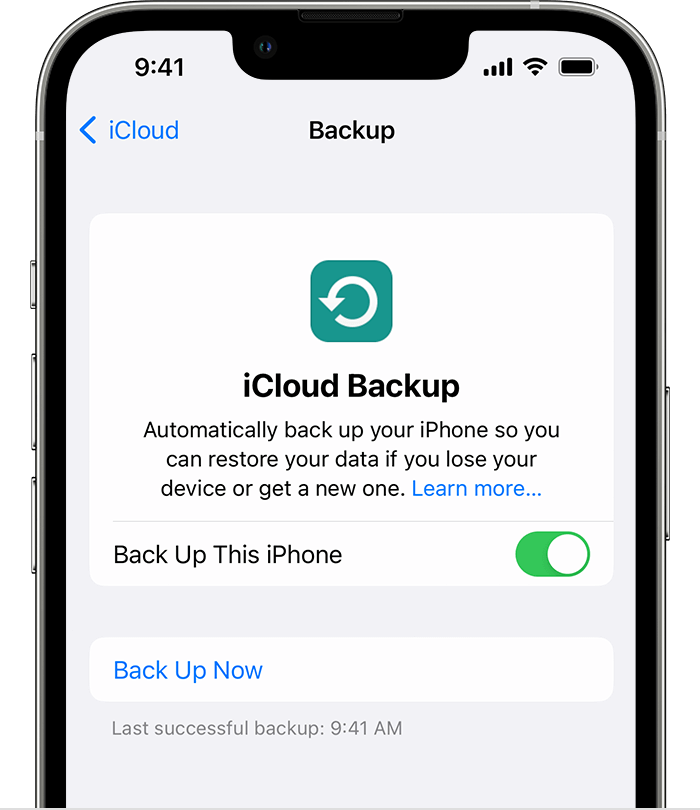
Step 4. Toggle ON the iCloud backup option to select what to backup. Once you enable this setting, it will start taking a backup if the iPhone is connected to a Wi-Fi network and in charging mode. You can also manually back up your iPhone data by tapping on the ‘Backup Now’ option.
Additionally, you can take note of your iPhone’s Serial Number for additional security. You can go to Settings > General > About and take a screenshot or take a note of your iPhone’s serial number. If possible, also note down the IMEI number of your iPhone for additional tracking measures. It will help you to file a police report or contact Apple Support for assistance.
How to Find iPhone Using Android:
Now that you have all the security measures in place, you can find an iPhone using Android if it is still turned ON and connected to the internet. There are different ways to do it. Here is the easiest way to find your iPhone from Android for FREE.
Track iPhone from Android Using iCloud Website
Step 1. Access your web browser on your Android phone.
Step 2. Browse the iCloud website “www.icloud.com” on the browser.
Step 3. On the sign-in page, enter your Apple ID and password that you were using on your iPhone.
Step 4. Once you sign in, the iCloud dashboard will open. The dashboard will look exactly the same if you will use the desktop view option on your browser.
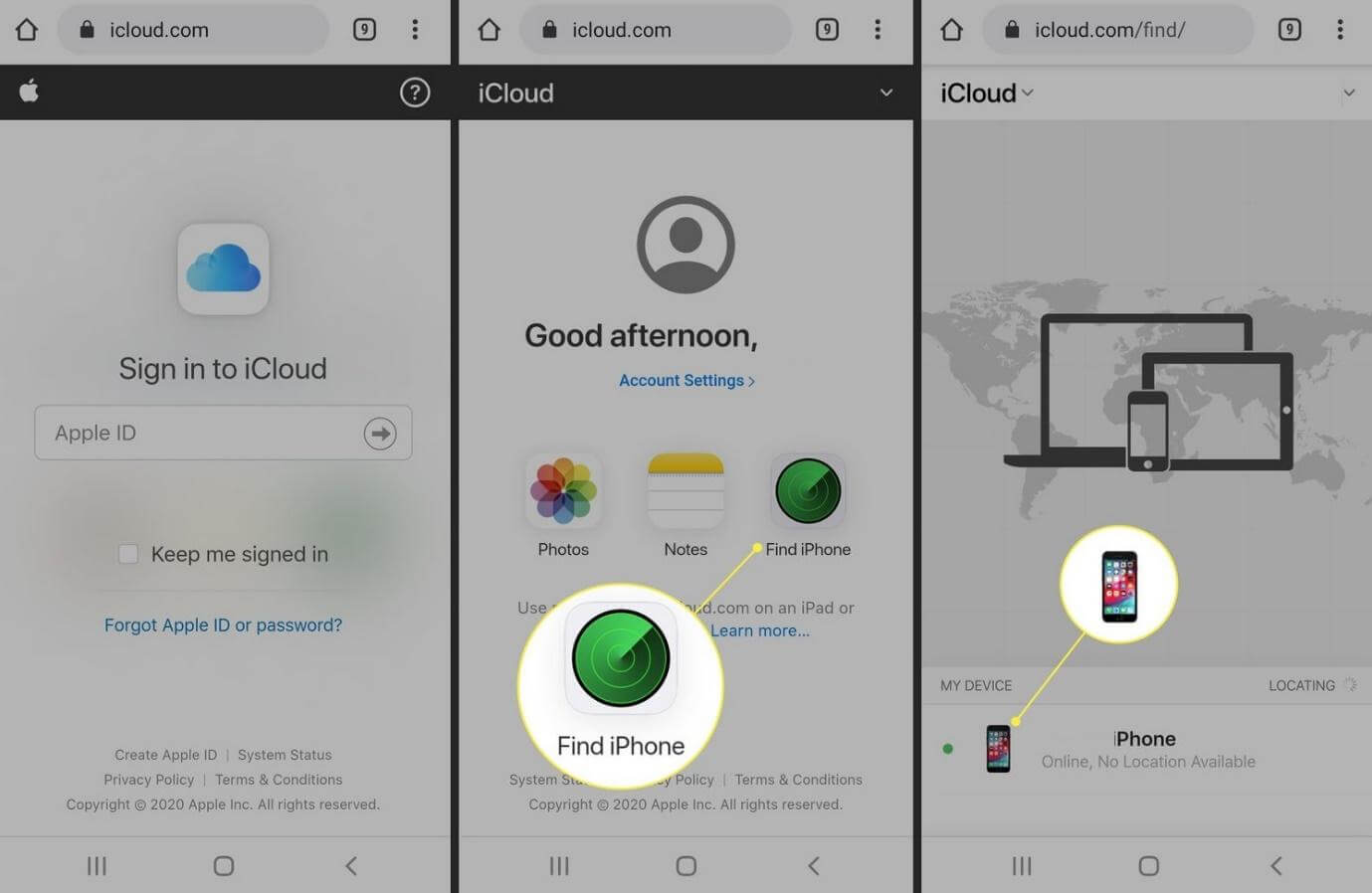
Step 5. Tap on the “Find iPhone” or “Find My iPhone” icon on the dashboard.
Step 6. Once you access the Find My iPhone feature, if you have enabled the settings earlier, you will be able to see its last location or current location on a map.
Step 7. You can track the live location if your iPhone is not switched off. You can play a sound to locate it. Turn ON the Lost Mode, or remotely erase entire data on your iPhone if you think it will never be found.
Use A Third-Party App To Track iPhone From Android
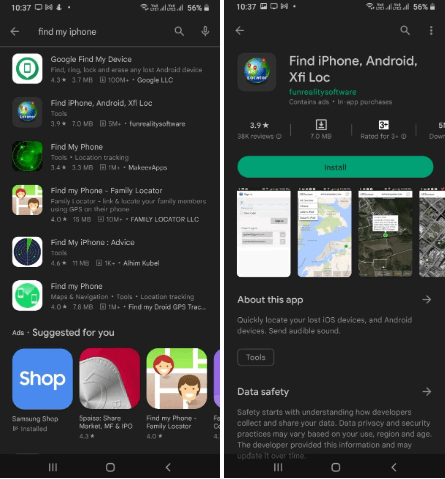
Alternatively, you can use one of the best iPhone tracking apps for your Android to find the lost iOS device. You just need to install the app from the Google Play Store and enter your Apple ID and credentials to sign in to the app. It will find your iPhone and give you the option to play sound, erase data, or enable theft mode.
![]()
Find iPhone, Android, Xfi Loc by Funrealitysoftware is one of the competent apps to track iPhone from Android. You can find it on Google Play Store. I used it to find my iPhone using Android and iPad when I dropped it at a friend’s place.
Find Your Lost iPhone with Android (Even If It’s Turned Off)
This article on how to find your iPhone using Android has the basic tips and tricks to make your iPhone discoverable. You will only be able to find your iPhone from an Android device if the Find My iPhone setting is already enabled before it was lost. It is highly recommended to enable all these security features mentioned here to track iPhone from Android and keep your data safe.
Next Read:
Troubleshooting: Error Connecting Apple ID
What To Do When You’ve Forgotten Your Apple ID






Leave a Reply