From how to edit a PDF document seamlessly to converting pdf in a word or some other file type document, there are many questions & answers. You can easily find hundreds of effective ways to edit a pdf document or convert into another file type, however, is that a secure platform? And if a platform is strong enough to secure your data, is it effective & promising?

So many questions around a simple thing of editing a PDF document & we start going through digital pages to find the right tool. Every one of those tools or platforms have their own set of features which helps you edit pdf documents effortlessly. This is why we need to dig in more to find a reliable, promising, & secure one to make the ends meet.
Why Does One Need A Promising PDF Editor?
All of us are quite aware of the fact that there isn’t a single file format type that gets accepted everywhere. Also, with every new platform, the requirements change and that is when you also need to shift yourself. One of those examples is looking for a PDF editor & it’s quite evident that online PDF editing platforms come with limitations. Yeah!! Though they get the work done but sometimes, you wish that you’d have been using an app instead of a PDF editing webpage. That’s why you need a simple yet effective PDF editor that makes your ends meet seamlessly, Movavi PDF Editor (PDFChef). Yeah!! The Movavi PDF Editor has been designed to help you alter the pdf document texting in the easiest way possible.
Start Editing PDF Files With PDF Chef in 2025
It’s high time that we need to come out of the traditional PDF tool’s shelf & look outside the box. The maximum all the traditional PDF readers can offer you is annotations as well as basic functionalities. However, with PDFChef (formerly known as Movavi PDF Editor), you can change the whole document & make it look like it never existed before. There are so many rich features one can get on PDFChef tool all of them are extremely easy to use. Also, what makes it a popular choice is the user-centric features to give all controls to you so that you can make necessary changes. Why one should opt for the PDFChef can be because of rich features mentioned below:
- Quick & Effective
- Flawless Functionality
- Simple & Modern User Interface
- Use Any Graphical Element in the PDF
- Drag & Drop Feature to Bring Convenience
- PDFChef Lets Users Merge or Combine Documents
- PDF Editor Helps You Open Multiple Docs in Different Tabs
PDFChef does come with a Try Now (FREE) option, however, for a limited period of time. While using the trial version, you will know PDFChef’s effectiveness as not all the significant functions will be disabled. So when all seems good & promising, let’s start exploring PDFChef to edit a PDF document on your device:
1. Navigate yourself to the official website of PDFChef to download the tool (Windows PC in this case).
2. The system will auto start the downloading process for PDFChef by Movavi.
3. Once PDFChef has been installed on your system, the tool will launch automatically.
4. Once launched, you will land up onto the tool’s homepage with modern touch & simple user interface.
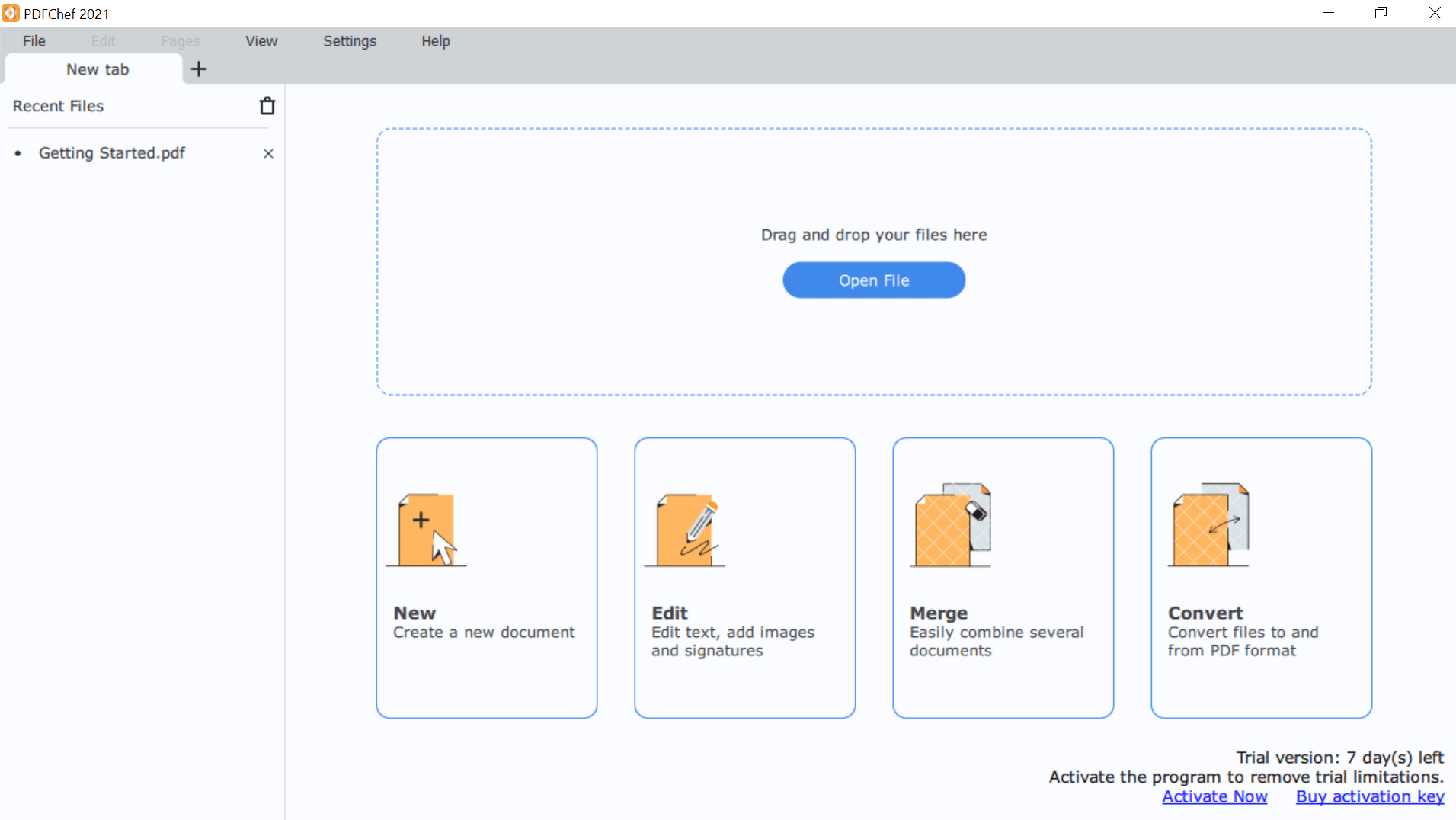
5. All the functions are easy to understand & access so there is nothing complicated when it comes to using the PDFChef in your system.
6. You can simply start with tapping on Open File or use the Drag & Drop feature to add the PDF file on the PDFChef tool.
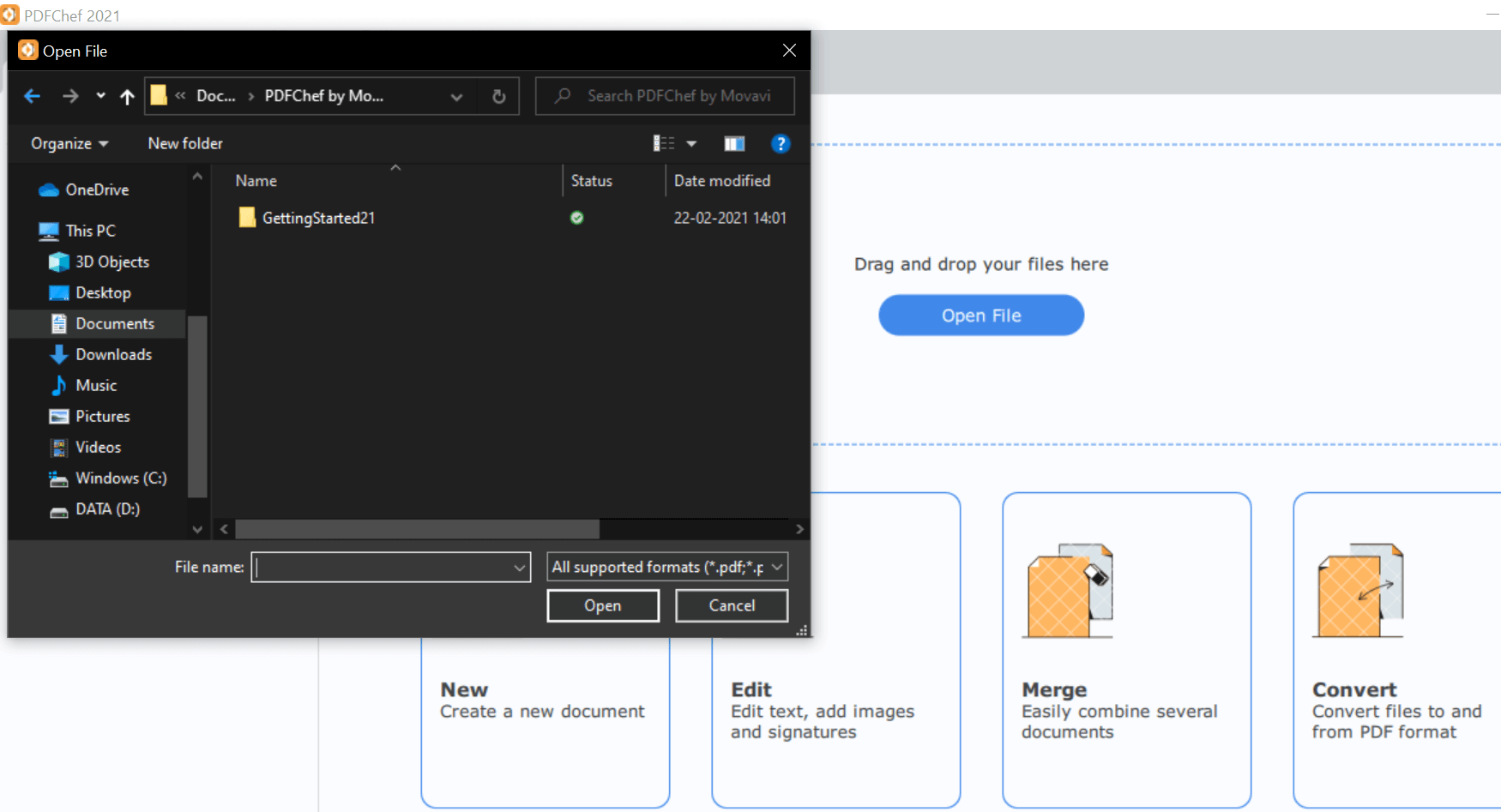
7. Or you can also explore the below mentioned options (New, Edit, Merge, & Convert) to make the most out of the tool.
8. For now, we will be using the Open File feature & add one of the PDF documents that need to be edited.
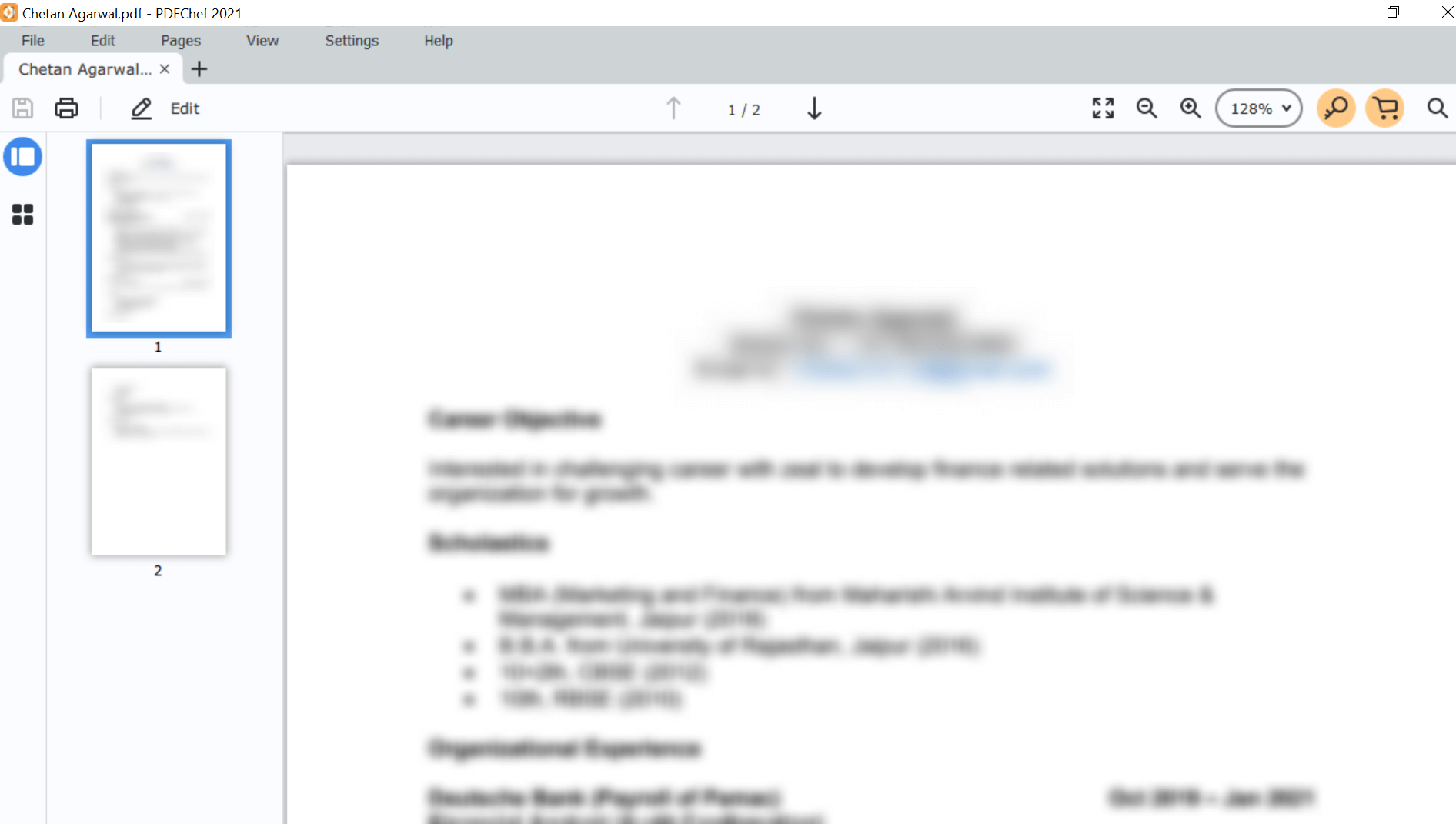
9. Once the PDF file has been opened on the PDFChef tool, the Edit option (top left side of the screen) will get enabled. Here you can choose your appropriate option (Edit text & Images, Images, Text, or Signature) to start editing the document.
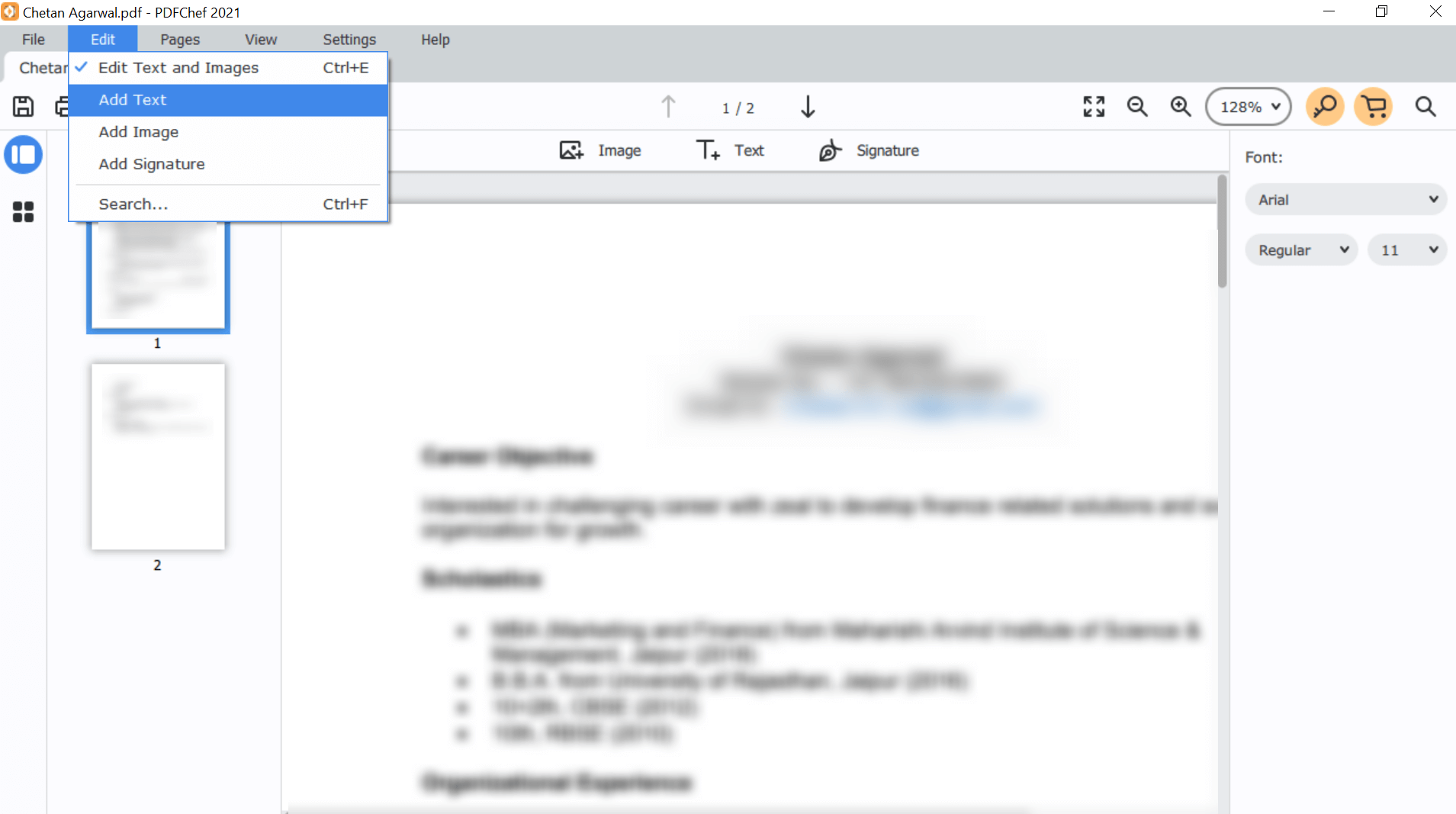
10. Once all the necessary changes have been made, all you need to do is tap on the Save logo (just below the File option nearby Edit). Doing so will save your newly updated PDF file without any hassle. Simple as that!!
There isn’t any hardcore science to explore the Movavi PDFChef as the simple user interface with utmost efficiency fills in for everything. Now that you have been able to edit a pdf document successfully, can we convert the pdf to word or some other file type as well with PDFChef?
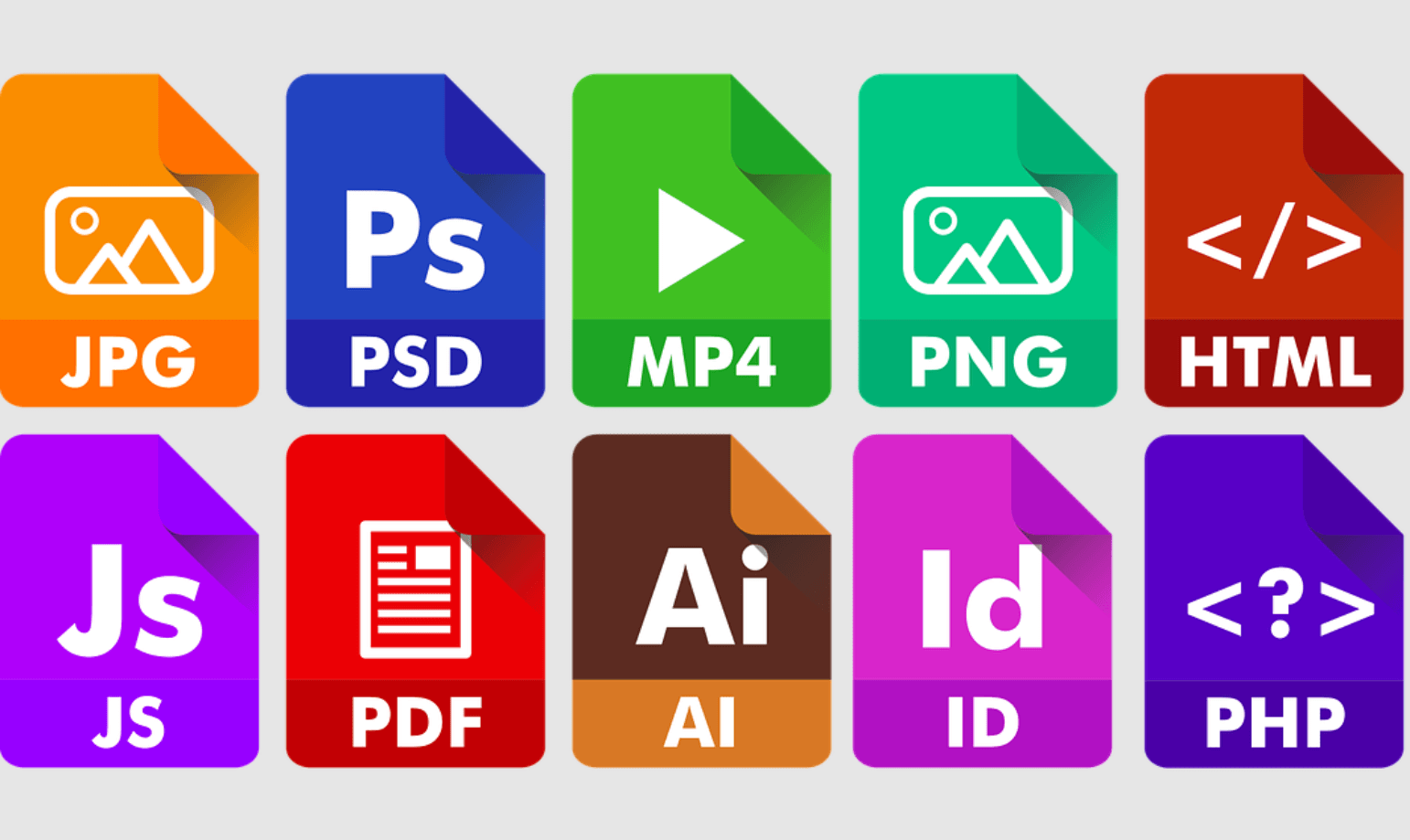
Click here to Download PDFChef for Windows
How to Convert PDF into Other File Formats
Yeah!! Converting the PDF file formats into different file formats is also possible with the PDFChef tool. And to tell you, the whole process is quite seamless as there are quite less steps to follow.
1. You need to start with adding the PDF file that needs-to-be-converted into another file format.
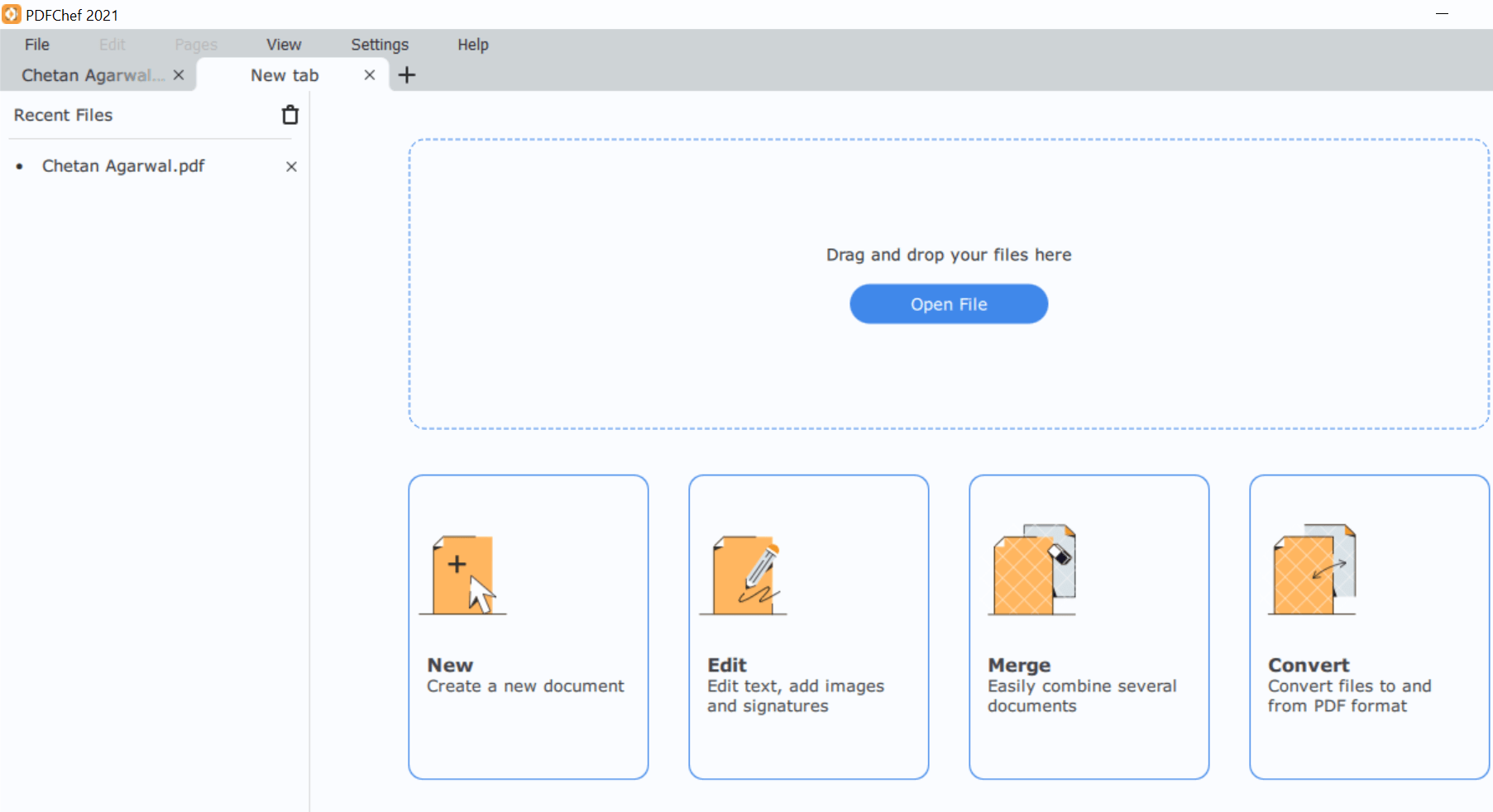
2. Once you have added the PDF file to PDFChef, you need to tap on File (extreme top left side on the screen). Here you need to choose Convert Files from the list of options to go ahead.

3. On the Convert Files page, your PDF file (that you added already) will be shown so all you have to do is, select the file format you wish to convert this PDF file to.
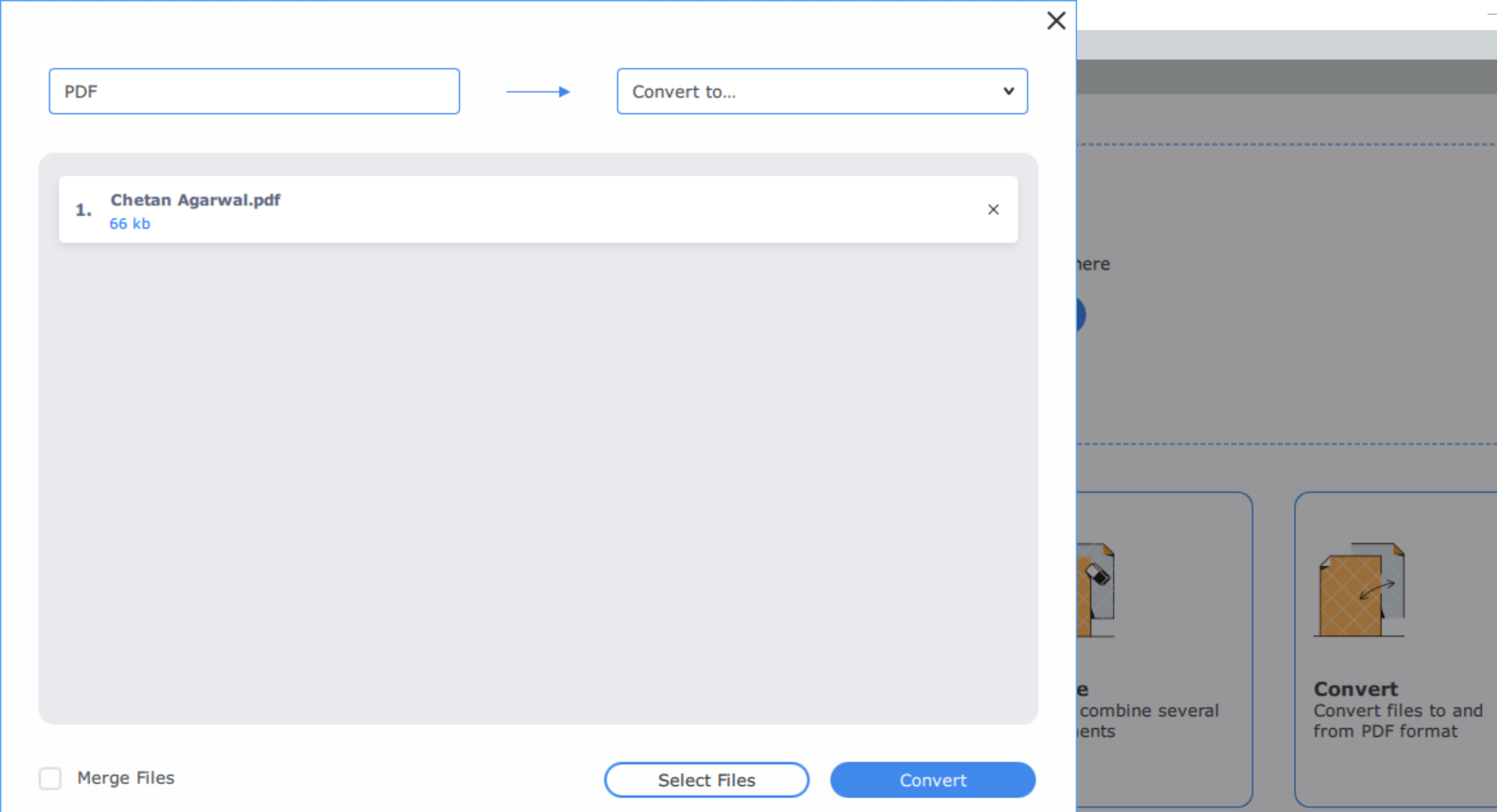
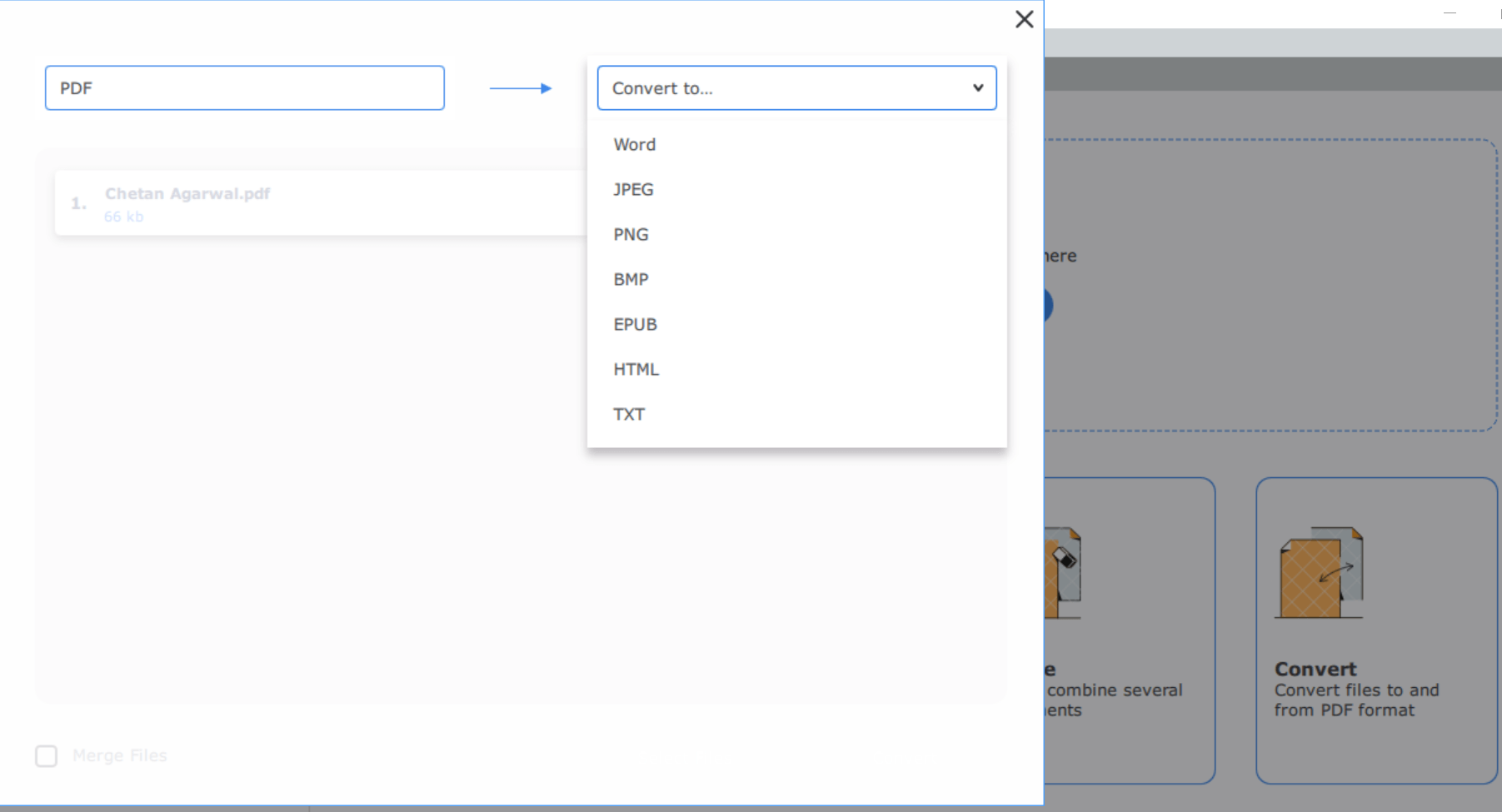
4. Considering that I wish to change the added PDF file into a Word document, I’ll select the Word type from the list of options.
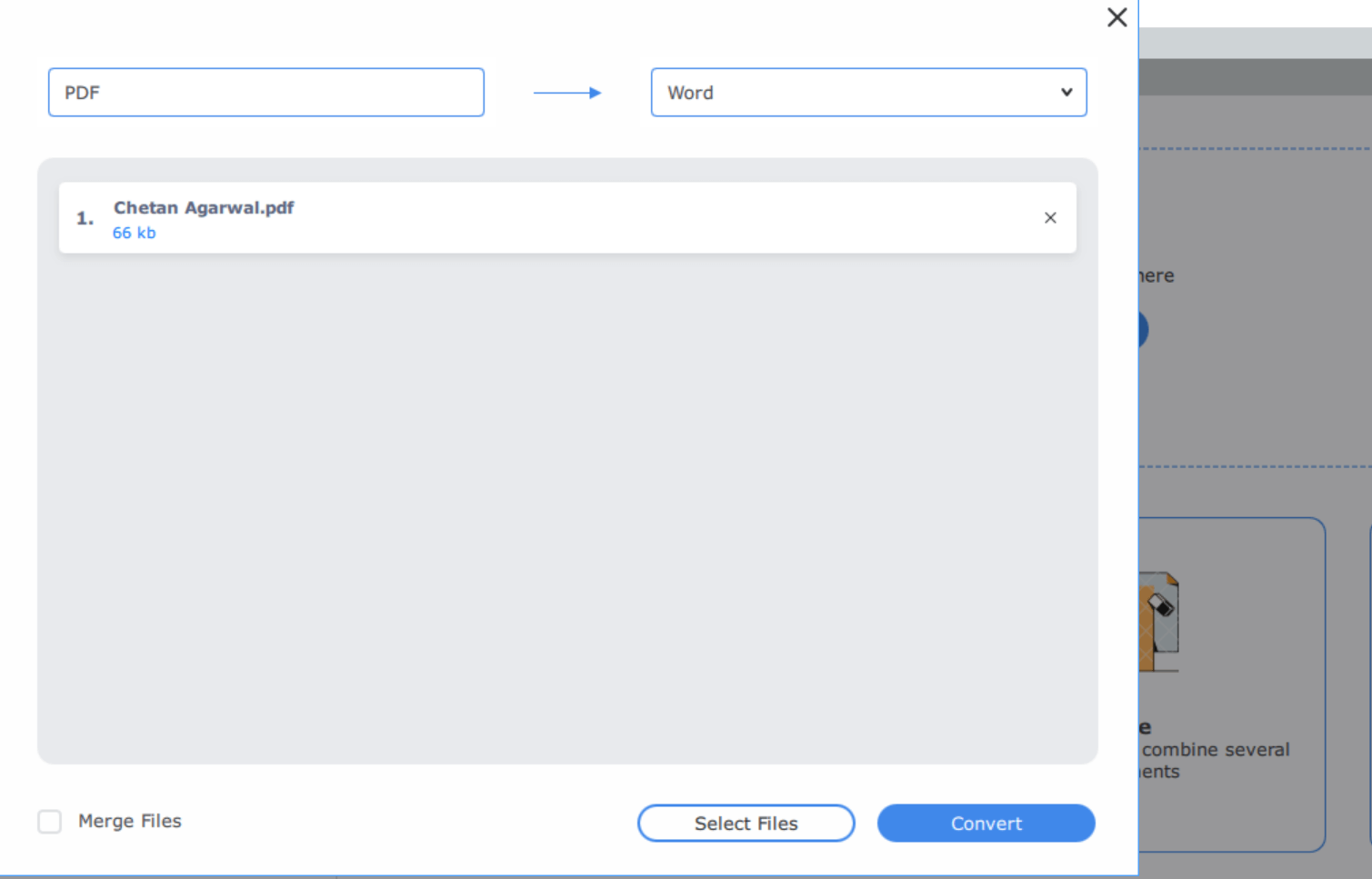
5. Now all you need to do is, tap on Convert & give the tool Output Folder (File Location)
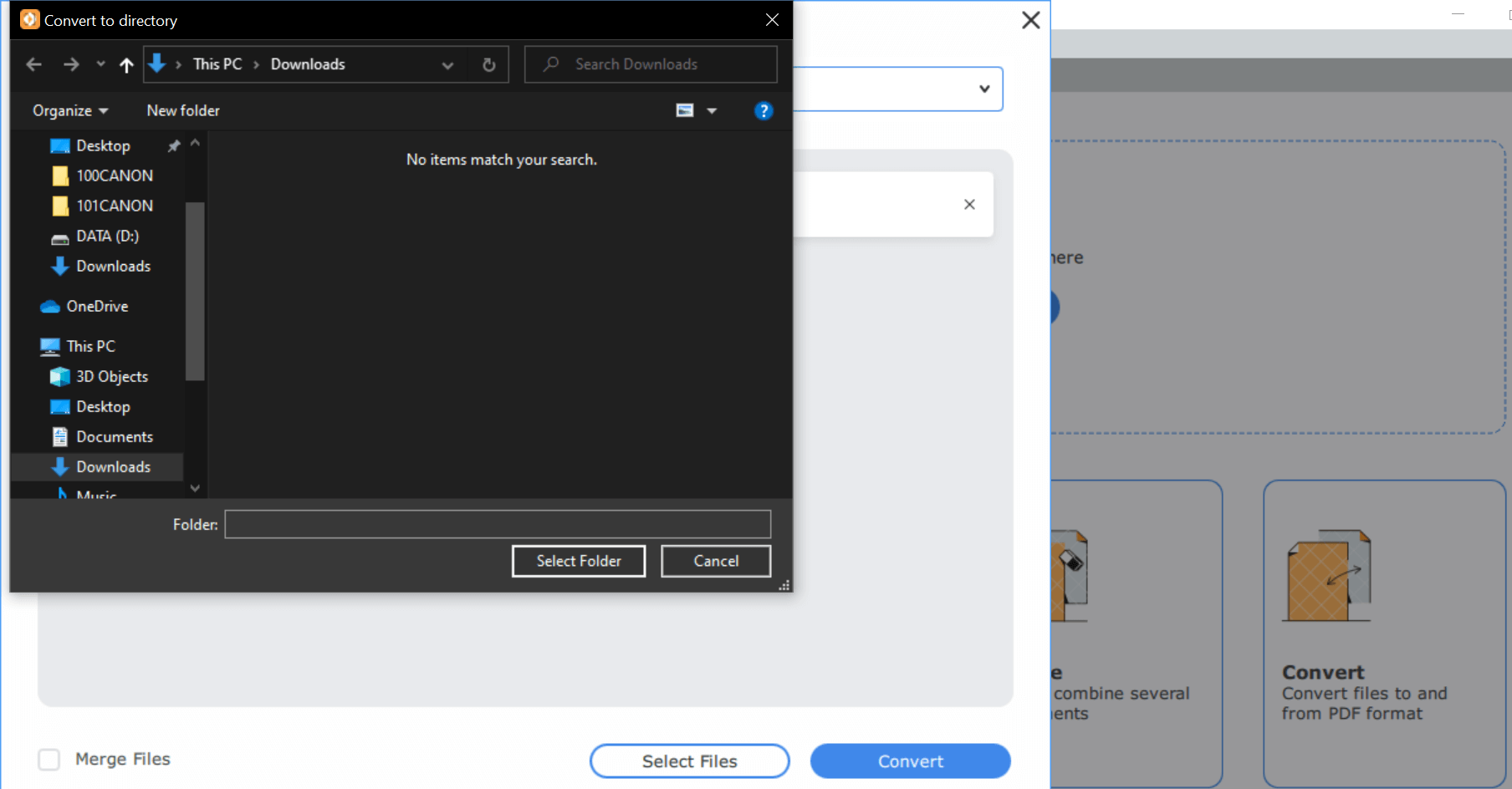
6. Let the conversion process take place & within a few seconds, you will see the below notification on your system screen.
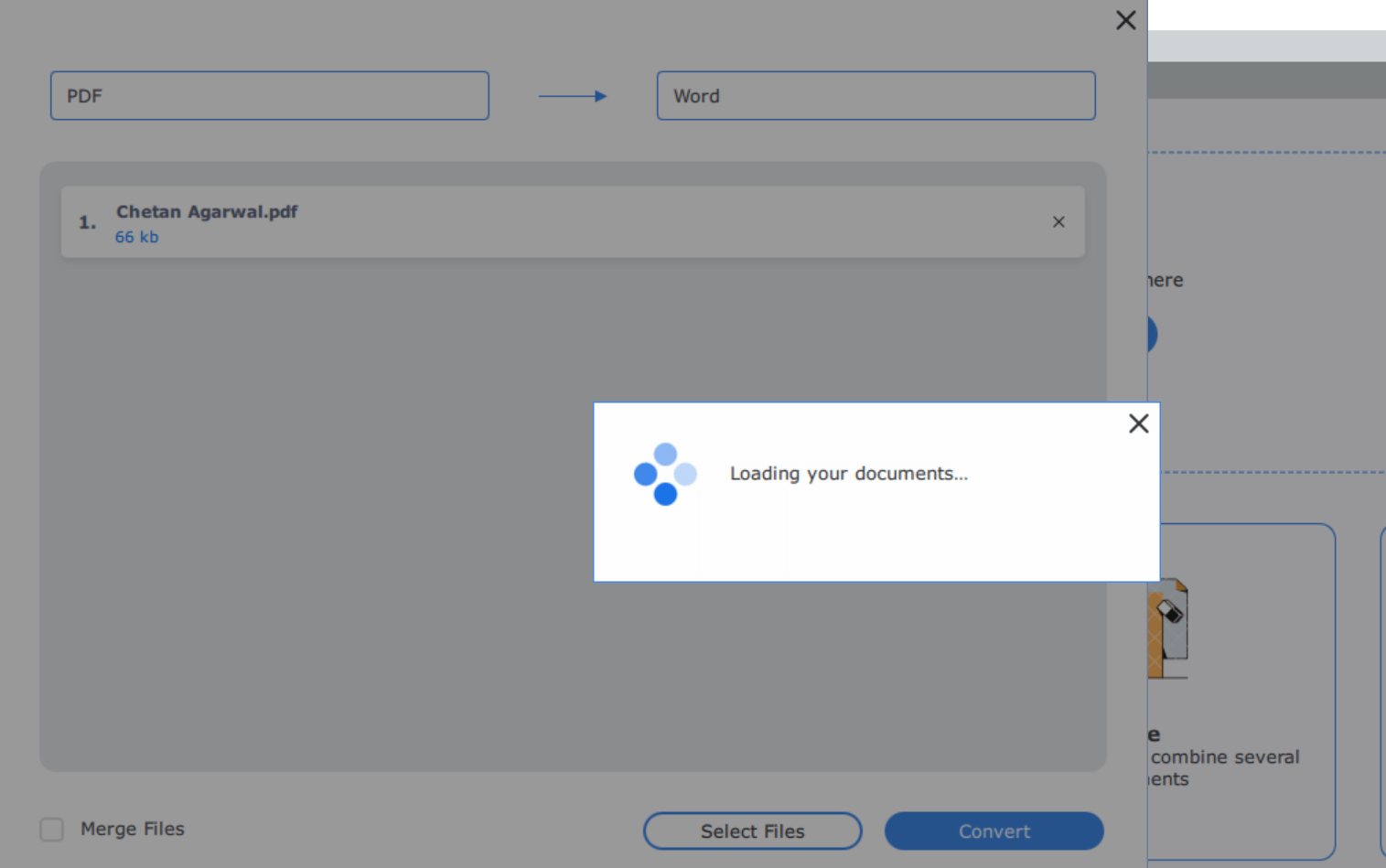
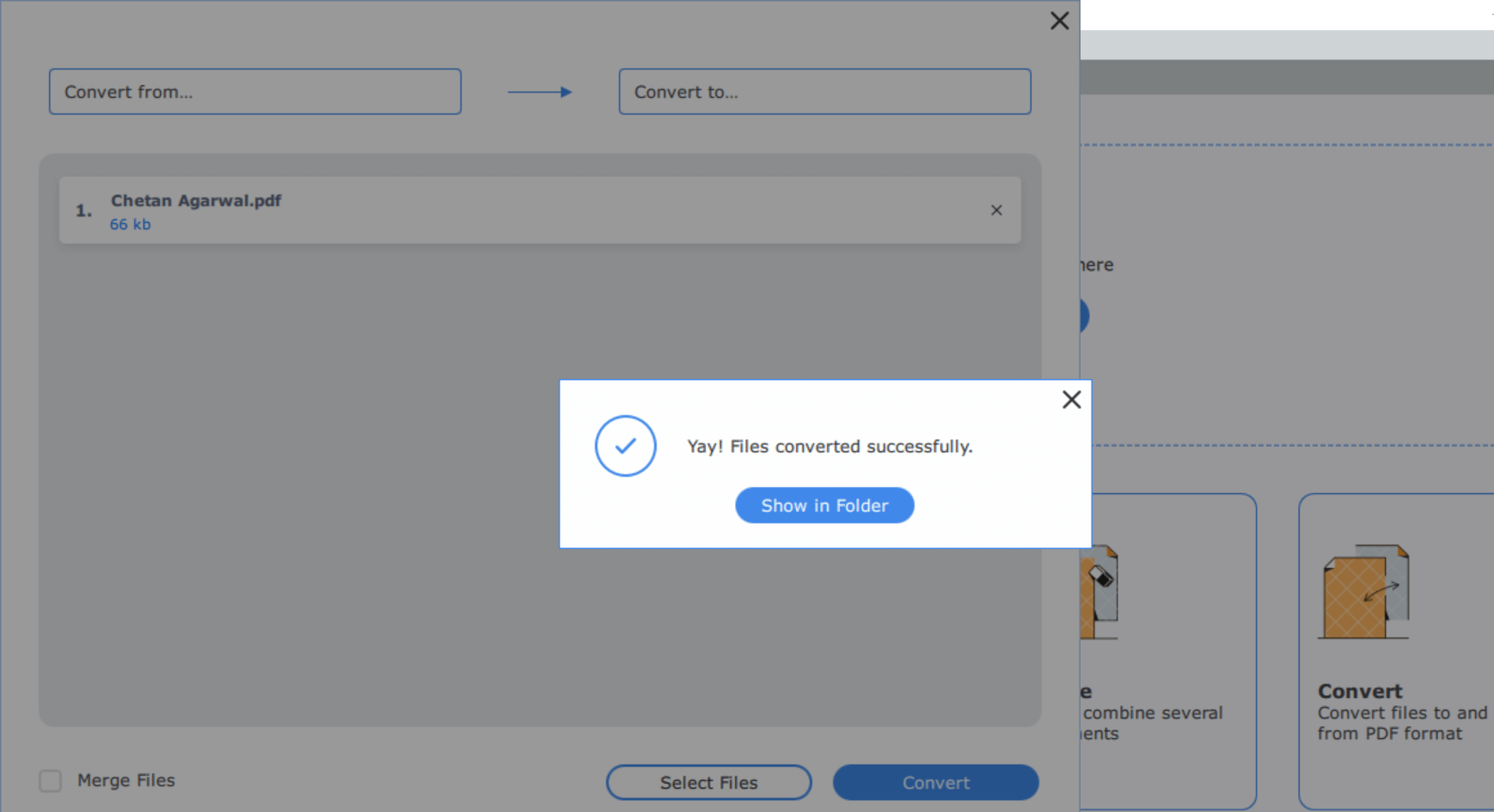
7. You tap on Show in Folder and see if the appropriate file conversion has been done. As long as it concerns the document I added on a trial basis, the conversion was absolutely perfect. Thanks to PDFChef from Movavi.
Wrapping Up
To be honest, it has become quite difficult to find the reliable and promising PDF editors in the market. Some might have extraordinary interfaces, however, the feature wouldn’t be that much effective. Though there are hundreds of PDF editor alternatives, it’s quite tiresome to narrow down your research to a specific one. This is why we have narrowed down our research for you & got the best, rich-featured, reliable, & secure PDF editor, PDFChef (formerly known as Movavi PDF Editor). Start exploring the top features of the PDFChef tool on your device (Windows or Mac) and make the best out of it.
Recommended Readings:
How To Convert Scanned Pdf Documents To Plain Text
3 Ways to Convert Web to PDF on iPhone and Android
How To Convert PDF To Excel? Check Out The Best PDF To Excel Converting Solutions
PDF Bible – A Complete Guide On How To Use PDF Files


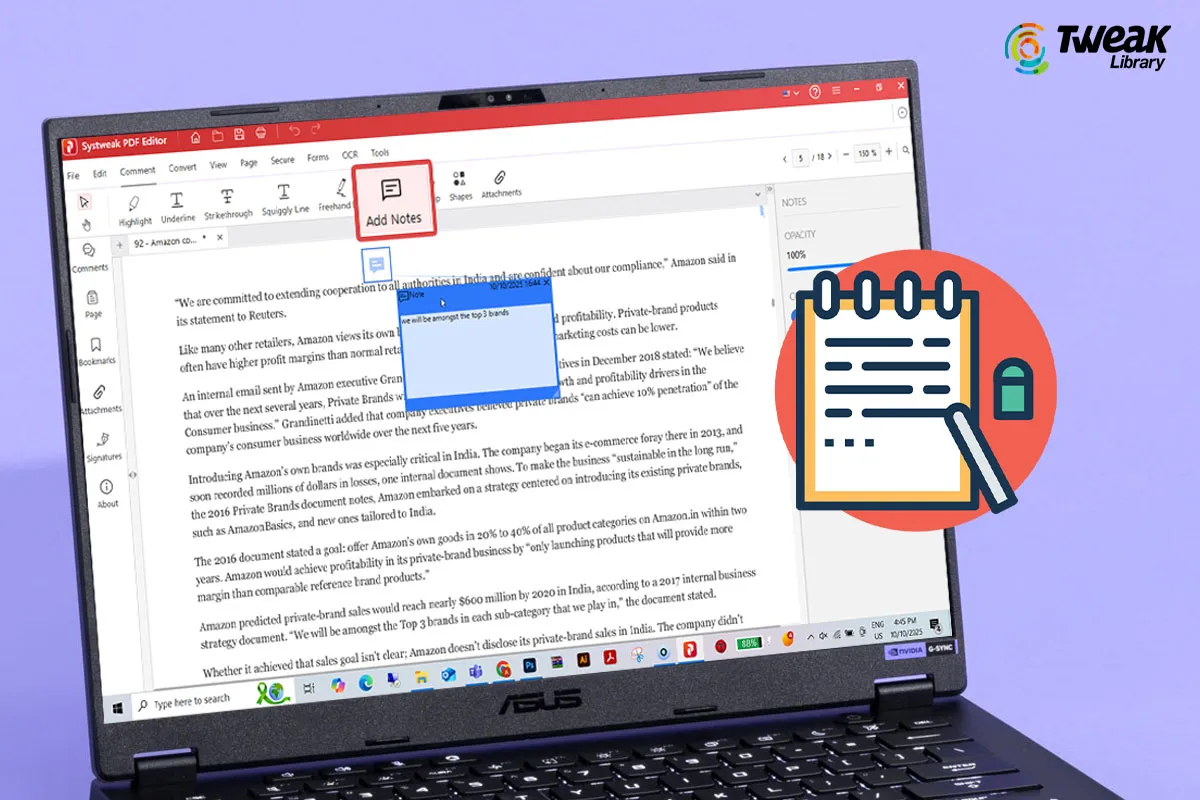
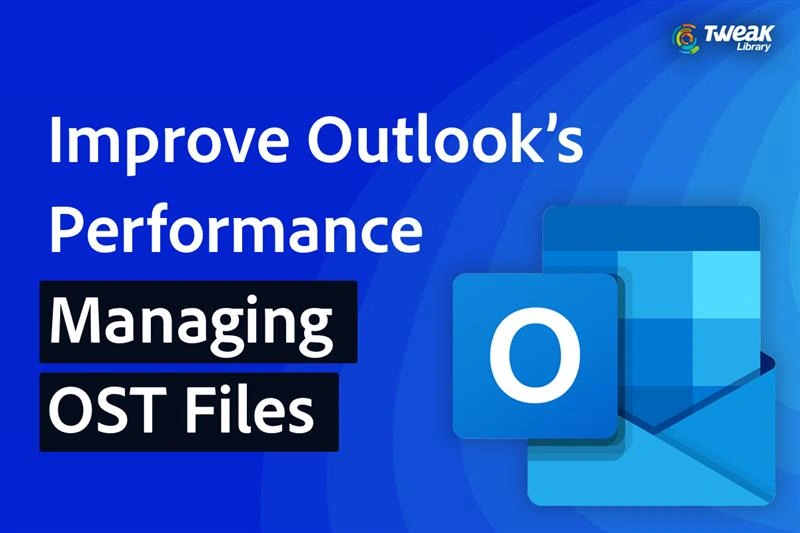
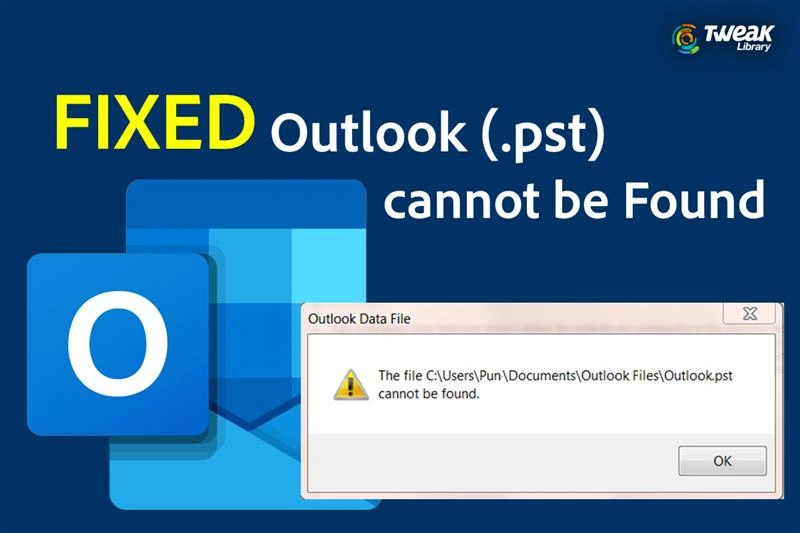
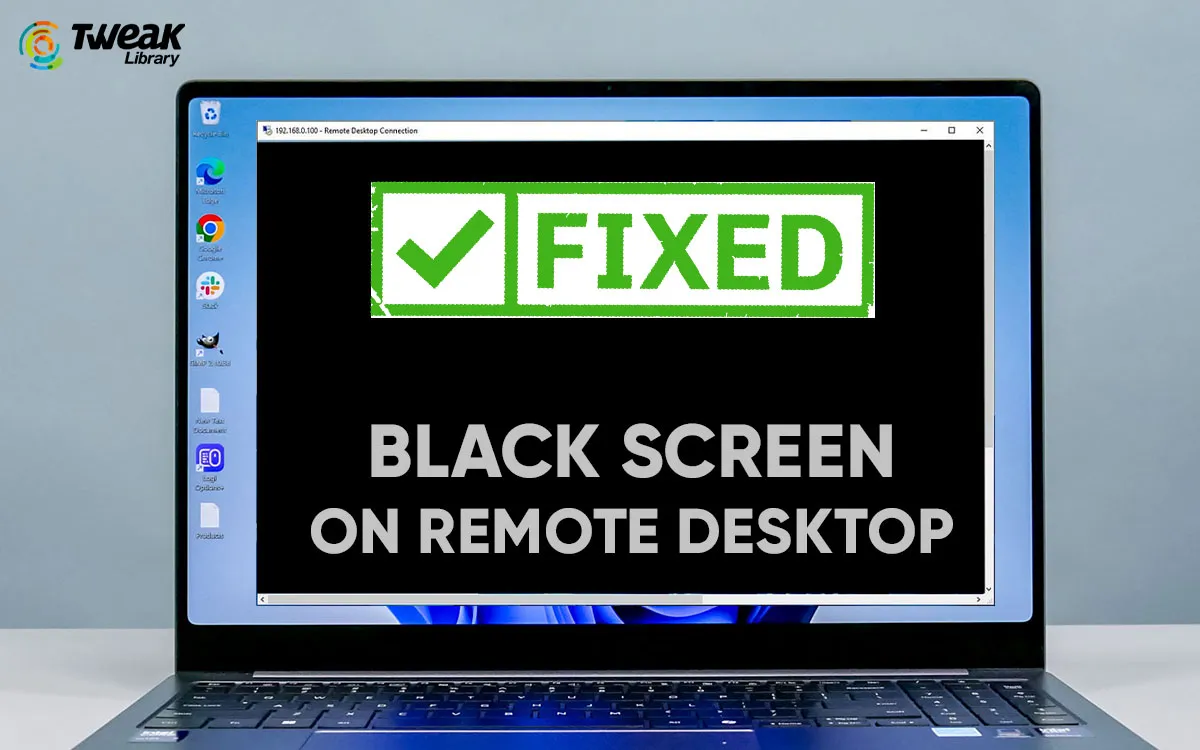
Leave a Reply