Ever thought of accessing your devices online for the sake of optimization from anywhere at any time? If yes, Cloud Tuneup Pro is a deal to sign. For home users, other tuneup utilities like Advanced System Optimizer works well, but when it comes to the thought of accessing your own devices remotely, Cloud Tuneup Pro- an advanced yet remote utility service comes in the game.
We are introducing here, Cloud Tuneup Pro, an efficient tool that says ‘Access System at your Fingertips’. This is a web-based utility designed to remotely manage the maintenance of your PC. Exciting, isn’t it?
| Short in time? Know These Important Keynotes Related To Cloud Tuneup Pro
With a cloud utility tool, you can securely access and control your system from any remote location. It offers separate plans for individuals and organizations. Cloud Tuneup Pro is a web-based utility that lets you monitor device activities in real-time including PC lock/unlock, shutdown, online/offline status, and more.
Features:
|
Cloud Tuneup Pro: An Overview
Cloud Tuneup Pro- Access System At Your Fingertips is an efficient web-based application to clean, secure, and optimize computers of both business and home users. This application is designed keeping in mind the secure access and control of multiple devices from anywhere and at any time.
Cloud Tuneup Pro is an online optimization tool that lets you declutter, manage, and perform PC maintenance securely in real-time.
With a cloud optimization tool, you can manage multiple systems and protect them from any threats or danger remotely. Wondering How? By simply using the Tools > Commands option. You can execute any of the important command lines, install security patches for added security, making Cloud Tuneup Pro the best match.
Cloud Tuneup Pro: Pricing
| Free | ● Add up to 3 devices
● $0 for 30 days. |
| Professional | ● Add up to 10 devices
● $49.95 for one year. |
| Enterprise | ● Add up to 20 devices
● $69.95 for one year. |
Easy to set up and use utility remotely.
A detailed overview of the Dashboard.
Saves time by allowing you to optimize your network from anywhere.
Can be used for all Windows versions.
A complex tool. It requires a little more technical knowledge to understand all its features and modules.
The trial version allows adding up to 3 devices only.
Cloud Tuneup Pro: How Does It Work?
When it comes to setting up Cloud Tuneup Pro and making it work-ready, it is not a daunting task. Rather a beginner can understand its setup easily and begin working on the same. While there are a few segments that need technical know-how. We will make it easier for you with a brief setup guide here.
Setup Cloud Tuneup Pro
Navigate to cloudtuneuppro.com and click on Start Free Trial. This web-based app has an easy to setup interface and you can easily see this option to start setting up your optimization setup. With this begins your free version wherein you get a chance to use the tool and its operations for 30 days and later on you can decide whether you want to use it further or not by paying a certain amount.
As soon as you click on the Start Trial option, you’ll be navigated to a signup window. Enter in your details there and click sign up. Ensure that you remember your login email address and password because it will be used later on.
Next comes adding devices.
Start Adding Devices
Now that you’re on this point of adding devices. For this, you need to download Cloud Tuneup Pro on your Windows Devices. The process is hassle-free and the app will start running in the background. You’ll then see a Welcome Screen on your PC. The screen looks like the image below:
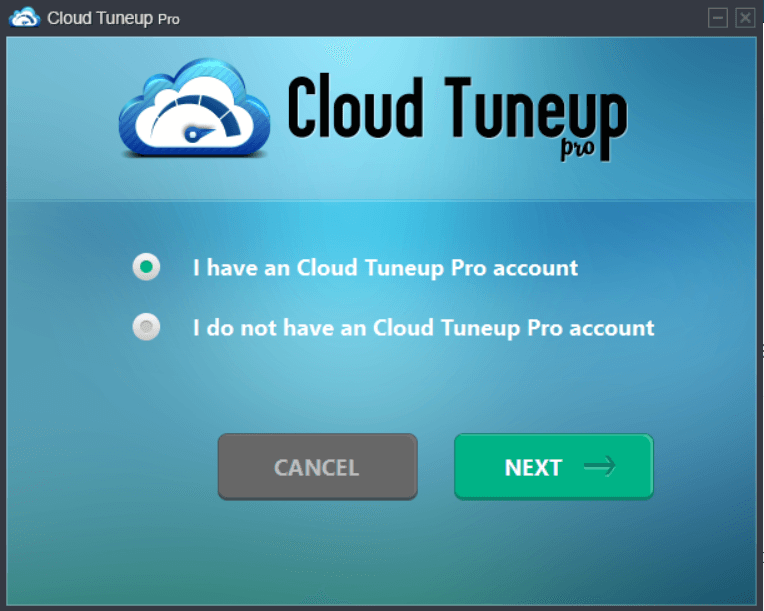
You can now choose If you have an account or not. If you have chosen the ‘I have a Cloud Tuneup Pro account’ you need to enter login details. And that’s it you’re all set to use Cloud Tuneup Pro.
That’s it click on Next and enter the Login Details.
Note: If you’ve selected the latter option, you need to login to the Cloud Tuneup Pro again with your credentials. Press the Login button.
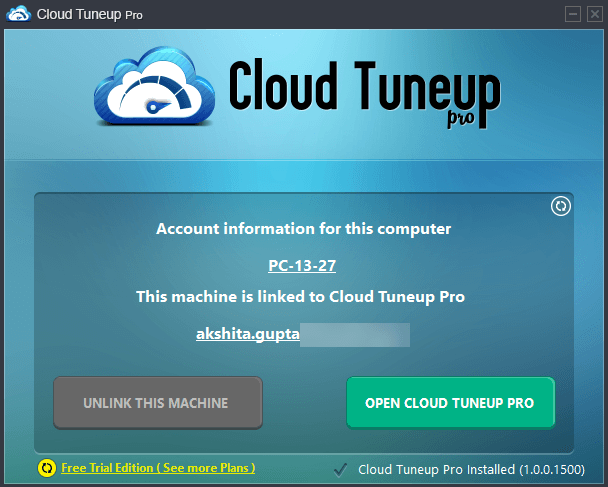
That’s all! After this, you’ll see a Dashboard that has complete information about your PC and the added device can be accessed from there. You can choose to clean, optimize, and secure your PC against malware or other security threats.
The Dashboard looks like the image below.
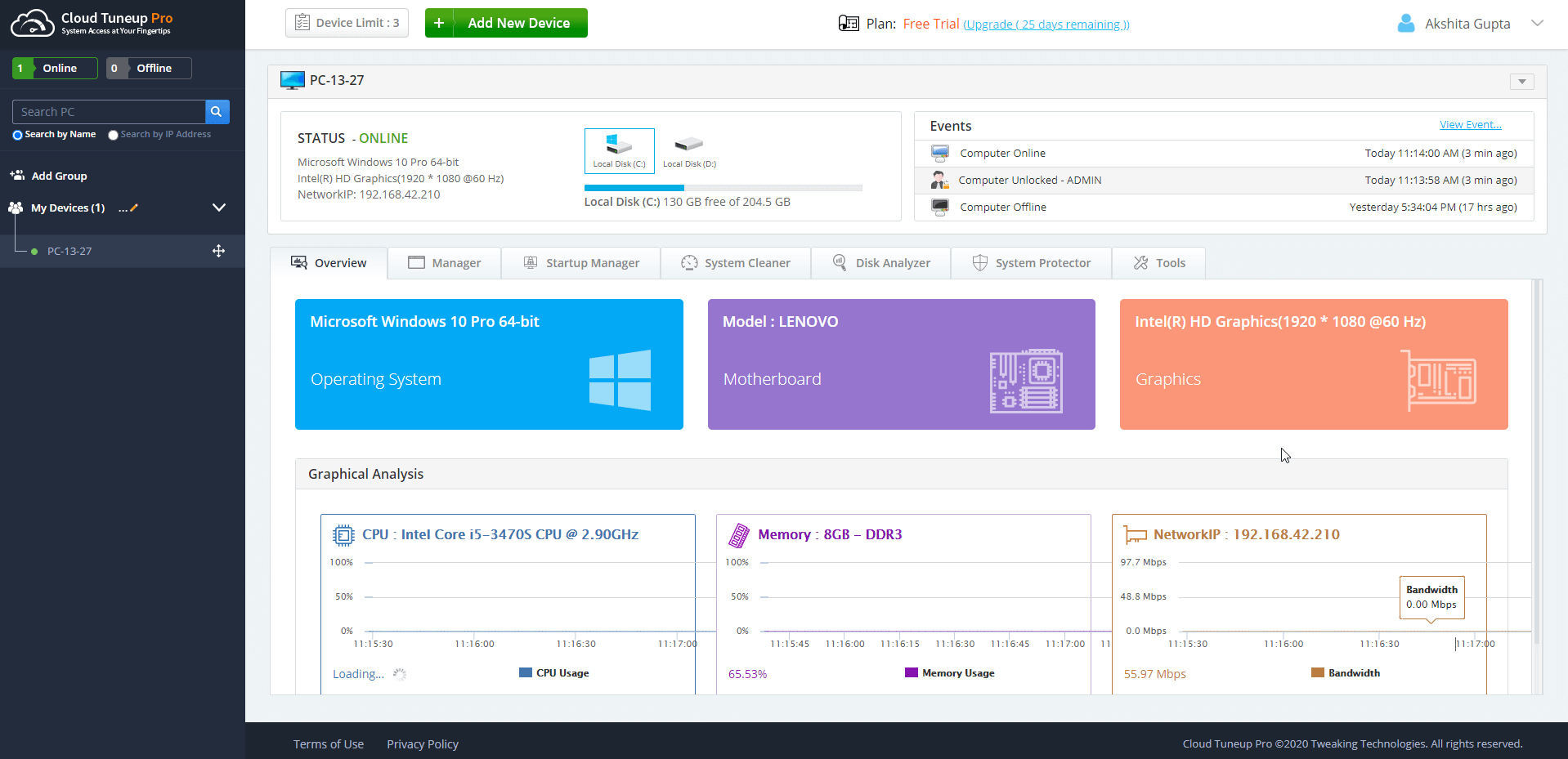
1. Overview Tab shows you every detail about your PC. It is further categorized into Summary, Hardware Info, and System Events.
- Summary: Shows system info in a detailed report.
- Hardware Info: Shows all specifications in one place.
- System Events: Monitor all system activities from one place.
2. Manager Tab is further categorized into Applications and Processes.
- Applications: This shows you an overview of installed programs that can be uninstalled easily.
- Process: Lists down the running processes in real-time and allows you to terminate them to speed up performance.
3. Startup Manager auto-starts the apps and programs that slow down the PC speed and allows you to Enable/Disable them.
4. System Cleaner allows you to clean, optimize, and perform boosting activities to help your system perform better and faster.
5. Disk Analyzer Pro elaborates the entire storage usage. You can choose to delete large and unwanted files that might be eating up storage space.
6. System Protector or Advanced System Protector scans your added devices for any malware or other security threats and removes them with a single click. You can choose from scan types and scan categories.
7. Tools Tab allows you to run Commands, shutdown, restart, and hibernate your PC from anywhere through the cloud.
- Commands: You can choose to shut down, hibernate, or restart your PC from anywhere. Also, you can directly run a command line on an added device.
- Event Settings: This allows you to manage events you want notifications for over an email.
- Agent: Gives you all details of the parent device and you can remove scanning history or delete computer from this tab.
Frequently Asked Questions
Can I access someone else’s device with my credentials?
Well, you have to log in to connected devices with the same login credentials. Otherwise, you won’t be able to make use of Cloud Tuneup Pro as it is meant to be. While signing up you enter an email address and create a password, both these details will be required to access Cloud Tuneup Pro and connect devices therein.
Can I copy data from someone else’s device?
Cloud Tuneup Pro gives you a cloud space to access other systems and optimize it for better performance. You can remove startup items, uninstall unnecessary apps and programs, clean disk space on your PC but you cannot access user data and hence you cannot copy it too.
What features are available during the Trial Period?
Cloud Tuneup Pro is an amazing utility that lets you access all of its features and modules even during the Trial Version. The only limitation is the no. of devices. You can only add up to 3 devices during the trial period. Further, you have to upgrade to Professional (up to 10 devices) or Enterprise (up to 20 devices) plans.
Wrapping Up:
Cloud tuneup pro is an advanced cloud-based utility that lets you optimize your PC for any junk, unnecessary programs and remove them to free up space on your PC and further, making it work faster and smoother. Not only this you can use the Tools section to process any commands for your added device such as Shut Down, Hibernate, or Restart from any of the remote locations.
Excited to use Cloud Tuneup Pro? Do share your experience with us in the comments section below.
Recommended Readings:
Best Tune-Up Utilities for Windows 10 – 2021

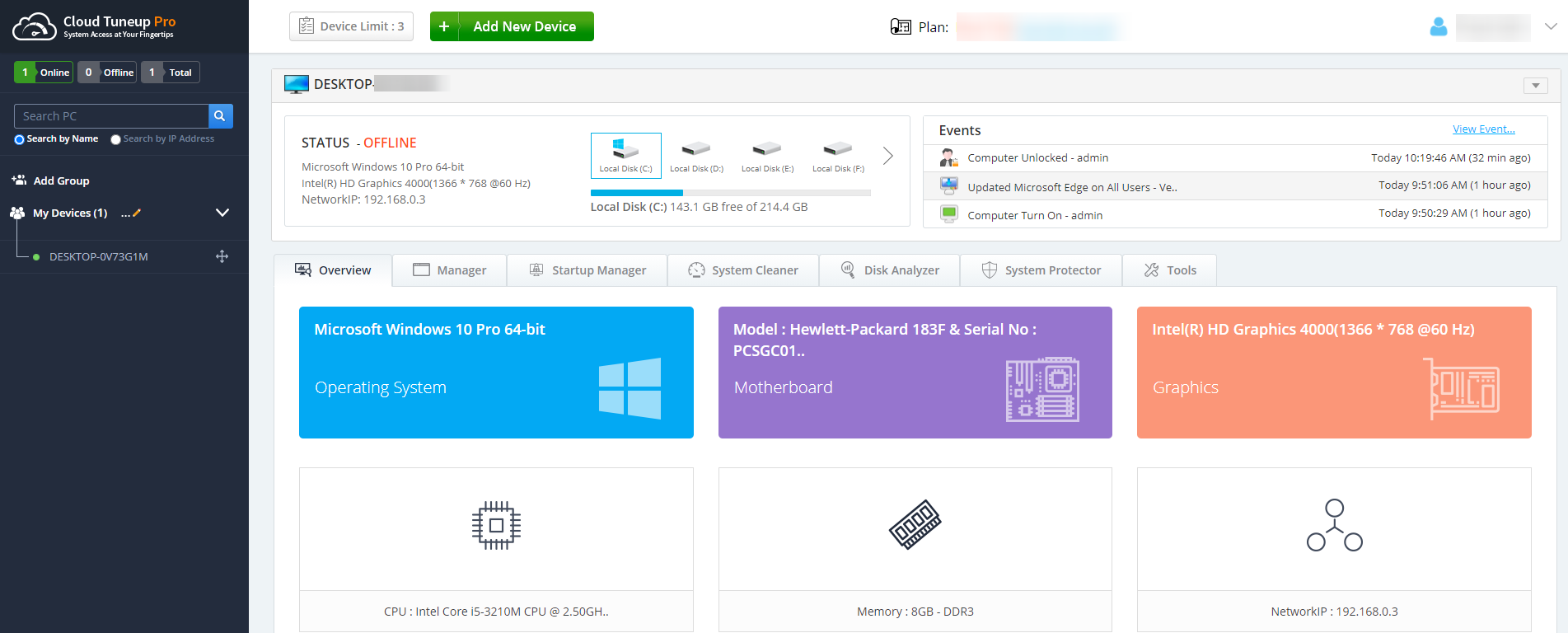





Sagar
I really loved the app. Thanks for the information.