Each & every app in the world has been designed with the pre-set targeted audience in mind, the company wants to hit at. & believe it or not, almost every app has been successful because users don’t hesitate from using one they just got to know about a few moments ago.
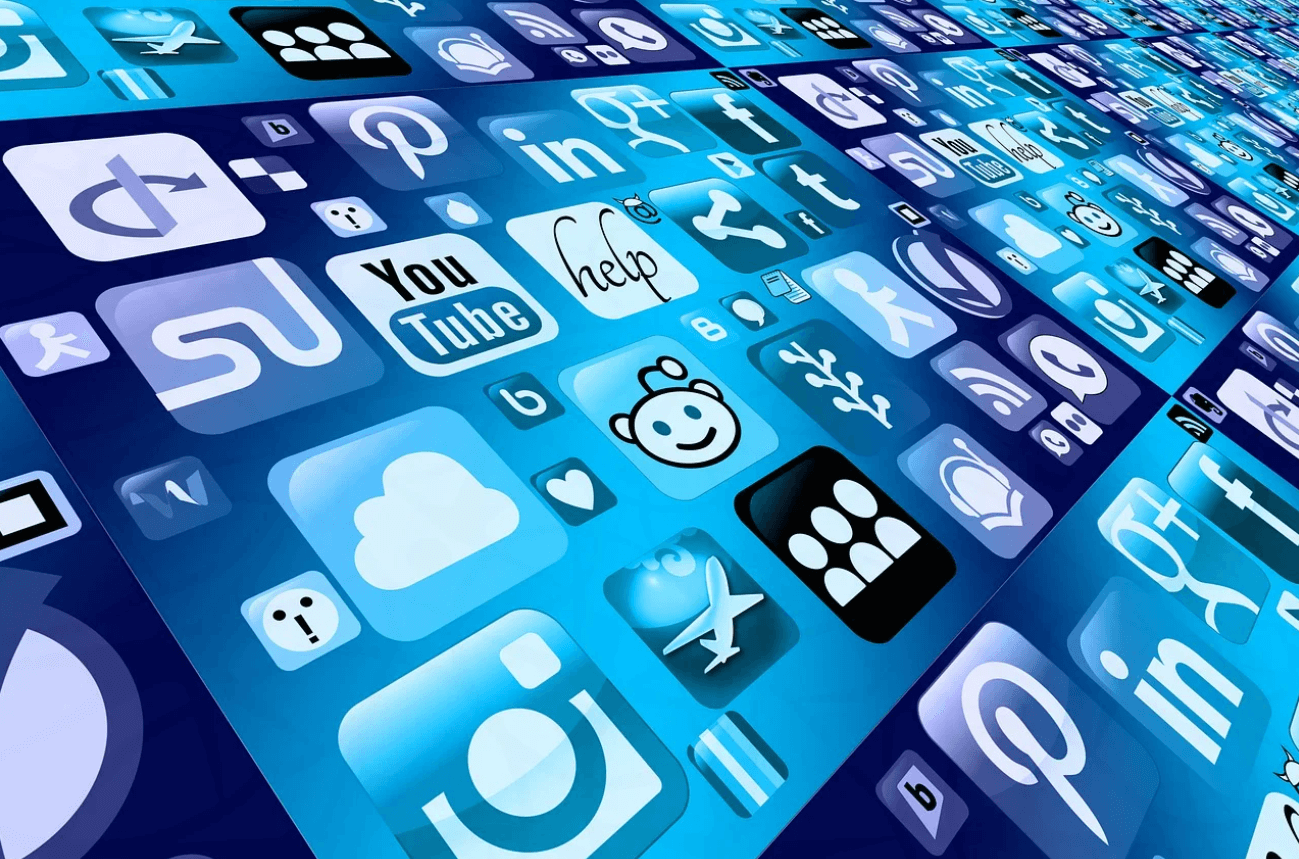
Now the reasons for the app to get shifted from App Store to cell phone can be mouth publicity, curiosity, entertainment, & whatnot. & ultimately the purpose of developing the app gets fulfilled because now people know about the app.
Similarly, I got to know about an app a while ago called ABCD Drawing app & it drew my attention instantly, maybe because of the name or I don’t know, but after using it, I could say one thing for sure, worth time spent.
Everything You Need to Know About ABCD Drawing: Learn with Fun
Whatever news/article/one liner/piece of information or app you get your eyes on, the most common reason is, the TITLE. The name of the app, the news title, or the exciting one liners are factors that keep pushing us to dwell ourselves into that information. But sometimes, you just want an experience out of nowhere & same way, ABCD Drawing app caught my attention because I just wanted to explore it without any reason.
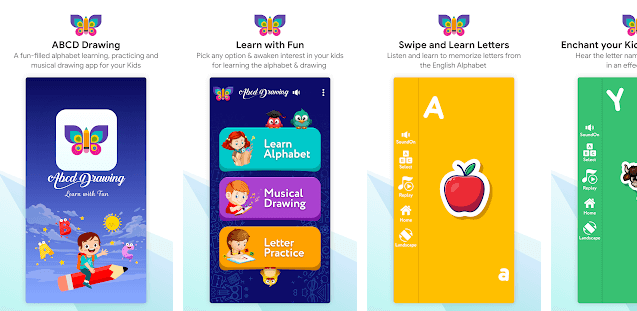
& once I downloaded it, I got to know that it’s an app designed for kids & that made me explore it more because let’s face it, kids apps are much more entertaining & creative than other ones. Moreover, I believe no one wants to escape from something that has the capability to offer, learning with fun. So without further ado, let’s explore this educational & entertaining app, ABCD Drawing on our cell phones:
Download ABCD Drawing: Learn with Fun
Overview of ABCD Drawing: Learn With Fun
ABCD Drawing app is the perfect gift for your children from Systweak that helps them learn new things while having fun at the same time. Designed for your children that are under the age of 5 years, the app helps with learning the alphabet, numbers, & drawing as well. & god knows when the COVID-19 pandemic & work-from-home situation is going to end, it’s high time you try to keep your child engaged. This is where ABCD Drawing app kicks in to keep your child engaged so let’s explore the app thoroughly:
1. Learn Alphabet
One of the first modules from ABCD Drawing app is Learn Alphabet that can be seen on the top of the homepage. All you need to do is, just tap on the module & the following screen will become horizontal. Here you’d be looking at the moving-slides-screen & letters will be sliding from right to left.
If you think that the speed is too much for your child, just tap on the screen & the next screen will be a complete surprise. Every single letter will be displayed along with the object that’s been assigned to it. For example, the letter A has been assigned Apple & H has been assigned Horse as an object.
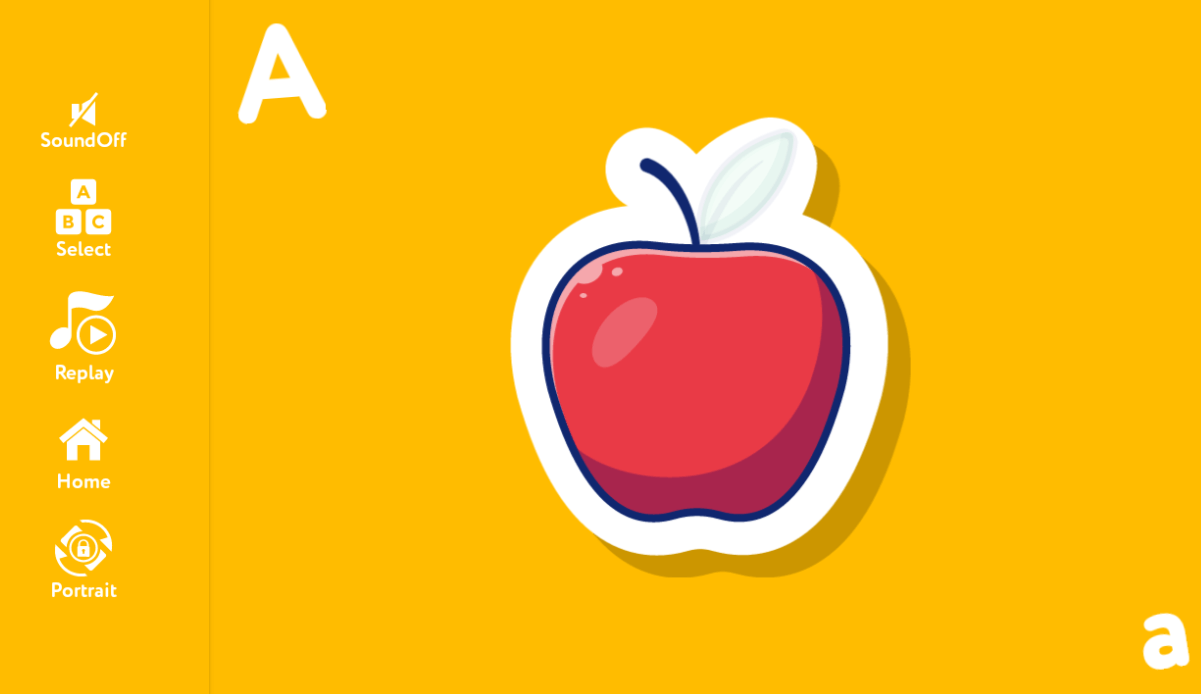
A. Now there are a few options on the left side of the screen that can help you tweak a few things for your child. For instance, let’s start with switching on the Sound option that will speak out the screen for you, literally. From A to Z, every single letter would be spoken out loud along with the object on the screen.
B. 2nd function is Select where you have the liberty to choose the letter of your choice from A to Z. Just tap on the Select option & the screen will show you the list of letters to choose from.
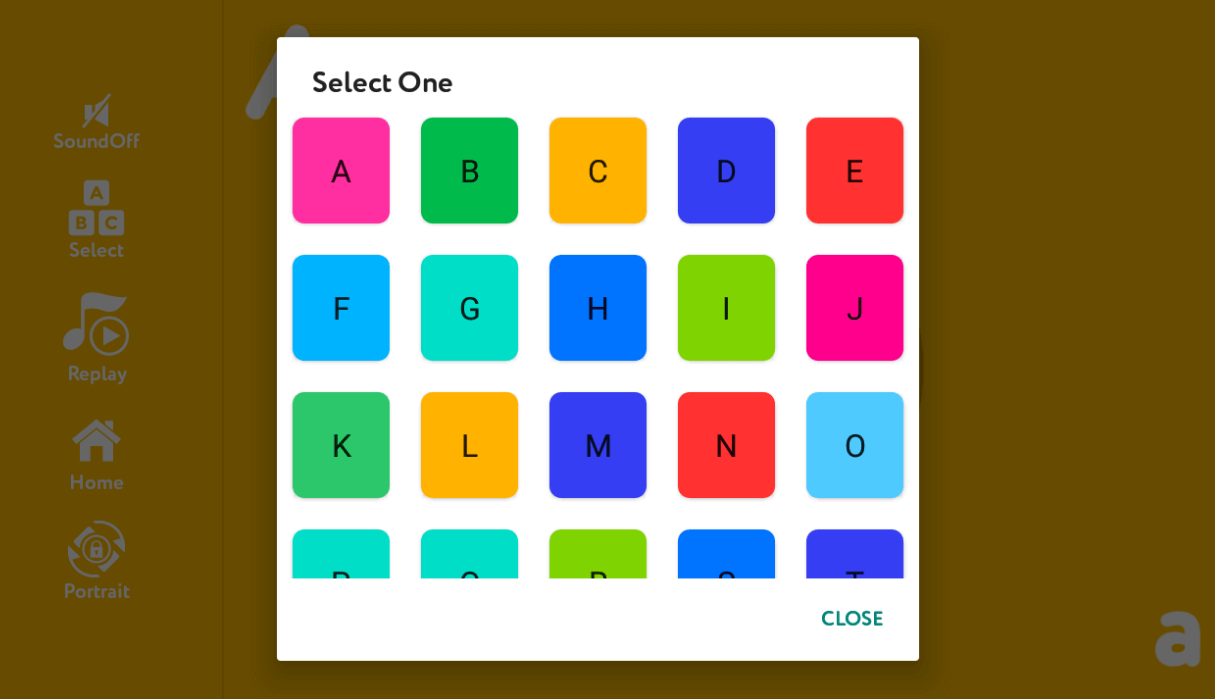
Click on any of the letters & the following screen will give you the particular text along with the object assigned to it. And since the sound option is on, the ABCD Drawing app will speak loud out for you, L for Lion.
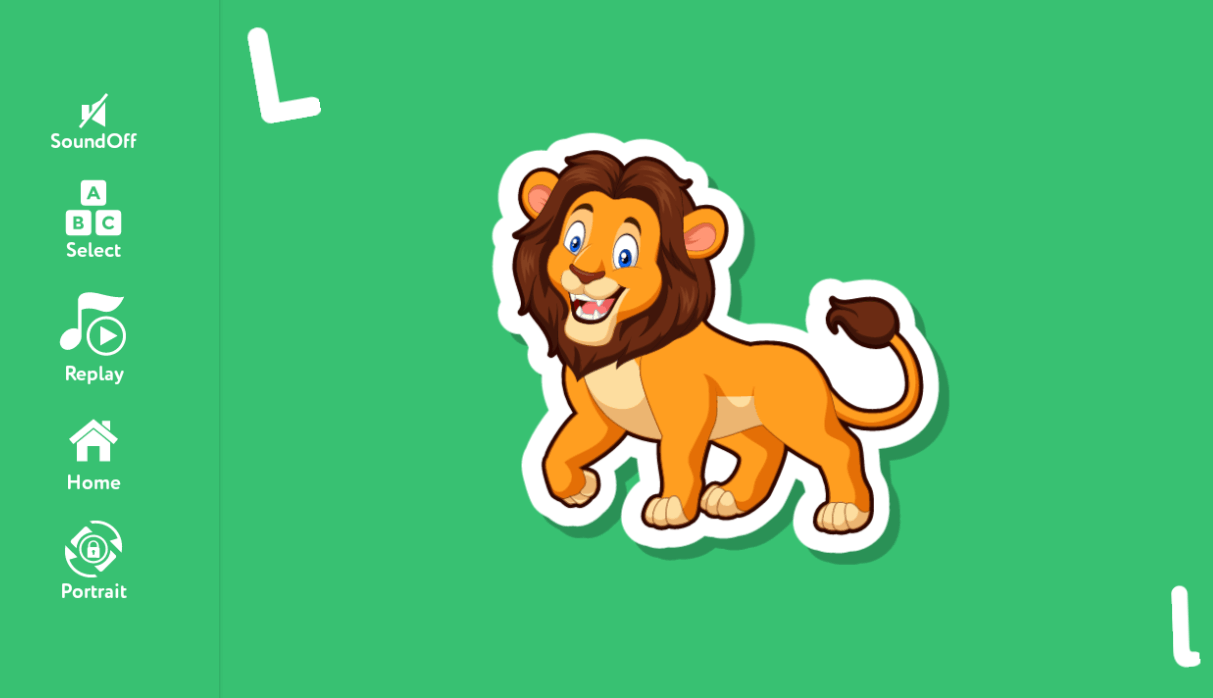
C. Replay is the third functionality out of those five you can see on the left side of the screen that helps you replay everything you have done so far on the app. You just need to click on the Replay button & the tool will start playing the steps you have used in the last time.
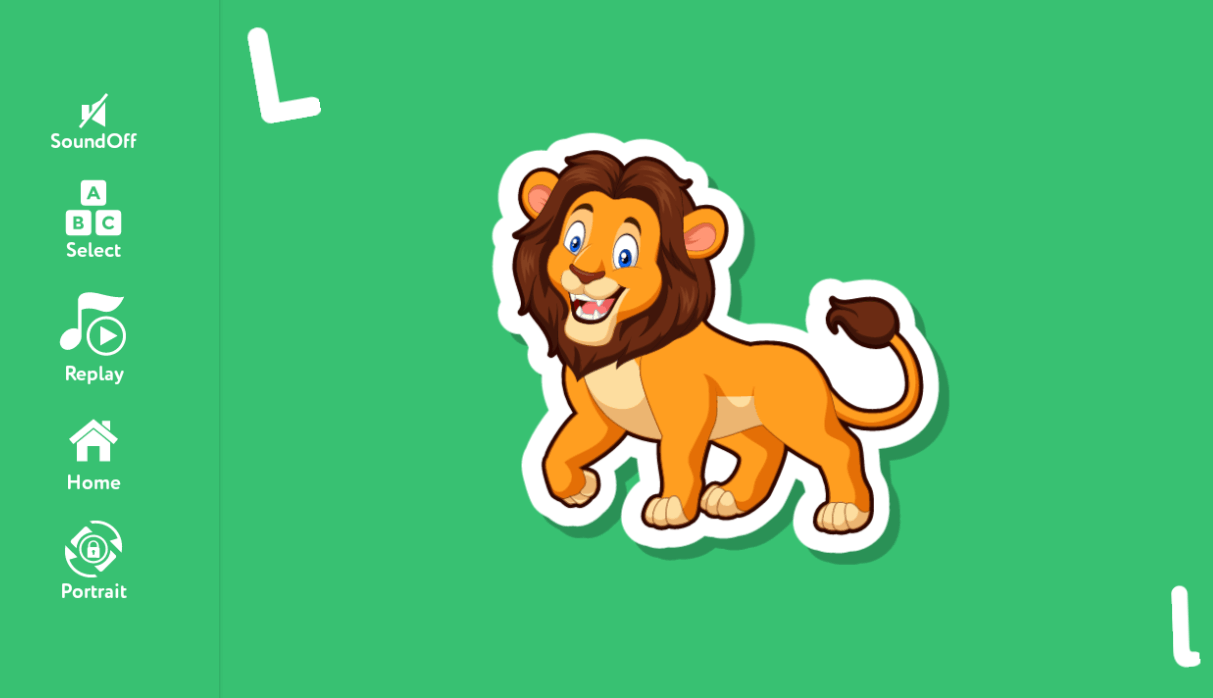
If you haven’t done enough & still press the Replay button, the very last step would be replayed because the Play button on the Replay functionality will shift to Pause button. You might not encounter that the steps are being replayed, however, this Play-Pause button shifting will make it solid.
D. Home
The second last option form the Learn Alphabet functionality, Home isn’t something you need to explain. To bring the user interface the simplest for the children age, the home button will play a big role. Because all your kid needs to do is tap on the Home button & the tool will bring the kid onto the homepage. There are cases where your kid wouldn’t want to use the specific screen & he/she would want to go back to the main screen.
E. Portrait
Last function from the very first module of ABCD Drawing app that doesn’t require any explanation is, Portrait. Since as soon as we selected the first module, the screen automatically shifted to horizontal mode so this function will help you access the same stuff on Portrait mode. Nothing will be changed apart from the stuff that you were watching on the widen mode will be shifted to portrait mode.

Though it will be a big change for you, user interface of ABCD Drawing app will make everything simple for you without any challenges.
& don’t forget to keep the sound function ON because every screen will have some new tuning for you that will keep the kid engaged.
This is how the first module of ABCD Drawing app, Learn Alphabet will be used by your kid that would be a quite engaging & entertaining experience for your kid.
Also Read: 10 Best E Learning Apps for Your Kid’s Online Education
2. Musical Drawing
After your kid has spent enough time on the Learn Alphabet feature from the ABCD Drawing app, now is the time to start something new. Musical Drawing is one of those features that will keep your kid engaged enough so all you could hear would be, sound of continuous music. Yeah!! You just need to tap on the Musical Drawing option (middle one on the homepage of ABCD Drawing app) & get ready to entertain yourself.

Once you tap on the Musical Drawing option, the following window will show a blank page in front of you. Now you must be wondering what this means as you have got many options in front of you along with a few pretty colors to paint the page with.
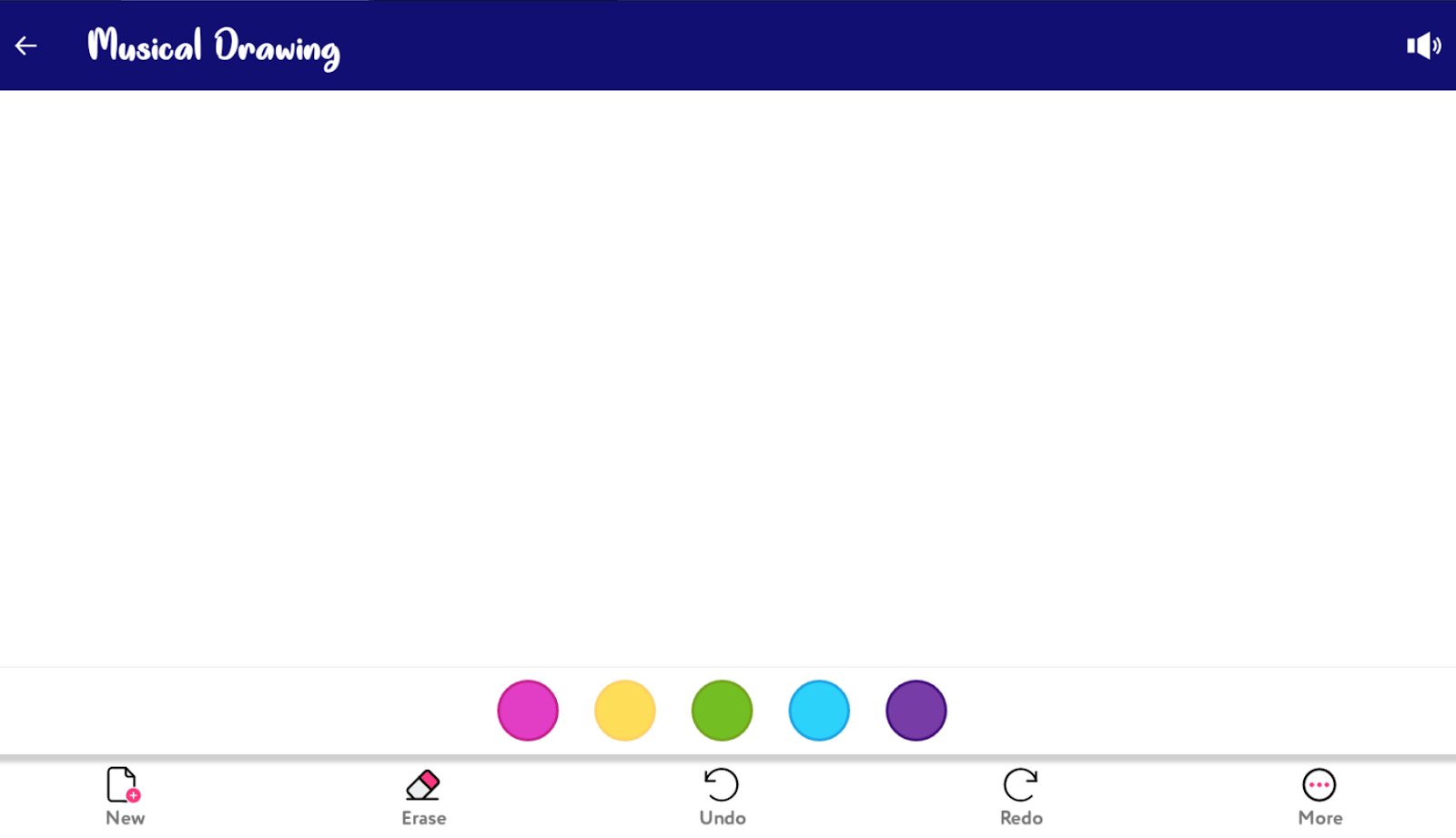
The above page will open up in front of you & as soon as you start moving the cursor any which way on the page, the music will start. Similarly, as soon as the drawing stops, the music also stops. It’s like the music on the page is directly related to the drawing made by you.
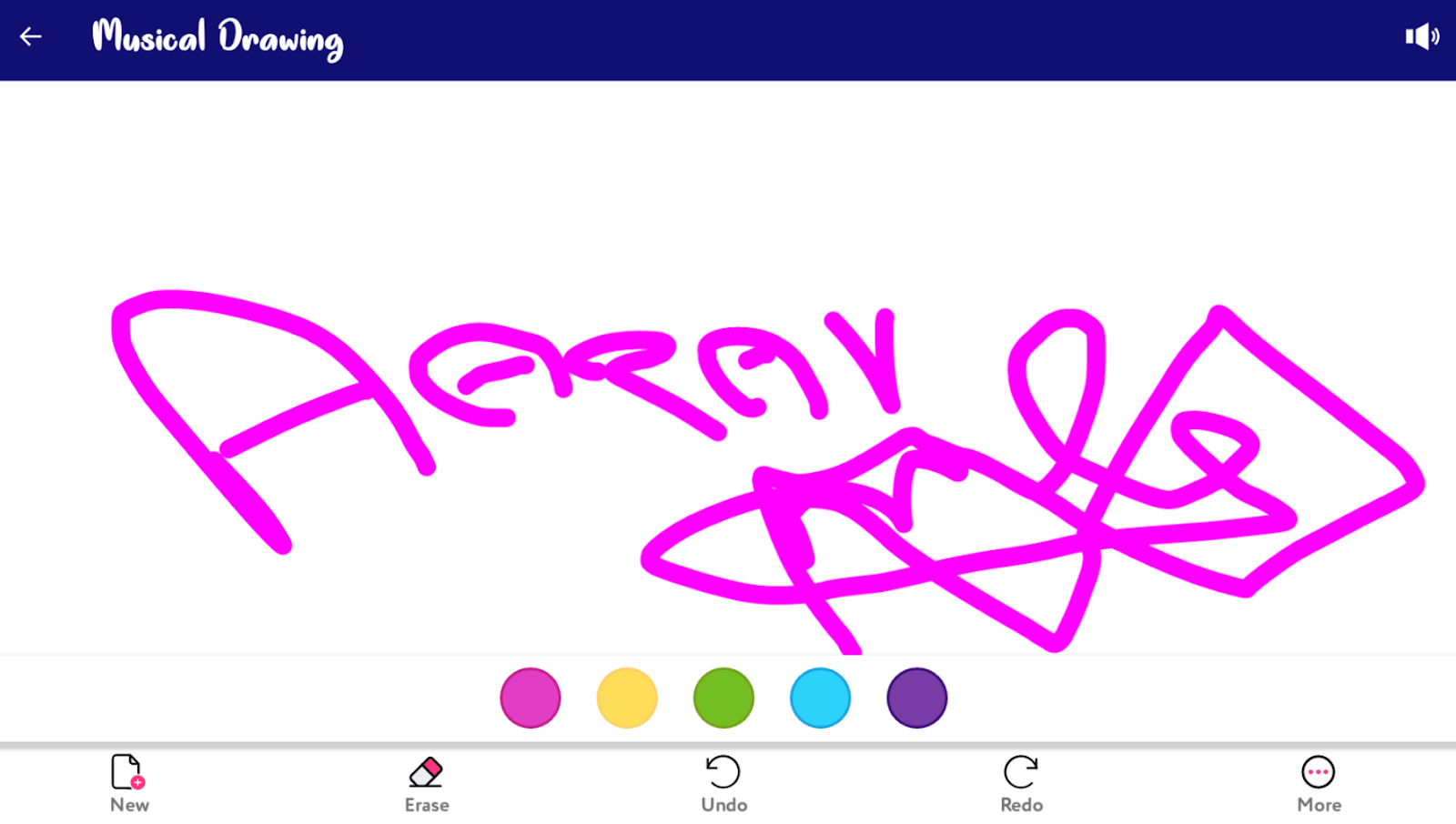
As per the above screenshot, whenever you draw something on the page, the music starts & you can give full stars to the person who embedded the music because it’s amazing. Now that we know that kids have their preferences, the app needs high time customization. Keeping that thing into consideration, the tool lets your kid pick the color he/she likes from those five ones (shown just below the page). Once you have picked the color of your choice, star drawing on the page & side by side, enjoy the music as well.
After drawing everything you wanted, in case you want to make changes, use the extremely below options on the page:
New; Erase; Undo; Redo; More
None of the options need to be explained as they are self-explanatory, however, all of these have been designed to make your experience easier than ever.
As the first option, New helps your kid get a new page (just like it does with MS Office). Whenever your kid doesn’t like whatever he/she has drawn or simply wants a brand new white blank page, tap on New & go with the prompt where the music will start again as soon as drawing starts.
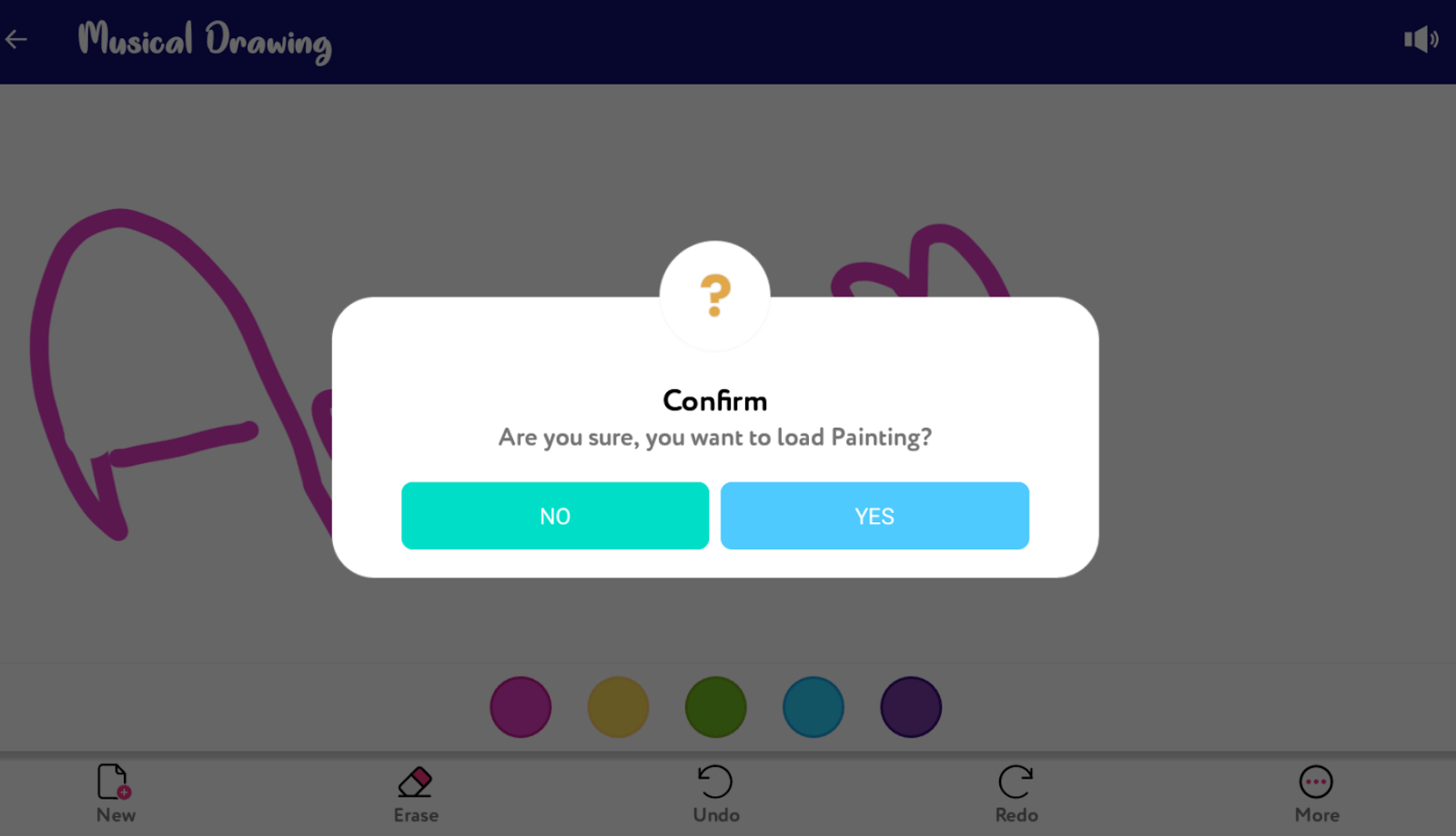
Tapping Yes on the platform will automatically save the last drawn page on your system so that you can view it later on.
Erase functionality is being used to erase any specific part of the drawing you have made on the page or the whole drawing altogether, if you want to. Just like we use the eraser on Paint app, similarly, the Erase option helps us erase parts of the drawing we think aren’t going with the whole effort you have made so far.
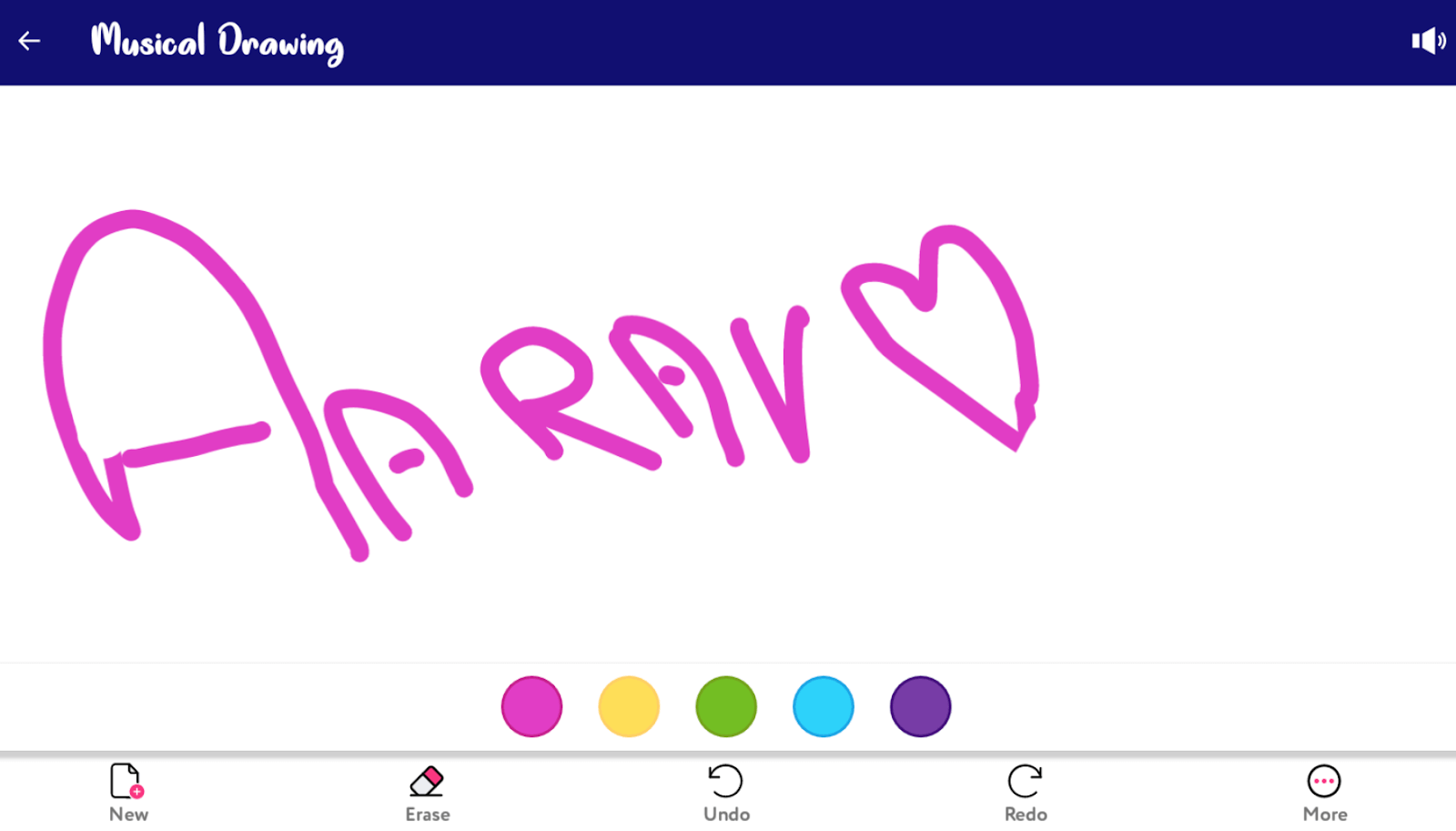
And I believe two of the options (Undo & Redo) we have used more than any other commands while working on MS Office. It’s okay to make mistakes while working on anything & the same way, things were made easier when we got Undo & Redo commands.
Now with ABCD Drawing app, in case you didn’t like the drawing line you just made or want something back that you just erased, click on Undo & Redo and it will bring the last change in front of you.
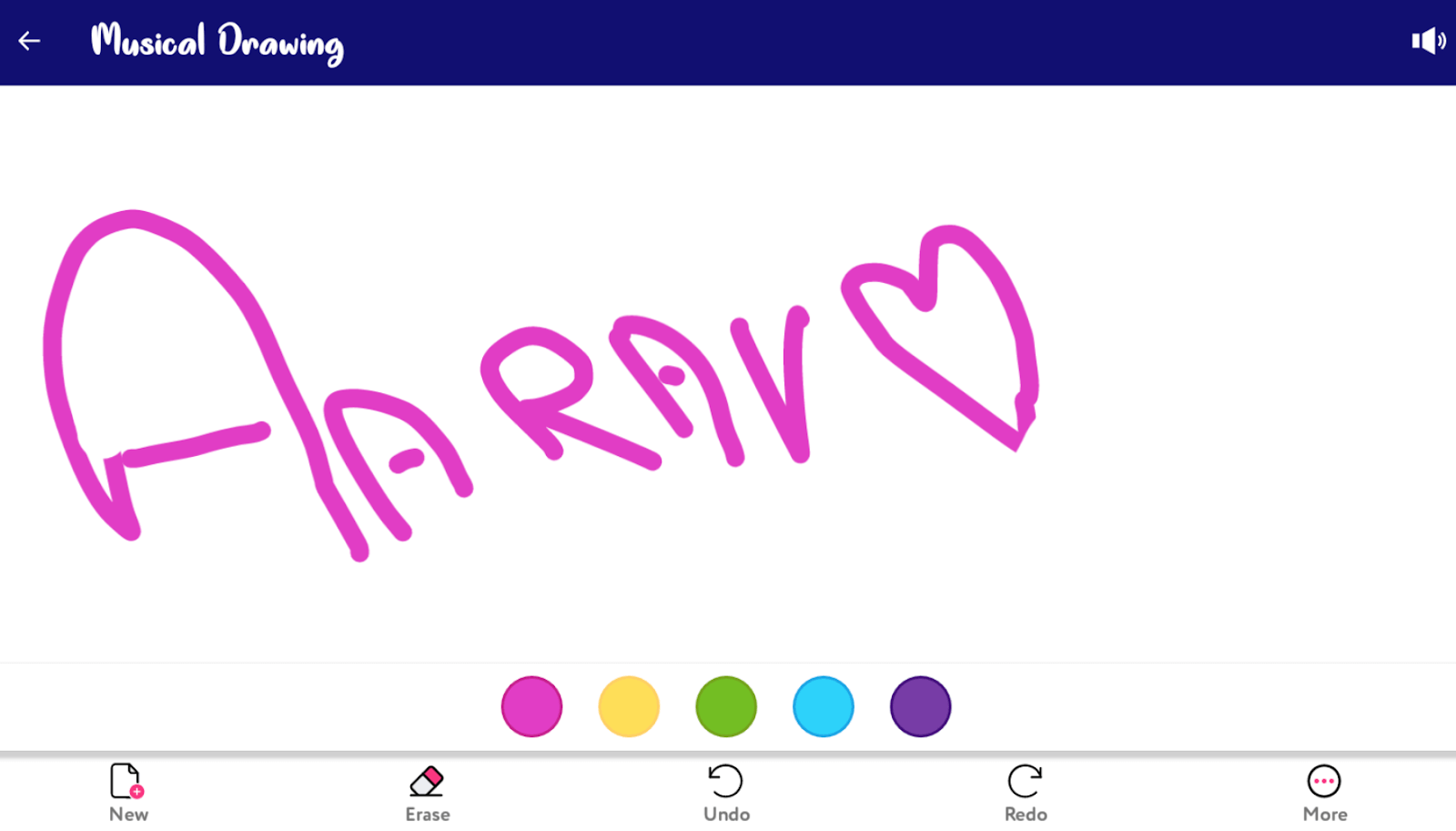
The options from left to right (New to More), every one of them is extremely helpful for your kid while drawing on page.
More is another option that you will find on the extreme right side (bottom) of the screen where you will find something extremely useful info. Once you tap on the same, you give get last 4-5 drawing pages that you have drawn so in case you want to get back any of those, select the one & tap on Yes.
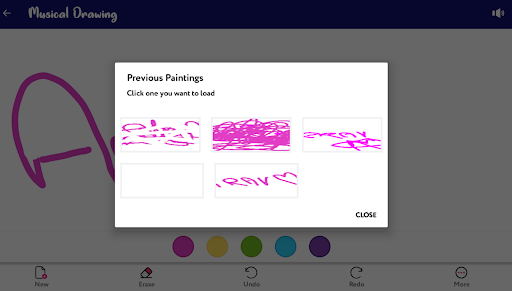
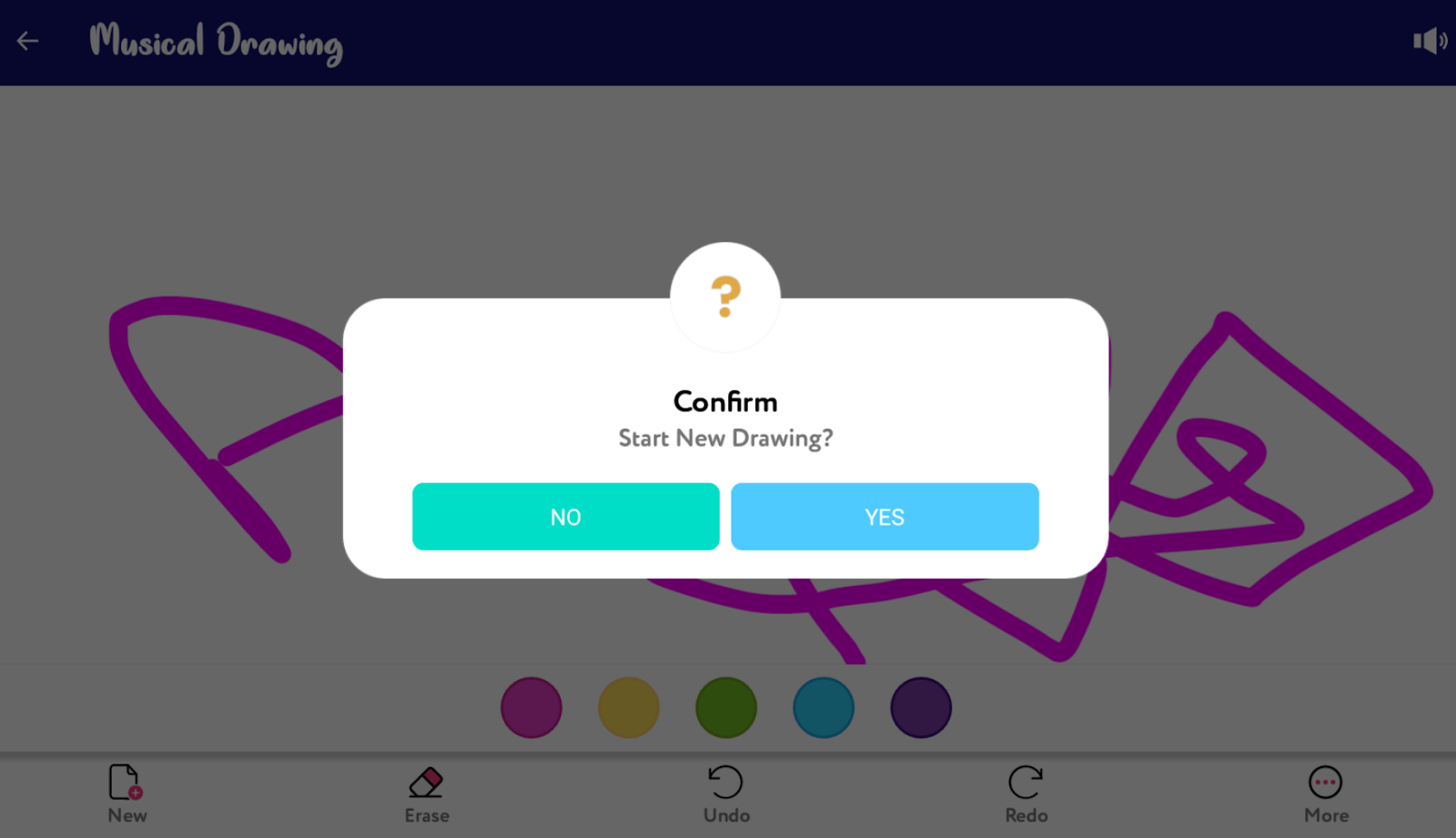
Using the options under Musical Drawing will give your kid an experience like never before. Because as soon as you start drawing, the music starts & that will surely bring out some amazing creativity out of your kid’s mind.
3. Practice Writing
After exploring both the above features (Learn Alphabet & Musical Drawing), your kid is all set to use Practice Writing now. Here you need to tap on the third option from homepage & it will guide you to the below page as shown:
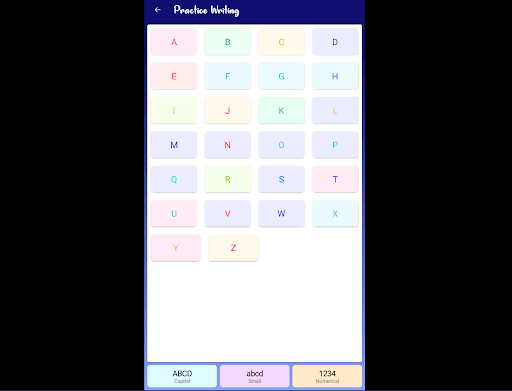
You can see what your kid will be doing here as whatever alphabet he/she has learnt from the first segment, your kid will be practicing those here. From all those 26 letters, your kid will be using the perfect combination of words. Sometimes it will make sense & other times won’t but the most important thing is that he/she will be practicing writing independently. Yeah!! It’s possible with ABCD Drawing app & you can thank the simplest user interface for that.
Additionally, the bottom three options (ABCD Capital /abcd small /1234 Numerical) will help your kid tweak the letters. If your kid would want to use numbers instead of words, tap on 1234 Numerical & the screen will display those numbers in front of you.
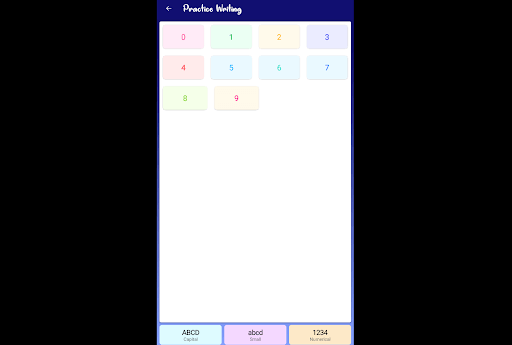
And if you want to go back to the page from where you started Practice Writing, just click on the back arrow button (top left corner of the display). You can also use the ESC command from your keyboard to go back to the homepage where you can choose the feature you like for your kid.
Wrapping Up
Nothing would matter if the app you are using isn’t fun at all along with any learning so that you can keep yourself engaged. Systweak has brought a gift for your kid that ensures fun while learning experience without any hassle. From as simple as learning the alphabet to practice your writing, ABCD Drawing app is a power packed app for your device.
& don’t forget to switch on the Music option because I can assure you yourself wouldn’t want to close the app once you start exploring it.
So visit the page, download, install, & explore ABCD Drawing app thoroughly to keep your kid engaged & entertained.
Next Read:
Best Parental Control Software For Windows
Best Games To Play With Your Kids On Your PlayStation 4






mariya jonsan
Amazing app i personally use it amazing feature and option, best learning app for kids.