Now, we can simply use Google Docs speech to text dictation for your all devices and computer too (if your computer supports microphone). With Google Docs voice typing we can issue a command, pause, resume dictating, undo, and can start dictating again. This feature works with android, iOS, Mac devices, etc. Through this article; I am going to tell you how to use voice typing on Google Docs easily.
How to use voice typing on Google Docs
Follow the below-mentioned steps to use voice typing on Google Docs:
1. With your device, make sure that your microphone works properly.
2. With chrome browser, open Google Drive and open a new document in Google Docs.
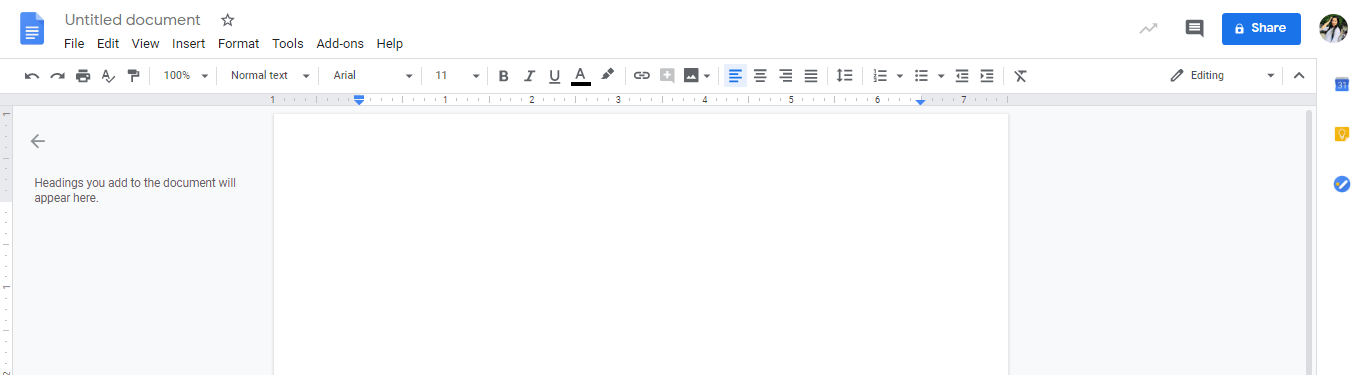
3. After this, click on tools available on the taskbar and click on voice typing. A microphone box will appear after clicking on Voice typing.
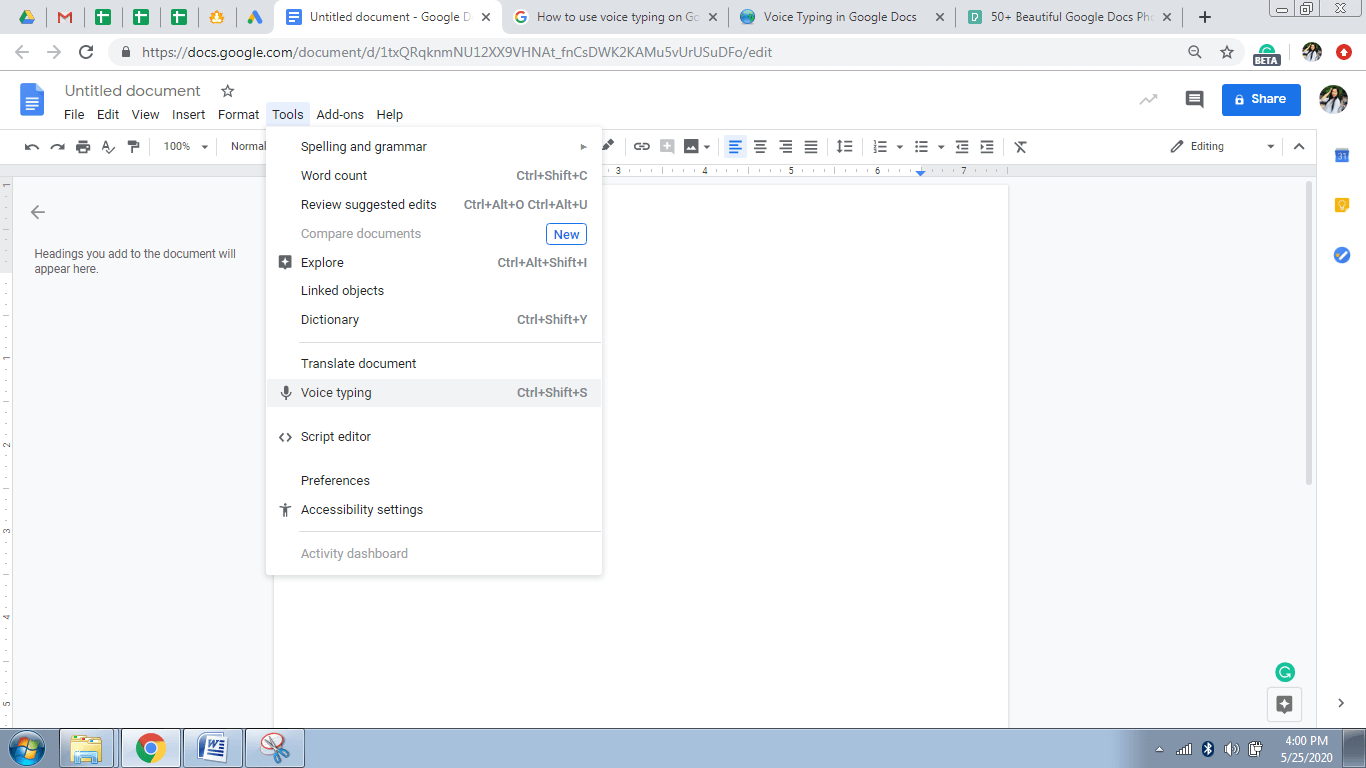
4. Click on the microphone, when you are ready with the content start speaking.
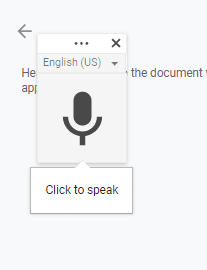
5. Make sure that you speak clearly with a normal pace and volume. (You can check the information in the microphone box)
6. Click on the microphone again when you are done.
How to correct mistakes while Google Voice typing
Follow the below-mentioned points to correct mistakes while Google Voice typing:
- In case you have made a mistake while using Google Docs dictation or typing the content, you just have to simply move the cursor towards the mistake without even turning off the microphone.
- Once you have made changes to the mistake, you can move the cursor back from where you wish to continue. Additionally, you can see the list of suggestions; all you need to do is, right-click on the underlined words with grey color.
- You can do all these things without turning off the microphone of the Google doc.
How to use phrases to add punctuations while Google Voice typing
You just have to speak the phrases of punctuations to add while Google voice typing. You can dictate the phrases like:
- Comma
- Period
- Question mark
- Exclamation point
- New paragraph
- New line
- Inverted commas
How to use voice commands while Google Docs voice typing
We can easily use commands to format and edit the entire document while Google Docs voice typing. For example “select paragraph, italics, or go to the end of the paragraph.”
Please note that you have to speak in English. The document language and account language must be in English.
You can use below-mentioned commands to use voice commands while Google Docs voice typing:
- Select all
- Select “word or sentence”
- Select list item
- Select all matching text
- Select list items from the current level
- Select the number of characters
- Select next character
- Select the last character
- Select the next line
- Select line
- Select the last line
- Select last number line
- Select paragraph
- Select next word
- Select word
- Select next number words
- Select the last word
- Deselect
- Unselect
- Select all
- Select all and copy
- Select word and cut
- Select word and paste
- Undo the selection
- Insert inverted commas
- Insert exclamation mark
- Question mark
- Put in heading
In this way we can use Google Docs voice typing, Google Docs dictation, or Google Docs speech to text. We would love to hear from you, comment down and let us know if you face any issue while Google Docs voice typing. Additionally, you can also let us know about your experience with Google Docs voice typing.
Do not forget to follow Tweak Library on all social media platforms.
Thanks for reading.
Next Read:
How To Use Google Docs File Offline
Best Text To Speech Software and Tools

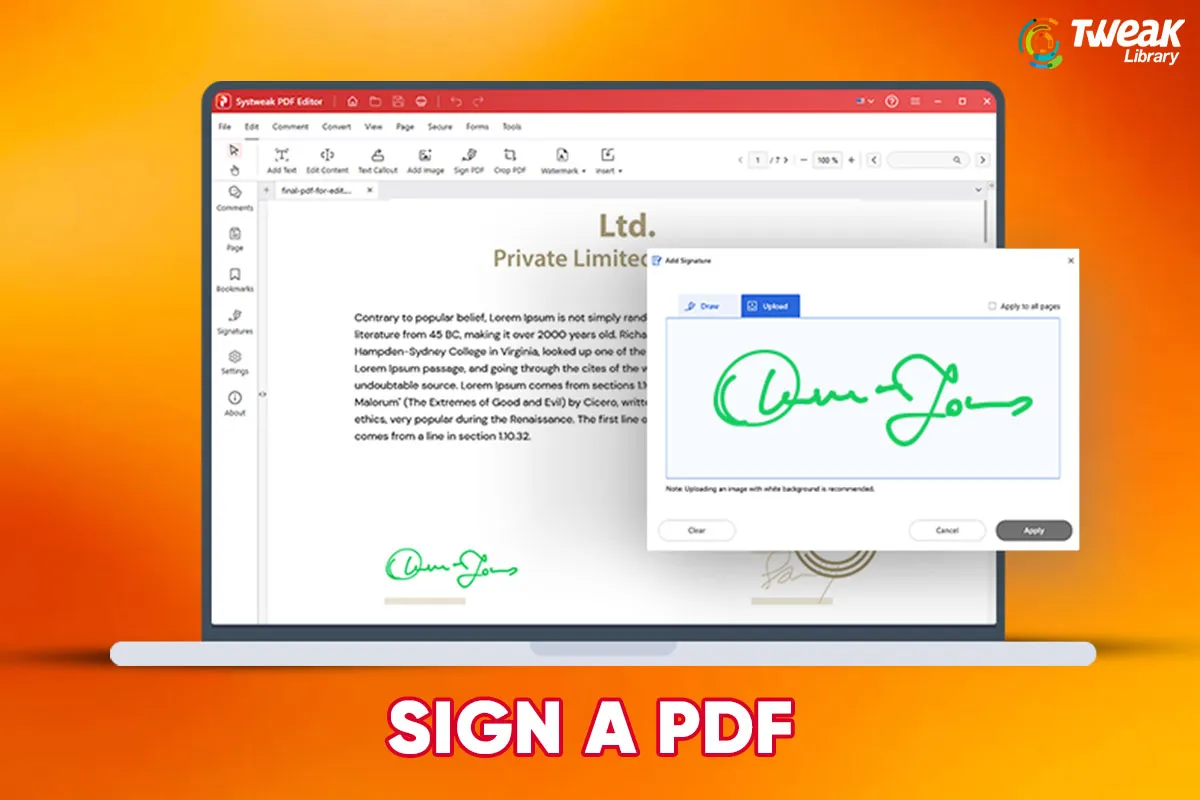
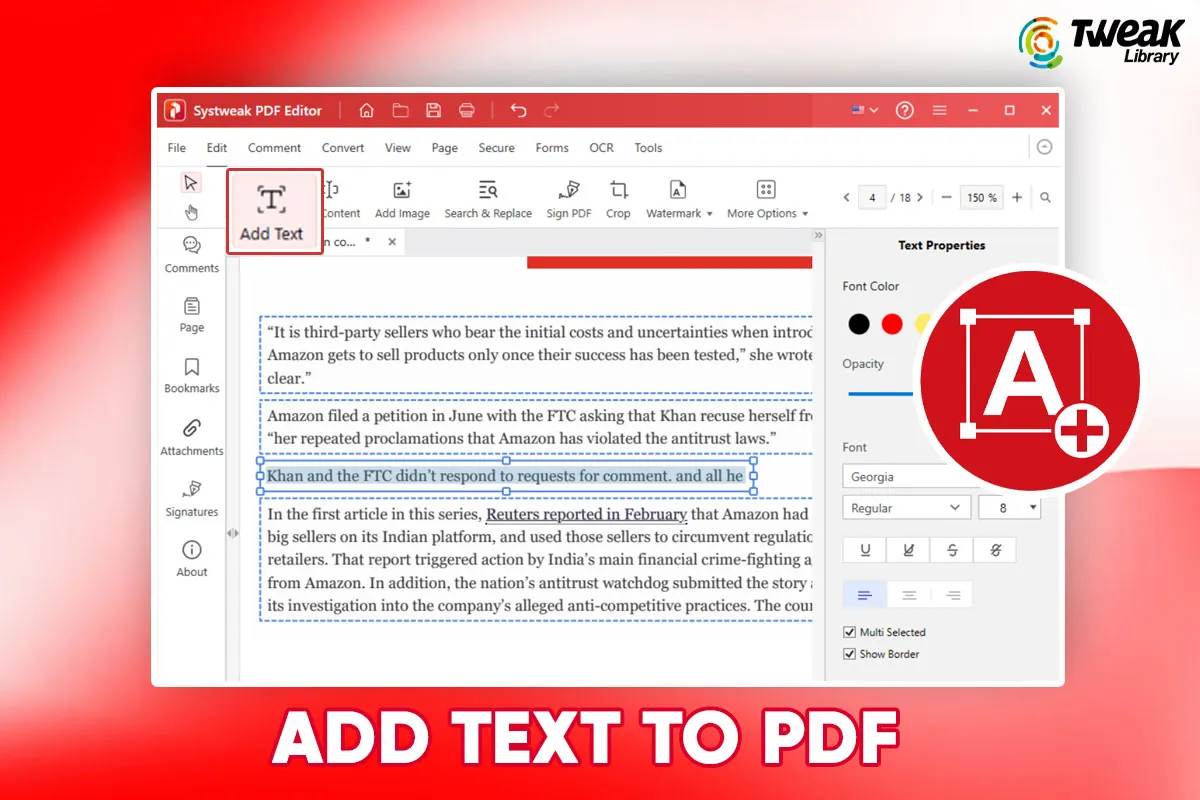

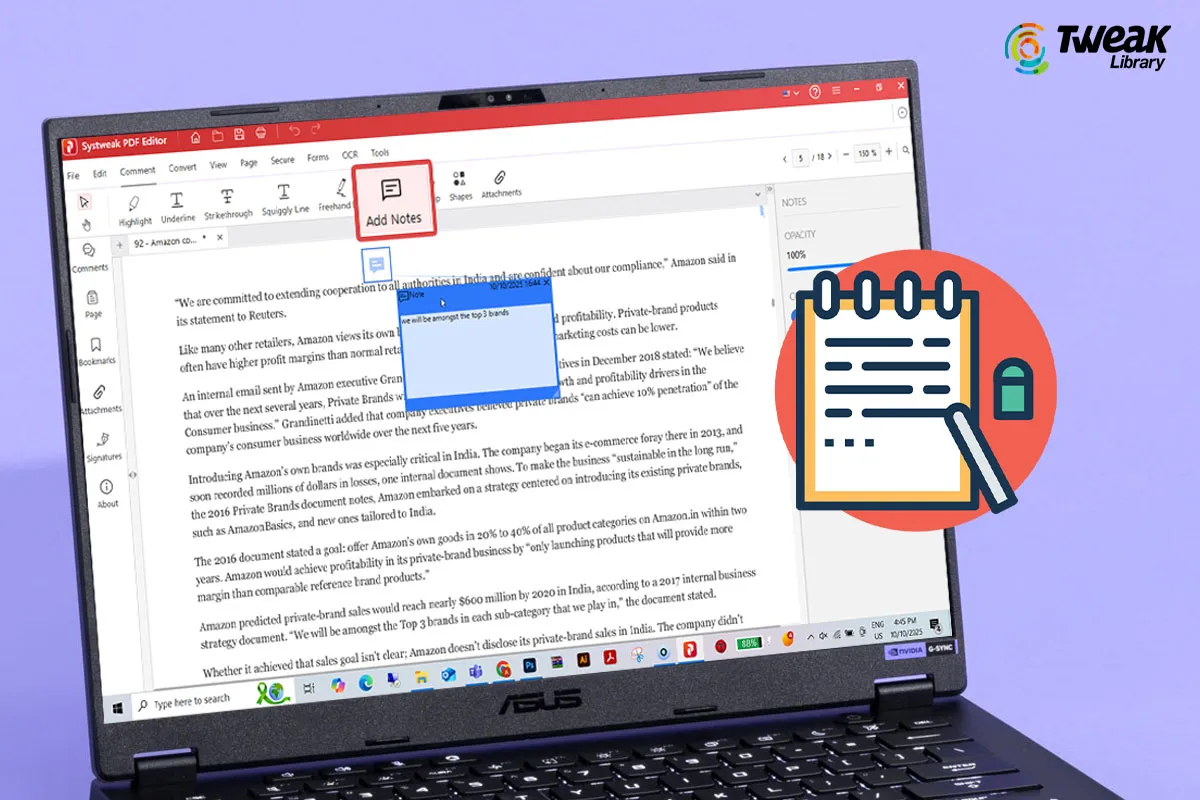
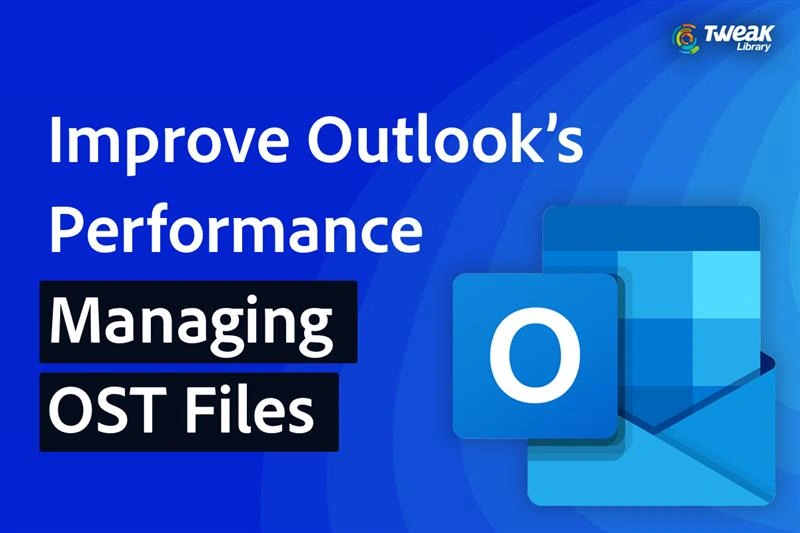
Leave a Reply