Google Docs is one of the best online word processors that lets you create and format documents and share with other people. Different people can view and work on a Google Doc at the same time. The main thing about Google Docs is that it is free to use. Google Docs can be used on smartphones which is a great feature of this word processor.
Google Docs need a continuous internet connection to work and sync data. And if there is no internet connection then you cannot use Google Docs. There are many cases where we lose internet connection, or we are at a remote location where an internet connection is not available, that’s when we can’t work on Google Docs.
Also, if you are working on the Docs and lose internet connection, then you will not be able to work further on the Docs until the internet connection is available again.
Therefore, to cope with this situation, Google has provided an option where we can work on Google Docs without an internet connection, let’s read about this feature and know to use it.
How to Enable Google Docs to work offline without internet?
Google has come up with a solution where you can work on Docs with offline mode. This offline mode will let you work on Docs without an internet connection.
Note: To enable this feature you have to be online.
To help the users in need, Google Docs comes with an offline mode that lets you edit documents without an internet connection. However, to use it, you have to do some homework in advance while you’re connected to the internet over WiFi or cellular data.
To enable Google Docs offline mode, you have to follow the simple steps below:
1 Open Google Docs.
2 Click on the Hamburger icon from the left side of the Google Docs’ main page.
![]()
3 Click on Settings.
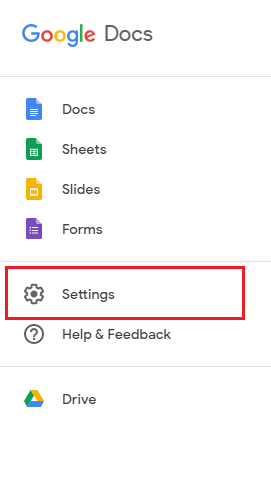
4 Enable the toggle button in front of Offline.
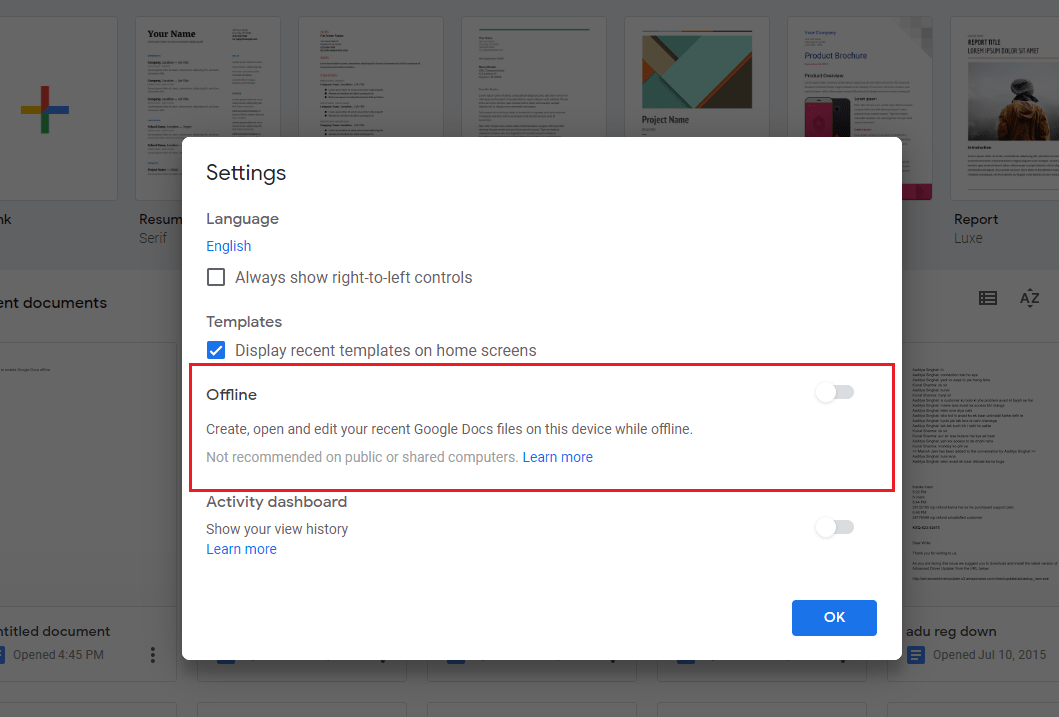
Note: It makes take some time to fully set up the Google Docs offline mode.
Once the Google Docs is set up you can work on your documents without an internet connection. In the offline mode you won’t be able to see thumbnails of your docs, they will appear as a list in the Docs.
Note: If some of your docs are faded then it means you cannot open them because they are in view-only mode or they are not synced.
Secondary method to enable Google Docs offline mode:
There is another option which lets you enable Google Docs offline mode. If you are working on some doc and internet connection gets disconnected, then you will get the notification to turn on offline sync and Turn on button.
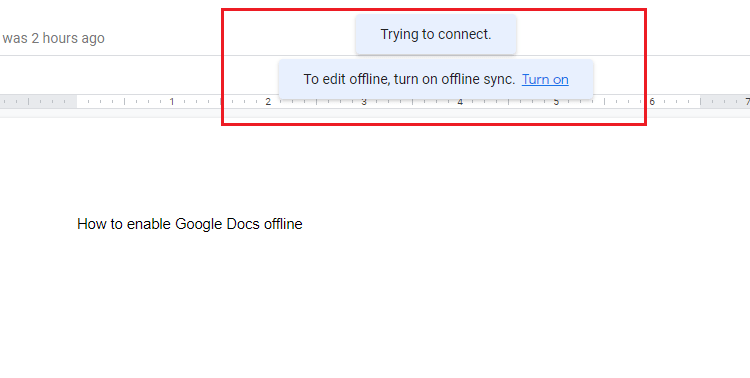
After turning on offline sync, offline mode will be activated automatically once you get connected to the internet again.
Offline mode works on Google Docs, Google Sheets and Google Slides. This is a great feature for those who have trouble connecting to the internet.
Now you have learned how to enable offline mode in Google Docs, let’s learn about the benefits of enabling it in the first place.
1 You can continue to work on your doc even if the internet gets disconnected.
2 You can manually turn off the internet to save battery on your mobile devices.
3 Share documents using external storage devices.
4 Complete your work anywhere at any time.
5 No need to check for the internet before start working.
Google Docs is one of the best online word processors you can find. You can create, edit and format doc on it. Google Docs offline mode is the great add on feature, which let the users work on it even without an internet connection.
Next Read: Troubleshooting Data Connection Problem In Android Mobile






Leave a Reply