Transcend is a popular brand for memory cards, including SD cards, and other storage devices. It offers excellent compatibility with the latest versions of operating systems and fits seamlessly into modern devices. Transcend SD cards are commonly used in Android devices and digital cameras to capture and store beautiful memories.

Transcend is designed to keep your data safe. You can use this SD card in extreme temperature conditions between -25 degrees C to 85 degrees C. It meets waterproof standards of up to 1 meter of water for up to 30 minutes. It is X-ray proof and can’t be detected on airport X-rays. This shockproof, twist-proof, and vibration-resistant feature sounds promising. Despite all the benefits, there are times when the memory card is not readable or you can’t find or access your stored data on the card. We can’t just let go of all our media files just like that. Right? That’s why the need to perform SD card data recovery on Transcend arises. Keep following this guide to learn the potential reasons behind this problem and helpful solutions to fix it!
Reason Behind Data Loss on Transcend SD Card
Nobody wants to compromise their precious data however, there are circumstances when you lose your data unintentionally. A few major reasons are listed as follows.
- Data loss occurs when media files are accidentally deleted while being transferred.
- Malware or other malicious attack while connecting to an infected device
- File system corruption due to power loss, abrupt ejection, or disrupted file system
- Physical damage due to moisture, exposure to extreme temperatures, or prolonged use
- Power surge write corruption or connecting card to an incompatible file system
- Data loss due to resizing partitions or merging partitions without backup
- Formatting memory cards without taking a proper backup
How You Can Reduce Data Loss on Transcend SD Card
There are a few tips and tricks that you can use to reduce the chances of data loss on the Transcend SD Card or any other memory card. A few of them are listed below.
- Maintain free space on your SD card to reduce data loss
- Ensure your SD Card is compatible with the devices you use.
- Regularly take a backup of your SD card on PC or other storage devices
- Use a proper FAT32, exFAT, or NTFS file system on your SD Card for better access
- Keep updated device firmware to enhance performance and transfer speed
- Practice ejecting the SD card before removing it from the device
- Scan SD card for corruption and avoid unwanted errors
- Keep your SD card safe in proper storage devices
How to Recover Data from Transcend SD Card
There are different ways of temporary and permanent data recovery on Transcend SD cards. You can follow these manual steps to perform SD card data recovery and recover data before installing the Best SD Card Recovery Software.
Check Recycle Bin
If you have recently moved some media files and accidentally deleted data from the Transcend SD Card, you can check for the same in the Recycle Bin.
Step 1. Press the Win key and type Recycle Bin in the search bar.
Step 2. Click on the Recycle Bin app to access the deleted files.
Step 3. Browse and select the media files that you wish to recover.
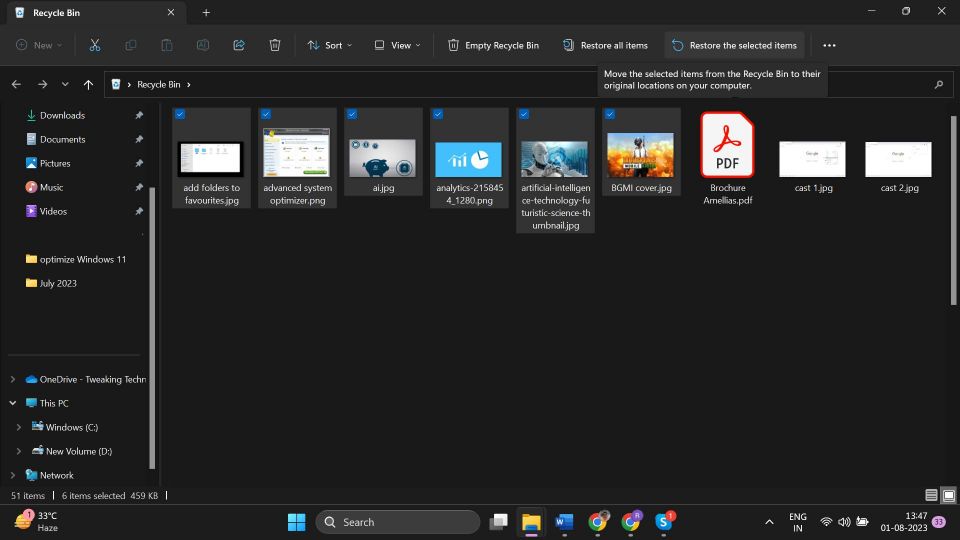
Step 4. Click on the ‘Restore the Selected Items’ button on the top ribbon and the selected files will move back to their original location.
Restore Previous Version
If you regularly connect your SD card to your PC, restoring the previous version of folders can bring back the original state of its properties and perform SD card data recovery. Do remember, that this function only works when the System Restore and File Recovery feature is turned ON before the data loss situation.
Step 1. Connect the SD card with the help of the card reader to your PC.
Step 2. Access Windows Explorer and click on the SD card folder in the left panel.
Step 3. Right-click on the SD Card and select the ‘Restore Previous Versions’ option. If you can find it, click on the ‘Show More Options’ and then select this option.
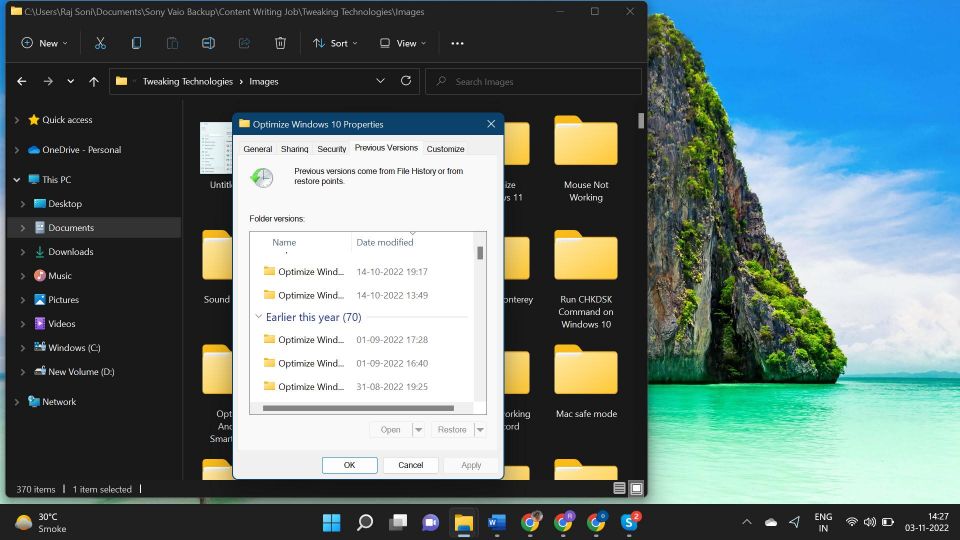
Step 4. You will be on the folder properties window with the ‘Previous Versions’ tab highlighted.
Step 5. Let it scan and list out all the previous versions that it captured. If it doesn’t show anything, that means you have not enabled the File Recovery and System Restore options as of now.
Step 6. Select the version that you believe the files were available and click on the Restore button. Click on the Apply and OK buttons once done.
Use Advanced File Recovery
The best SD Card recovery software can rescue your data and restore it securely to the SD card or any other preferred location. Advanced File Recovery is equipped with a smart scan algorithm that can identify and retrieve lost or deleted documents, photos, videos, audio files, & all other file formats on the SD card or selected storage device. You can restore unlimited data from the entire Hard Drive or just a single partition depending on your data size.
Step 1. Download and install the ‘Advanced File Recovery’ utility from the button down below.
Step 2. Enter the license key and activate the Pro version.
Step 3. Connect the Transcend SD card to your PC and select it from the devices to scan.
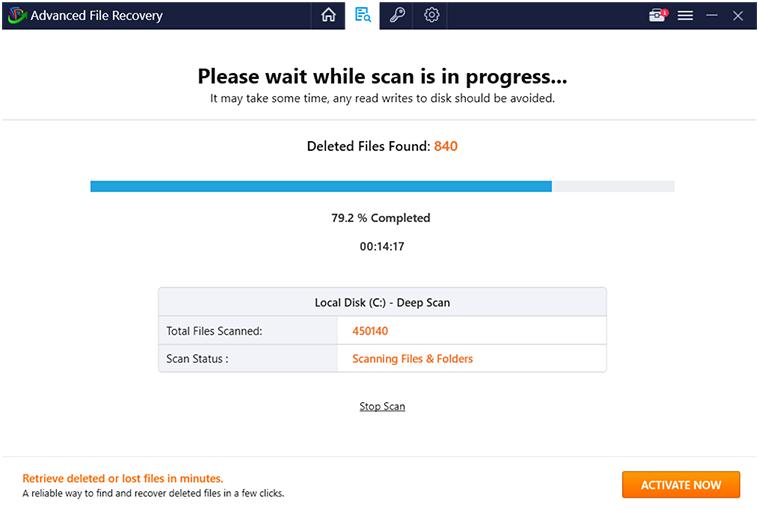
Step 4. Initiate the scan and let it come up with all the recoverable files on the SD Card.
Step 5. Preview and select the files, photos, documents, or videos that you wish to recover.
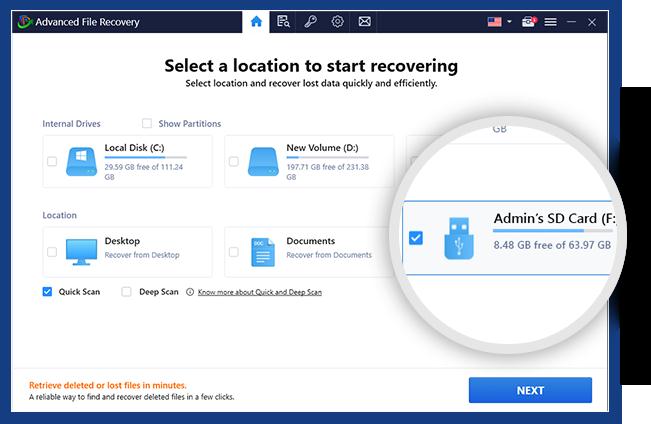
Step 6. Click on the Recover Now button to initiate the recovery process.
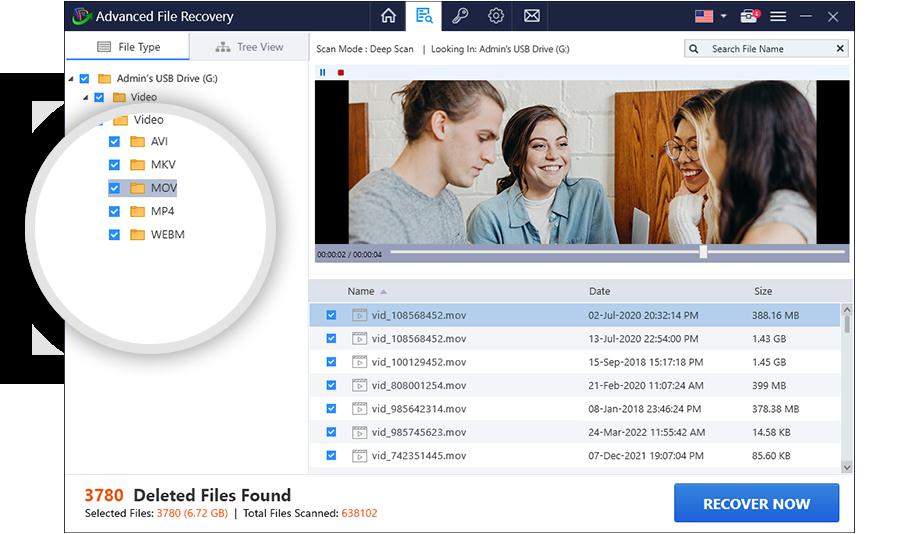
Final Words
This article offers insights into SD card data recovery, highlighting common causes of data loss and preventive steps for data protection. You can also try the manual methods to recover temporarily or permanently deleted data from your Transcend SD card or any other storage device. When nothing seems to be working, make use of one of the best SD Card recovery software like Advanced File Recovery.
Now never miss out on any important data with this marvelous utility!
Read Also:
Best SD Card Recovery Software For Windows PC
Best USB Drive Recovery Software For Windows PC
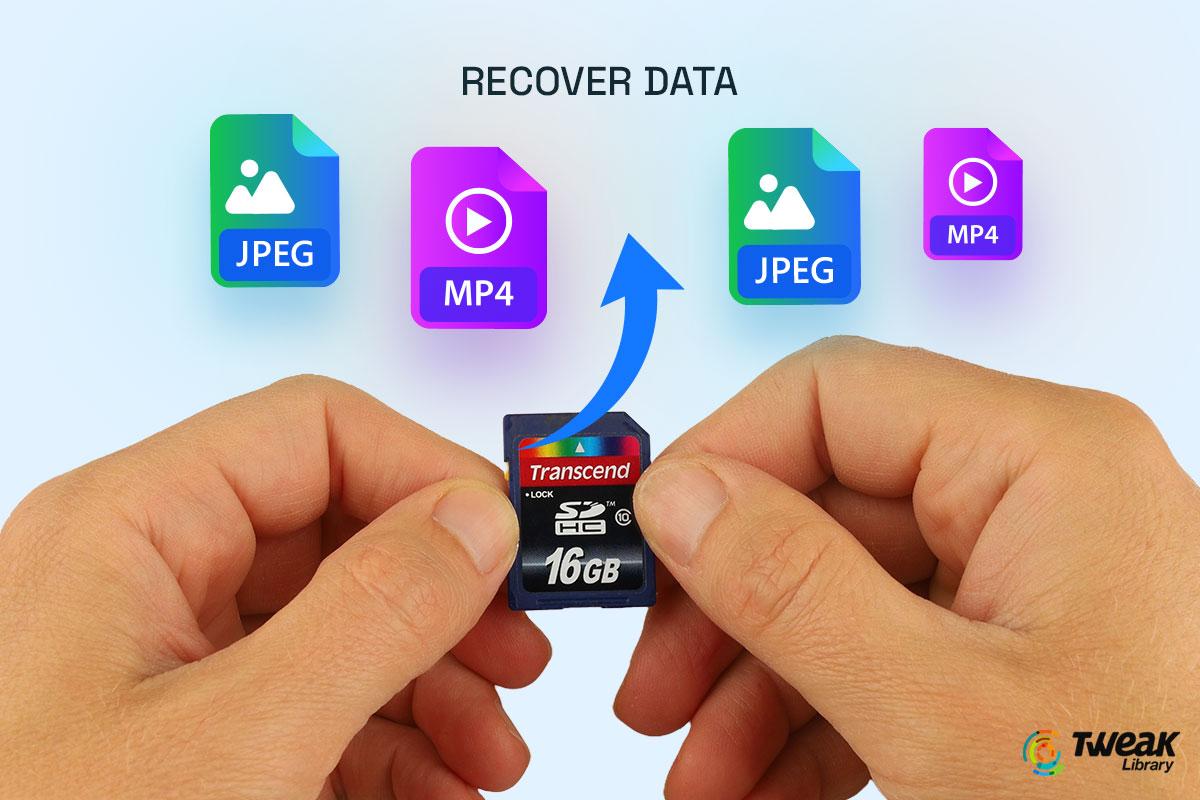






Leave a Reply