If you’ve recently got an Apple Watch or you are currently using one, you might have noticed a little ‘i’ icon on it and wondered “What is this little ‘i’ icon on an Apple Watch? Not to worry, we are here to help you, my friend.
Today in this blog, we will tell you all about this tiny ‘i’ icon present on your Apple Watch and on your iPhone (if you ever noticed) too. Let’s check out this ‘i’ icon in more detail, and learn what it is and about its functionalities as well.
What is the ‘i’ icon on an Apple Watch?
The ‘i’ icon on the Apple Watch stands for information. Its purpose is to help you control how your Apple Watch pairs and unpair with your iPhone. When you tap on this icon, it brings the info about your Apple Watch including its setup, pairing status, and some tools that can help in managing setup between your iPhone and Apple Watch.
Think of it as setting up and troubleshooting buddy. Once you get acquainted using this symbol effectively, things will go smoother about using Apple Watch over time.
The “i” icon assists you in manually pairing your Apple Watch if you prefer not to utilize the automatic pairing process while pairing or even re-pairing.
Where is the ‘i’ icon on an Apple Watch?
![]()
When you first start your Apple Watch, you will find the “i” icon displayed on its face. Tap on it and you can manually pair your iPhone with your Apple Watch if automatic pairing fails.
You can also find this little ‘i’ inside a circle in various places on the Watch like at the bottom-right corner of the face.
Read Also: How to Silent Your Apple Watch & Boost Focus?
How to Unpair Apple Watch Using This ‘i’ Apple Watch Symbol
Let’s say you recently switched to a new iPhone or gave your Apple Watch to your younger sibling or a close friend as a present. In this case, you will need to get rid of all the pairings the Watch had from your iPhone before you proceed with anything else. This is where the ‘i’ button can help you to achieve that:
Pro Tip: Before starting the unpair process, make sure to back up your Apple Watch data on iCloud before you unpair it. It will come in handy when you pair the Watch with a new device as you can restore all your settings and preferences.
Step 1: On your iPhone launch the Apple Watch app.
Step 2: Find the Watch’s name under the ‘My Watch’ section.
Step 3: Now tap on the ‘i’ icon right beside the Apple Watch’s name. This will provide detailed information about your Apple Watch.
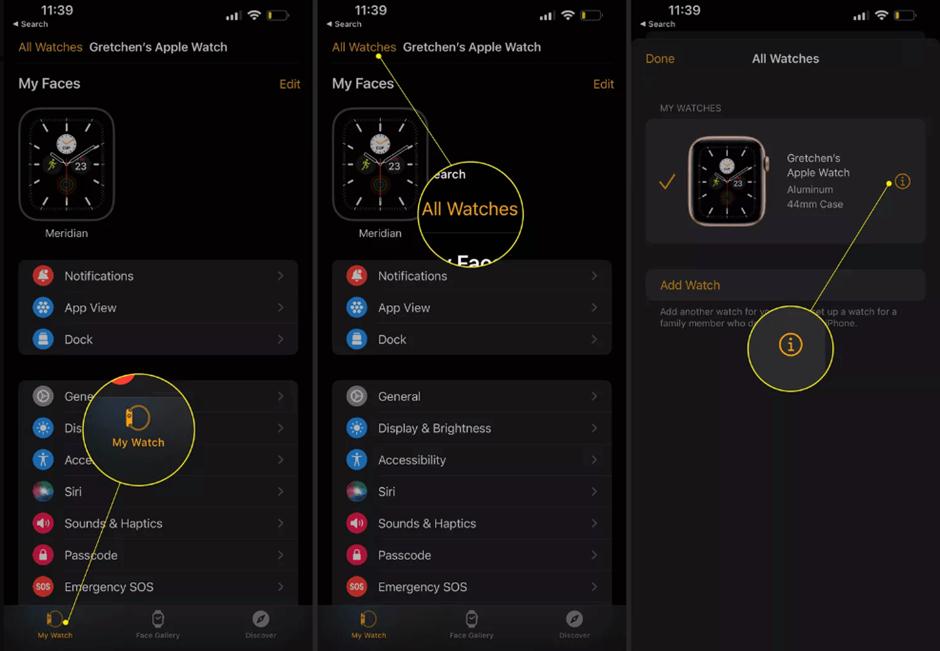
Step 4: Then scroll down and find the ‘Unpair Apple Watch’ option.
Step 5: Now you will get a confirmation message. To confirm it, tap on Unpair (User Name) Apple Watch.
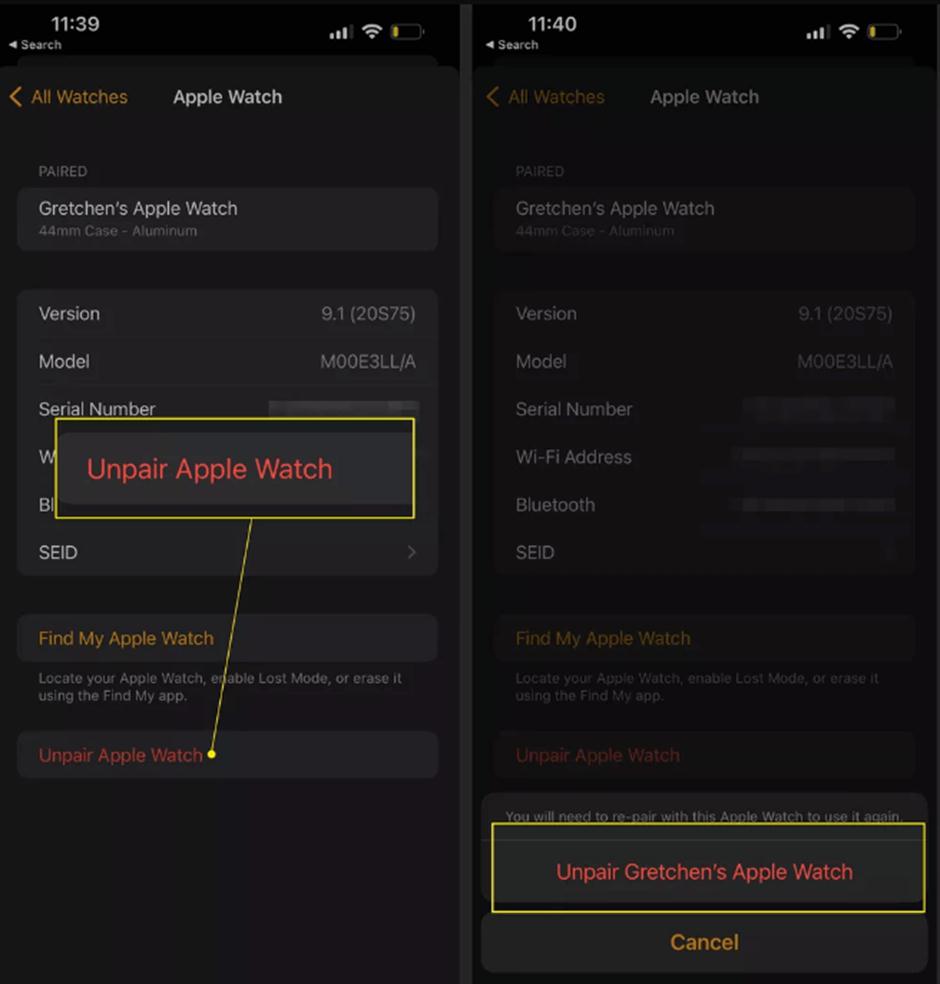
And Voila! The unpairing of your Apple Watch from your iPhone is now successful.
Read Also: How to Use Low Power Mode on Apple Watch
How to Re-Pair Your Apple Watch Using the ‘i’ Icon ?
If you have already unpaired your Apple Watch or want to set it up with a new one with another iPhone, follow these steps to re-pair it:
Step 1: On your Apple Watch: While setting up for the first time, on the Watch face, tap the “i” icon. Bring your iPhone near to your Apple Watch. The two should ideally be placed a few inches from each other. For a successful repair process, physical closeness is important.
![]()
Step 2: Then select the Start Pairing.
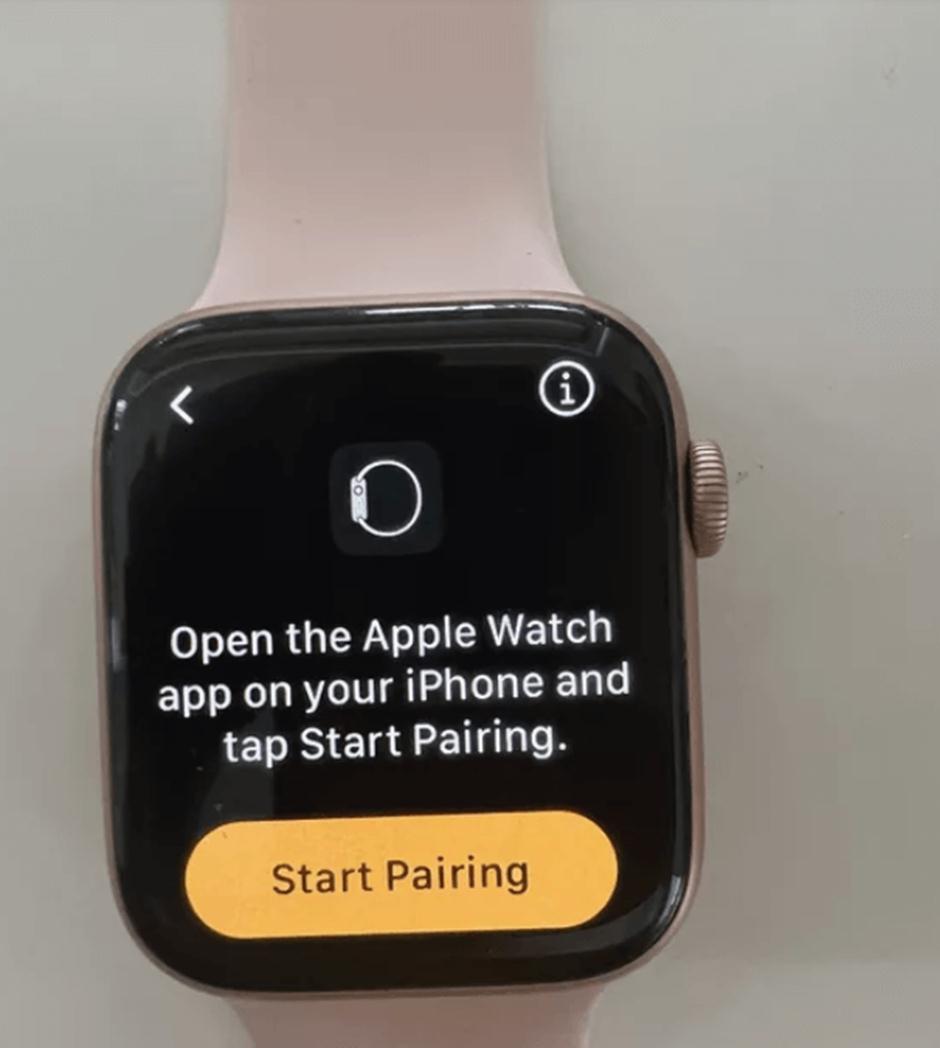
Step 3: It will now show a unique device number, making manual pairing via the Watch app easier.
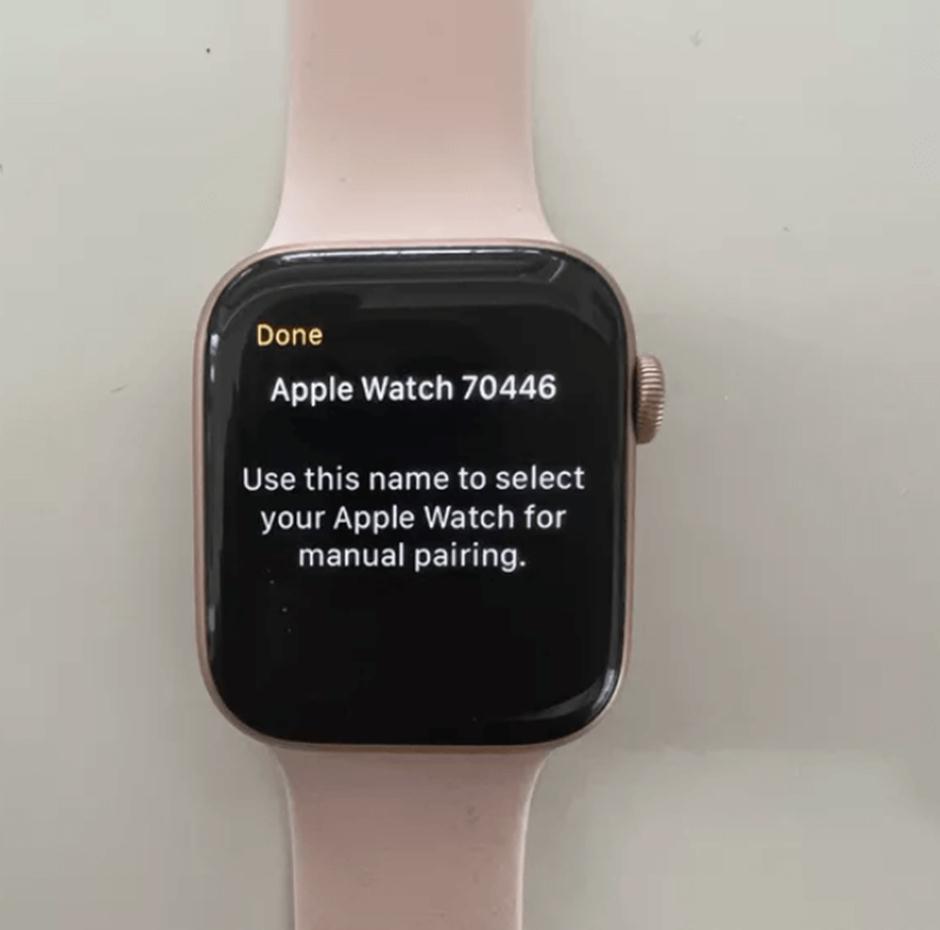
Step 4: Then again select Start Pairing on both the Watch App on the iPhone.
Step 5: Tap on Set Up for Myself > Pair Apple Watch Manually.
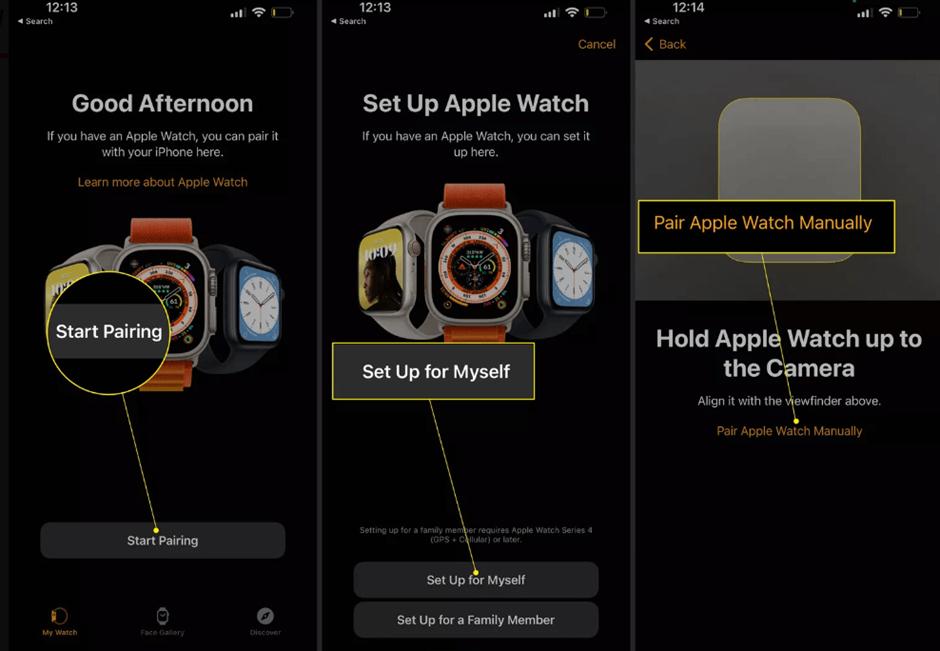
Step 6: Select the device number on your Apple Watch that corresponds with the one in the Watch app. When required, input the unique pairing code displayed on your Apple Watch.
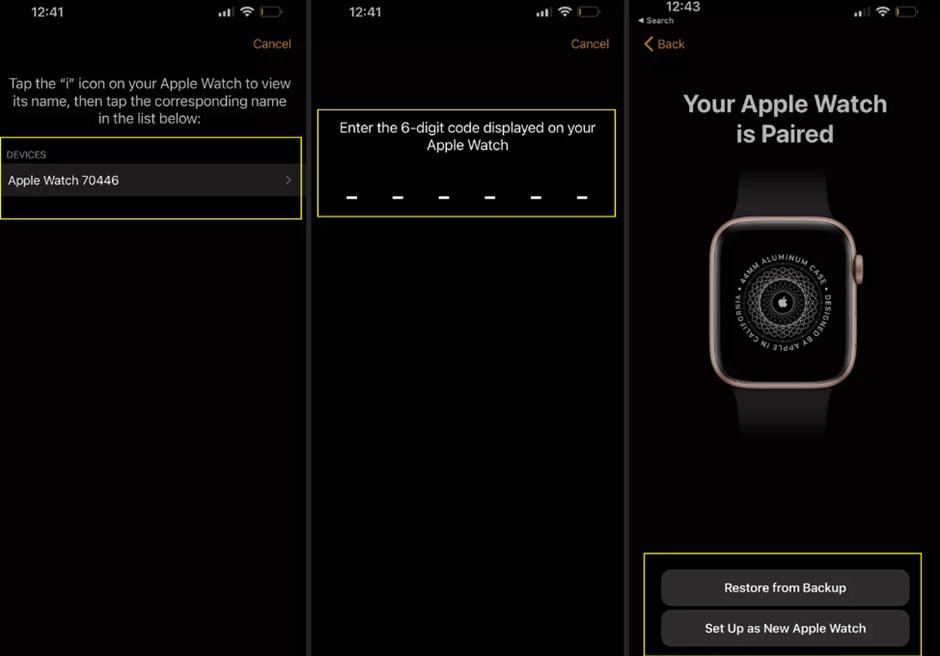
Read Also: 10 Best Apple Watch Games To Keep You Entertained
Conclusion
So, there you have it! The ‘i’ icon on your Apple Watch may seem little, but it has a lot of power. Now with the knowledge on the importance and the location of this icon, you can take full control over your smartwatch experience.
The ‘i’ icon is your reliable companion for everything from initial pairing to connection management and even unpairing. You can use your Apple Watch with confidence by staying informed about the various Apple Watch symbols. So, go ahead and explore your Apple Watch and make the most out of its incredible features.
Related Topics:
How to Free Up Space on Your Apple Watch
How To Use WhatsApp on Apple Watch
How To Reset Your Apple Watch And Its Passcode
FAQs –
Q1. What is theater mode on an Apple Watch?
Theater mode, often referred to as Cinema mode, is an Apple Watch feature that switches to quiet mode and stops the display from turning on whenever you raise your wrist.
Q2. How to know if a dead Apple Watch is charging?
When you plug your Apple Watch for charging, it makes a chime (unless it’s in silent mode) and displays a charging symbol. When the Apple watch is dead it will show a red symbol (a lightning bolt) and once it gets enough power it will show a green lightning bolt symbol.
Q3. Why is the Apple Watch called the I watch?
There is no exact reason behind the ‘iWatch’ moniker. However, it is safe to say that Apple started calling their watch ‘iWatch’ so it can be known with the other product lineups of the company. Let’s say, iPod, iPhone, and iWatch.
But, Apple doesn’t use this ‘iWatch’ moniker for their watches anymore, due to trademark issues with several companies in the USA, Europe, and China.






Leave a Reply