Service battery warning in Macbook is a common issue that users face after using a device for a while. Service battery warning issue shows the present condition of the battery and this indicates that necessary actions need to be taken to retain the battery life.
In this article, we will see what service battery warning indicates and how we can take precautionary measures to remove this warning.
Also Read:- To Improve Macbook Battery Life And Make It More Energy Efficient
How to figure out that Mac battery Requires Service:-
Before getting into the troubleshooting steps of how to fix service battery warnings, let’s know what are the different types of warnings and what they indicate.
- Normal- It means that there are no issues with the battery
- Replace Soon or Service Recommended- It means that you have been using the battery for quite a while and there are indications of wear and take.
- Replace Now or Service Battery- It means that the battery has been used completely and its life is at the edge of getting expired, therefore a service or replacement is needed.
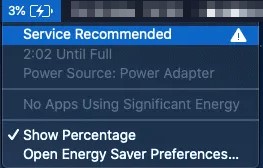
Check battery Cycle Count on Mac:-
Cycle count is a number that tells how many times the battery has dropped from 100% to 0. Cycle count increases every time you plug the charger into the Mac.
MacBook Air and MacBook Pro in 2009 to 2010 have a maximum cycle count of 1000 income per older Max that was rated somewhere around between 300 to 500 cycles.
Whenever your Mac’s cycle count reaches the maximum cycle count, then the service battery warning is indicated.
You can always keep a check on the cycle count within macOS in two ways:-
- In the toolbar, click on the Apple menu logo. Hold Option key and select System Information.
- Launch Spotlight and search System Information
- After System Information is open navigate to menu tree and select Hardware> Power
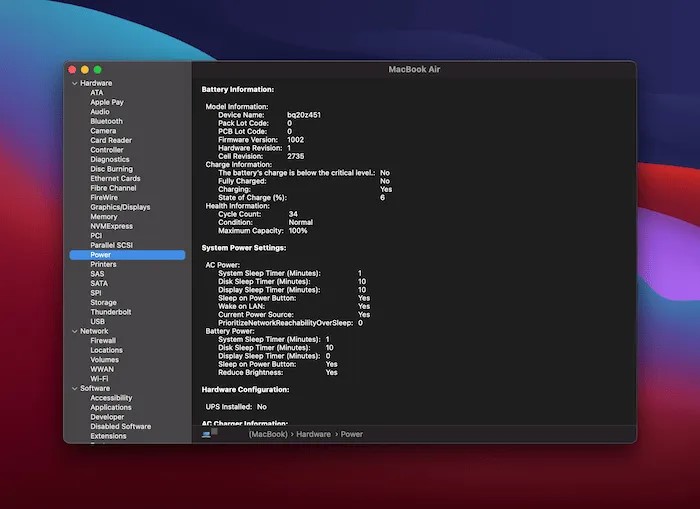
- In the Health Information section, you will see Cycle Count

- If the cycle count has crossed the number of charges listed on the Apple Support page, then the below-mentioned troubleshooting could help you.
3 fixes for Service Battery Warning:-
1. Reset System Management Controller
System Management Controller (SMC) resetting can help you in resolving service battery warning issues. However, resetting SMC will only work with laptops that have inbuilt batteries or non-removable batteries.
Steps to reset SMC:-
- Shutdown MacBook
- Connect MacBook to power adapter
- Press and hold Shift+Control+Option+Power keys
- Switch on MacBook.
- Check the battery status menu and figure out if Service Battery warning still exists.
2. Recalibrate the battery
Recalibrating the battery often fixes service battery warning issues on MacBook. Apple suggests one should take care of the battery as the battery life depends on the usage.
This process could take some time, but it could help resolve the issue. Follow these stepsto recalibrate the battery:-
- Charge your computerto 100%
- Wait till your Macbook is charged, start using your MacBook for two hours approximately with the chargerplugged in and power turned on.
- Now, remove the charger and start using your Macbook until the battery drains. Once battery reaches 0%, the MacBook will sleep without any alert. Turn off the computer.
- Once the Macbook is turned off, wait for almost 5-6 hours before plugging in the charger.
- Charge it fully.
These steps though might look absurd but can calibrate your MacBook’s battery. However, if this doesn’t work, then you have just the last resort.
3. Visit The Apple Service Center
After you have followed the above troubleshooting steps and figured out that these steps are not enough to retain the battery life, then it is time to visit the Apple service center. There can be several reasons for service battery warnings that can be resolved at the authorized service center. Technician will check your laptop and we’ll give you the suggestions accordingly.
if you are using a very old laptop, then it is suggested to replace the battery if it has a replaceable battery option in the laptop. If it doesn’t have a replacement option, then it is suggested to buy a new laptop.
Is There Any Drawback Of Ignoring Service Battery Warning?
It is advised not to ignore the service battery warning. Service battery warning indicates that the battery life is not as new as its previous performance. However service battery warning does not recommend changing the battery; it simply says that necessary actions need to be taken depending upon the type of indication you get.
Conclusion:-
In this article, we have discussed how to figure out that Mac’s battery requires service according to service battery warning. Whenever you get the battery service warning, then , these methods will help you in knowing the actual status of the battery. If even after following these troubleshooting steps you still get the warning, then it is time to take the laptop to the authorized service center so that MacBook can get diagnosed.






Leave a Reply