Are you interested in recording a video of yourself for YouTube or any other educational purpose? But you do not have an additional camera, so you can use your laptop camera. But now you are wondering how I can use my laptop camera to record video. Well, we are here to solve your problem with a simple trick. We tell you how to record with a laptop camera using a third-party application called TweakShot Screen Recorder.
Click Here to Download TweakShot Screen Recorder
TweakShot Screen Recorder is a screen recording software for Windows PC. It is available for Windows 11, 10, 8.1, 8, and 7. With its help, you can directly switch to the Webcam option on the tool and record your laptop camera. This will simultaneously record the system or microphone audio for you. It is best to record yourself while using the laptop camera using this best recorder for Windows PC. As TweakShot Screen Recorder gives you ample options to change the video formats, quality, and much more.
For more tips and tricks on choosing the best screen recording software for your computer.
How To Use Laptop Camera To Record Video?
Follow the below steps to learn how to record with a laptop camera –
Step 1: Lets begin with downloading third-party software – TweakShot Screen Recorder.
Click Here to Download TweakShot Screen Recorder
Step 2: Complete the setup by running the downloaded file and following the on-screen instructions. Grant the tool necessary permissions to access the system files.
Make sure you register yourself for the Pro version of TweakShot Screen Recorder to use the most of it. There are limited features available for the free trial.
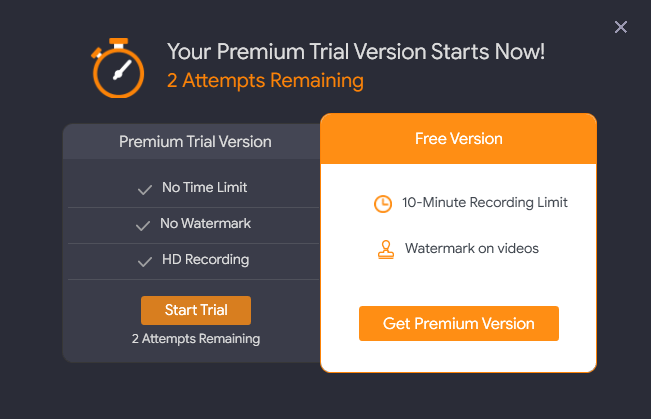
Step 3: Launch TweakShot Screen Recorder.
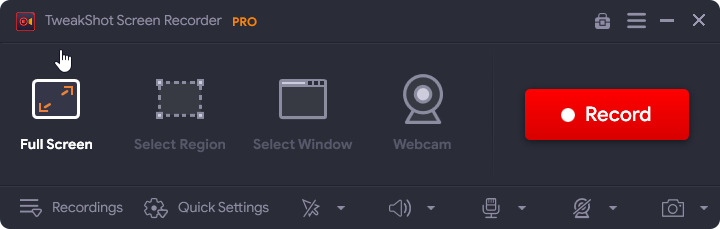
Step 4: Now, you can go to Quick Settings to start with making changes to the video recording settings.
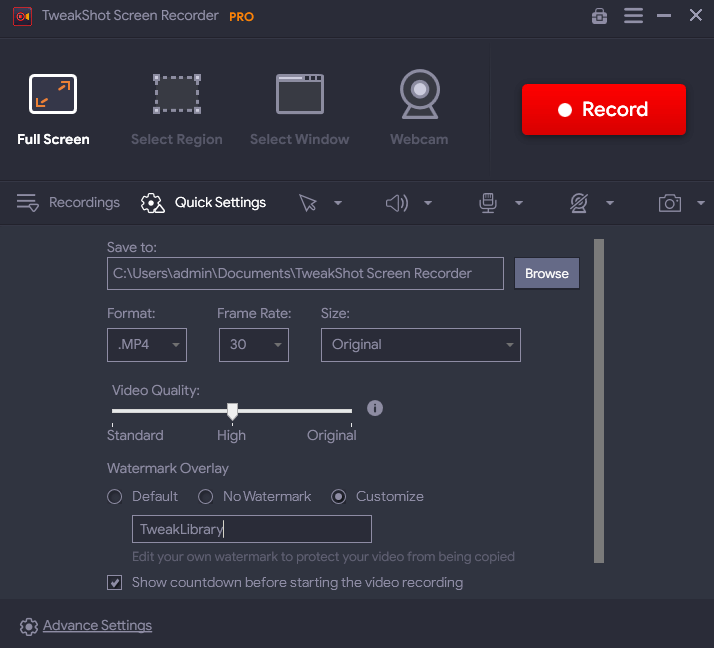
- Here you can make changes in the video Quality – Standard, High, Original.
- Choose to use a Watermark or not or to customize it.
- Select video format, frame rate, and size.
- Show the countdown before starting the video recording or not.
- Provide a location for saving the video recordings.
- Select the microphone and system audio.
Step 5: Thereafter go to the Advance Settings to make changes to the Hot Keys or the Webcam settings.
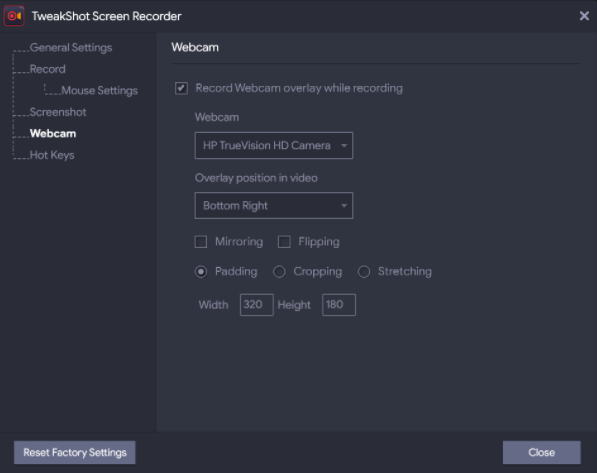
Step 6: Now go back to the main screen of the tool to learn how to record with a laptop camera.
Here select the Webcam from the screen source options.
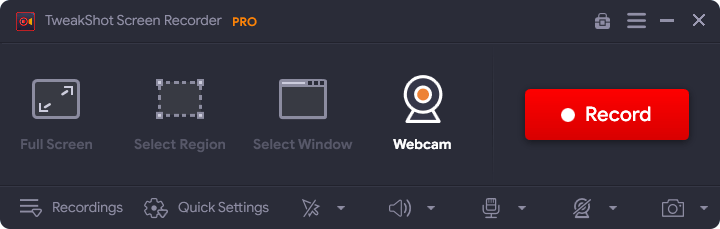
Step 7: Next, go to the red colored Record button and click on it.
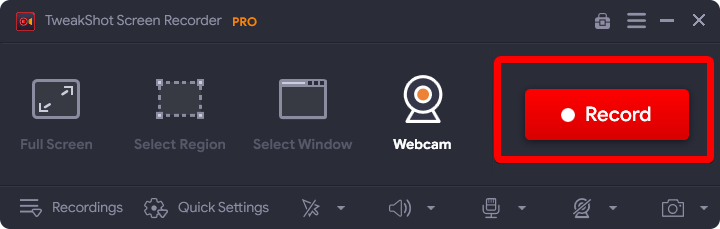
Step 8: You will see a countdown beginning as you start the video recording of the webcam. After that, the video recording of your webcam will begin.

Step 9: The toolbar is minimized at the bottom and you can use it to pause or stop the video.
![]()
Step 10: As you are done, click on the red icon which is the Stop button, or use the Hotkeys for the keyboard shortcuts.
A notification will appear on the side of your screen and it says that your video recording is saved on the computer. You can click on it to check it out or you can access it from the tool.
Go to the Recordings button and you will see your video recording here.
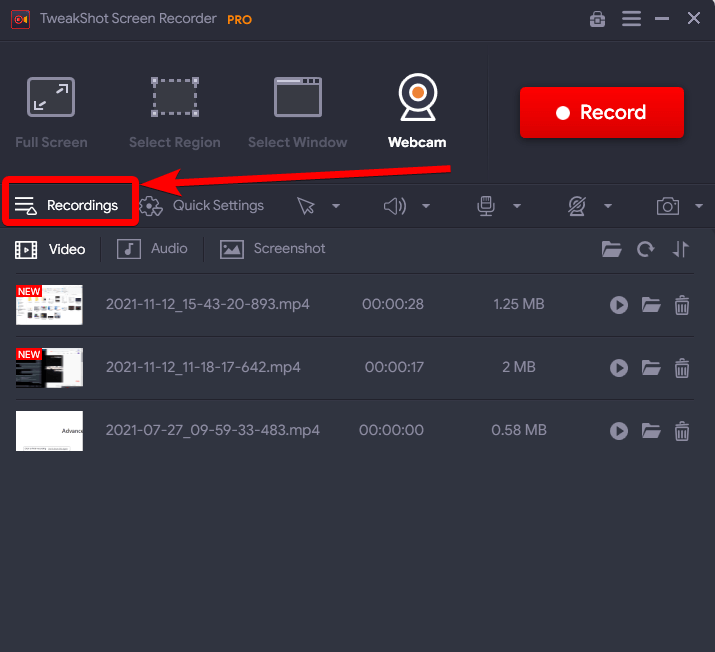
Now you do not have to ask yourself how to use your laptop camera to record video. You can upload the recording to social media, YouTube channels or share it with peers.
Also Read: How To Record Screen In Windows 11
Conclusion-
This is the simplest way to record videos on yourself, be it for your school or leisure activity. TweakShot Screen Recorder lets you record the screen with different modes and the webcam. You can also record yourself while recording the screen which is very helpful to create tutorials, educational videos for recording gameplays. We would suggest you download it now and try it out yourself. Although the paid video recording software version will give you more options such as unlimited video recording and removing or adding customized watermark.
Click Here to Download TweakShot Screen Recorder
We hope this article will help you learn about how to record laptop cameras using TweakShot Screen Recorder. Also, let us know about any other applications or methods for webcam recording that you have tried and liked in the comments section below. Follow us for more such tech-related content and share the article with your circle to help them learn about the method on how to record with a laptop camera.
We are on Facebook, Twitter, and YouTube. Follow us on Social media and we post regularly there. For any queries or suggestions, please let us know in the comments section below. We love to get back to you with a solution. We regularly post tips and tricks along with solutions to common issues related to technology.







Leave a Reply