So, you are selling your old computer and probably trading it off for something more advanced, beefier in terms of specs and whatnot. Great! But, here is something you should seriously ponder upon. Don’t worry! We are not asking you to refrain from selling your old PC, all we want is your safety. Here we shall be getting rid of the smallest bit of data in your computer which can jeopardize your safety.
Selling Your Old PC – Here Are Things You Should Do
Work your way down through these steps and you will be disposing of your old PC or selling your old PCoff with no security traces to haunt you back.
List of Contents
1. Backup Your Data – Have An Option To Fallback On
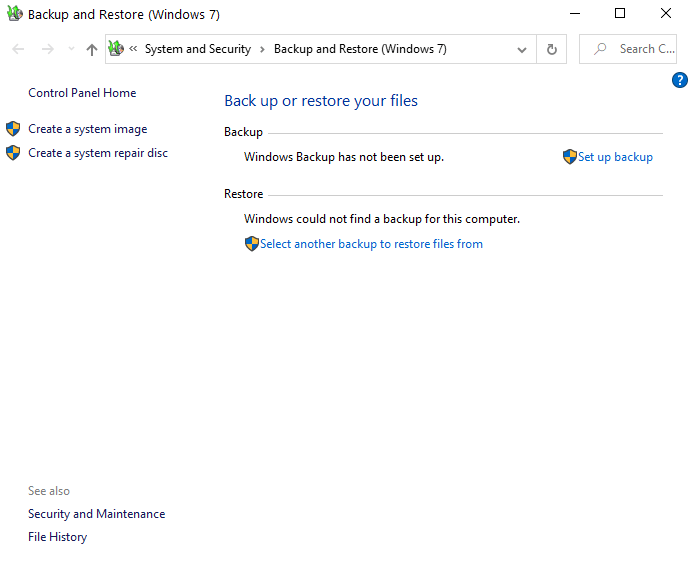
A backup includes a copy of your existing files, folders, and operating system. You can restore this backup to another device.
Since you will ultimately be deleting every spec of data before selling your old PC, make sure you have a backup of all your crucial data that is there on your computer. This would come in handy once you purchase a new PC and restore your data to your new computer. There are several options to do just that, you can use Windows 10 built-in backup and Restore function or backup software in case you have large amounts of data. However, in case, you have a considerably small amount of data, you can take the help of several cloud storage mediums.
You can even move your files to an external hard disk as well. You can even create a system image of your drives and operating system. So that you can replicate the files, folders, and settings onto a new computer.
2. Erase Drive Data Completely
Now, that you have your backup in place, before selling your old computer, make sure that you get rid of every ounce of data on your computer.
You can either manually format your hard drives, which honestly, will take a considerable amount of time. So, is there a simple way to permanently erase pictures, private files, and other documents?
How about we say there is – You can instead opt for smarter options. You can use DriveScrubber, a powerful utility that securely wipes data from all the drives present on your computer.
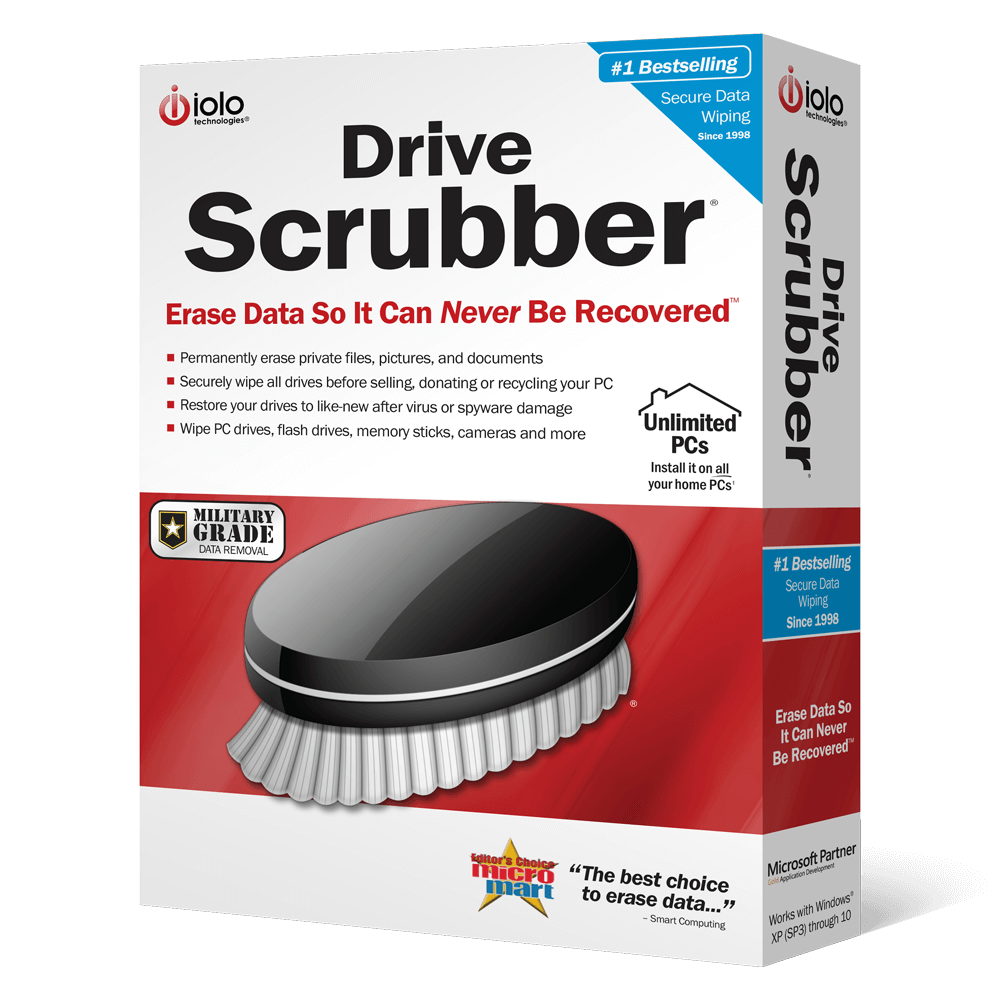
Drive Scrubber – Features At A Glance
- Secure Wiping Methods:
These methods are originally developed for the US Department of Defense and help remove the minutest traces of recognition.
- Fast Scrubbing
You won’t have to wait for hours to clean large drives, instead, Driver Scrubber uses optimized methods to wipe drives.
- High Customizability
To wipe crucial data from the drives, iolo DriveScrubber offers adjustable security levels. These include electron microscopy, quick microscopy and magnetic field residue detection.
- Scalable Options
Batch wipe option in addition to cancel, pause and resume features, all while having partition structures and drive boot
Operating System Supported: Windows 10, Windows 8.1, Windows 8, Windows 7, Windows XP
Price: US$ 29.95
Click Here to Download iolo Drive Scrubber
3. Take A Backup Of Keys Pertaining To Existing Software On Your Computer
Now, that you are sorted with backing up your existing data and then erasing it for good, here’s one more thing that you might want to take care of and that is the software installed on your computer.
There are several product key finders that can help you find the keys of all the software present on your computer including your very own Windows operating system. This also includes the key to your current Windows running on your computer.
It would also benefit if you take note of all the essential software on your computer. And, for this, you can either take a screenshot of the keys or if the product key software permits export the software list with keys and save it some secure place.
Here is another reason why it is advisable to take note of all the essential software and their keys because these days software companies lock the software with digital rights management technology which locks itself on the computer it is installed on. This means you will first have to deactivate all the software and then transfer the license onto the new machine.
4. Sign Out Of Everything
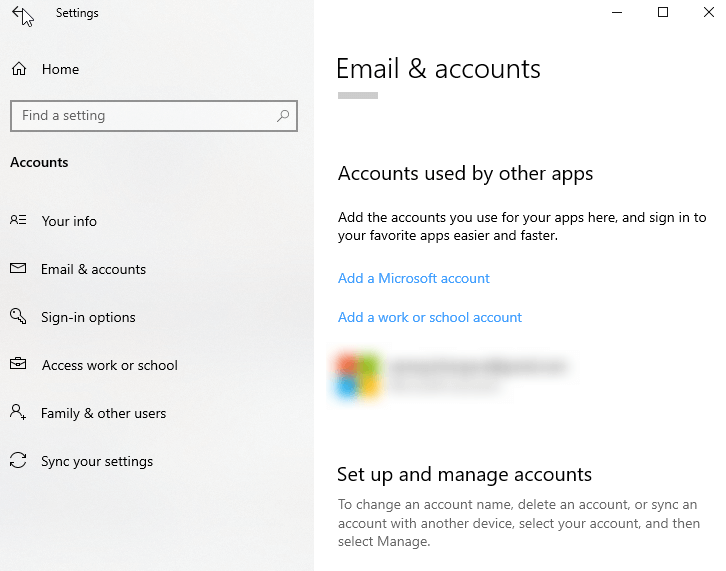
If you have made up your mind to sell your old PC, make sure you sign out of all the apps, email accounts, and services on your computer. This added security step will ensure that whosoever has your existing computer, won’t have access to your any identity traces. This might be a tedious step but be rest assured, it will pay off. Go from one app to another, one email account to another, and log out. To remove Microsoft Mail accounts, follow the steps mentioned below –
1. Open Settings by pressing Windows + I button
2. Click on Accounts
3. Go to Email & Accounts
4. Click on each of the accounts and then click on Manage
5. Click on Delete account from this device
5. The Final Cleaning
Now once your computer is clean on the inside, there’s one final touchup that you would want to do and that is to delete all users and passwords so that the new user won’t have issues accessing the computer. On the outside, it is always advisable to give your peripherals – the mouse, the keyboard, the monitor a final cleaning. This will ensure that you get a good price for your computer.
Wrapping Up
While selling an old computer can be a great option, if it is coming across as a piece of junk. However, you can always use your old computer and laptop as a backup should a mishap happen to your new computer or if your new computer is preoccupied with some other tasks. What do you think? Do let us know in the comments section below.
Next Read:
How To Fix Left Click Not Working on Mouse
Wish to Transfer Windows 10 License to a New Computer? Let’s Find Out How
How to Password Protect a Folder in Windows 10?





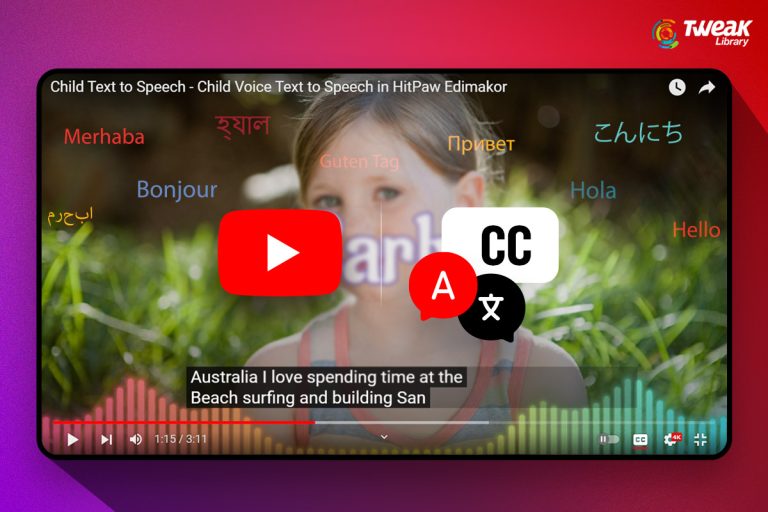

Leave a Reply