Encountering error 0x00000709 on your system and unable to understand what does it mean? Also, getting another message saying, “the operation could not be completed”
This issue usually arises during the installation of a new software or printer driver, formally, many files get installed on your system. So, whenever Windows files get modified, it modifies registry keys too and hence Windows allow these newly installed services to run or function on your system. As the permission settings get corrupt, the error code 0x00000709 occurs.
Below are the methods to fix, the operation could not be completed error message on Windows 10.
Fix 1- Modify Registry Key
As said above, due to error in registry keys or wrong permission granted by the Windows, you may encounter this glitch. Additionally, this method can be applied to Windows 7 and 8 both.
- Launch the Run Box, by pressing the Windows key and R together.
- Here, type “Regedit” to open the Registry Editor Tool and press ok.
- In the Registry Editor Tool, follow the registry keys “HKEY_CURRENT_USER\Software\Microsoft\WindowsNT\CurrentVersion\Windows”
- Here, right-click on the Windows folder and tap on permissions.
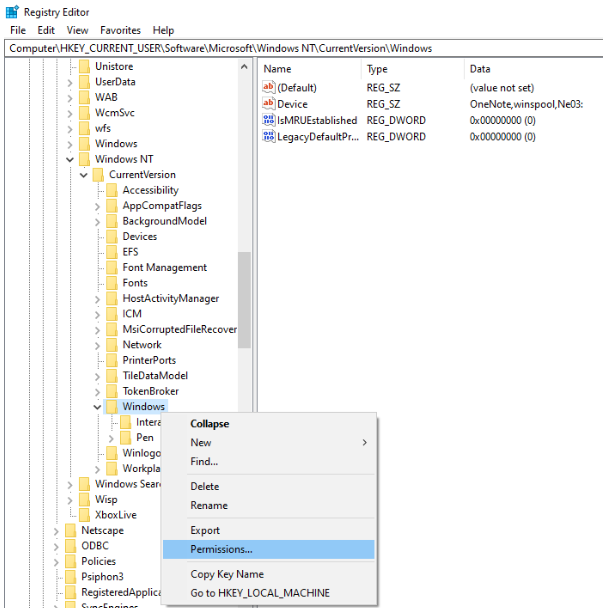
- Once you tap on Permissions, click on the Add > type Everyone in the box, and click Ok.
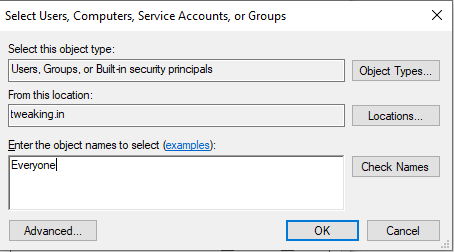
- Now in the section of group or user names, select Everyone. Checkmark on the full control to give access to the new username.
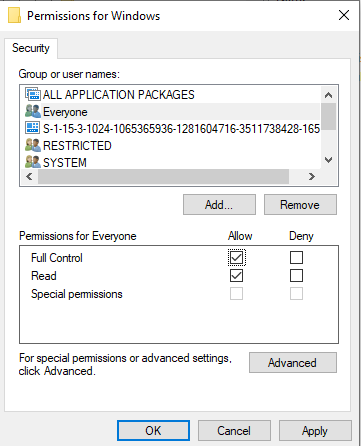
- Click Ok to make changes. On the right side pane, delete Device, LegacyDefaultPrinterMode, and UserSelectedDefault, if available.
After the completion of these steps, restart your PC and check that you are still witnessing error code 0x00000709 on your system.
Also Read: Best Free Driver Update Software For Windows 10, 8, 7
Fix 2- Run SFC To Check Corrupted Files
The System File Checker which is also called as SFC or sfc.exe is a utility tool on Windows 10, that helps in restoring damaged and corrupted files on your system. If there are any debased files present on the system which are modified due to the installation of new software or printer it will come up in the SFC process. Below are the methods to follow:
- Search CMD on the Cortana search and Run it as administrator.
- In the command prompt, enter “sfc/scannow”
- This process will take some time as it will search and identify the damaged files on Windows 10.
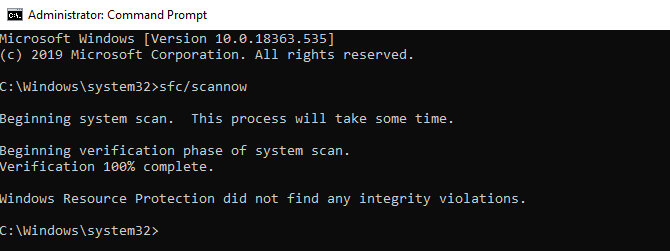
- Once the verification is completed, there will be a list of corrupted files available on the system.
Once this process is completed, check the error message of “the operation could not be completed” is still flashing.
Also Read: How to Solve “Computer Not Recognizing Printer” Error
Fix 3- Run DISM Command on CMD
DISM stands for Deployment Image Servicing and Management is a command-line tool that is used to restore Windows image or Windows installation media. Below are the methods to run the DISM command.
- Launch Command Prompt, and run it as administrator.
- Enter the following command, “DISM /Online /Cleanup-Image /RestoreHealth”
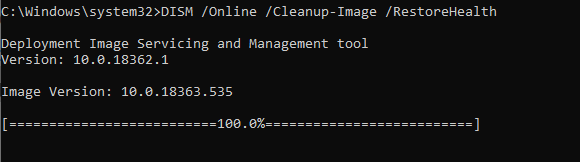
- Let the process complete and restart your system.
After DISM command, check whether error 0x00000709 on Windows 10 persists.
Also Read: How To Backup Registry in Windows 10
Fix 4-Enable Windows 10 Default Printer Settings
- Open Windows settings by pressing the Windows key and I together.
- Navigate to the Device option.
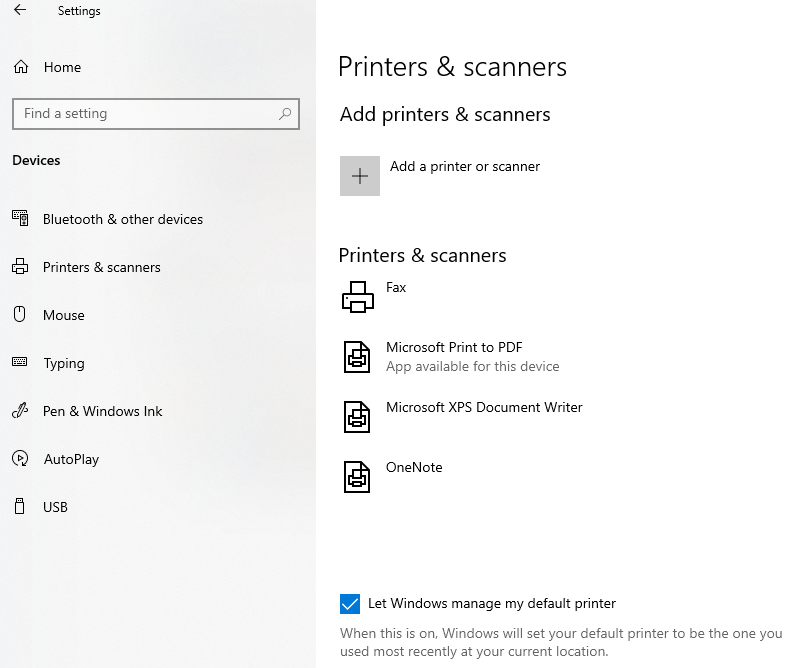
- Here, tap on Printers & Scanner located on the left side pane.
- Now, checkmark on “Let Windows manage my default printers”
After this step, your issue regarding error code 0x00000709 on Windows 10 will be tossed out.
Final Words
Finally, with the help of the above methods, you can get rid of the annoying error message “the operation could not be completed” or the “error code 0x00000709” on Windows 10. If you have tried any other method regarding this technical glitch, let us know in the comments section.
We‘re Listening!
Our readers are important to us! Yes, we listen and monitor your views, and try to improvise them. Additionally, don’t forget to follow us on social media platforms and subscribe to our newsletter for more tips and tricks.
I hope you liked this article. Don’t forget to share our work with your surroundings. Keep encouraging us. And yes! We are open for conversation!






Leave a Reply