Whether you have accidentally deleted important documents, lost precious photos or videos, or experienced a complete system crash, this tool aims to help you retrieve your data with ease. Stellar Data Recovery Professional for Mac Review covers all about its features and step-by-step guide on how to use it to restore deleted files without any hassle.
In today’s digital era, where our lives are closely intertwined with technology, the loss of precious data can be devastating. Isn’t it? Whether it’s accidental deleting important files, a system crash, or a storage device failure, the fear of losing irreplaceable files and memories looms. Fortunately, data recovery software has emerged as a lifeline, offering hope for retrieving lost information. Talking about data recovery on Mac, among the leading contenders in this segment is Stellar Data Recovery Professional for Mac, a comprehensive and highly acclaimed data recovery solution.
In this blog post, we have covered a complete review of Stellar Data Recovery for Mac to explore how it empowers Mac users to regain access to their valuable data. With the assessment that is specifically tailored to the latest version of the software in 2024, we have listed the robust features, pros, cons, price, step-by-step tutorial, and everything else that you need to know about this comprehensive data recovery tool.
Let’s get started.
Is Stellar good for data recovery?
One of the standout features of Stellar Data Recovery Professional for Mac is the compatibility with a wide range of file formats and storage devices, ensuring that no matter where your data was stored, you have a high chance of recovering it. The software’s intuitive and user-friendly interface makes it accessible to both novice and advanced users. Its do-it-yourself (DIY) approach empowers users to perform the recovery process independently, eliminating the need for technical expertise or assistance.
- Intuitive and user-friendly interface
- Compatibility with various storage media devices.
- Supports recovery of files from HDDs, SSDs, USB drivers and other storage devices.
- Good for both novice and experienced users.
- High chance of recovery.
- Works with formatted or overwritten files recovery.
- Compatibility with M1, M2 and T2 chips.
- Works with macOS Ventura 13 and lower versions.
Stellar Data Recovery Professional for Mac stays up-to-date with the evolving Mac operating system and can prove as an excellent choice for deleted files recovery.
Also read: Stellar Windows Data Recovery Tool
How to Use Stellar Data Recovery Professional Tool on Mac?
List of Contents
- Step 1: Download and Install
- Step 2: Launch the Software
- Step 3: Select the Type of Data to Recover
- Step 4: Choose the Location to Scan
- Step 5: Initiate the Scan
- Step 6: Preview and Select Files for Recovery
- Step 7: Recover Your Data
- What Did We Like About Stellar Data Recovery Professional? (Key Features)
Using Stellar Data Recovery Professional for Mac is a straightforward process. Here are the steps to guide you through the data recovery process:
Step 1: Download and Install
Go to the Stellar Data Recovery website and download the Professional version of the software compatible with Mac. Once the download is complete, open the installer file and follow the on-screen instructions to install the software on your Mac.
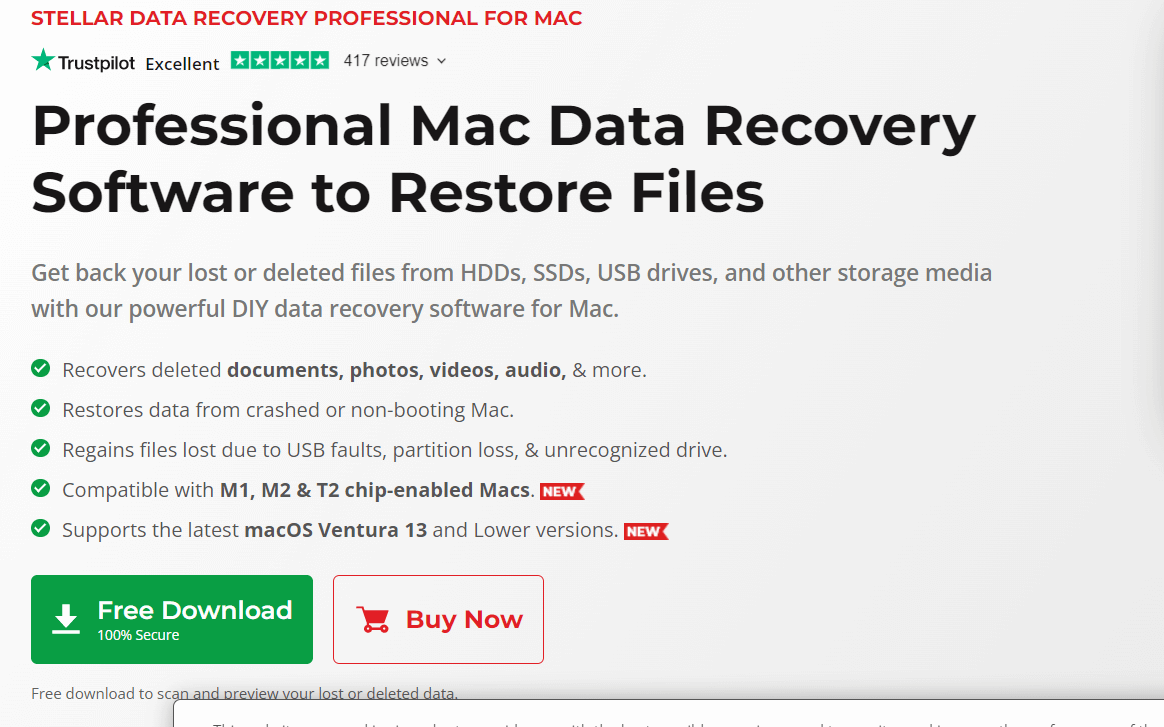
Step 2: Launch the Software
After installation, launch the Stellar Data Recovery Professional tool on your device.
Step 3: Select the Type of Data to Recover
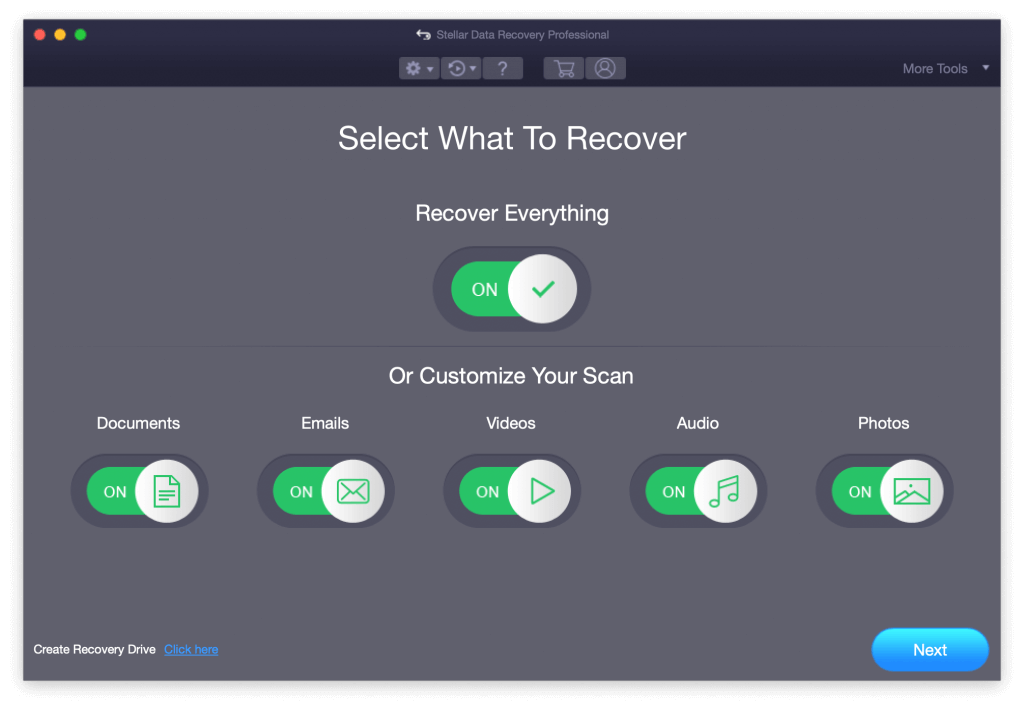
On the main interface, you’ll see different file types listed. Select the file types you want to recover (such as documents, photos, videos, etc.). You can select specific file types or choose the “Recover Everything” option to recover all types of files.
Step 4: Choose the Location to Scan
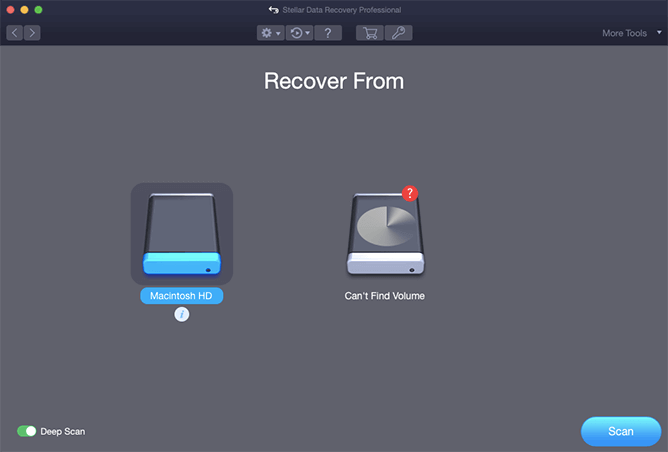
Next, you need to select the location where the data loss occurred. You can choose to scan a specific volume, folder, or an external storage device connected to your Mac. Click on the “Next” button to proceed.
Step 5: Initiate the Scan
Stellar Data Recovery Professional for Mac will begin scanning the selected location for recoverable files. The software offers two scanning options: Quick Scan and Deep Scan.
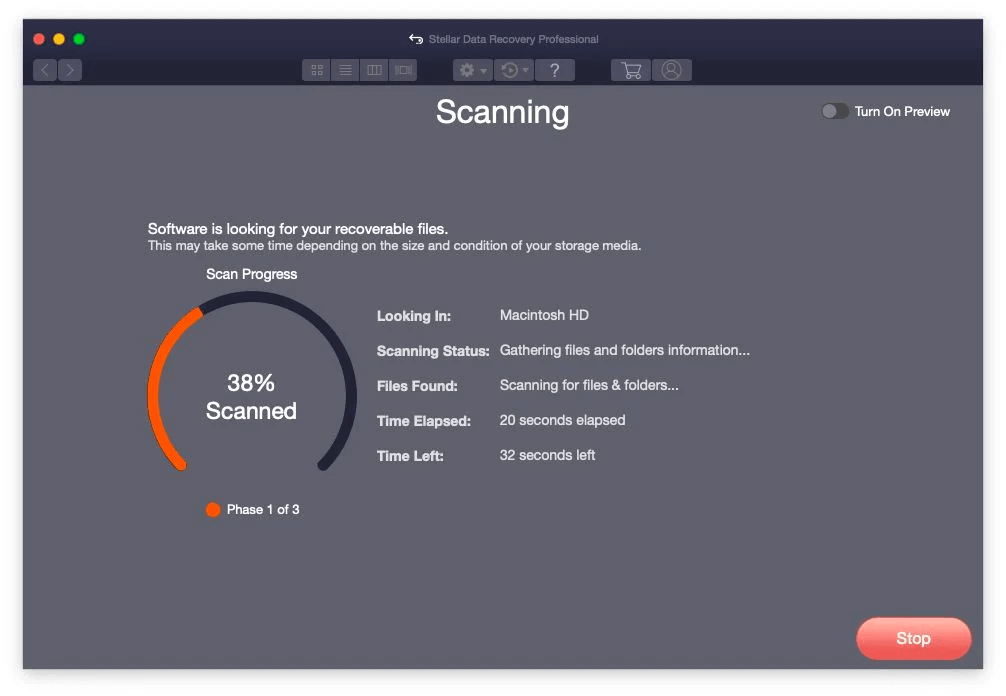
- Quick Scan: It quickly scans the selected location and provides results with the most recently deleted files. If you don’t find the desired files in Quick Scan results, you can opt for a Deep Scan.
- Deep Scan: This option performs a comprehensive scan, which may take more time but offers better chances of recovering lost files, even if they were deleted a long time ago or have been overwritten.
Choose the appropriate scan option based on your requirements and click on the “Scan” button to start the scanning process.
Step 6: Preview and Select Files for Recovery
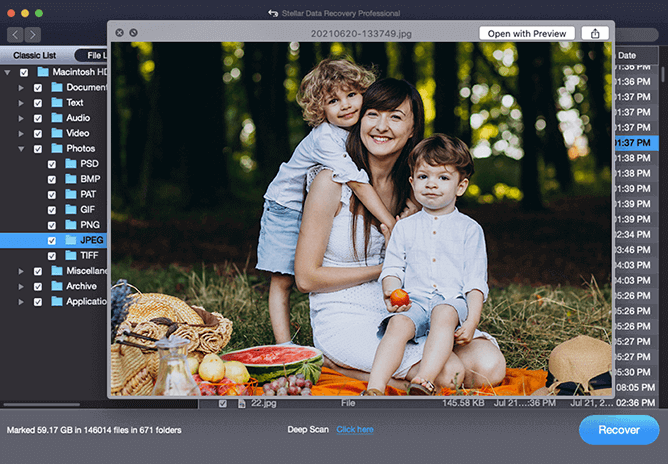
Once the scan is complete, the software will display a list of recoverable files in a categorized manner. You can preview the files to ensure they are intact and select the ones you want to recover. You can also use the search bar or filters to locate specific files.
Step 7: Recover Your Data

After selecting the files you want to recover, click on the “Recover” button to restore deleted files. Choose a location on your Mac where you want to save the recovered files. It is recommended to choose a different location than the one from which the data was lost to avoid overwriting any existing data. Click on “Save” to initiate the recovery process.
Stellar Data Recovery Professional for Mac will restore the selected files to the specified location. Once the process of data recovery on Mac is complete, you can access your recovered data and verify its integrity.
Also read: 5 Stellar Photo Recovery Alternatives For Windows & Mac
What Did We Like About Stellar Data Recovery Professional? (Key Features)
There are several notable aspects that users appreciate about Stellar Data Recovery Professional:
- Wide File Format Support: Stellar Data Recovery Professional supports a vast range of file formats, ensuring that users can recover various types of files including documents, photos, videos, audio files, emails, and more for deleted files recovery. The software’s extensive file format compatibility makes it versatile and suitable for a wide range of data recovery needs.
- Advanced Scanning Algorithms: The Deep Scan feature of Stellar Data Recovery Professional allows for an in-depth scan of the selected storage media. This advanced scanning algorithm maximizes the chances of recovering lost or deleted files, even in complex data loss scenarios. Users appreciate the software’s ability to retrieve files that may have been overwritten or lost a long time ago.
- User-Friendly Interface: Stellar Data Recovery Professional boasts a user-friendly interface that is intuitive and easy to navigate. Users can quickly understand and access the software’s features and options without any technical expertise. The clear and organized layout, along with helpful instructions, ensures a smooth user experience.

- Stress-Free Recovery from Crashed Mac: Stellar Data Recovery Professional comes to the rescue by offering a solution for data recovery directly from crashed or non-booting Mac. The software facilitates this recovery process through an activated link, eliminating the need for external bootable devices.
- Restores Files From Emptied Trash Bin: Even if you have permanently deleted files or emptied them from the Trash or Bin, Stellar Data Recovery Professional for Mac can recover them.
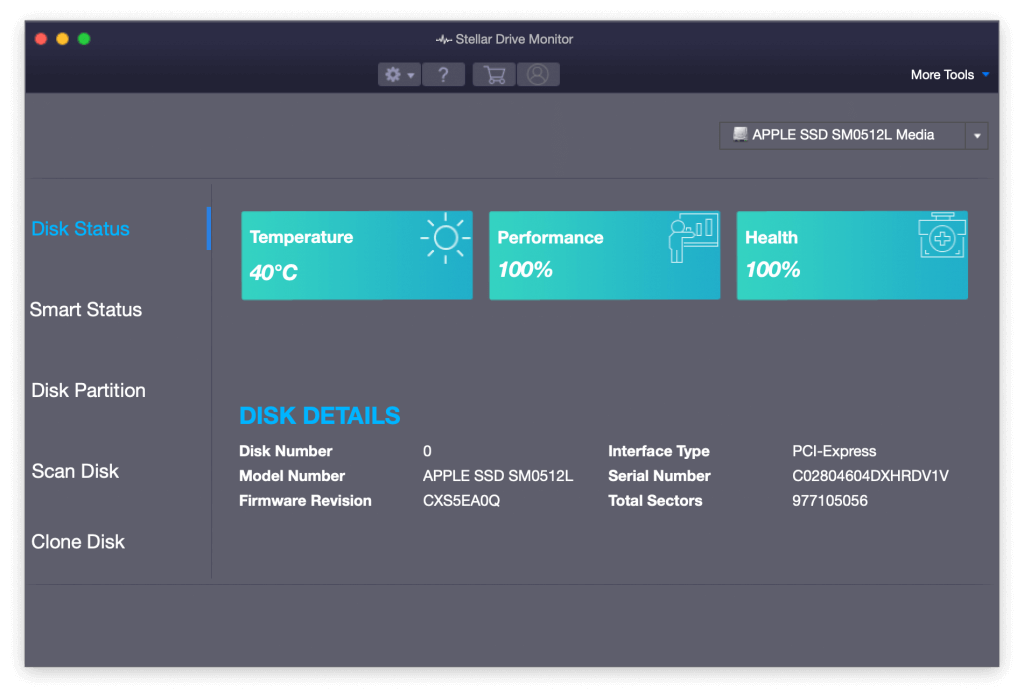
- Drive Health Monitoring and Cloning: The software comes equipped with a Stellar Drive Monitor, a built-in feature that monitors the temperature, performance, and health of your drives. It provides valuable insights into the SMART attributes of your hard disk, offering a comprehensive assessment of its overall health and condition.
- Preview Functionality: The software provides a preview feature that allows users to preview recoverable files before initiating the actual recovery process. This feature is particularly helpful in identifying and selecting specific files for recovery.
- Pricing: Stellar Data Recovery Professional is an affordable utility, priced at approximately $89.99. With this one-time cost, you gain access to unlimited data recovery for your Mac. This means you can recover as many lost or deleted files as needed without any additional charges.
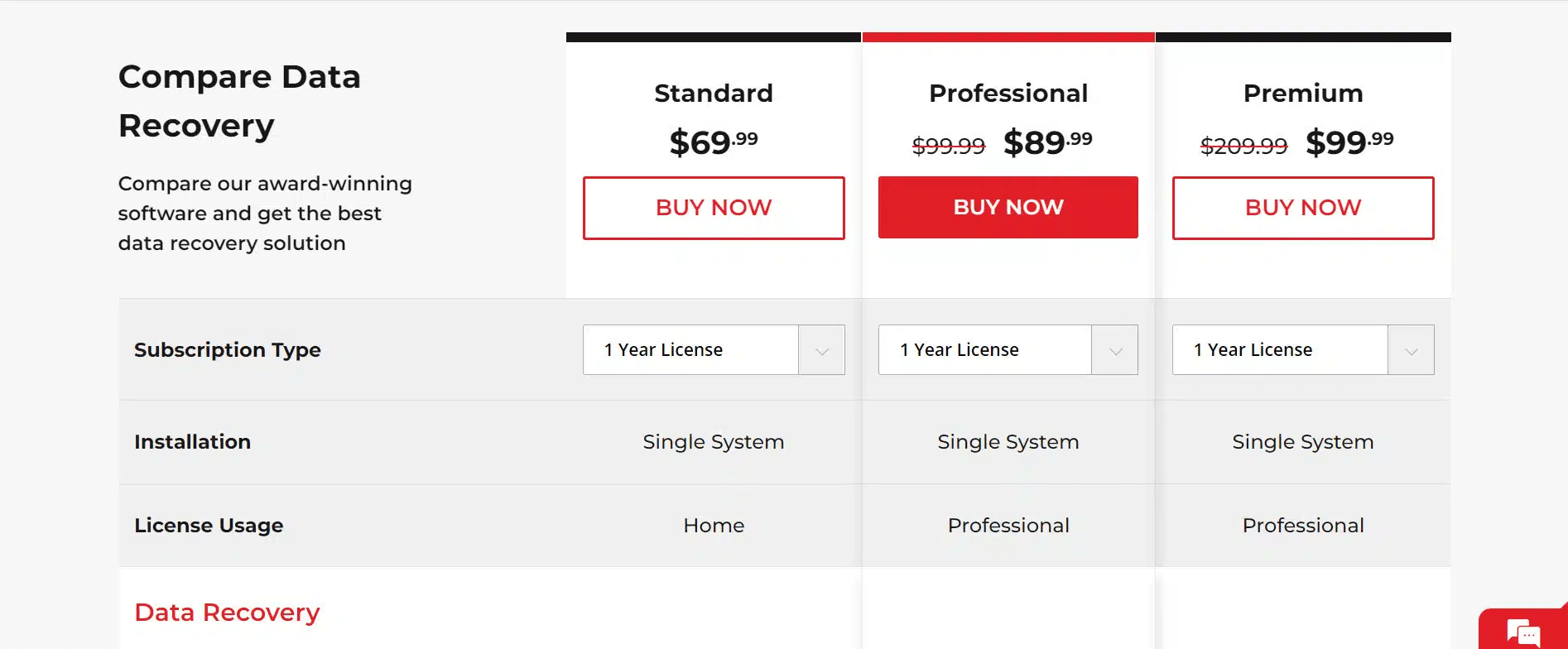
Limitations of the Stellar Data Recovery Tool:
Stellar Data Recovery Professional for Mac has a few limitations to keep in mind:
- Recovery Success Rate: While it has a high success rate, 100% recovery cannot be guaranteed in all cases.
- Physical Hardware Issues: It may not recover data from physically damaged storage devices and may require professional hardware repair.
- Encrypted or Password-Protected Files: Recovery may be limited by the strength of encryption and availability of decryption keys.
- No Support for TRIM-enabled SSD: The likelihood of recovering deleted files on a Mac with a TRIM-enabled SSD (Solid State Drive) is minimal to non-existent.
- File Corruption: Severe file corruption may hinder complete restoration.
- Limited Preview for Certain Files: Some file types may not be previewed before recovery.
Also Read: Stellar Speedup Mac: Review
Final Verdict:
Stellar Data Recovery Professional for Mac is indeed worth considering for individuals who have encountered data loss or require a dependable data recovery solution. With its effectiveness in recovering lost or deleted files from different storage devices like HDDs, SSDs, and USB drives, the software has established a reputation for its reliable performance and can be picked for data recovery on Mac.
Considering all of the above-listed factors, Stellar Data Recovery Professional for Mac offers a reliable and effective solution for individuals seeking to recover their lost or deleted files. However, it’s important to note that prevention is always better than recovery. Regularly backing up your data and implementing good data management practices can help minimize the risk of data loss and provide an added layer of protection for your important files.
So, did you find this review helpful? Feel free to share your thoughts in the comments section!
Next Read:
How To Fix Corrupted Mac Hard Drive & Recover Data
Quick Ways To Stop Spinning Wheel On Mac!
Detailed Review of Cisdem Data Recover For Mac







Leave a Reply