Installing Windows on your PC should be a smooth process. Once the installation is done, you should be able to proceed with your tasks right away. You should be able to work with applications, configure settings, play games, watch movies, store files, and do much more. What if, ever since you have installed Windows 11 or 10 on your machine it’s all been nothing but problems?
To a certain extent, you can fight things out and avoid a reinstallation. In this blog, we’ll take into consideration that scope. Still, if problems are beyond the scope of tackling, you may have to reinstall Windows.
When Should You Reinstall Windows?
1. You Aren’t Able To Boot Up Your Computer
If you can’t get past the login screen, if you are facing boot-up issues, all your efforts of installing Windows might go in vain. Before you take the drastic step of reinstalling Windows, you can try the Startup Repair option. You can also try uninstalling any recent updates.
In case none of the above options work out, you will have to reset your Windows PC. Here you can choose whether or not you want to keep your files before reinstalling Windows again. To reset the PC –
Step 1 – Open Settings by pressing Windows + I.
Step 2 – From the left-hand side, click on System.
Step 3 – From the right-hand side, scroll down and click on Recovery.
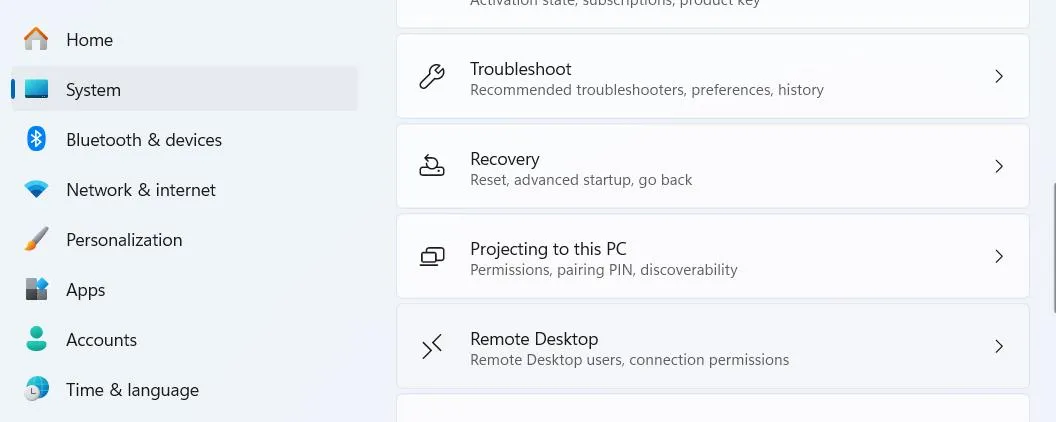
Step 4 – Under Recovery options, click on Reset PC next to Reset this PC.
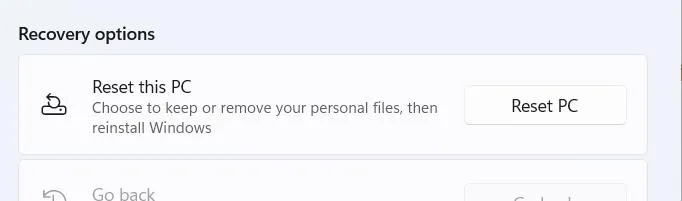
Step 5 – Select whether or not you want to keep files and proceed with on-screen instructions.
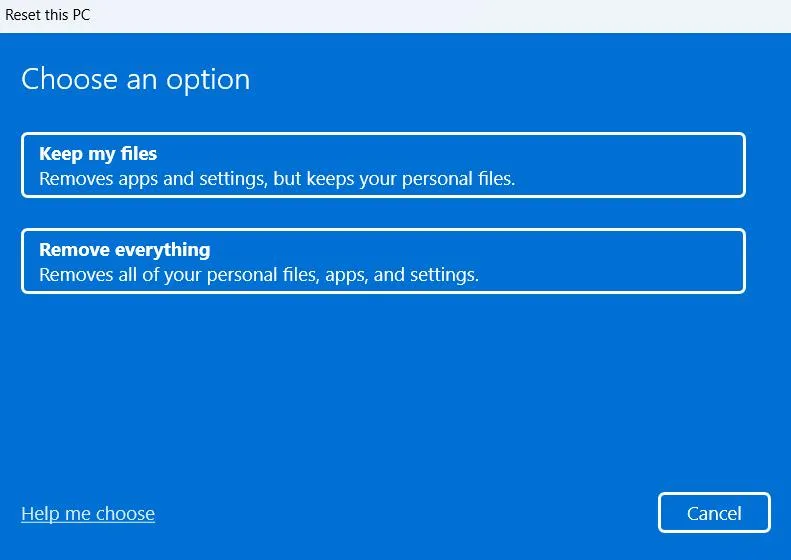
2. Computer Freezes or Crashes
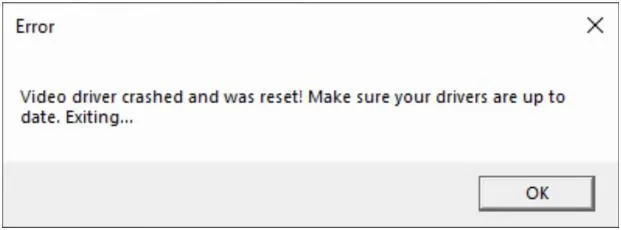
We understand how annoying it can be when your Windows PC keeps crashing while you are in the middle of something very important. If it happens once in a while, for instance when you are playing games it shouldn’t be a serious issue. We have even laid out some effective ways to prevent your Windows 11 PC from crashing. However, if despite all the efforts, your computer keeps crashing or becomes responsive, it might just be the time to perform a fresh reinstall.
3. Performance Issues
It’s quite understandable that if your Windows computer is old, and if you have run several software, games, services, and much more on the device, it is bound to get slow. Also, on your old PC, you may even have storage issues that you can resolve to some extent.
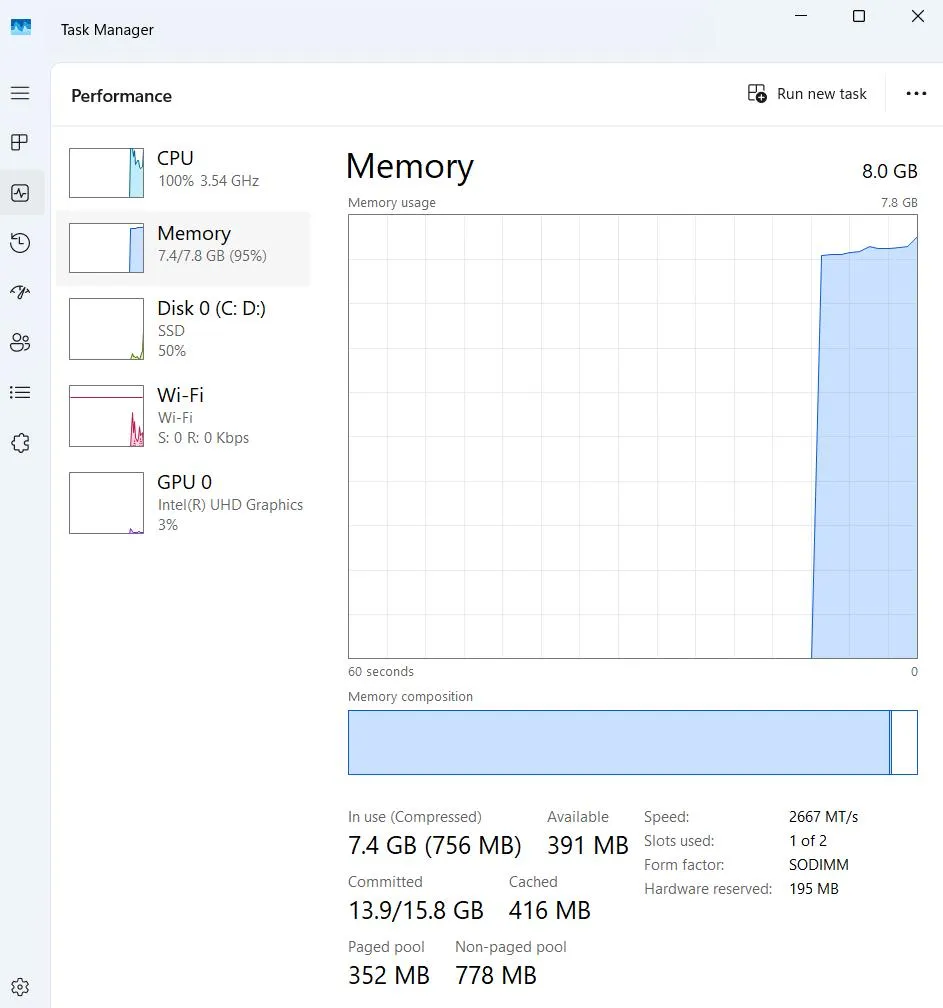
But, this shouldn’t be the case, if you have just installed Windows, maybe on a brand-new machine. Even if after trying to improve PC performance, you still don’t see any significant results, it is advisable that you reinstall Windows on your computer.
4. Corrupted System Files Are Beyond The Scope of Repair
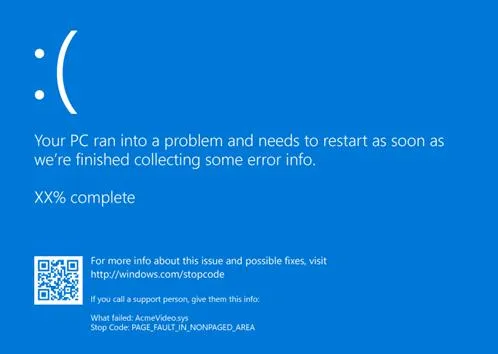
In any instances where there are corrupted system files, the SFC and DISM commands are often used. However, if in the middle of solving performance issues, frequent application crashes, errors indicating missing files or other SFC and DISM come across unrepairable files, it may be the right time to reinstall Windows.
5. Several Failed Attempts At Troubleshooting An Error
No matter how stubborn a Windows error might be, in most cases, one or the other troubleshooting method will mostly fix it. That said if you have exhausted every possible troubleshooting step, the last one could be to reinstall Windows on your computer.
6. There are Signs of Malware
Performance issues are one thing, some signs are even more serious. If you see things like endless popups, unknown changes to your homepage, unknown programs starting on your computer, and the like, you should take immediate action. The first course of action is of course an Antivirus software. That said, some malware can also disable your security software. And, if that’s the case, you should instantly reinstall Windows on your PC. This time around, make sure that you only get Windows from an official or trusted source.
Reinstalling Windows Can Be Frustrating, Yet It Can Be Worth It
It takes some effort to reinstall Windows, but these days it doesn’t take that long. So, if there are persistent errors, performance issues, or any signs of impending malware, you shouldn’t refrain from conducting a fresh reinstall. This move will help restore your computer to an optimal state, remove any unnecessary files, and give you a chance to start afresh.
Did you find value in what you read? Do you feel that this blog can help someone who’s been struggling with a similar issue? Do share this post with them. For more such content, keep reading Tweak Library.






Leave a Reply