With the latest update for Safari 12, some changes are introduced changing the way OS X manages browser add-ons. This year at Worldwide Developers Conference, Apple advertised that Safari would block all legacy add-ons (extensions) installed from third party websites.
Instead of other sources, Safari relies on “App Extensions.” The reason for relying on app extension is privacy as these extensions can’t see browsing details, excluded from user data, therefore don’t hog system performance. Isn’t it great? However, the execution of these extensions is quite imperious. As it doesn’t need user interaction, no real info related to the certain extensions, as for why they were disabled, only an automatic disabling feature. These changes have caught a lot of users by surprise especially in case of security-focused extensions.

In this post, we talk on how to deal with the new changes implied on extensions in Safari 12.
First is enable extensions again.
Enable Extensions Again
Most extension developers have worked on their extension to make them apt to Apple’s security requirements, hence released a new version. However, if you are not able to update your extension to the latest version, then enable it by following these steps:
- Launch Safari.
- Go to Preferences on Safari Menu.
- Click Extensions icon.
- Navigate to the extension you want to enable, put a checkmark in the box beside it.
This is not much of trouble that we have to bear to enable the extension. Apple announced about the forthcoming changes. However, this could not be the best way to release new OSX features. We have listed some of the reasons, read on!
The Dialog Box Tricks
You might have come across this alert “Safari turned off extensions that slow down web browsing.” Have you ever wonder whether it is true? Well, this is literally true. If you browse without any extensions enabled, your browser would respond faster in comparison. Although, this is not the reason of Safari turning these extensions off.
“You can find newer extensions in the App Store.” This is also the truth in a literal sense. However, the question, is there any newer version available for that extension? How to know that for sure
How can that single dialogue box conveys what is it really that Apple wants to communicate
Also Read : Essential Tips to Increase Mac Security
Release Notes Not Clear
Safari 12 release notes are not easy to understand. Here is what they have to say on the matter:
- It turns off those Safari extensions automatically that have a negative impact on browser’s performance
- It enhances the security by only promoting legacy Safari Extensions which have been critiqued by Apple.
These release notes refer to the extensions promoted by Apple, but the dialog box only refers to the first point. As there is no way to find out which legacy extensions will be supported in future.
Safari Users Have No Choice
Well, people buy Mac with the trust that Mac knows the best when it comes to Security. Most of the people don’t even care what is mentioned in the dialog box.
However, when security improvements impact performance of a Mac, isn’t it unfair we are not provided with an option to give it a thought before any change. Although, Apple made this move for security, what about those extensions which are an essential part of the browser for a user?
Disabling extensions randomly could impact negatively on the browser’s productivity. Apple has made changes to Safari to strengthen extensions and user data which is quite a smart move but execution without keeping user experience in mind could frustrate and break the trust of the users.


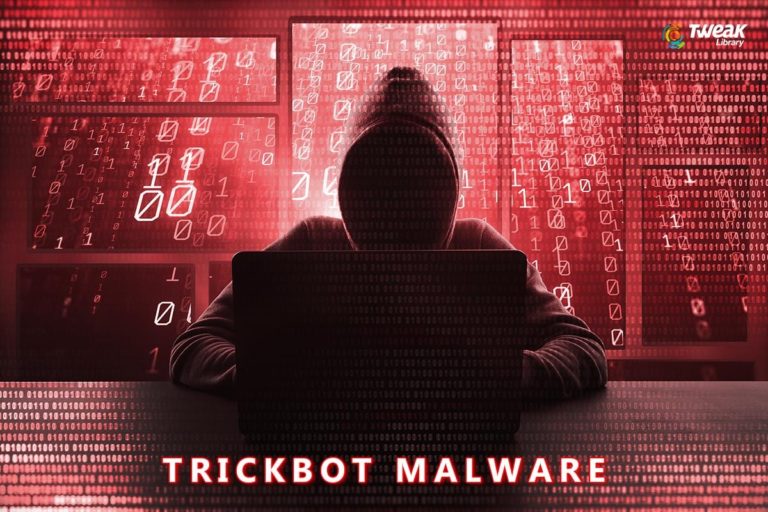


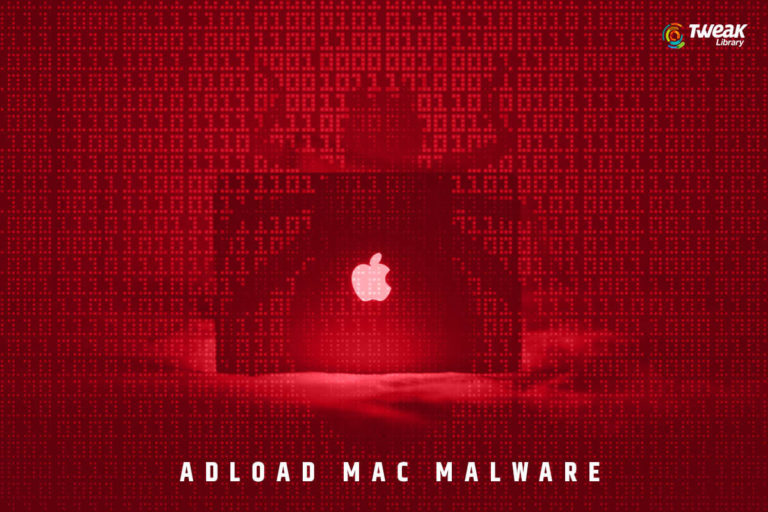
Leave a Reply