Whenever we buy a new smartphone, we tend to transfer our valuable data from our old phone to the new one. Among all the key datasets we tend to transfer, WhatsApp stands as one of the most important apps we like to see as it is on our new phones. It is easy to transfer WhatsApp from an old to a new phone when both phones are of the same OS, i.e., iOS or Android. However, when you are shifting from Android to iOS or vice versa, transferring WhatsApp data is a bit challenging. In this article, we will emphasize how to transfer WhatsApp chats to a new phone and also discuss the best possible way to restore WhatsApp backup from Google Drive to iPhone via the iCareFone Transfer tool. So, let’s get started!
Way 1: Can I Restore My WhatsApp Backup from Google Drive to iPhone?
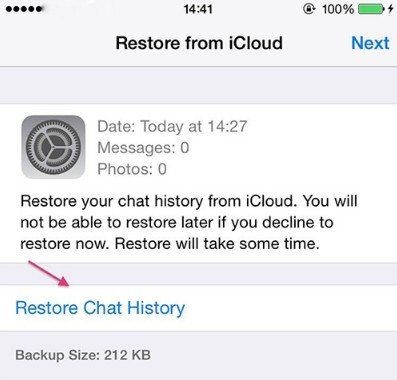
The hard truth is that you cannot directly restore WhatsApp backup from Google Drive to iPhone. When you create WhatsApp backup on Google Drive from your Android phone, it is meant to be restored on the same or different phone running on Android. In short, there is no built-in way to restore WhatsApp backup from Google Drive to iPhone. You can only restore WhatsApp backup on iPhone that is made via iCloud as shown in the below picture.
However, the good news is that there is still a chance for you to restore WhatsApp backup via reputed WhatsApp data transfer. Through this approach, the tool will extract the WhatsApp backup from Google Drive and then restore it to your new iPhone. The next part discusses how you can restore WhatsApp backup from Google Drive to iPhone via the iCareFone Transfer tool.
How to Restore WhatsApp Backup from Google Drive to iPhone?
Since there is no direct or built-in way to restore WhatsApp backup from Google Drive to iPhone, you need a WhatsApp transfer tool to do this job for you. Tenorshare iCareFone Transfer tool is a powerful, easiest, and most reliable WhatsApp transfer tool that offers a 1-click solution to make the transfer.
Key Features of iCareFone Transfer
Offers an intuitive user interface with a click-based approach to complete the transfer.
- Can transfer both WhatsApp and WhatsApp Business accounts.
- Has the highest recovery rate with full restoration of WhatsApp backup.
- Allows you to preview WhatsApp backup and even restore selective chats to your iPhone.
Follow the below steps to restore WhatsApp backup from Google Drive to iPhone with iCareFone Transfer:
Step 1. Install and launch iCareFone Transfer on your PC or Mac. From the home screen, click “WhatsApp” and then click “Backup” from the left sidebar. Afterward, click “Download WhatsApp backup from Google Drive to the computer”.

Step 2. Sign in to the same Google account with which you have created the WhatsApp backup.

Step 3. Select the WhatsApp backup that you want to restore and click “Continue” to download the backup on your computer.
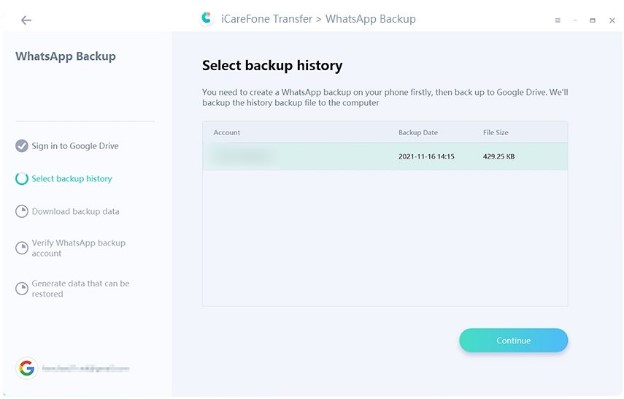
Step 4. Verify your WhatsApp backup account by entering the same phone number and then clicking “Verify”. After verification, the tool will start generating WhatsApp backup data for restoration.
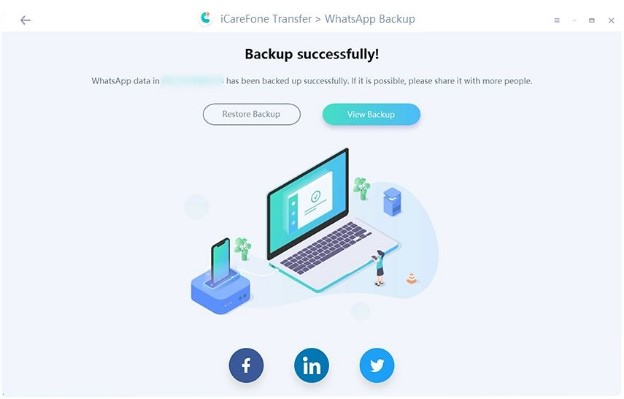
After successful backup restoration, click “View Backup” to preview and select the chats you want to restore.
Step 5. Select the chats or messages you want to restore and then click “Restore to iOS”. Afterward, connect your iPhone with the computer via lightning to USB cable.
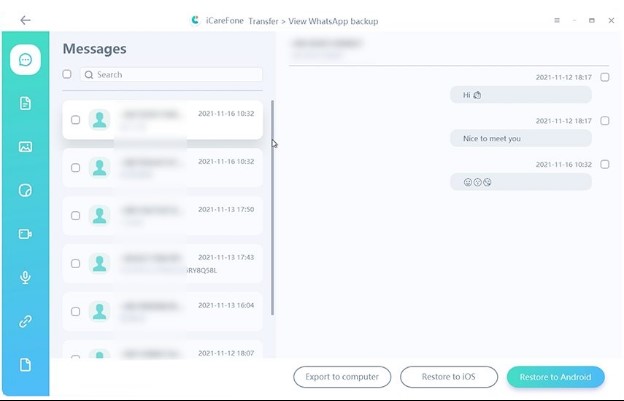
Step 6. Once your iPhone is detected by the tool, click “Restore Now”.
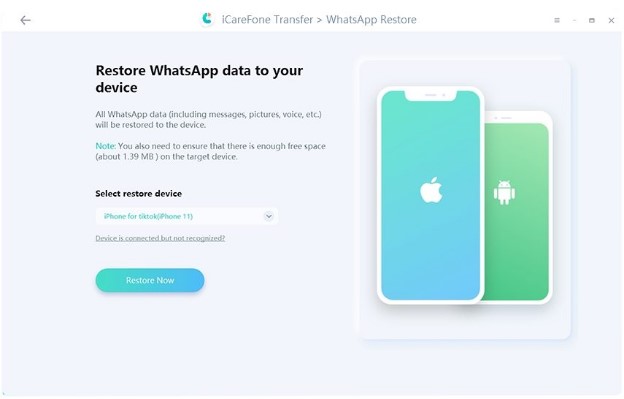
Step 7. The tool will generate the data that can be restored. Afterward, it will ask you to log into WhatsApp on your iPhone and then click “Logged in”.

Once done, the tool will begin transferring the WhatsApp backup to your iPhone. Wait till the process is completed and you see the message “Restore successfully”.

This way, you have easily and instantly transferred WhatsApp backup from Google Drive to iPhone via the user-friendly iCareFone Transfer tool.
Final Words
Buying a new phone brings a lot of excitement and new features to the table, but it also demands time and effort to restore the old data. WhatsApp being a widely used chatting app of today stands as the crucial app that should be restored to the new phone. Therefore, this article tried to discuss how to restore WhatsApp backup from Google Drive to iPhone. Since there is no direct way to transfer WhatsApp Android to iPhone, the intuitive solution, iCareFone Transfer serves the job effectively. Its instant scanning, easy steps, and full restoration make it the ideal tool to transfer WhatsApp backup from Google Drive to iPhone.
What do you think? Do you know any other method to transfer your WhatsApp data from iPhone to Android? Please share your thoughts in the comments section below.






Leave a Reply