|
I recently shot beautiful moments spent with my friends at a get-together. While I was transferring all the videos to my Mac’s drive from my SD card for further editing, the transfer got disrupted since my Mac crashed. Now, I can see those clips on my Mac nor my iPhone. What should I do now? |
The situation above would have left the user gasping in utter horror. When a video is deleted from Mac due to any reason, it might be a tough situation but it is certainly not an impossible one. Let’s have a look at ways you can recover deleted videos on Mac –
Best Ways To Restore Deleted Videos On Mac
Recover Deleted from Trash Folder in Mac

If you have deleted a video from Mac without using the Delete immediately option or Command + Option + Delete combination, you can still recover deleted videos from the “Trash” folder. It is important to note that you have until 30 days to do that after which the videos will become irrecoverable. Here are the steps to recover deleted videos from Mac’s trash:
1. Open Trash
2. Located deleted videos
3. Select the videos that you want to restore
4. Right-click and select Put Back
5. The videos will now be restored to their original location.
Also Read: Can’t Empty Trash on Mac, Here’s What You Can Do
Take Help of A Video Recovery Software
When it seems impossible to recover deleted videos on Mac, you can take the help of professional video recovery software for Mac. These kinds of tools are recommended since they help recover videos deleted because of a variety of situations. EaseUS Data Recovery Wizard is one of the most popular utilities used for retrieving deleted videos on Mac.
Note: You might not be able to recover videos on Mac if they are overwritten. This is why, it is highly advisable that as soon as you have deleted or lost a video, you should stop using your Mac.
EaseUS Data Recovery Wizard For Mac – Features At A Glance
- Easy to use, simple, and intuitive interface
- Can retrieve accidentally deleted videos lost because of virus attack, trash can emptied, memory card abruptly disconnected while recording or reading video, and numerous other instances
- Supports a variety of video formats like AVI, MP4, MPG, MPEG, 3GP, etc
- You can recover lost videos from external devices like SD cards, USB flash drives, DSLRs, and other external storage devices compatible with Mac
How To Recover Videos On Mac Using EaseUS Data Recovery Wizard
1. Download and install EaseUS Data Recovery Wizard for Mac
2. Select the location – it could be an internal disk or external storage medium
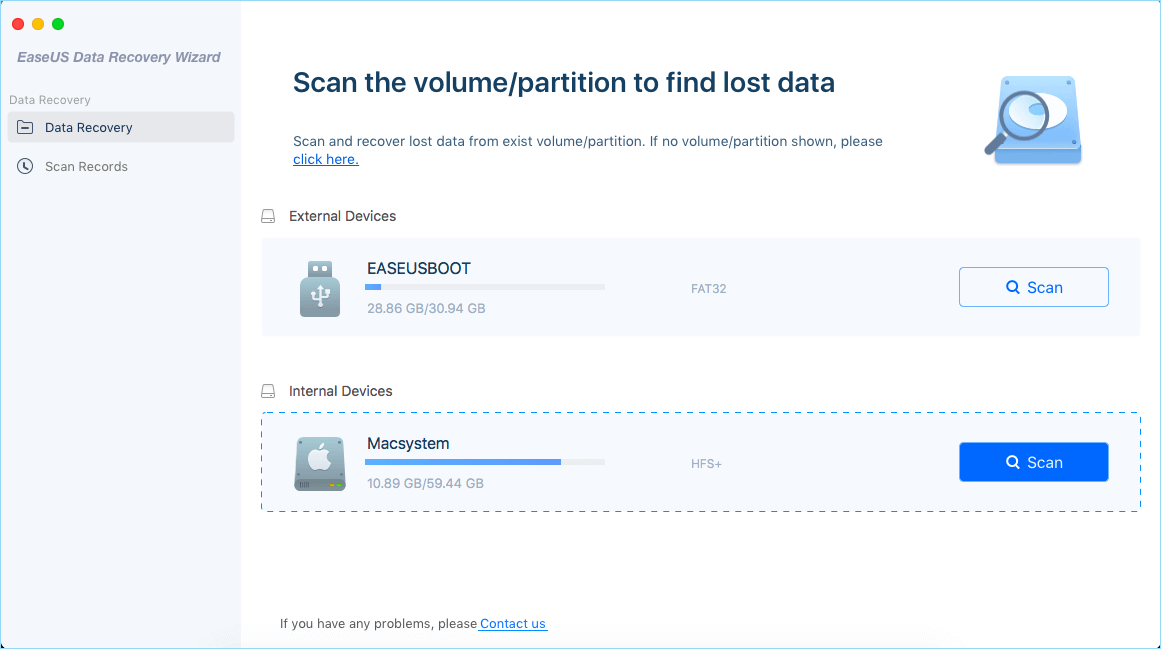
3. Click on the Scan button that you will find next to the drive
4. Once the scan process is complete, you will be able to see deleted videos in the scanned results
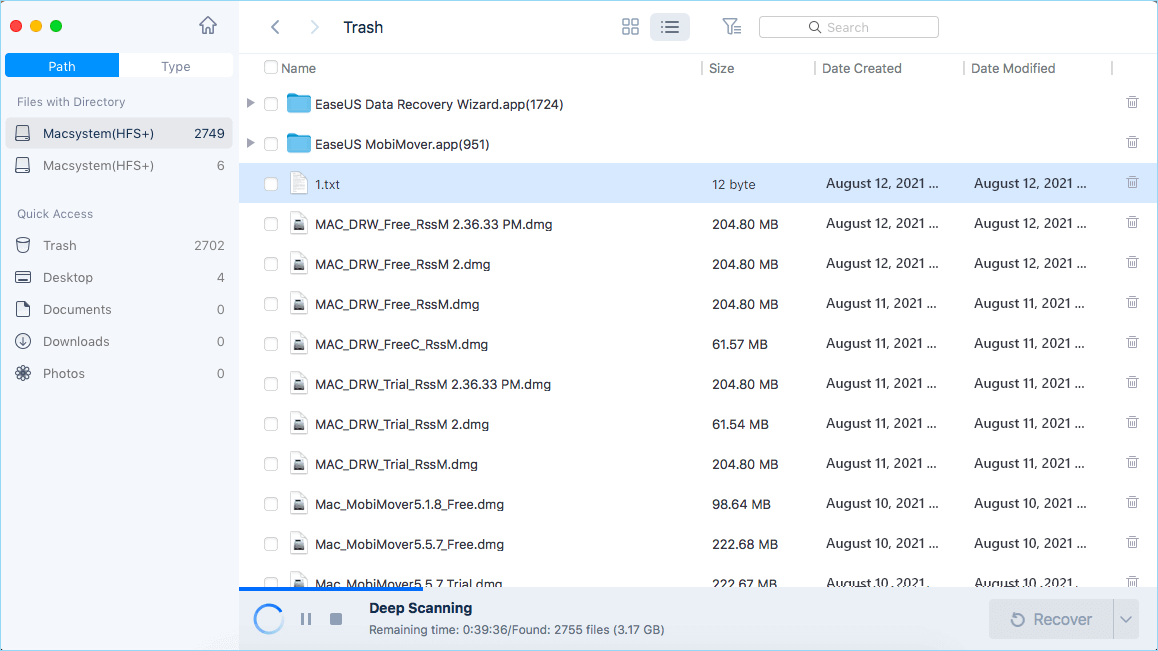
5. Select the videos that you want to restore
6. Click the Recover button
Recover Deleted Videos In Mac Using Time Machine Backup
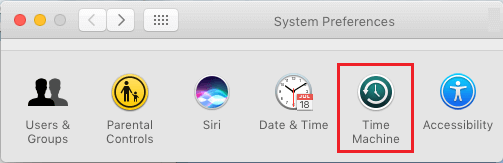
Time Machine Backup proves to be a savior in situations like these where you have deleted videos and are otherwise seeing no chance to restore them. Here’s how you can back up your Mac using the Time Machine feature. Two things will make it possible for Time Machine to retrieve deleted videos –
- Your Time Machine Backup should be up and running when you have deleted your videos
- You have not replaced the backup of deleted videos with any other backed up files
- Most importantly, ensure that you have connected your Time Machine backup drive to your Mac
With all these points in place, now follow the steps listed below to recover deleted videos on Mac –
1. From the menu click on Time Machine
2. Click on Enter Time Machine
3. Select the location where you had saved your deleted videos
4. Using the arrow to head to the time before the video was deleted and locate your deleted videos
5. Select the videos and click on Restore
Get Back Deleted Videos Using Your Photos Library
It won’t be wrong to say that Mac is a prudent operating system and somewhere it knows that errors can happen. So, assuming that you are using Mac running OS X Yosemite, here’s how you can recover deleted videos using your Photos Library.
1. Open your Photos app
2. From the left-hand side select Recently Deleted files
3. Here you will find all your recently deleted videos
4. Select all the videos you want to recover, right-click and then click on Recover
Wrapping Up
In our view, the method that can give you the highest surety of retrieving deleted videos on Mac is using a video recovery software like EaseUS Data Recovery Wizard. However, we’d also like to reinstate the importance of creating a Time Machine Backup since mishaps are inevitable and a backup can save your lost videos. What do you think? Do let us know in the comments section below. For more such content, keep reading Tweak Library.







Leave a Reply