We all look for alternatives to protect our files and folders so that nobody can misuse them and to do so we take certain measurements like encrypting the file, making it password protected, making it invisible, etc. But what if we get all the facilities of securing a file in one tool which can do the job for us and make our lives easy.
Can a folder be Password protected on Mac?
Yes, the files can be password protected on Mac. To protect the files/folders from any sort of intrusion, Mac users are given the option of securing their files with the inbuilt Disk Utility which can protect your files by providing password protection to them. But the only glitch in this inbuilt Disk Utility of Mac is, the files are only given Password protection and not encryption.
To get better security and to fulfill the gap of Disk Utility of not providing encryption to files, a free tool named Encrypto is used.
Encrypto is a free tool that helps you in encrypting your file/folders by using its AES-256 encryption technology and then setting a password on it. This method ensures a double layer of security because when you share the file with anyone, then the person needs to enter the password and then decrypt the file hence the privacy is maintained.
Now we will see the step-by-step procedure of protecting the files with password protection using the inbuilt Disk Utility of Mac and then Encrypto.
Also Read: How to Password Protect a Folder in Windows 10?
Password protection to files using Mac Disk Utility: –
Steps to followed: –
- Open Disk Utilities folder from the spotlight
- Now click File > New Image> Image from Folder
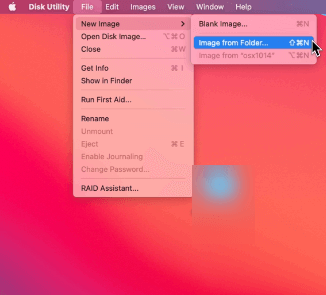
- Now the select and open the desired folder you want to be password protected
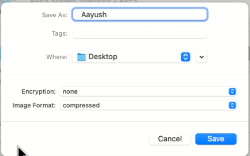
- Under Image Format select read/write
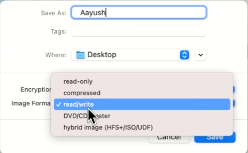
- Select 128-bit AES encryption (recommended) under Encryption method.
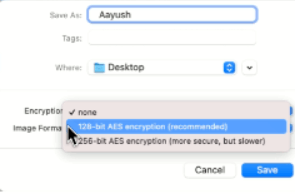
- Now put in a strong password (Preferably alphanumeric with signs and symbols) to make it secure and click on choose
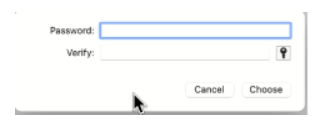
- Now give a preferred name to the locked disk image and select the place where you want to save it and then click Save
- Click Done once the process completes.
Note: – Once you have password-protected your file/folder by making it a Locked disk image from the above-mentioned method, then you can delete the original file/folder.
Also Read: How to Repair Disk Permissions on Mac?
How to Password Protect a Folder using Encrypto: –
Steps to be followed: –
- Install Encrypto from Mac App Store and open it
- Now drag the file you want to encrypt
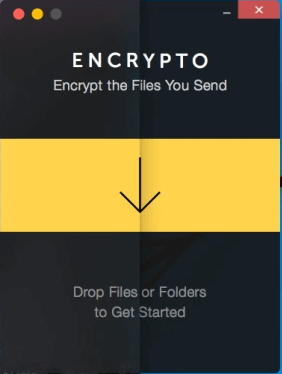
- Enter the password with a hint to remember the password to protect the file and click Encrypt
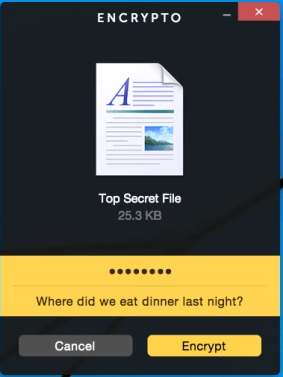
- Now choose from the option Share File or Save As (as per your need)
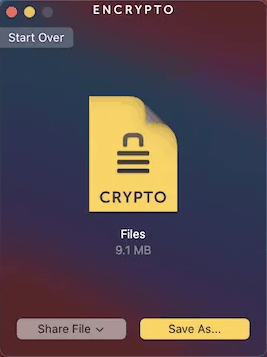
- Once the file is saved, you can open the file by entering the password and clicking Decrypt
Conclusion:
Yes, the files can be password protected on Mac by using the inbuilt Disk Utility or by any third-party tool. We have discussed the ways above which tell us the step-by-step procedure to make our files password protected. Here we recommend you to use Encrypto which is a free tool and which provides overall great security by encrypting your files and then making them password protected. This app not only makes our life easy but also helps in declining the cases of cyber threats by securing the files. Please give your valuable suggestions once, you use the tool.
Next Read:
Is TweakPass The Best Password Manager For Storing Passwords?
iolo ByePass – A Password Manager That’ll For Sure Save Your Digital Identity
10 Best Uninstaller For Mac 2021






Leave a Reply