Whenever we try to visit a webpage, Err_Cert_Authority_Invalid appears. It is the technical glitch caused by SSL Certificate error on Chrome. This error is one of most common issues faced while using Google Chrome
There are various methods available to resolve the issue, but which method will work for you? This is the big question. Well, don’t worry! follow the article and get the effective methods to get rid of this privacy error on Chrome.
First, let’s understand what is Err_Cert_Authority_Invalid error On Chrome.
So this error generally occurs because of privacy error on Chrome, which means your connection is not private. When you try to visit any website, the web browser can’t verify the SSL certificate because of two reasons. First, the certificate is issued by an untrusted publisher and second, the connection between client and server is not secure or unable to establish.
Below are the effective resolutions to toss out this issue:
Method 1- Check DNS Settings
- On the Cortana search box, type Control Panel.
- Tap on Network and Internet and then Network and Sharing.
- On the left side pane, click on “change adapter settings”
- You will be redirected to the new page, right-click on Ethernet or Wi-Fi connection whichever is there.
- Tap on Properties and in the new pop-up locate and tap on the “Internet Protocol Version 4”
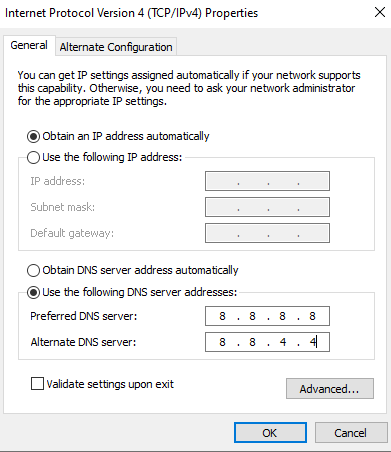
- In this pop-up, tick mark on “Use the following DNS server address” and enter Google’s Public DNS servers: 8.8.8.8 and 8.8.4.4 respectively.
Restart your system, and check the error of err_cert_authority_invalid is still there when you try to visit a website on Chrome.
Also Read: Best Ways To Fix Error Code 0x80070035 On Windows 10
Method 2- Clear SSL State
- Go to the Chrome settings, through tapping on the three dots located on the right upper side of the page.
- Here, click on Settings and then on Advanced (bottom of the webpage)
- Navigate to the System section and click on “Open your computer’s proxy settings”.
- You will be redirected to the Internet Properties.
- If you are unable to get the pop-up, type Internet Properties on the Cortana search.
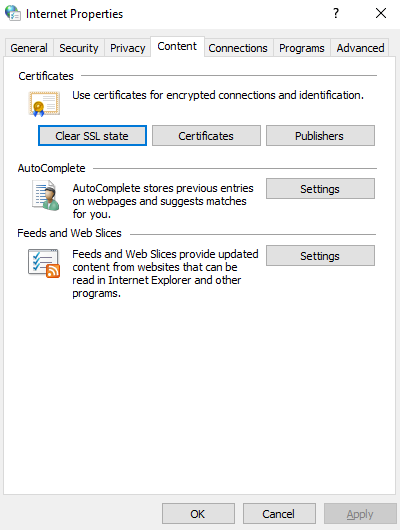
- In Internet properties, tap on Content and click on Clear SSL.
Relaunch Chrome and check the SSL Certificate error is still there.
Method 3- Disable Experimental QUIC Protocol
- Visit the following page “chrome://flags/”
- In the search box, type Experimental QUIC Protocol.
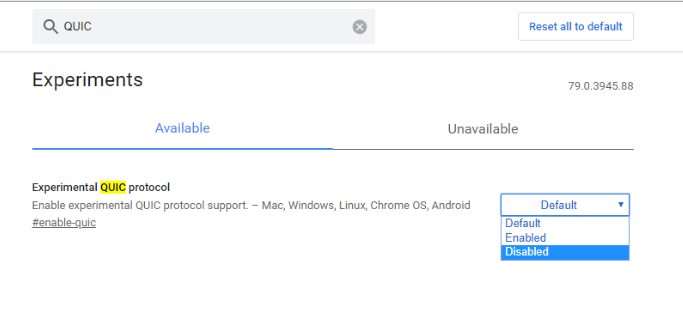
- Select Disable from the drop-down
After implementing this step, check the issue of privacy error on Chrome is resolved or not.
Also Read: Best Windows 10 Privacy Tools
Other basic fixes that can help fi err_cert_authority_invalid on Chrome:
- Update Chrome Browser
Tap on the three dots located on the upper right side of the Window > click on Settings > Tap on About Chrome (left side pane) Check the Chrome update and relaunch once you have downloaded the latest version.
- Update Date And Time on Your System
Right-click on the date located on the toolbar > Adjust time and date > In the Windows Settings update date and time correctly.
- Clear Chrome’s Cookies, Caches, and History
Tap on three dots located on the right upper side of the page > Settings > Advanced (Bottom of the page) > Privacy and Security (last option to clear history and caches) > Clear the cookies, caches, and history from the Chrome.
- Disable Antivirus Temporarily
You can temporarily disable your Antivirus program to check whether privacy error on Chrome is occurring because of these security software installed. If the issue SSL Certificate error persists, then enable antivirus again.
- Disable Chrome Extension
As you performed on the above step, go to the Chrome settings > More Tools > Extensions. From here, you can disable the extensions.
Note- Try disabling Chrome add-ons one by one to catch the faulty extension which is creating err_cert_authority_invalid error.
Final Words
Hopefully, we have conquered the best ways which will help get rid of these annoying privacy errors on Chrome with these effective solutions. If you have any other better way to get rid of this issue or any other better fix which you have tried to stop SSL Certificate errors, don’t forget to share with us in the below comment section, we will implement them too!
We‘re Listening!
Yes, we listen and are open to interacting interact with our readers. We supervise all your comments and thoughts, which helps us to grow even more!
I hope you liked this article. Additionally, don’t forget to follow us on social media platforms and subscribe to our newsletter for more tips and tricks.
Don’t forget to share our work with your surroundings. Keep encouraging us. And yes! We are open for conversation!






Leave a Reply