Facebook is the world’s most popular social networking app. There are around 2.45 Billion active Facebook users around the world, and the reason we like Facebook the most is we can find almost anyone on Facebook, and it gives us total control on our account how we want to use it.
Facebook face recognition has been in the system, since 2011, and we have seen multiple amendments on how we get full control over Facebook Face Recognition settings. In recent changes, Facebook settings are configured in a way that it is turned ON by default. However, you can control to turn off facial recognition on Facebook as and when you need it.
Now, Facebook face recognition has got broader features. Facebook has given access to some users with the full set of face recognition features, but with some account, Facebook has restricted the tag suggestions feature. This is done as per the usage and tagging habits of individual users.
Facebook has also given the ease of access to manage your Facebook facial recognition feature. Facebook has introduced an easy ON or OFF switch for a wide range of uses to manage face recognition. This is a plus point in terms of security as it will help you to protect your Facebook face ID.
As per Facebook, those who receive new notification, Facebook face recognition feature will be turned OFF by default. This change is going to improve the reliability of the platform. If you have previously activated Facebook Face Recognition, then you will not get any sort of notification. If you wish to turn OFF facial recognition on Facebook, you’ll need to follow these steps:

What is Facial Recognition Technology?
Facial recognition technology is based on creating a mathematical prototype that resembles your face features. With this prototype, photos and videos are matched and identified against your resemblance in the photos database. Wherever it finds a perfect match, it suggests tagging the person. On 3rd September 2019, Facebook promised that if you disable the Facebook face recognition feature, they will delete your prototype from the database, and won’t suggest tagging anymore.
As per the consumer reports, the Federal Trade Commission cited announcing a multilayered defrayal against Facebook with a $5 Billion fine for privacy breach.
How to Manage Facebook Face Recognition Setting on Website?
If you are using Facebook on a PC, you can follow these steps to manage your Facebook face recognition settings.
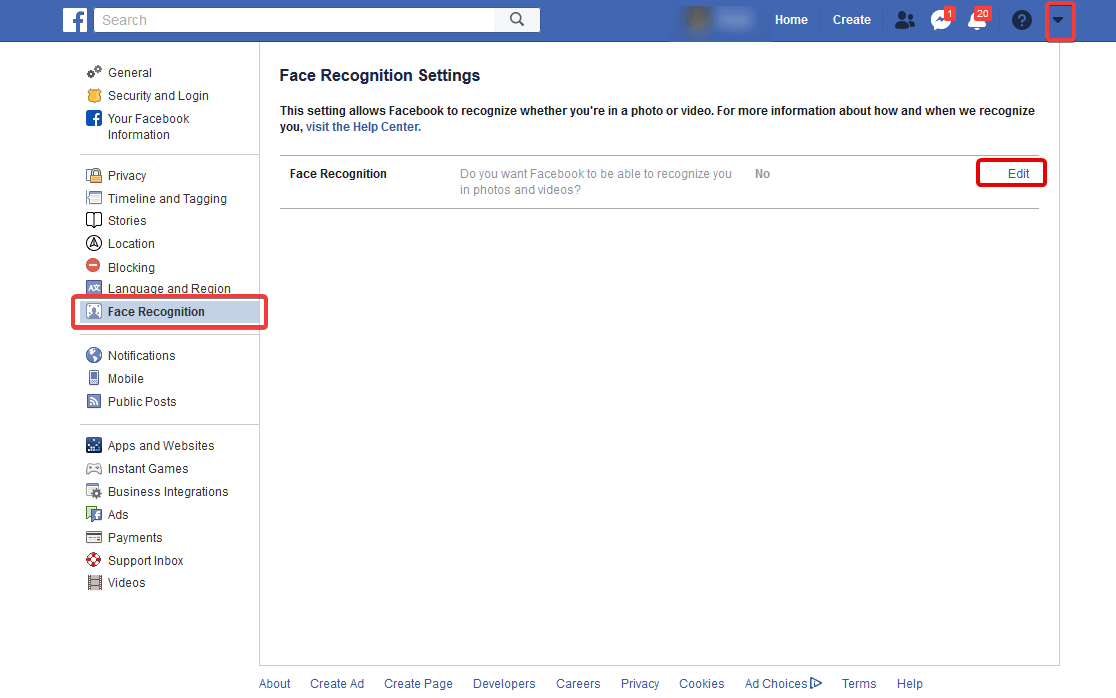
Step 1. Log on to your Facebook account.
Step 2. Click on the down-arrow icon on the top-right corner of the page and click on the ‘Settings’ option.
Step 3. Go to the ‘Face Recognition’ option.
Step 4. Click on the ‘Edit’ option next to ‘Do you want Facebook to be able to recognize you in photos and videos?’ to manage the setting.
Step 5. Select ‘No’ to disable face recognition or ‘Yes’ to enable Facebook to recognize you and suggest tag whenever you are recognized in a Facebook photo post. Click on Close to save changes.
How to Manage Facebook Face Recognition Setting On Facebook App?
If you are using Facebook on your smartphone, it adds up a few more steps to manage your Facebook face recognition settings.

Step 1. Launch Facebook App on your phone.
Step 2. Tap on three parallel lines on the top-right corner of the app to populate Facebook Menu.
Step 3. Scroll it down and tap on the Settings & Privacy and select the ‘Settings’ option.
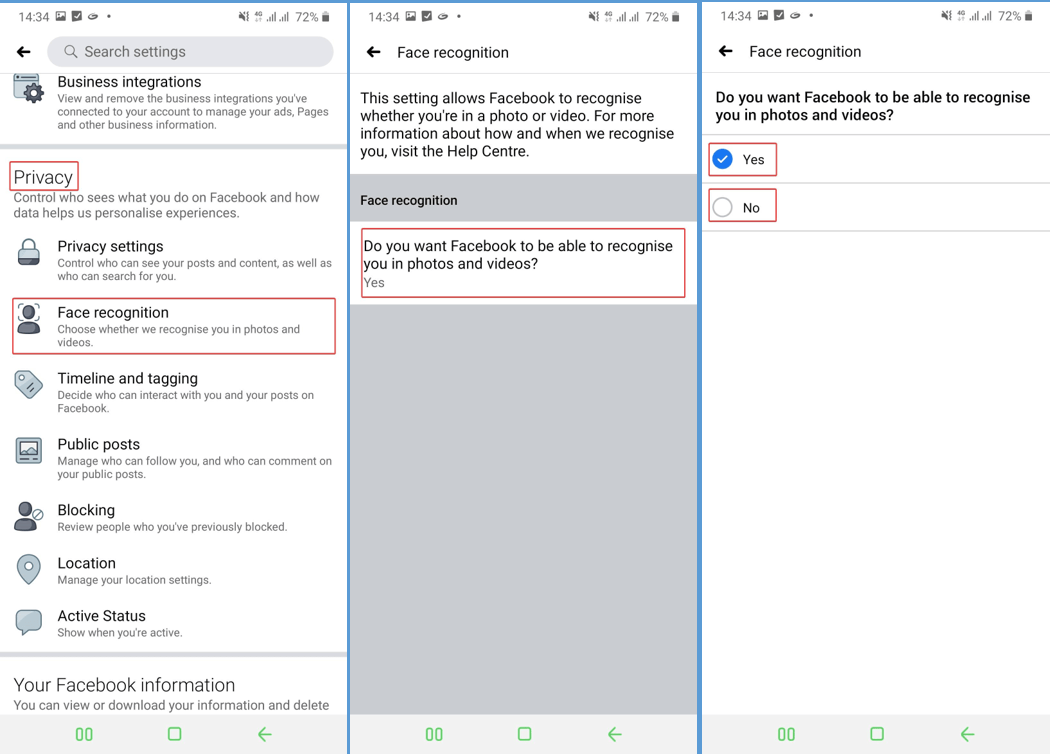
Step 4. Scroll down to ‘Privacy’ settings and look for ‘Face Recognition’.
Step 5. Tap on the ‘Face Recognition’ option and then again tap on ‘Do you want Facebook to be able to recognize you in photos and videos?’
Step 6. Select ‘No’ to disable face recognition or ‘Yes’ to enable Facebook to recognize you and suggest tag whenever you are recognized in a Facebook photo post. You’re all done.
Read Also: Tips to keep your data safe from facebook
Wrapping Up
If you feel that your privacy is getting compromised with Facebook face ID, you can simply go ahead and turn off the Facebook face recognition feature from Facebook settings. Now that you know how to turn off facial recognition on Facebook, your privacy is in your control.
If you like this article or feel concerned about someone’s privacy, you may share this article with your loved ones. For any suggestions or challenges while applying these settings, please drop us a comment in the comment section.






Leave a Reply