Gone are the days when image editing was a time-consuming process, where you had to sit through every single aspect of image editing – setting up compositions, spending hours removing unwanted objects, and then another few hours deciding the color scheme, and so on and so forth. Enter, an image editing tool like Skylum Luminar Neo that helps you do most of the tasks by using the power of AI.
What Is Skylum Luminar Neo?
Luminar Neo is an easy-to-use photo editing tool available for multiple devices. What makes this photo editing software stand out is the inclusion of innovative tools driven by artificial intelligence (AI). These tools make it possible even for a beginner to bring imagination to reality.
How To Use Luminar Neo?
Here are the steps to help you get started with Luminar Neo –
Step 1 – Download, run, and install Skylum Luminar Neo. If you are using this photo editing tool for the first time, you will have to register with your email ID. You can download the trial version of Skylum Luminar Neo.
| Note: Don’t forget to use the coupon code “twlbr” to get a discount when downloading the software. |
Step 2 – As someone who is just starting out using the software, you can work with one of the photos present in the catalog. You can find the catalog at the topmost section of the interface.
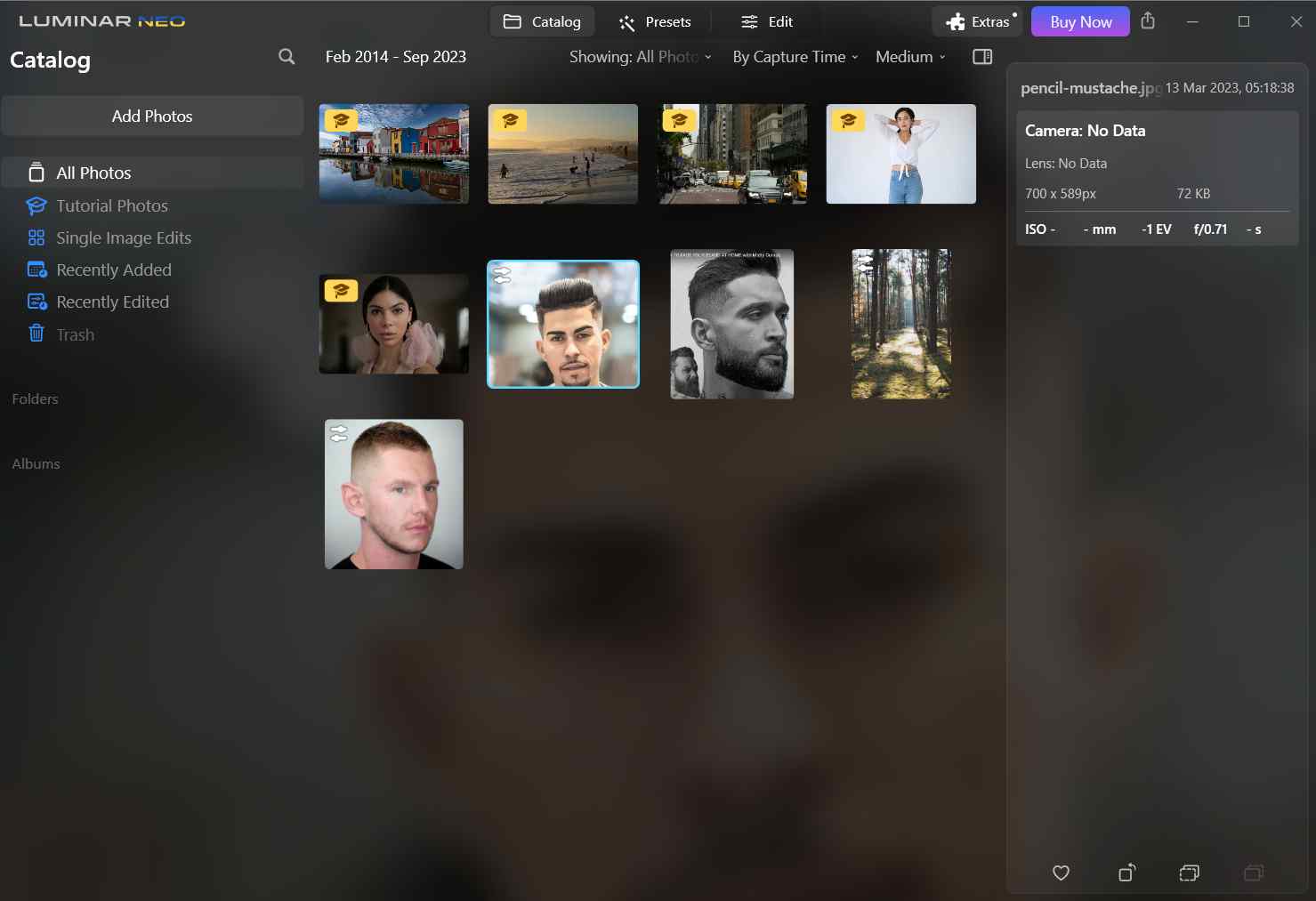
When you use an image from a Catalog, you would mostly get suggestions on the edits that have to be made. Once you click on the suggestion, the software will directly open up the apt feature for you.
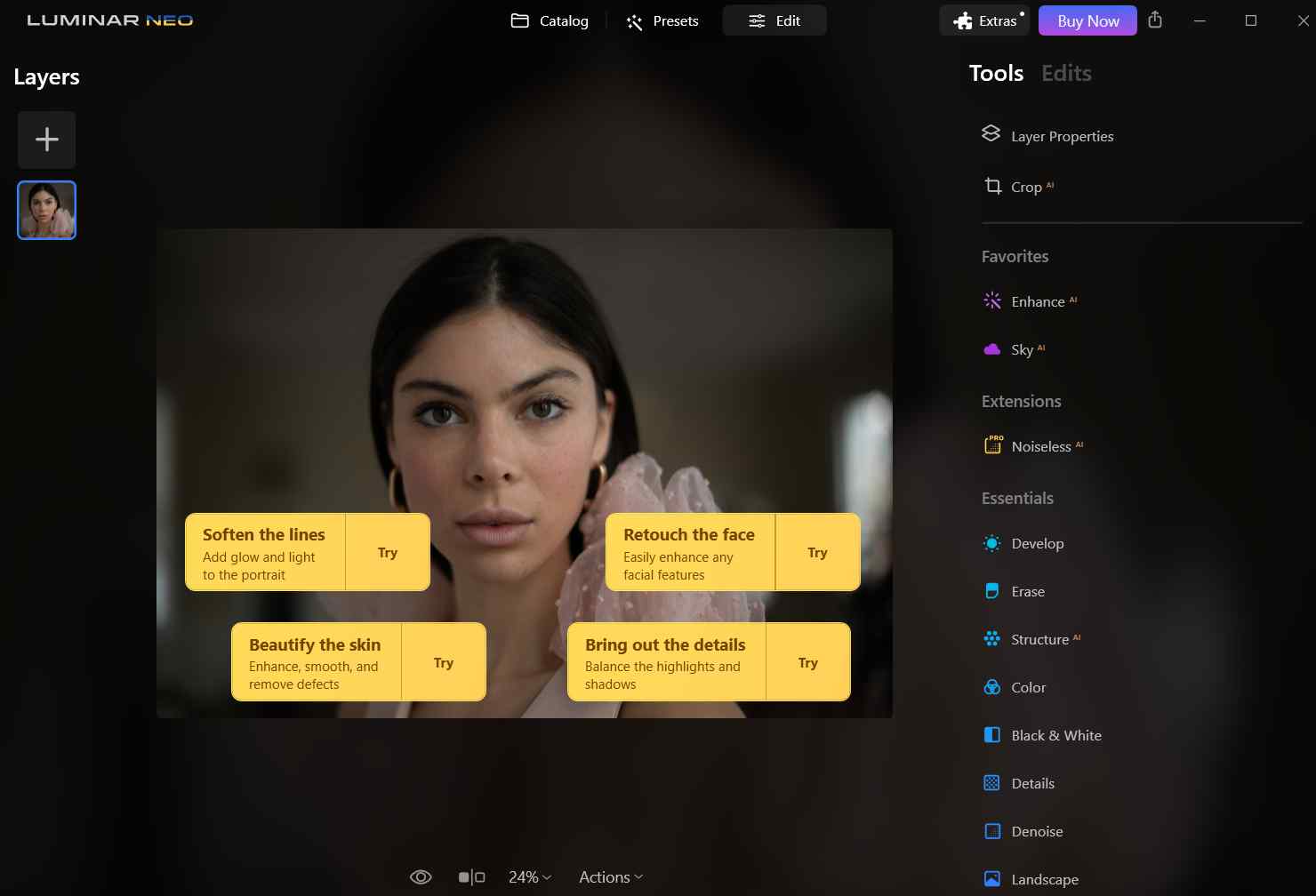
Step 3 – To import an image, head to the Catalog and click on Add Photos. You can either import an image from a drive on your computer or use tutorial images from the catalog that come preloaded when you install the software.
Step 4 – Once you import an image from the catalog or a location on your computer, click on the Edit button from the top.
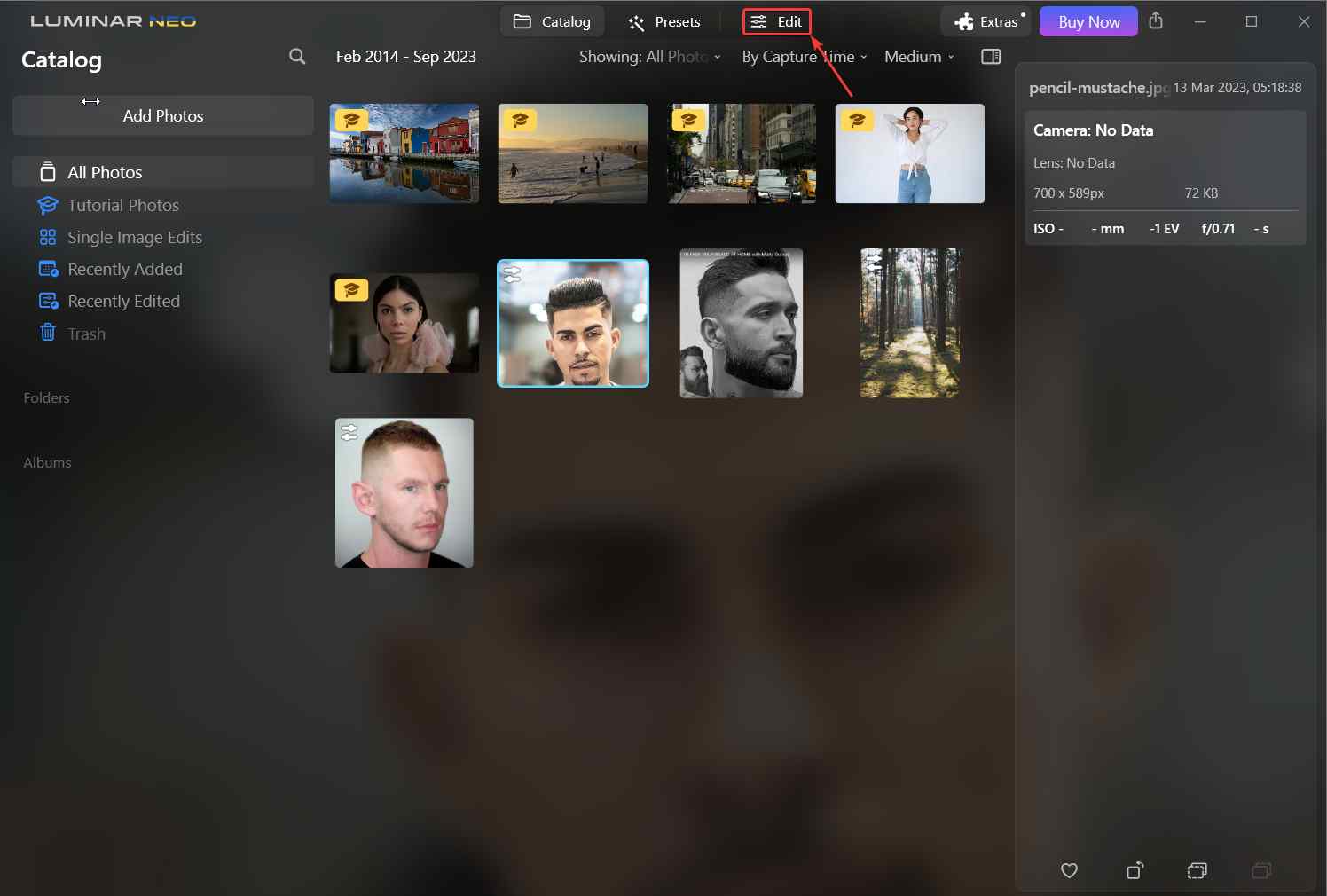
Step 5 – You can now use a host of tools from the right-hand side. Most of these tools are powered by AI.
Interface – Ease of Use
Skylum Luminar Neo has an easy-to-use and easy-to-understand interface. The topmost area of the interface houses three sections – the Catalog, the Presets and the Edit options.
The Catalog includes photos that you have imported to work on. As we mentioned before, you can always start learning the software by working on some preloaded images. This brings us to another great aspect, as a beginner when you click on any preloaded images from the catalog, you get suggestions about the tools that are apt for that image, as is evident from the screenshot below.
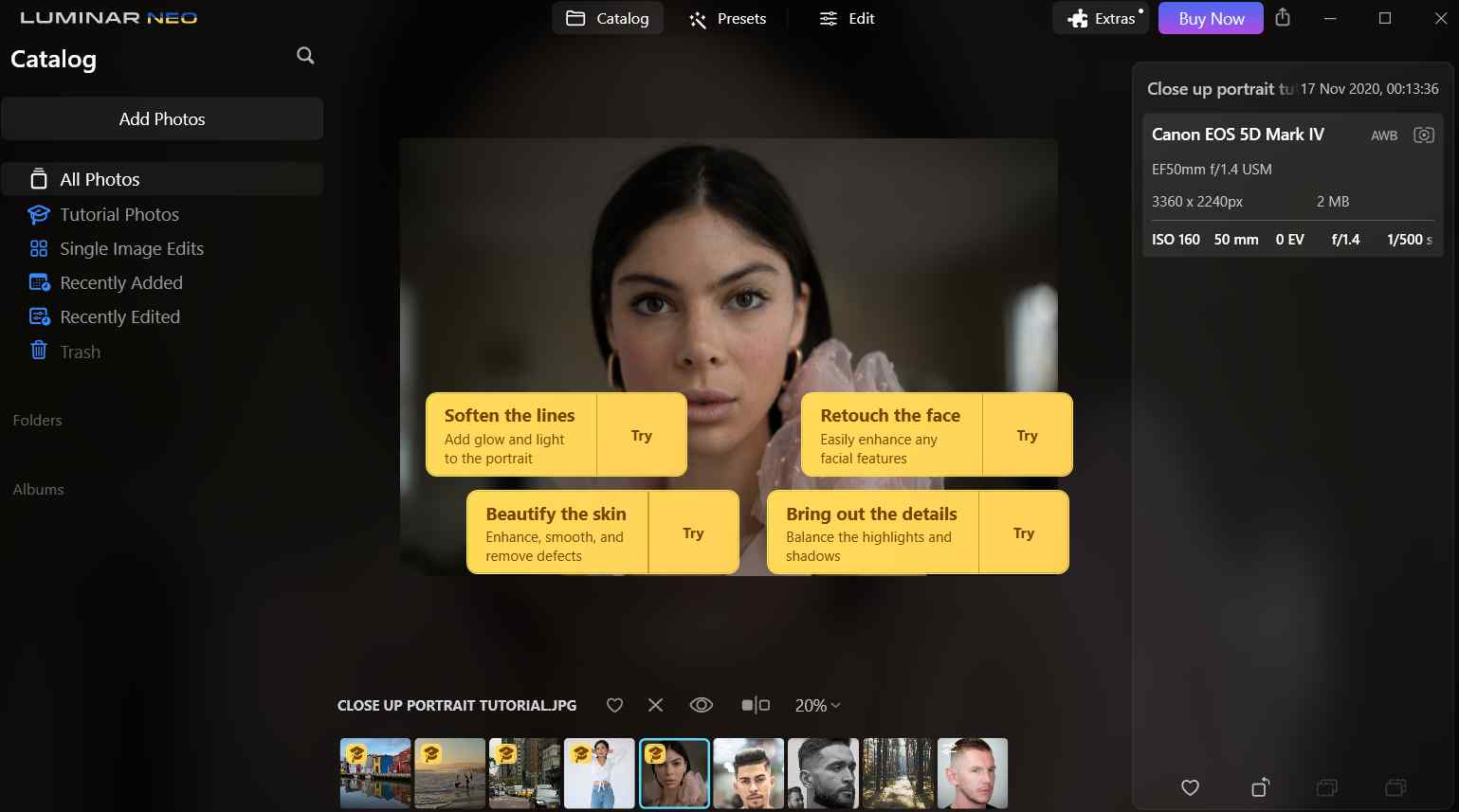
Once you are through with the basics, you can click on Add Photos and work on images from drives on your PC, some of which you might have clicked. Also, something that we can observe from the screenshot above is that when you click on an image, the image editing utility gives you complete information about that image – the kind of shot it is, capture date, capture time, camera model name, aperture settings, etc. However, if you wish to edit such metadata information, here’s how you can do that.
Another thing that we really liked is how you can see the before and after effects while applying any of the features. To do that you can click on the Compare button as you can see in the screenshot below. Once you click on that, a vertical lined slider will appear using which you can slide it and see the before and after changes.
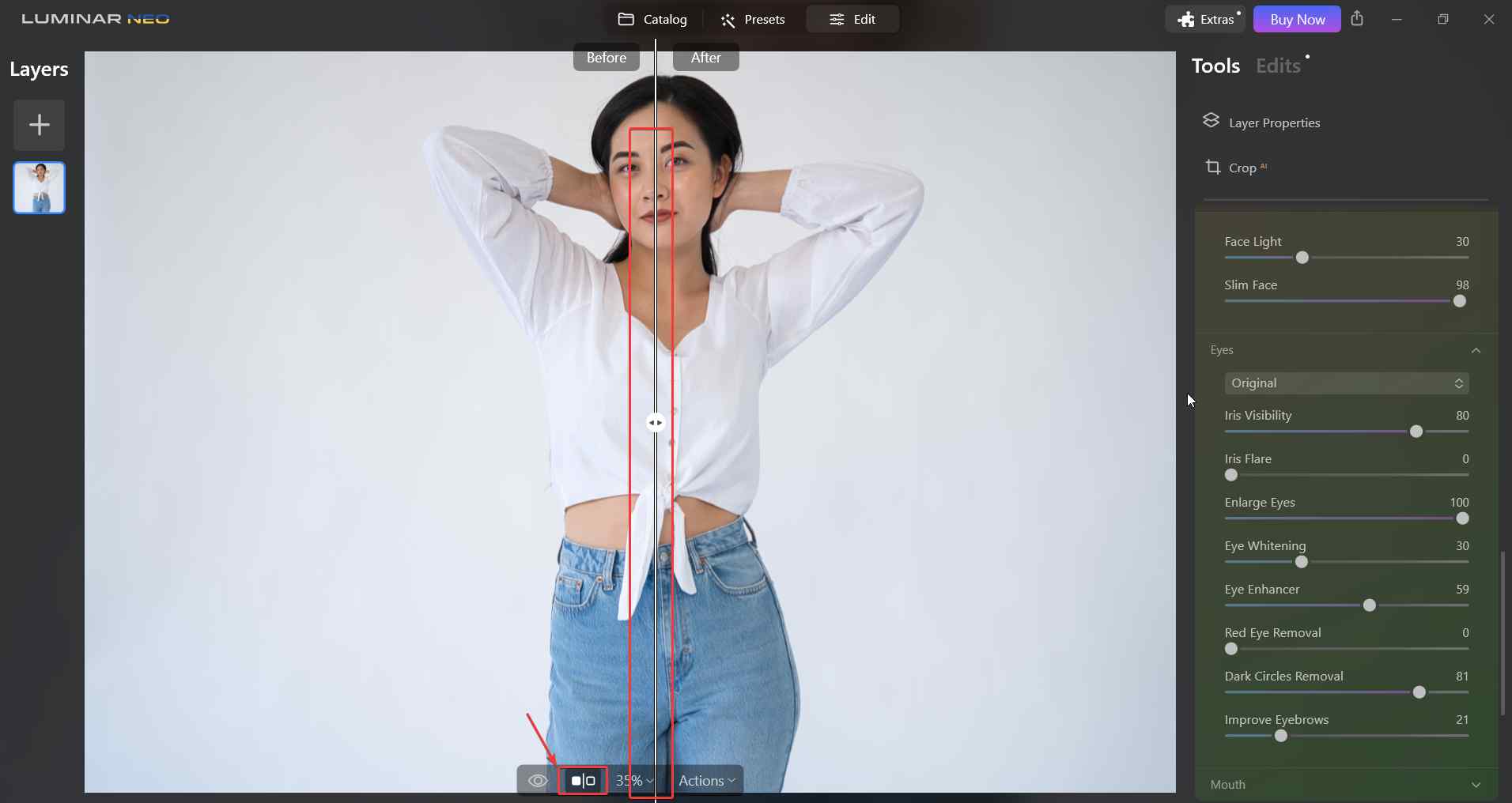
Notable Features – AI Works Wonders
You’ll be amazed by the various features that bring along the power of AI. In the simplest of words, the features analyze your image and automatically apply changes. Here you need minimal to no technical skill as most of the job is done as you slide the slider left and right. Here are some of the notable features of Skylum Luminar Neo.
These are not all the features, but most of them that you might use regularly in your workflow –
– Presets
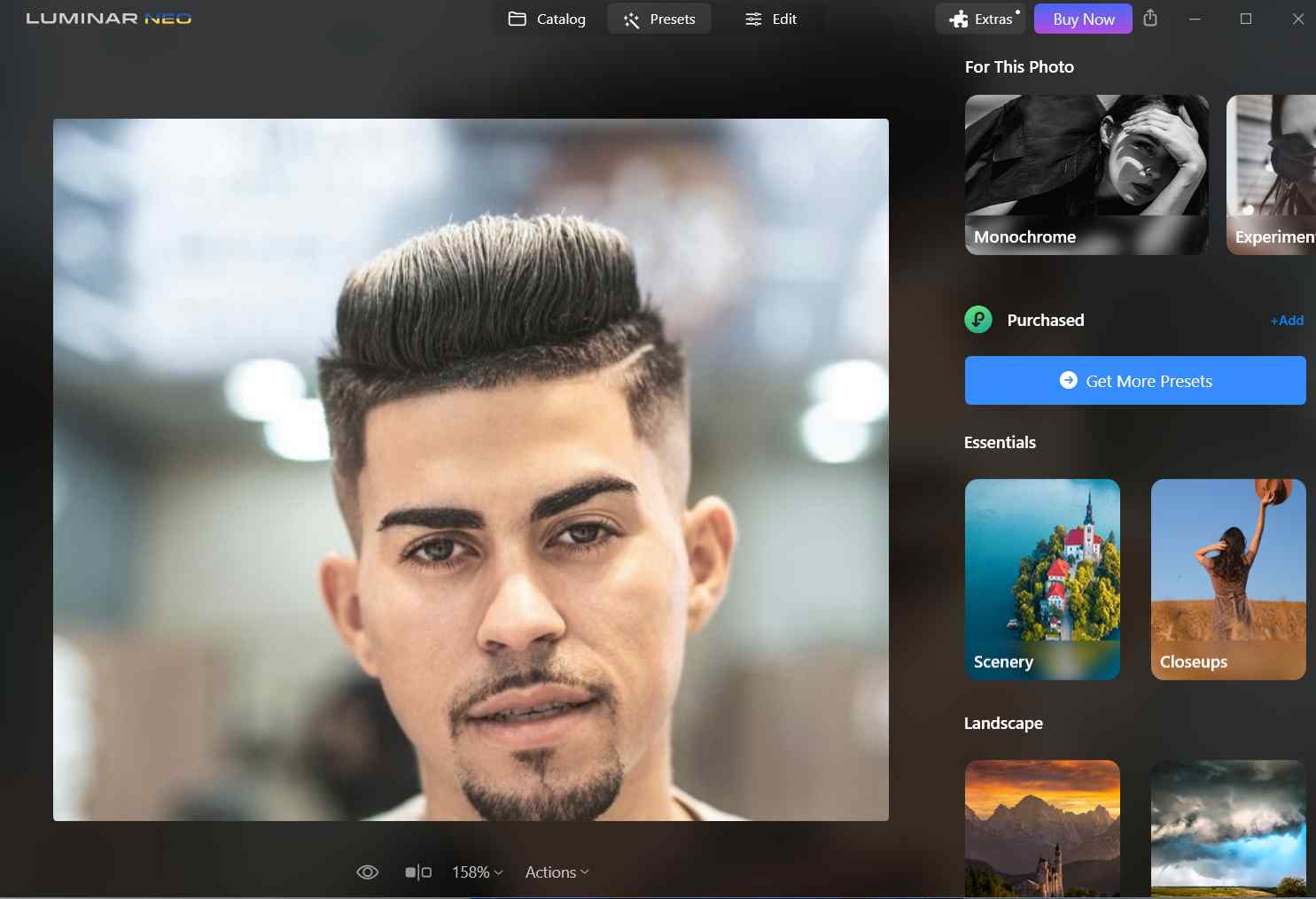
Luminar offers several AI-driven presets that can help make preliminary edits based on distinctive elements of an image. In order to apply edits, the AI capability first measures the strengths and weaknesses of images.
You can always customize these presets based on your requirements and apply them to multiple batches of images regardless of the session or environment they are taken from.
What further adds to the credibility of these presets is the fact that they are created by seasoned photographers, photo enthusiasts, and retouchers who have a keen eye for detail and awareness of classic design as well as modern trends.
– Neon and Glow

This feature helps enhance low-light spaces, make mundane objects glow or even add light contours to them. With this effect, you can decorate your photos with neon effects and add a futuristic aesthetic. You can find “Neon & Glow” in the creative section. Here, you further have three options – Neon, Glow, and Masking.
On a personal front, we were able to obtain stunning results just by pushing the spread and atmosphere slider.
– Composition AI
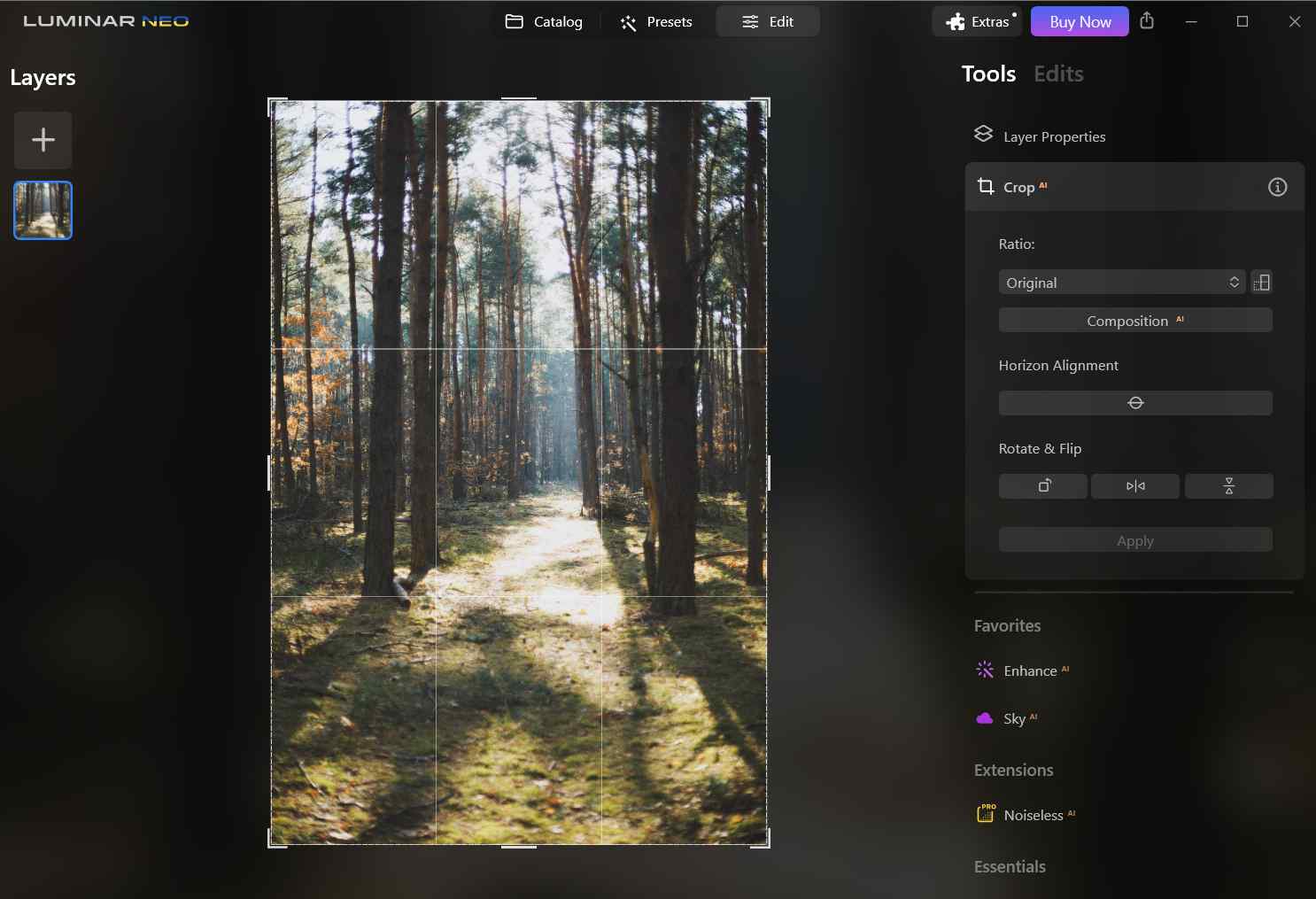
As a photographer, regardless of whether you are a beginner or an expert, composition is a very crucial aspect when you click a photo. One of the highlights of Luminar Neo is the ability to apply the rules of composition to any photograph, no matter from which angle it is taken.
It does this with the help of Composition AI which puts your image elements in perfect frame, fixes alignment, adjusts perspective in order to get rid of unwanted distortion or tilt, and suggests compositions that are designed in collaboration with some of the great photographers in the world.
– Non-Destructive Layer-Based Editing
Let’s assume you have multiple elements in your image that you need to make edits to. In order to organize your workflow, add edits in a much better fashion, and to make it easy to correct mistakes, you can add multiple layers. You can then apply any tool to any layer – in any order, with as many asks and as many number of times as you want to.
– Body AI
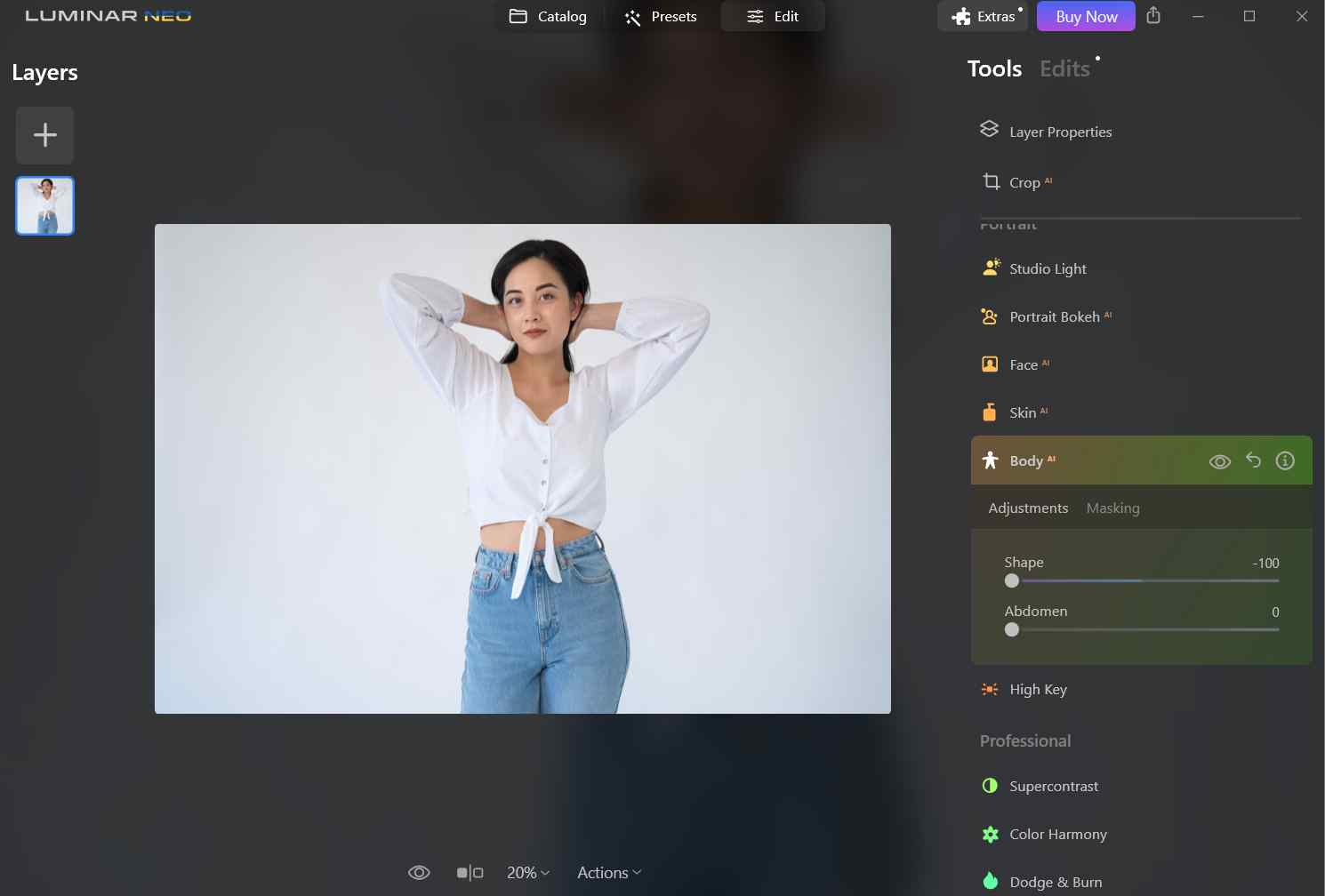
Not many AI-powered image editing tools have a feature that takes into consideration human anatomy and then makes adjustments. With Body AI you can change the overall shape of the body; reduce fat and abdomen.
– Sky Enhancer AI
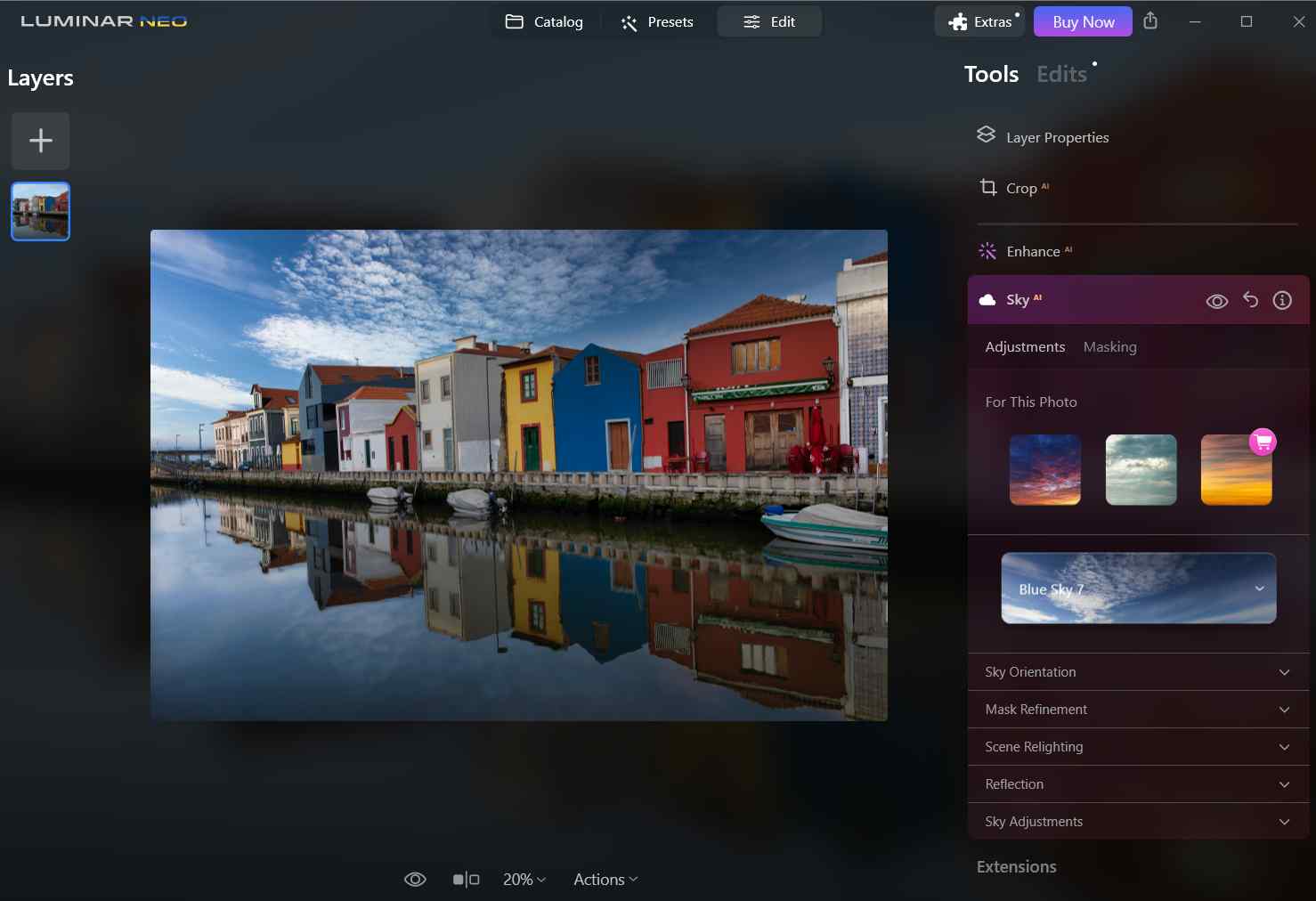
In case you have captured an image or are working with an image where the sky is blown out or flat or has such issues, you can use the Sky Enhancer AI. And, here we are not just talking about ordinary sky replacement. Using AI the feature first analyses the image, keeping in mind the sky’s beginning and end. It also keeps into account any water bodies in order to place the reflection of the sky accordingly. You can also change the orientation of the sky and use masking options
– Enhance AI
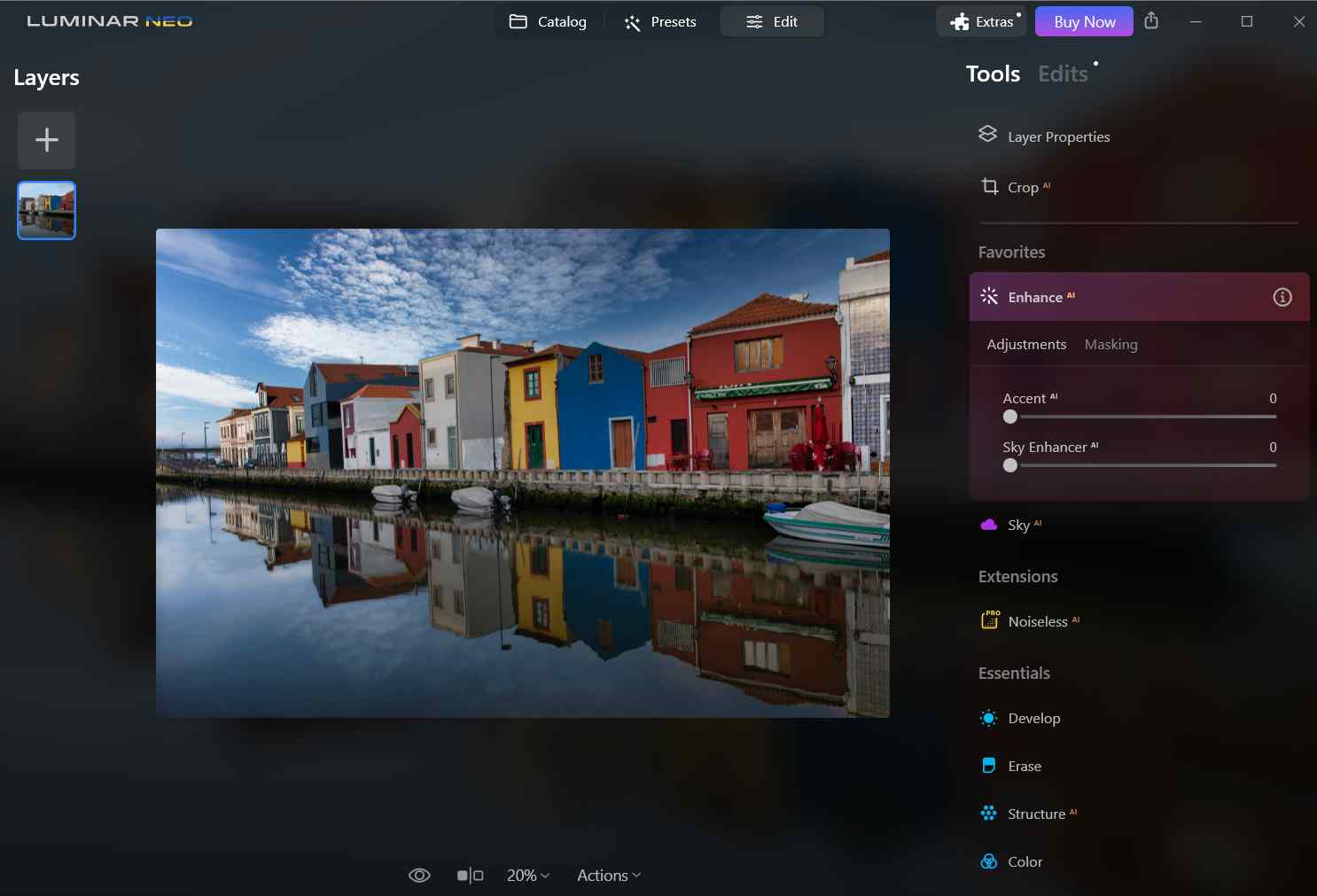
Let’s assume you have a composition right in front of you. With so many elements in the image, you are clueless about what to enhance. Maybe as a starting point, you can give Enhance AI a chance
– Face AI
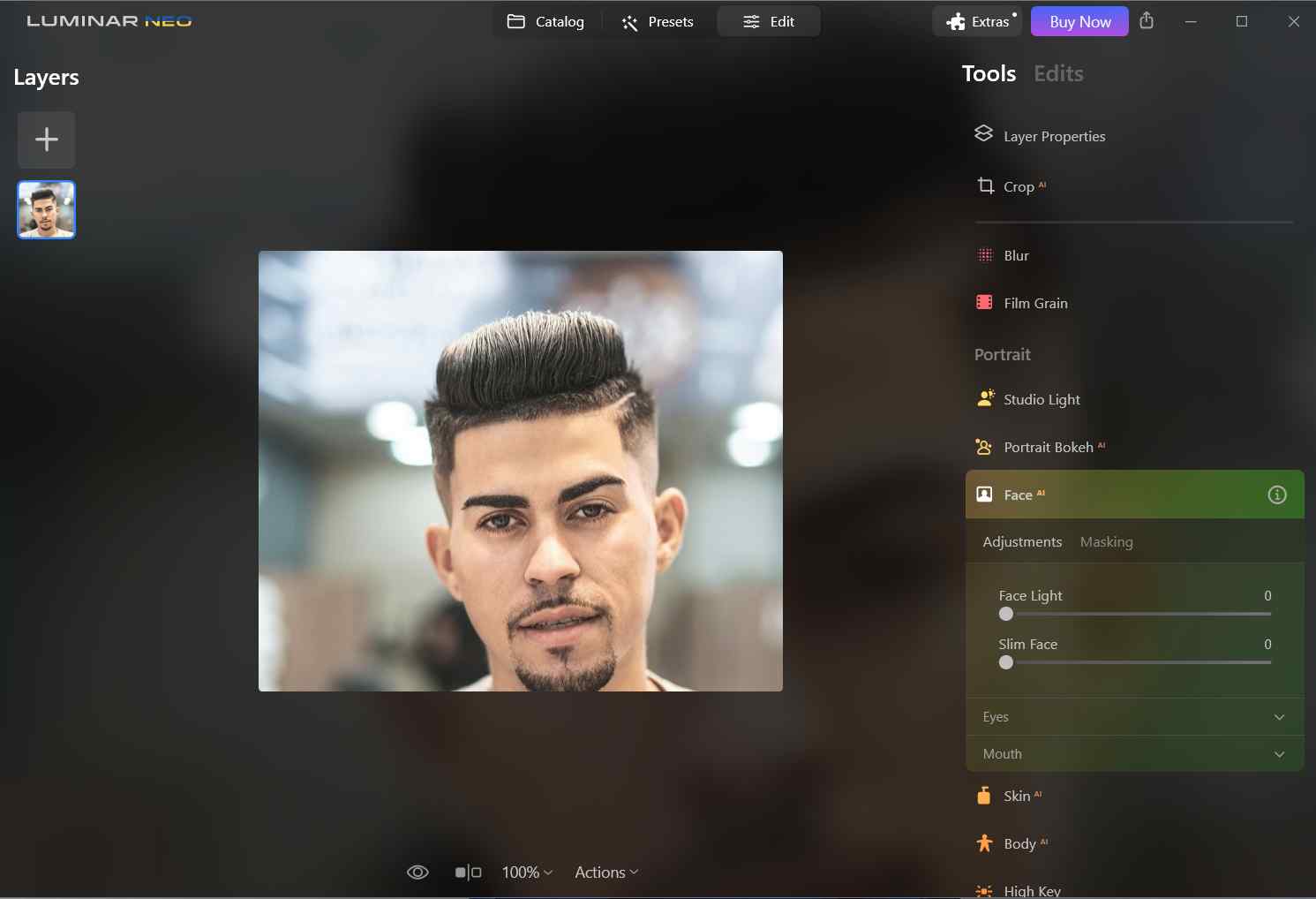
When editing photo portraits, often we have to deal with a situation where we have to decide which parts of the face to enhance – eyes, brows, lips, face contours, teeth, and more. The Face AI uses face recognition technology to automatically adjust lighting as if you were in a studio with accent lights or reflectors.
It automatically locates irises and adds subtle effects to add drama and realism to the eyes. And, it’s not just eyes, it can make lips appear fuller by adjusting redness and saturation and even whitening teeth.
The highlight of this feature is that it doesn’t just work well with the front profile but also reads the side profile pictures as well.
Apart from AI-powered tools, Luminar Neo also offers various professional and creative tools –
– Mood
Here you can manipulate the color palette in order to get that precise mood you want. You can even load LUTs or Lookup Tables.
– Sunrays
Knowing that light sources play a very important role in your images, you can use the sun as a light source. Not just that, you can change its position and make it subtly add light or the much-needed dramatic effect.
– Mystical
Quite aptly named, this tool helps add a dreamy effect by softening the luminescence.
– Supercontrast
This tool helps add more depth to your photos. You can precisely adjust six controls spanning highlights, shadows, and midtones.
Extensions For Specific Needs
If on one side Luminar Neo provides you with exceptional tools, it also opens your doorway to various extensions that can provide you with greater flexibility and cater to specific needs in your workflow –
- HDR Merge
With this extension, you can merge up to 10 exposure-bracketed images into a single HDR image. It offers a spectacular color enhancement, making the final image appear as close as to what your eyes can see.
- Noiseless AI
As the name suggests, the extension uses inbuilt algorithms to reduce the noise level of an image.
- AI Background Removal
What’s special about this extension is that its neural net is easily able to discern between the background and the subject. It also identifies other objects with near-precision. In order to fix any
- Upscale AI
The extension aims at enhancing the overall resolution of your image in the most natural way possible.
- Focus Stacking
Here you can combine photos taken with different focus distances and deliver a sharp singular result. To be precise, the extension is capable of handling up to 100 source images. It automatically aligns and crops them based on the reference image.
- Magic Light AI
This extension lets you manipulate the light sources in your photo with AI.
- Panorama Stitch

As the name suggests, Panorama Stitch lets you stitch multiple photos and videos to create panoramas. To get this extension, click on Extras from the top and install the Panorama Stitching from the list of extensions. Once installed, you can drag and drop photos and videos. After you have added photos and video, you will get a separate interface and here, you can play with multiple projection types and get desired results.
- Supersharp AI
Using this extension, you can easily get rid of misfocus and motion blur automatically, thanks to the power of AI.
How To Install and Use Extensions
Step 1 – Open Skylum Luminar Neo.
Step 2 – Click on the Extras button signified by a puzzle icon.
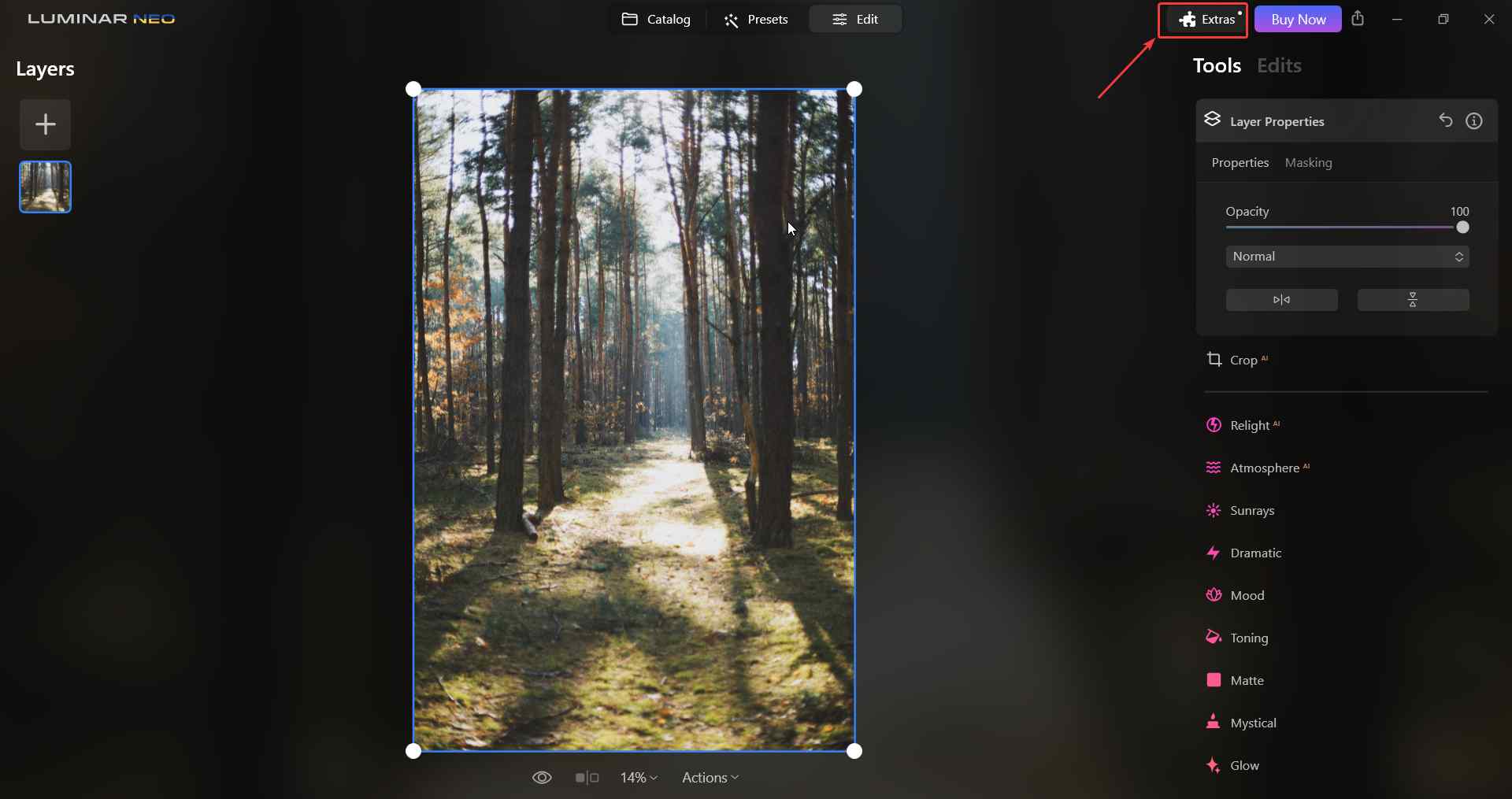
Step 3 – Select the extension that you want to use and click on the Install button next to it.
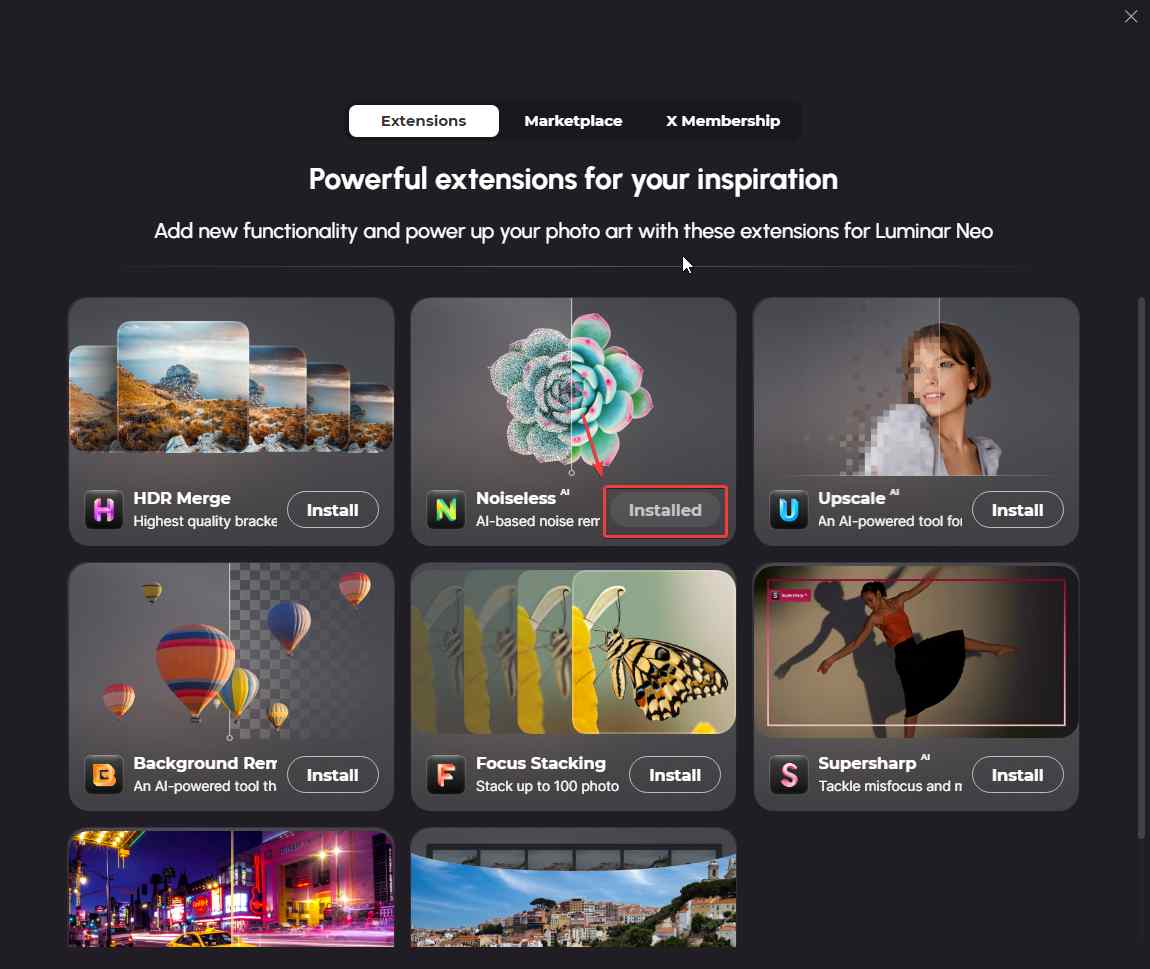
Step 4 – Head back to the interface and you will find the extension under the Extensions category. You can now click on it and use it as any other tool.
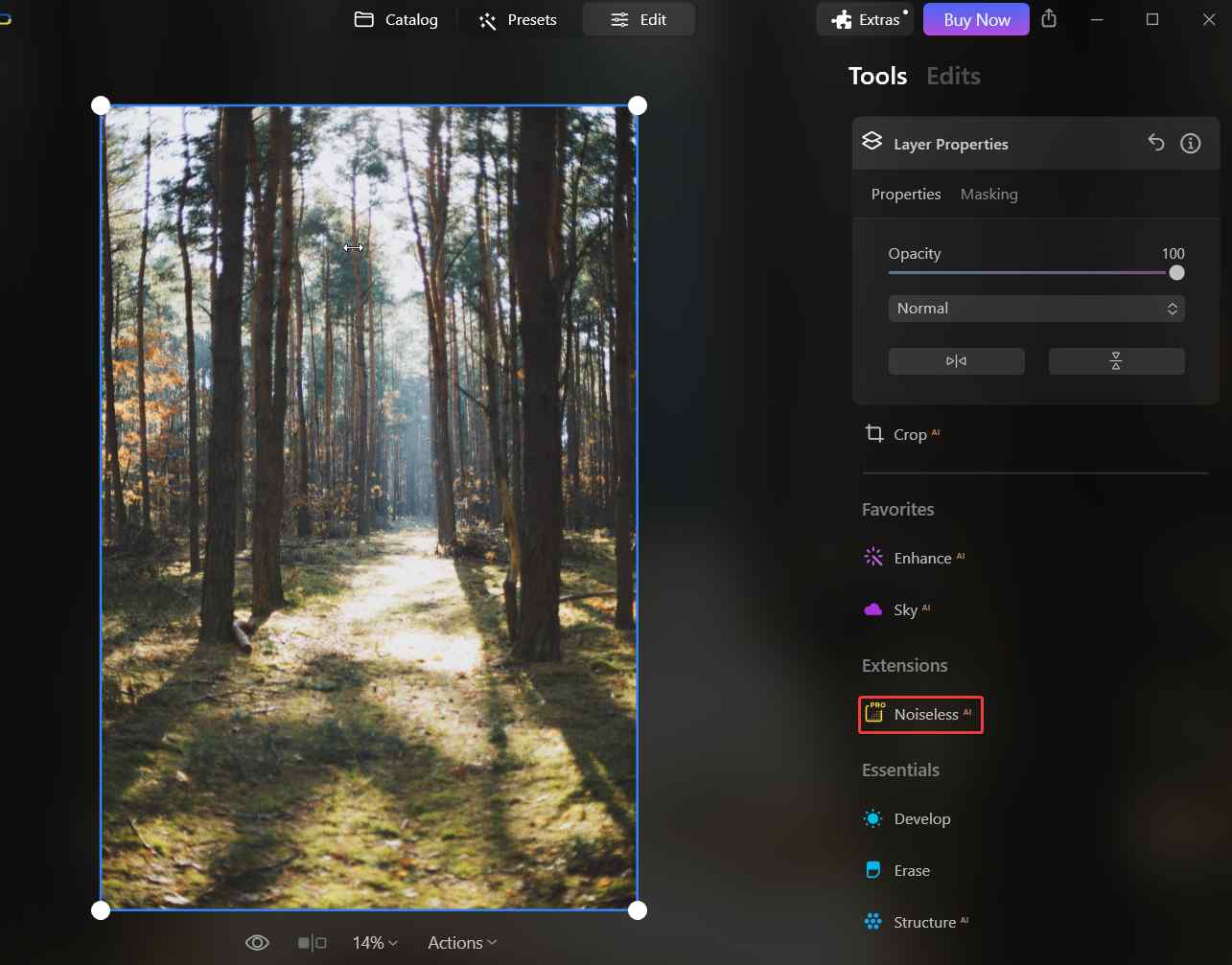
Updates – Luminar AI vs. Luminar Neo
Luminar Neo comes with a new modular engine, various AI tools, and better workflow as compared to Luminar AI. Apart from that 20 updates and 7 new extensions have also been added. Here are the updates that make Luminar New more intuitive and powerful.
- Non-destructive layer editing.
- Ability to mask 9 types of objects automatically with a powerful Mask AI tool.
- Light up dark images with AI.
- Background removal from any portrait.
- 7 fresh paid extensions.
And, these are not just the only tools that are added, there are more that you can find out by exploring the tool yourself.
Availability on Devices
Luminar Neo is available for Windows desktops and macOS. There is also an Android app called Luminar Share that lets you transfer photos from desktop to mobile or vice versa wirelessly.
Transform Ordinary Photos into Extraordinary Art with Luminar Neo
Those spectacular clicks deserve much better processing and Skylum Luminar AI is capable of doing just that. More so because it has AI-powered tools that analyze the images and let you perform edits instantly. Do try this tool out and share your experience in the comments section below. For more such content, keep reading Tweak Library.
Read Also:

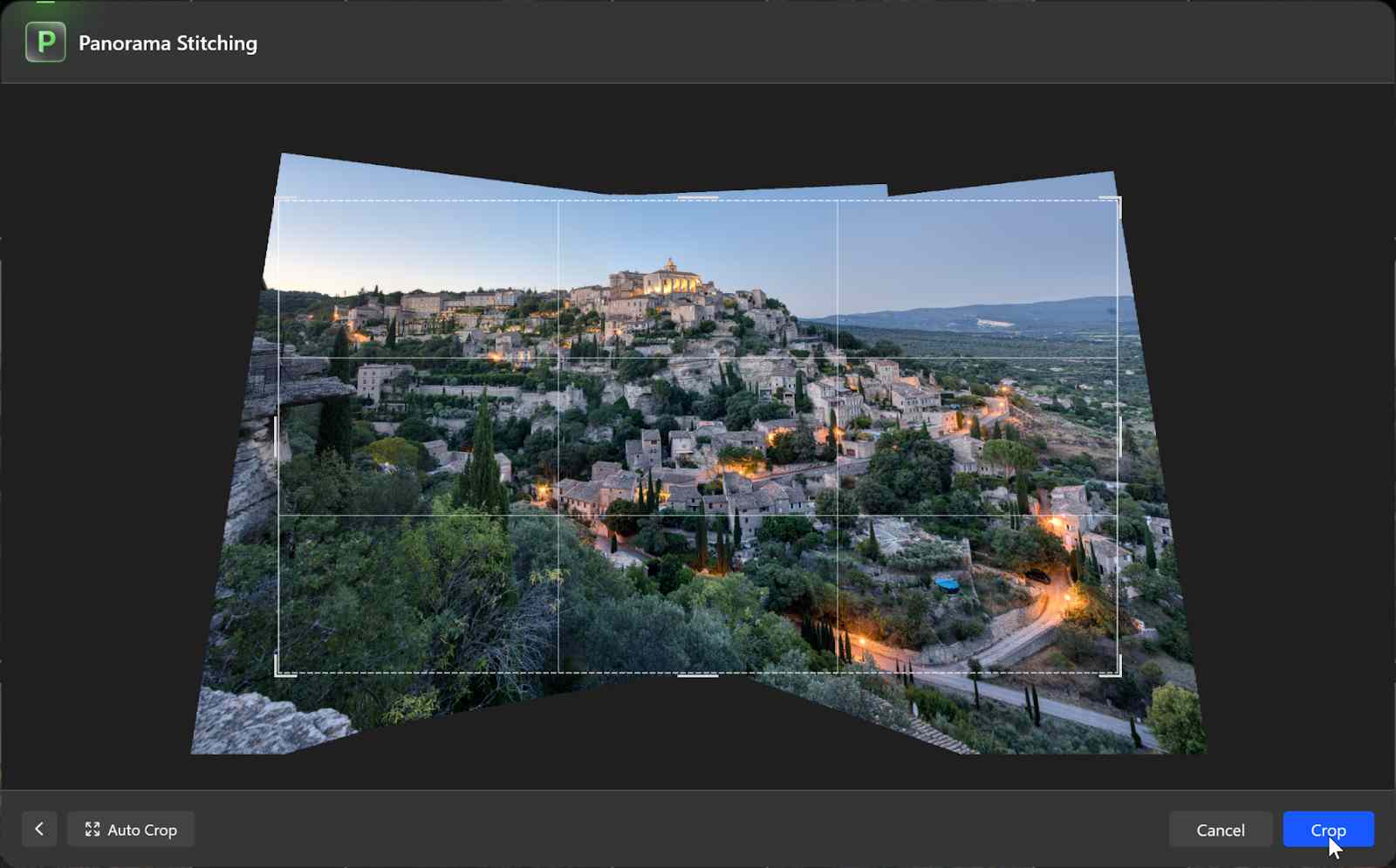



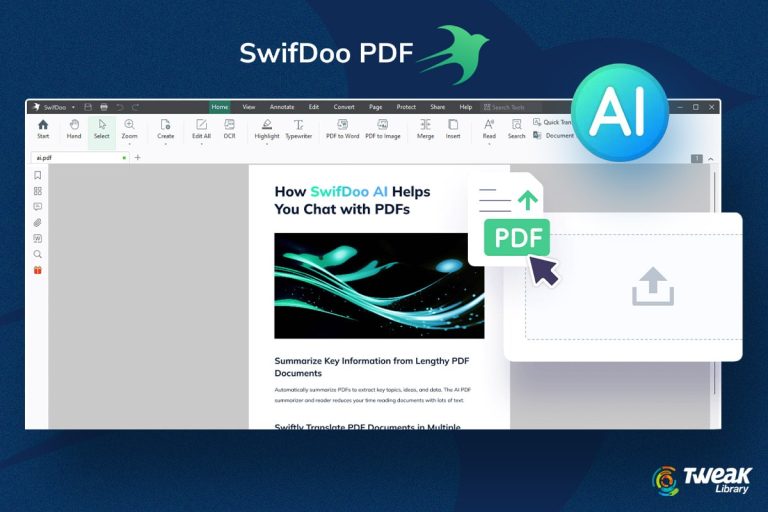
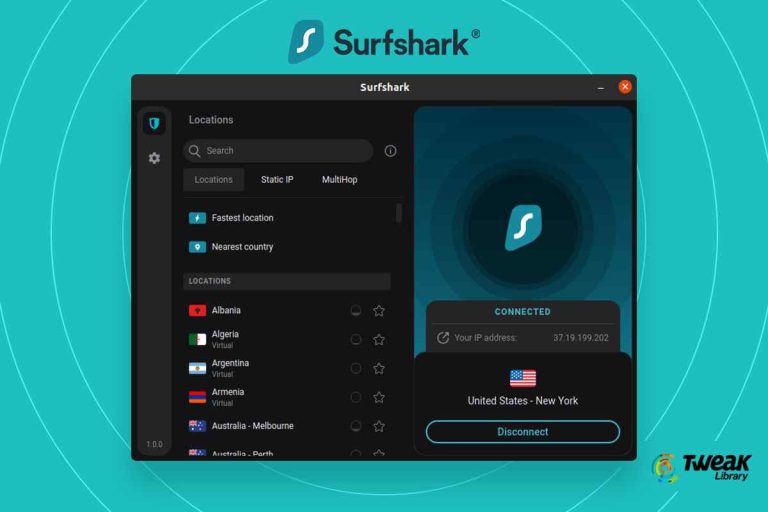
Leave a Reply