‘Kodi not working’ is amongst the most common errors a regular Kodi user experiences at least once. What does this actually mean? Is it all about Kodi media players not performing well? There may be a few things that can give rise to error saying Kodi no stream available or something like that. Majority of these problems can be solved with a simple fix. What’s that fix and how to solve errors saying ‘Kodi media player not working’. Before the fixes, learn how to install and use Kodi.
Kodi Media Player Not Working: Causes
There are a few reasons that restrict the efficient performance of Kodi media players. Some of the popular causes are listed below but are not limited to:
- Add-ons not working
- Buffering issues
- Failure while installing a dependency
- Freezing while playing or opening a source
- No stream available
- Kodi logs
Came across these issues? Here are the best possible fixes to fix these encountering issues.
How To Fix Kodi Media Player Not Working?
Are you searching for the possible fixes to fix Kodi not working? If yes, then you are at the right place. Check here the possible causes along with their fixes.
1. Try Restarting Kodi
Restarting Kodi is one of the most common fixes to try on if your media player isn’t working properly. This is a quick tip and is proven a lot of times bringing up magnificent results. This method can be done for Android TV Box, Computer or for Fire TV/ Stick. If the problem remains unsolved even after resetting Kodi, you can try a few ways to fix ‘Kodi not working’ issues.
2. Update Kodi it to its latest version if it crashes too often
Are you experiencing frequent crashes while playing a video? If yes, you have to update it to its latest version for the first and foremost. Kodi 18.5 is the latest version and for its better performance, you need to upgrade to stop crashing Kodi. This update has fixes to improve content watching experience of users. The only drawback with Kodi is that it does not upgrade automatically and therefore, you are required to upgrade it manually. To upgrade Kodi, follow the steps below:
- Visit the official website of Kodi.
- Choose your platform.
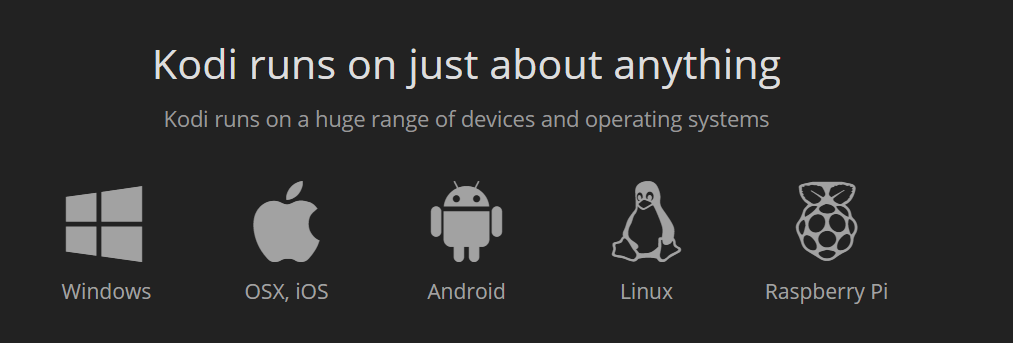
- Now you can install or upgrade Kodi following a simple process.
3. Remove Kodi Addons
Adding add-ons consistently might create an issue and result in error stating ‘Kodi media player not working’. What should you do to make it function properly? If your device is full of add-ons, it’s the time you need to remove the unwanted ones that might be slowing down your software. To uninstall add-ons:
- Open your profile and click Add-ons.
- Now, click My Add-ons.
- Now find and click the add-on you wish to uninstall.
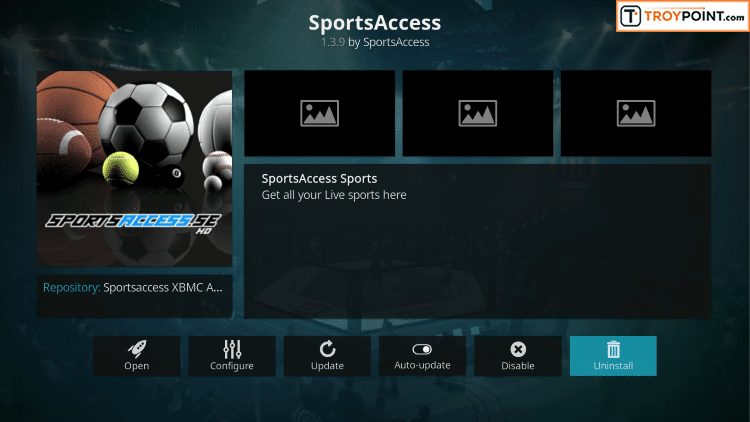
- Click the Uninstall And confirm uninstallation by pressing Yes. It’s done.
4. Fix Kodi Buffering Issues
Buffering issues are general for a Kodi user and you can anytime face this error saying ‘Kodi not working’. To resolve buffering issues, you can always try increasing video cache size. The process is bit complex and needs technical know-how.
5. Clear Cache and Fix Kodi Freezing While Playing Video
If you find Kodi add-ons not working properly or the media player is facing ‘Kodi not working’ error even after trying above fixes, you can try clearing the cache. This might help you in regaining Kodi’s efficient functioning. Kodi freezes due to an add-on or the cache. Uninstall add-ons that are of no use or that have been recently added leading to Kodi freezing. Or otherwise you can clear cache by installing a maintenance add-on. Use Indigo add-on to clear Kodi cache.
Is Kodi Working Properly Now?
Getting no more error messages saying ‘Kodi not working’, ‘Kodi no stream available’, ‘Kodi TV shows not working’ or similar? These were some of the best hacks to fix Kodi media players not working errors. These troubleshooting tips are a savior and if still you get error messages, try Factory Resetting the Kodi media player or you can switch to any other alternative to Kodi e.g. Showbox or Vudu etc. Use Ares Wizard add-on or similar to factory reset Kodi.
Is there something else you want us to know about Kodi? Feel free to share with us in the comments section below. Don’t forget to like us on Facebook, Follow us on Twitter and also subscribe to our YouTube channel.
For regular tech updates, keep following Tweak Library!
Also Read:






Leave a Reply