Without a doubt, we all have been in situations where we have subscribed for something and forgot about it, totally. From as entertaining as Netflix & Amazon Prime to as secondary as in-app purchase subscriptions, we may forget about one or the other. Surely, if you aren’t using the subscribed feature, the invested amount isn’t going to help anyone but the service provider.
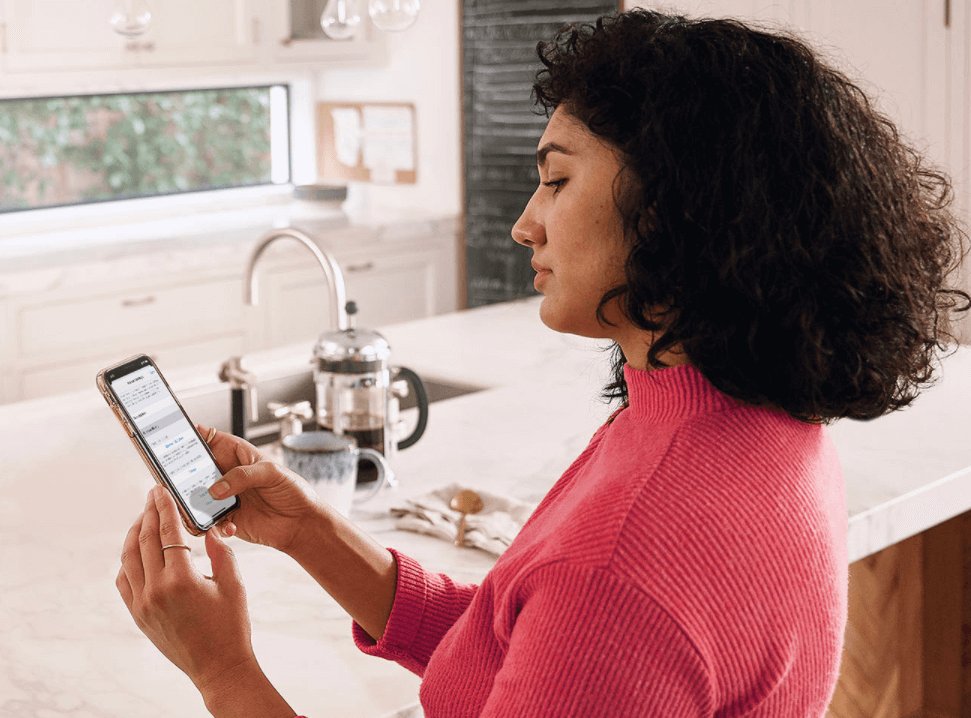
Same way, after subscribing, if you want to know how many days/months of subscription is remaining is also important. All of these little things help you manage your subscription process quite smoothly. From viewing the remaining subscription time to cancelling if you want to or renewing on your wish, everything is an important part of need-to-know basis.
Also Read: How to Cancel, Pause or Resume Google Play Subscription
How to View, Cancel, & Renew iPhone & iPad Subscriptions
If you have ever subscribed for something on your iPhone or iPad, there are chances you might have missed the date to renew the same. Or there can be chances that you subscribed the feature for trial and missed to cancel the subscription that led to unnecessary using it for the whole month.
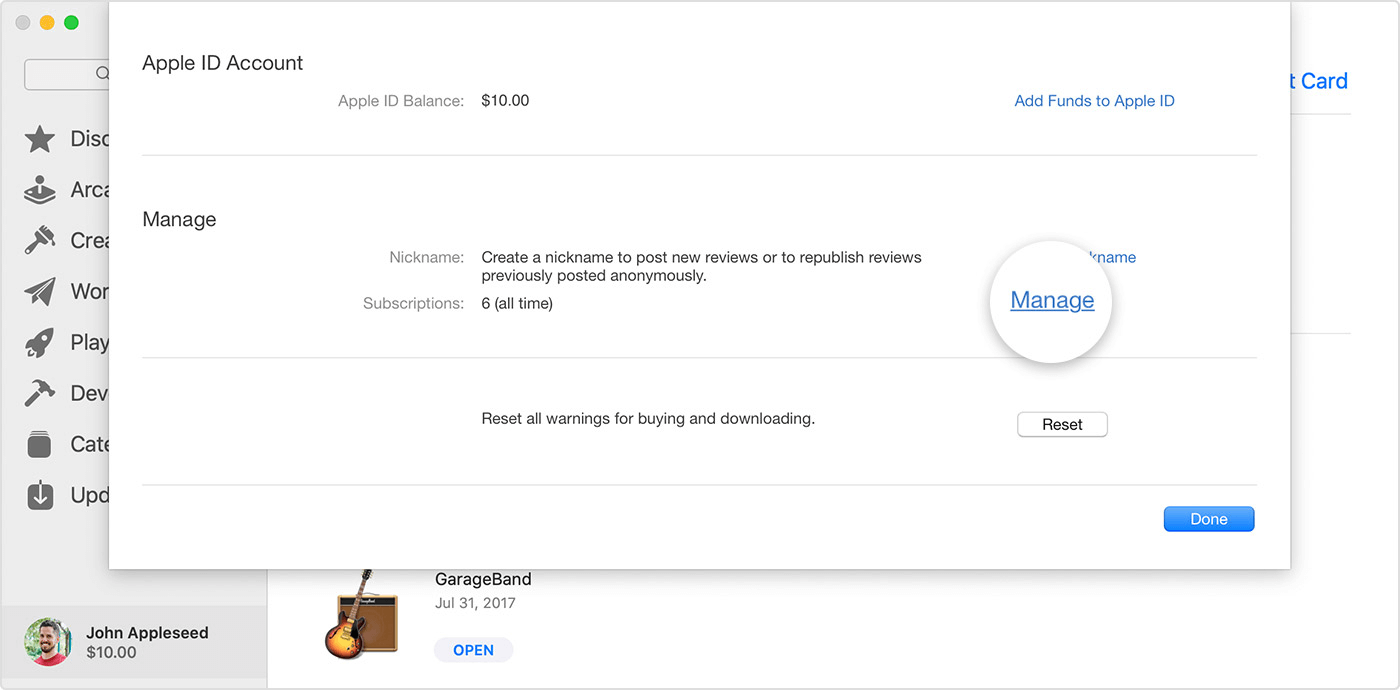
Just as easy it is to subscribe for a service on your iPhone or iPad, the level of ease to forget about it is also the same. Moreover, due to COVID-19 pandemic, all of us have subscribed for more services or platforms (free trials as well) than usual. So it’s quite evident and natural that we miss out on those subscribed services. That is why, in order to keep these issues away from you, it’s important that you know how to view, cancel, or renew your subscription on the Apple device as mentioned below:
Method 1
1. Start the process by navigating yourself to the Settings app on your iPhone or iPad.
2. Once you are on the Settings page, tap on the Username (your name in most of the cases).
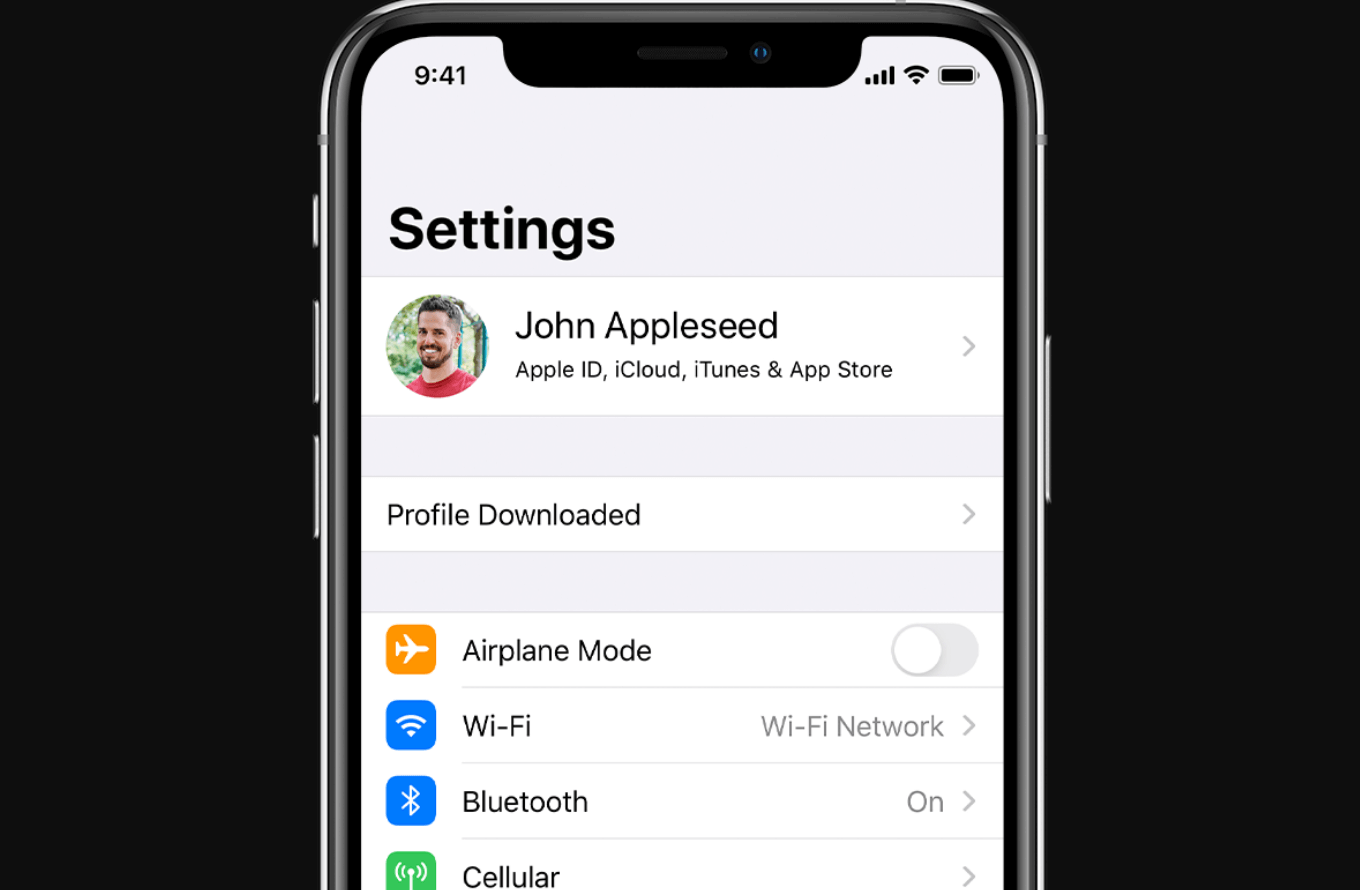
3. Follow the steps by tapping on Subscriptions.
4. Under Subscriptions, you will see that the section is divided into two parts, Active & Expired that are connected with your Apple ID.
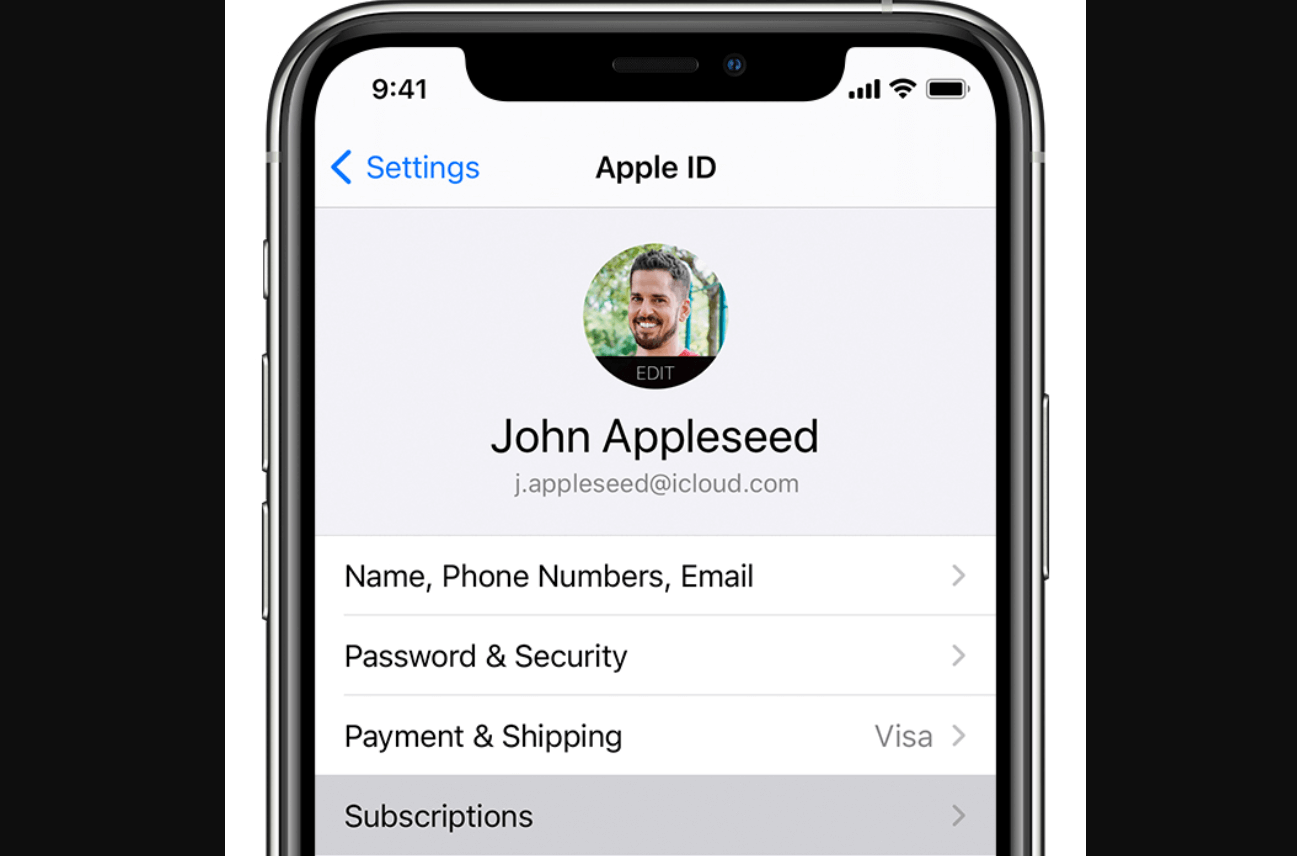
5. Go through the subscriptions & tap on any one of them which will lead you to the cancellation, options changing, & more info details.
6. Also, you have the liberty to toggle on/off the option which will remind you every time a subscription gets renewed.
Additionally, Apple starts letting you every time you either cancel or end any subscription or a free trial along with how many days are remaining to use the same service.
Also Read: What To Do When You’ve Forgotten Your Apple ID
Method 2
1. Instead of using the Settings, head your way to the App Store & tap onto the Profile picture (top right corner on the screen).
2. Here you need to choose Subscriptions from the list of different options.
3. Under Subscriptions, you will find the sections have been divided into two parts (Active & Expired). Just as we experienced in the above method via Settings app.
4. Here also, you need to select the app you wish to explore with info (including cancellation/see more info).
Above two methods will help you recognize the fact that how many apps or services you have subscribed to. Including details about the remaining days to access the platform, subscription deletion, or renewal dates (if you wish to renew).
What If I Experience Any Issues While Cancelling Any Subscription?
Not that this situation will occur where you aren’t able to give the device command according to the options given. However, in some cases, like the Apple One which can give you a hard time while trying to cancel the subscription. Yeah. Apple One is experiencing a bug where you need to tap the subscription section to check if it’s been cancelled by Apple itself.
In these cases, you need to first select the level you want to go with & then go ahead with payment approval. Doing so will get you billed and the service will be enabled for you in no time.
Anything You Need to Know?
Nothing much apart from the fact that each & every Apple ID may have some active subscriptions. So while you are on the journey of renewing or cancelling the subscriptions, please check through every active Apple ID you own.
Or else, you can always turn to the tech giant to help you with each & every active subscription your Apple ID is associated with. All you need to do is, call on 1-800-APL-CARE and there you have every detail about the active services on your Apple ID. Simple as that!!
Wrapping Up
Active subscriptions on your Apple ID can be a headache for you if you forgot to cancel them on or before time. Or if you had planned to subscribe to the platform for free trial and forgot to cancel it before time, we all are familiar with the experience and expression it leaves on our pretty faces.
So before anything like that happens, it’s important to know the ways to view, cancel, or renew app subscriptions on your iPhone or iPad.
Next Read
How to Watch 4K YouTube Videos on iOS Devices Including Apple TV
30% Waive Off on Apple Video Subscription App
Quick Guide To Use Camera App On Apple Watch






Chris Smith
WoW! Amazing to see all subscriptions on one page! no need to hop on different pages and miss out dates anymore. Thanks!