Have you ever thought of watching or using other apps while using YouTube videos on the same device? Well, you should if you haven’t because it is possible & users are enjoying its benefit for quite a long time. The feature is called PIP (picture-in-picture) that lets you use other apps on mobile devices while watching YouTube videos.
Many of the users know about the PIP feature & they know that it comes with a bit of criteria. Since the PIP feature had been rolled out on iOS platform a while ago, Android users were eagerly waiting for it. So now, here we will discuss about using YouTube in picture-in-picture mode on Android devices:
Also Read: How to Speed Up YouTube Videos
How to Use YouTube in Picture-in-Picture Mode
Before using the PIP feature on Android device, there are a couple of prerequisites that need to be met as below:
- The users must be YouTube premium service
- Since here are geopolitical limitations, you must be an US based Android user.
- The feature is only compatible with Android Oreo devices or higher.
With time, the very first prerequisite of being a YouTube Premium service holder had been loosen up. Now, users who aren’t premium YouTube subscribers can also enjoy the benefit of picture-in-picture feature.

Now that we know the criteria, let’s start the process of using YouTube in picture-in-picture feature:
- Visit Android settings > Apps & notifications > Advanced > Special app access > Picture-in-picture on your device.
- Tap YouTube.
- To turn the feature on, tap Allow picture-in-picture.
The above process will make you enjoy the picture-in-picture feature on your Android device within a few seconds. The same feature & path will be used to turn-off the PIP feature as well.
Please note that picture-in-picture feature is auto turned on for all devices running Android 8.0 (Oreo) and above.
Also Read: How To Use Picture-In-Picture Mode In WhatsApp
Imagine How YouTube Picture-in-picture Feature Works
Picture-in-picture shrinks the video into a small player that you can move around your home screen and position over other apps. You can continue watching YouTube videos while using other apps on your mobile device with this feature turned on.
To start PiP playback while a video is playing in the YouTube app, tap the Android home button. The video will shrink into a PiP window. The PiP window can be dragged to different parts of the screen, allowing playback to continue on top of other apps.
To resume playback in the YouTube app, double-tap the PiP. To dismiss the PiP altogether, you can drag it to the bottom of the screen.
Next Read: How to Use Picture in Picture Mode in iOS 14
Use YouTube Picture-in-picture Mode on iOS
Since we are discussing using the YouTube PIP feature on Android devices, it’s good to know information that can be added for iOS as well. Start following the below path & you will be able to enjoy the feature easily:
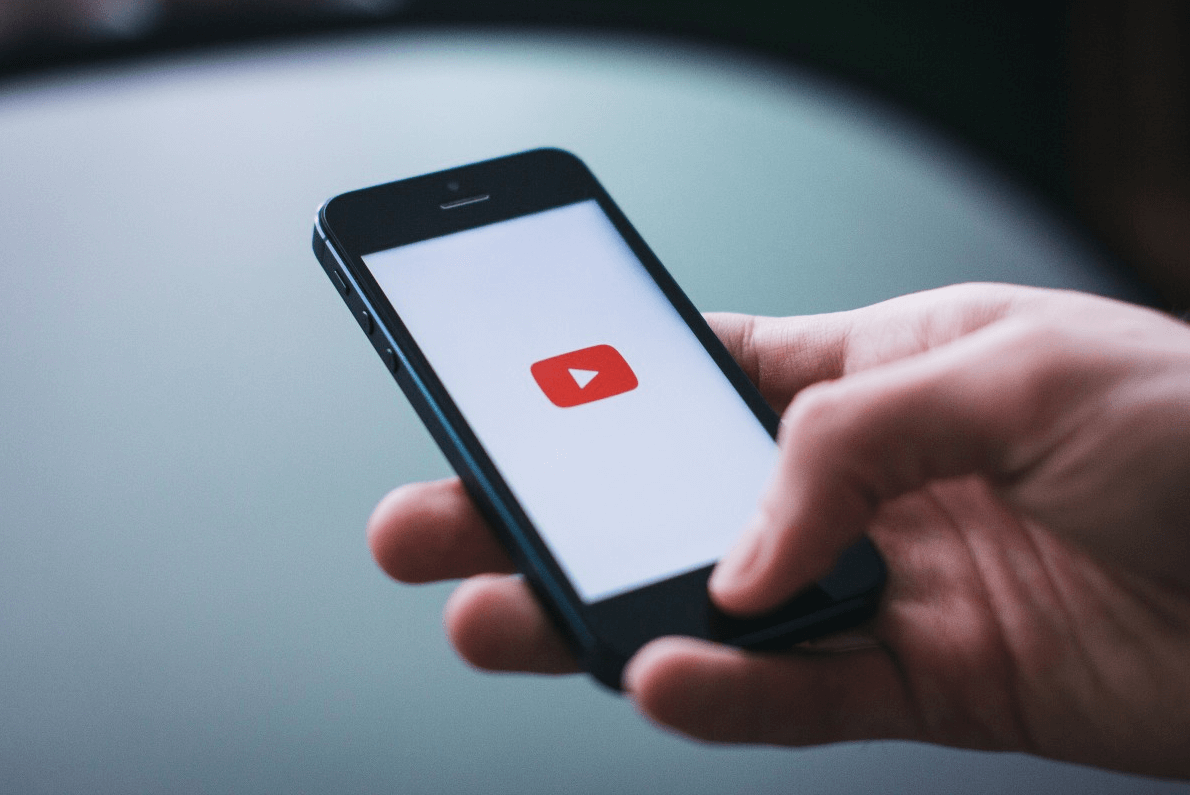
- Let’s start by opening Google Chrome app on your device
- Follow the process by visiting YouTube.com and log in.
- Choose the video you want & start playing it.
- Here, you will need to click on the picture-in-picture Simple as that!!
Wrapping Up
YouTube has already been considered as one of the most successful & popular video content platforms all over the world. With latest & advanced updates, the platform is making things much & much easier for its users.
We know that we cannot watch YouTube videos & use other apps at the same time on the same device. However, with YouTube picture-in-picture feature for your iOS & Android devices, you can use other apps as well while watching stuff on YouTube.
Don’t forget to meet the prerequisites in order to use this PIP feature seamlessly on your devices.
Next Read:
How To Download YouTube Videos on Windows 10
Best YouTube Video Downloader App For Android






Abhay Tank
That's really amazing. I will use this feature definitely and share with my friend also.