Mobile phones are the kind of transformational discovery that has affected many of the inventions along the way. From playing video games to controlling almost every device in your house, cell phones have been quite helpful. Similarly, you can use your mobile phone as a mouse to control the system as well.
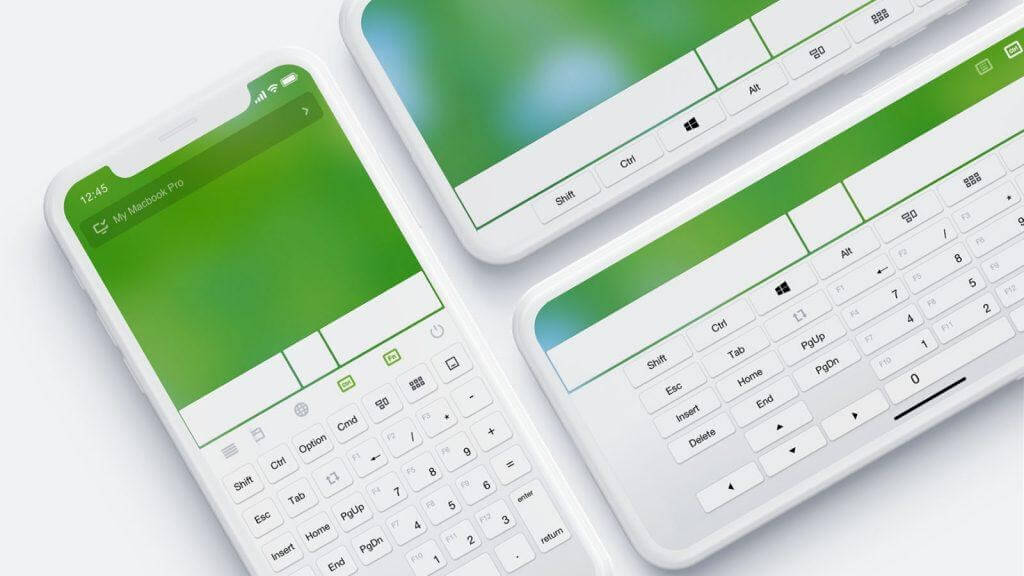
Yeah!! It’s possible there are tools that can help you transform your cell phone (iOS, Android, or Windows) to control your PC. You can literally use your phone or tablet as a wireless mouse or keyboard & start functioning accordingly.
How to Use Your Mobile Device as A Mouse?
Obviously, you will need to use the supporting apps that can help you use the phone as a wireless mouse. There would be as many apps as you can count but for now, we are taking the example of Monect.
Monect is one of those FREE to use apps that can help you transform the cellphone not only into a mouse, but also a gamepad or joystick. That isn’t all. The other functionalities this app offers are also amazing that opens up new things for you.

What you need initially is the Monect app version for both mobile app as well as computer software version. These both versions can be downloaded from the links below & go ahead with the below process.
Use Monect For Transforming Phone Into A Mouse
1. Via Monect App
The process starts from downloading & installing the Monect app on both the devices (PC & mobile device). Once the app has successfully been installed on the platforms, follow the below process:
- Ensure that both the devices are connected to the same WiFi network.
- On your Android or iPhone, type in the IP address of your computer or else you can use the Search Host option as well.
Please know if in case the devices aren’t getting connected, try & restart the system to complete the process.
- Once the devices have been connected successfully, you will experience almost 12 different modes to choose from.
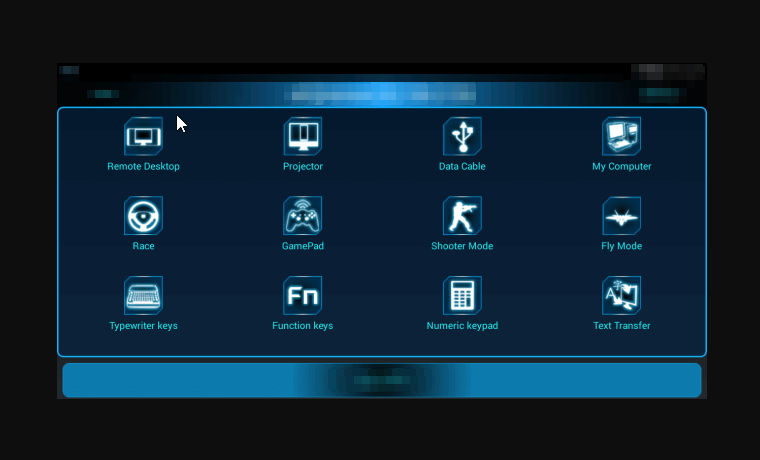
- These different modes have been designed with the purpose of what way you want to use your phone. From a simple mouse pad to joystick or gaming pad, you can use the suitable mode (some are self-explanatory & others need a bit of explanation).
- For example Projector, GamePad, Race, & Shooter Mode are majorly designed for gaming & entertainment purposes where you can use the joystick mode as well.
- Same way, the Typewriter keys, Function keys, & Numeric keypad modes work as a keyboard on your device. With these modes, you can use your mouse in case your keyboard has been damaged or broken.

- One of the best modes I personally like is My Computer because it let me access all the data that’s stored on my hard drives via my Android device. Just think about the experience for a second.
- All the different modes have been designed in a way that you won’t feel for a second that you can’t access your system properly. From accessing the hard drives to play games with joysticks, Monect does everything for you.
Also Read: Keyboard Keys Not Working On Windows 10?
2. Via Remote Mouse
Another way to use your mobile phone as a mouse is using the Remote Mouse. The best thing about the Remote House is the compatibility it’s bundled with.
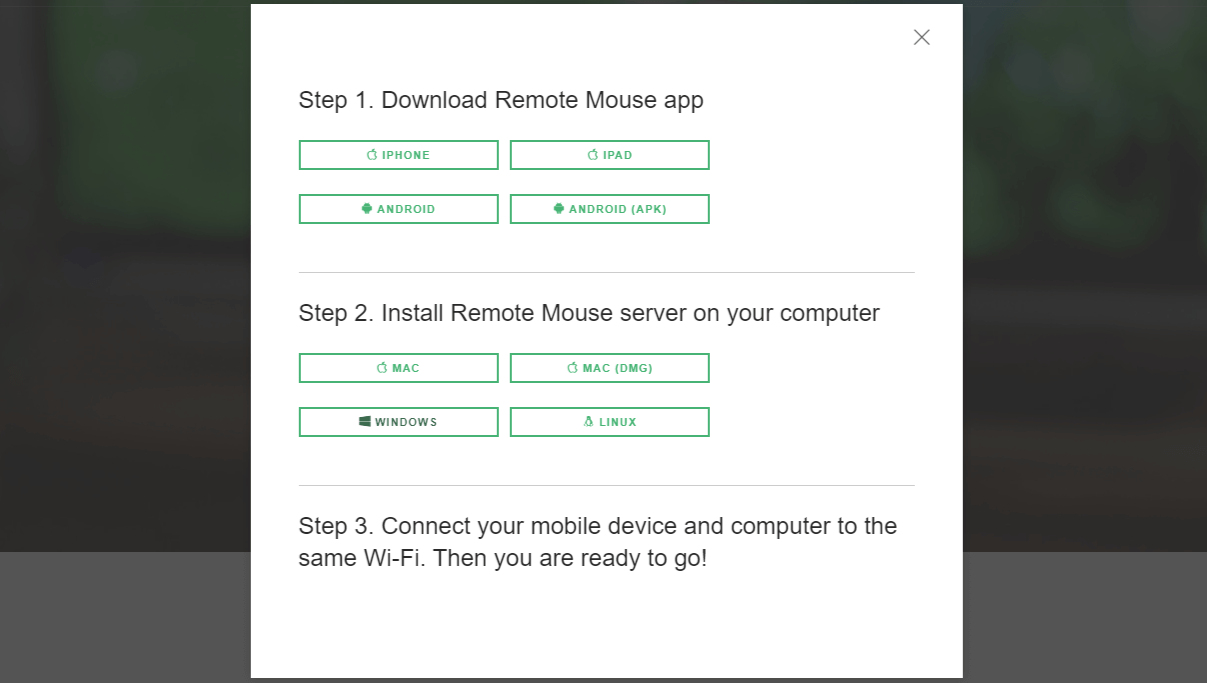
From iOS to Android & macOS to Linux, you can use this tool on any of the devices & get good user experience.
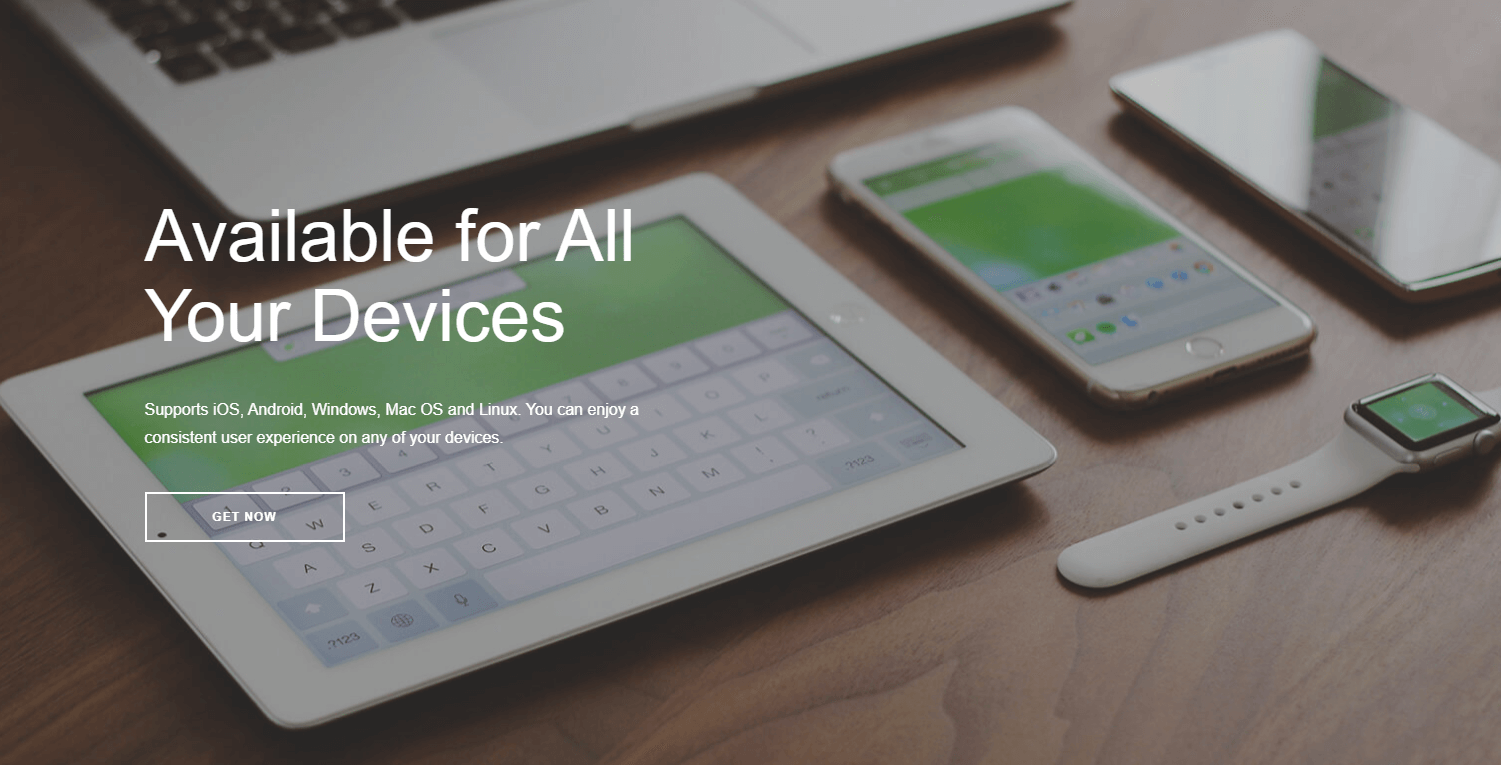
This method helps you control the on screen cursor on the computer by converting your iPhone, smartphone, or any Windows phone into a mouse.
Since this is also an app, the overall process of connecting both the devices (cell phone & PC) is quite the same as it was in Monect.
- Provided that the Remote Mouse software version has been installed on your computer as well as the app version on the cell phone; connect both of them with the same network.
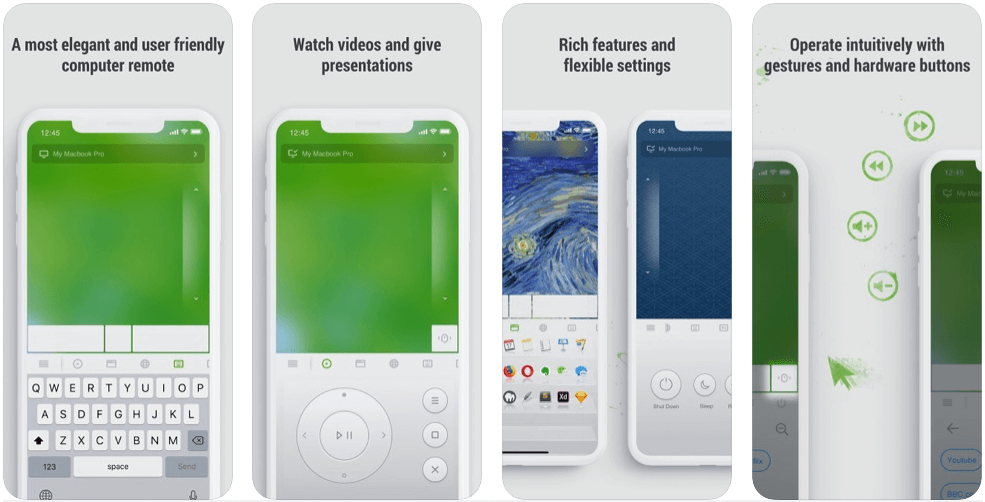
- Open the mobile app to find the computer, tap on it’s name, & connect the devices successfully. Once it does, you are all set to use the cell phone as a mouse.
This user-friendly remote control for your computer, Remote Mouse comes in FREE as well as PREMIUM versions. Check out the download links for different platforms below from iOS to Android & Windows to macOS.
The feedback from users have defined it a very useful & effective tool to use your cell phone as a mouse. Be it Android, iOS, or Windows phone, you can use Remote Mouse easily to convert it as a trackpad or keyboard also.
Wrapping Up
From using your Android phone as a mouse to a perfect keyboard, you can access almost everything on your computer. An app installation & just a few clicks can help you out with situations like keyboard damage, mouse not working, watching movies in bed, & whatnot.
Check out the ways to use a phone as a mouse, keyboard, & trackpad without any hassle & don’t forget to share your experiences.
Next Read:
Uses of Old Android Smartphones
How to Use An Android Phone As A PC Webcam






Leave a Reply