What is a Private Wi-Fi address? And How to use a Private Wi-Fi address on your iPhone & iPad for better security & privacy? A device needs a MAC (Media Access Control) address to connect to a Wi-Fi network and interact with it. The Wi-Fi network uses your device’s Media Access Control (MAC) address to recognize and grant communication access each time you connect an iPhone and iPad to the network.
In a fair scenario, this is fine. But if you often use public or free Wi-Fi networks, this may give rise to certain privacy problems. A network may utilize the MAC address of your iPhone & iPad to monitor your movements and position over time. With iOS 14 and iPadOS 14, Apple introduced a new privacy option on iPhones & iPads that enhances privacy and attempts to restrict tracking. This feature is called a private Wi-Fi address.
Read Also: How To Find Your IP Address
This iPhone private address function reduces the ability to track your iPhone and its usage, thus increasing your security.
What Is A Private Wi-Fi Address?
Every internet-connected device has a MAC address. Networks require the MAC address, a 12-digit code (alphanumeric) imprinted onto the hardware at the production stage, to authenticate a device and permit communication with other hardware on the network.
For every network user connected online, their MAC address—also known as their Wi-Fi address—remains constant. This has changed, though, with the introduction of iOS and iPadOS14, as Apple added a configurable safety feature, called private Wi-Fi address, that seeks to increase the security of connections via wifi communication by employing MAC address variation.
Also Read- iOS 16: How To Use Live Text in Video On iPhone
In simple terms, Apple is giving you the option to provide each network that your iPhone connects to a random MAC address. This address is different for each network and varies every day. As a result, your device cannot be recognized by any public or free network you connect to.
Note: Your iPhone, iPad, or Apple Watch might change its private Wi-Fi address in the following conditions:
|
How To Use Private Wi-Fi Address on iPhone & iPad In 2025
Let’s now see how to turn on the private Wi-Fi address on an iPhone or iPad:
- Open the “Settings” page of your iPhone or iPad.
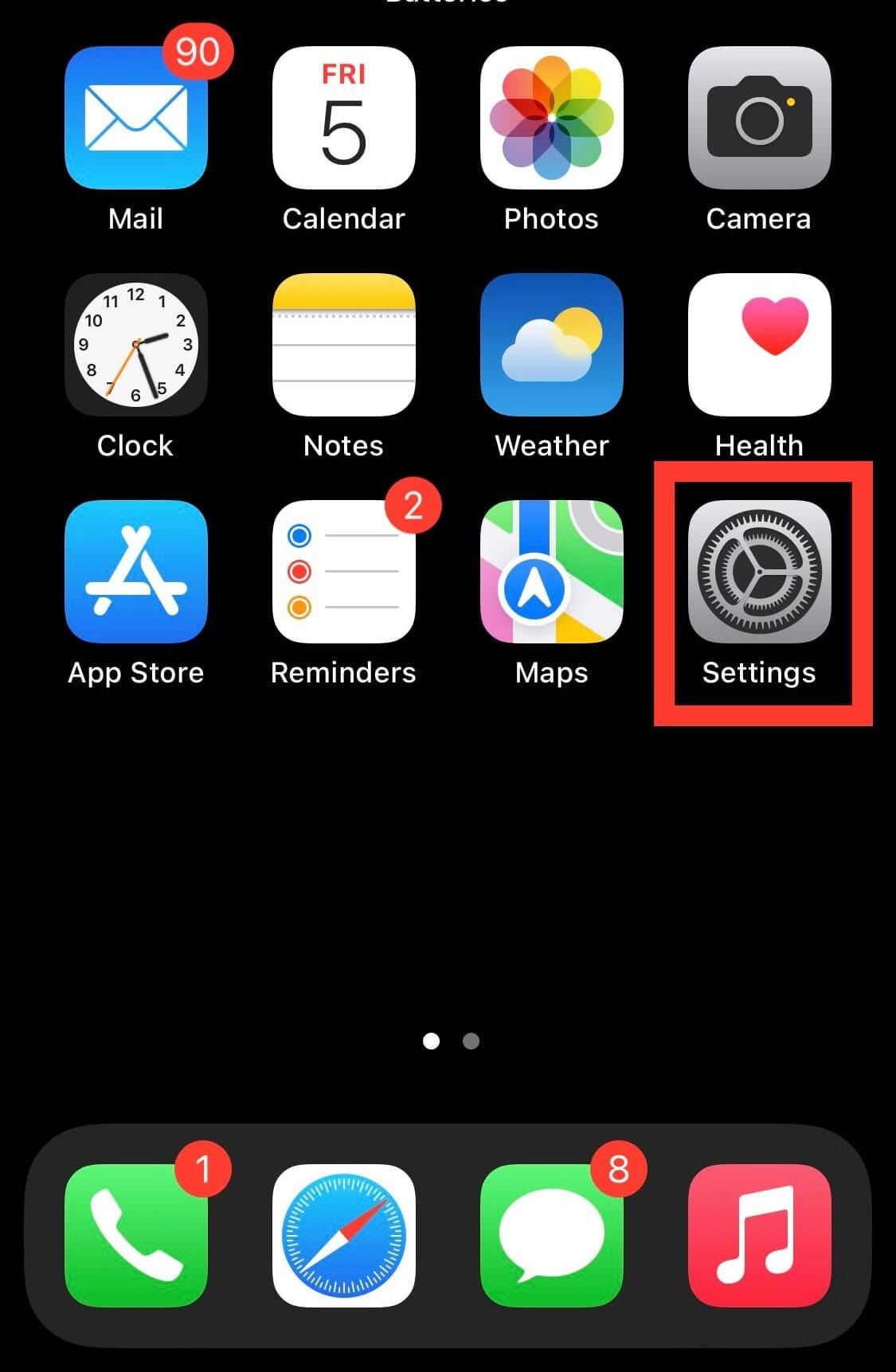
- Locate and tap on “Wi-Fi.”
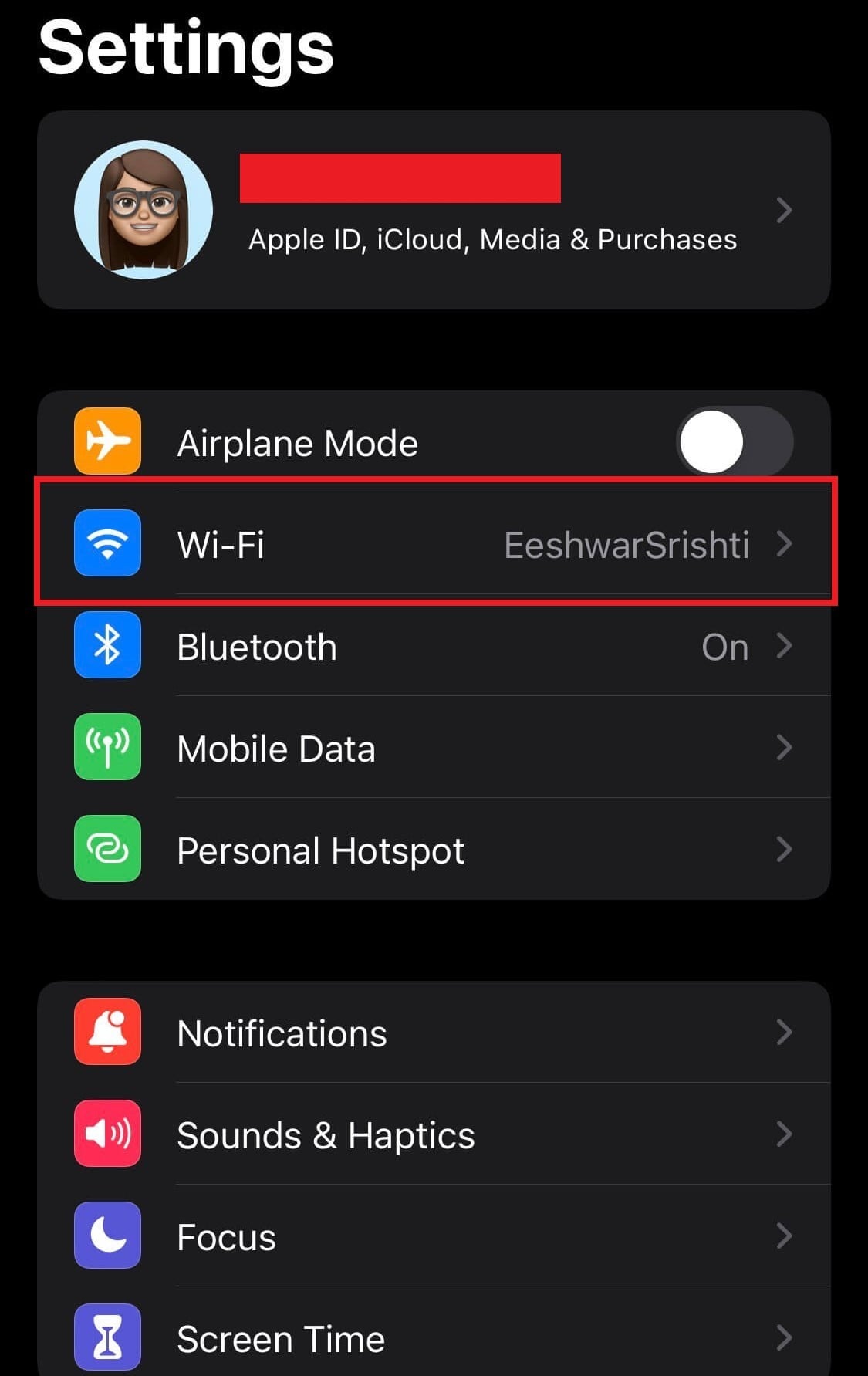
- If you’re already connected to a network, click on the blue “I” next to it.
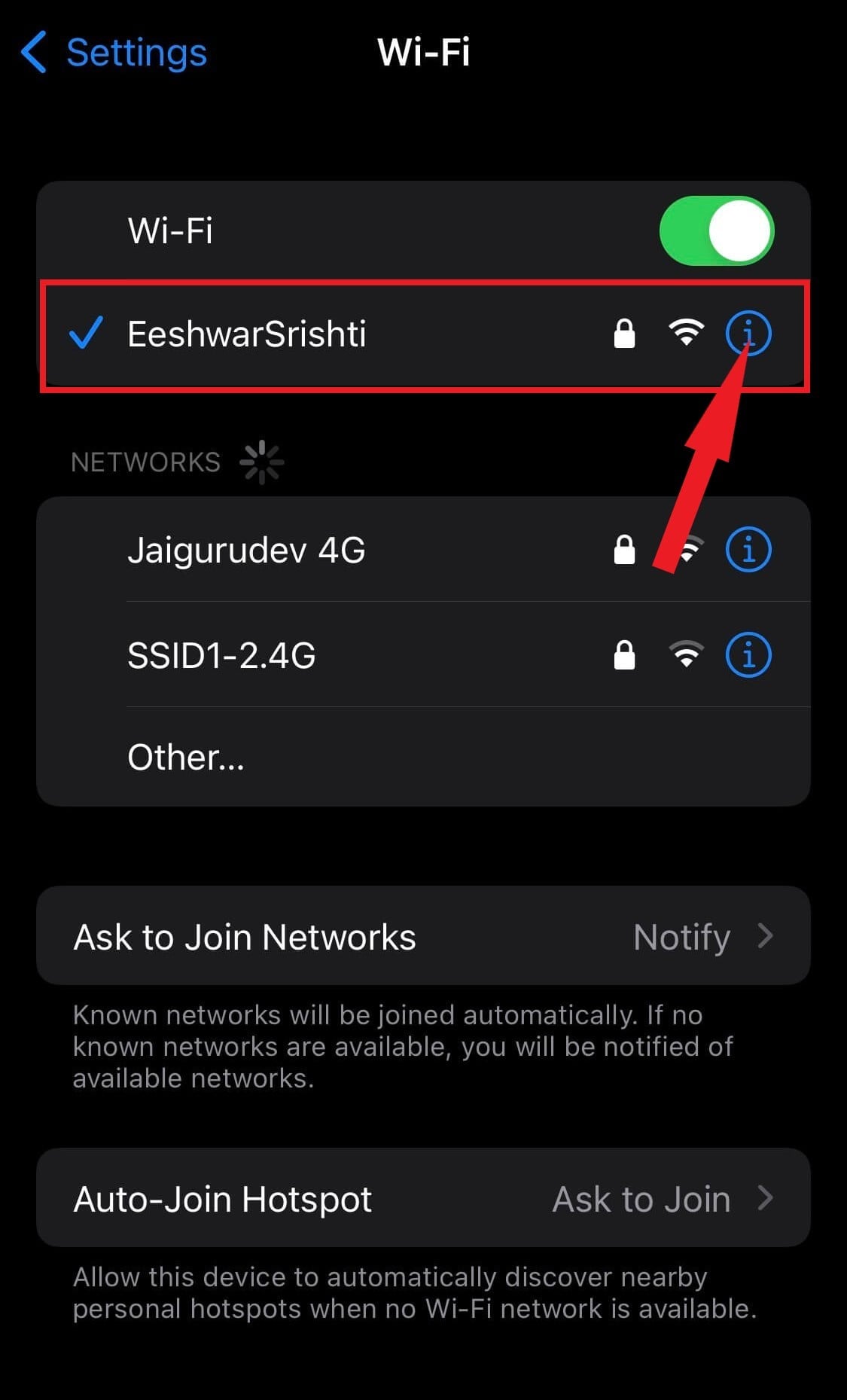
- To conceal the Mac address associated with your iPhone and iPad, turn on the option beside “Private Address.”
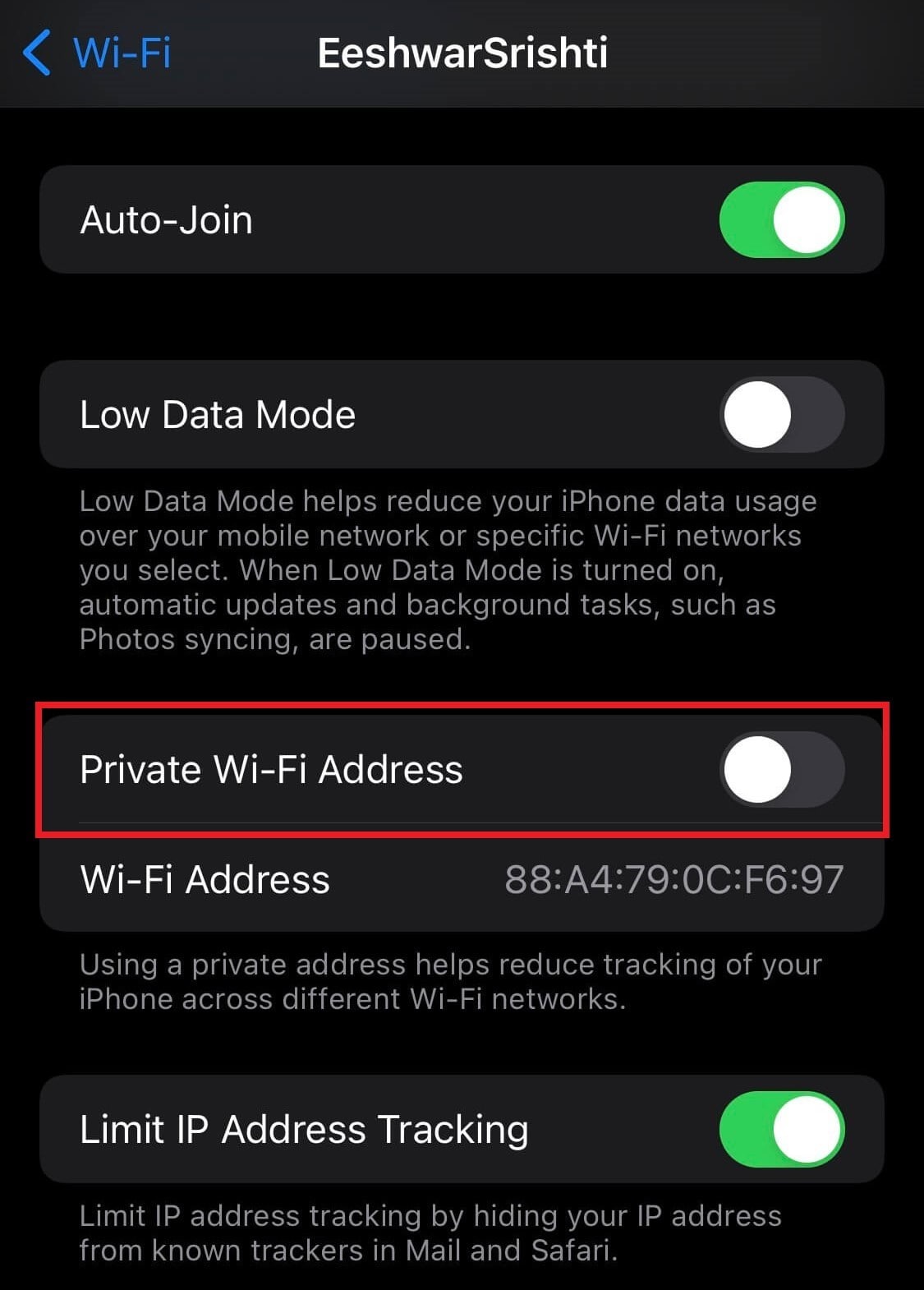
- When asked, click on the “Continue” option to complete the action.
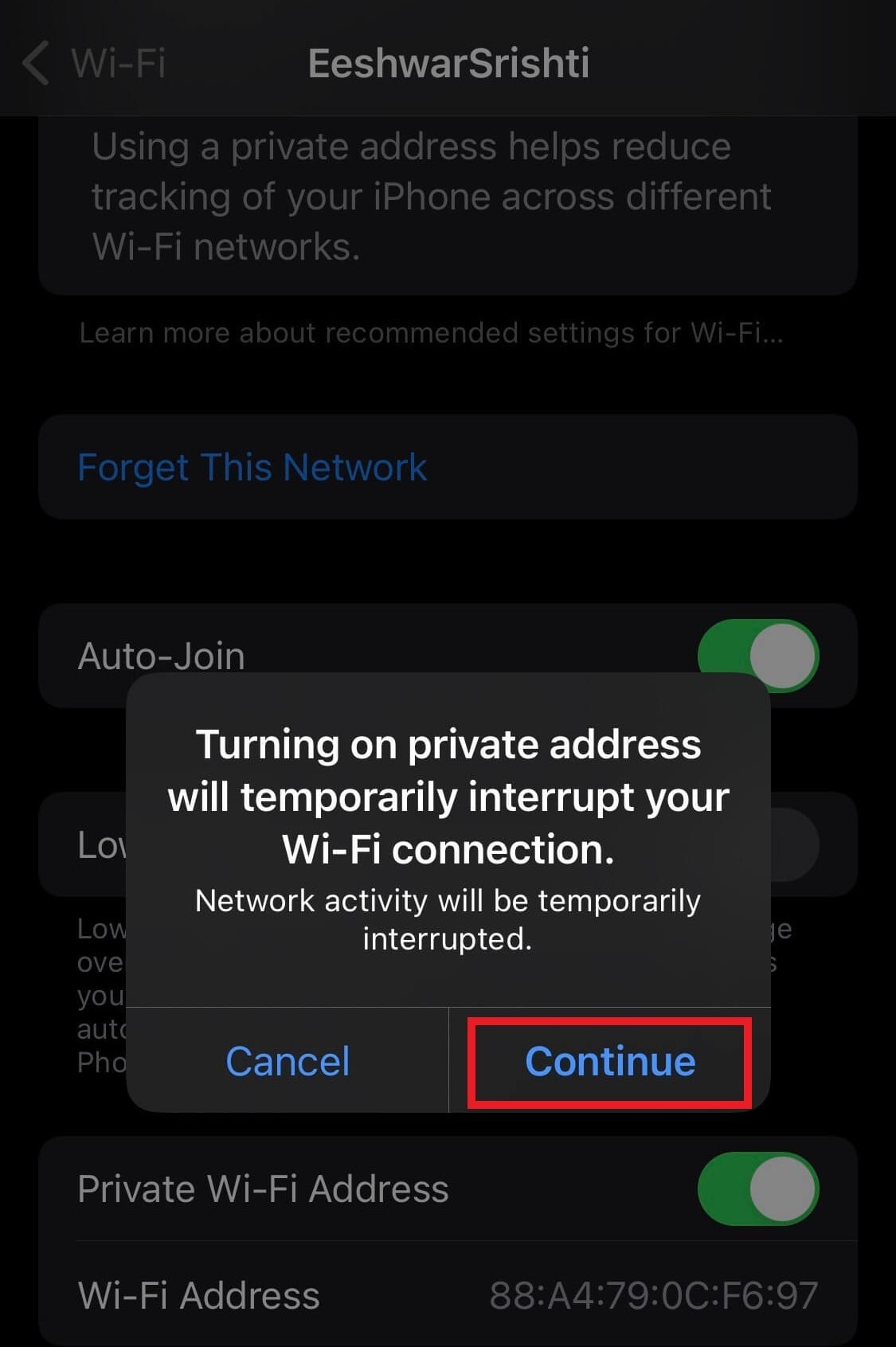
Now sit tight and wait for a couple of seconds as your device reconnects with that Wi-Fi network. Open the settings > tap on WiFi > choose the Wi-fi network (or swipe right to join it), then select Private Address.
The same functionality may be enabled on an Apple Watch in the Settings app on your watch.
Conclusion
I hope that by the time you finish reading this blog, you’ll get a basic idea about private wifi addresses and how you can change the Wi-Fi address on your iPhone & iPad. If you found this post helpful and informative, share it with your friends and family. And let us know your experience in the comments below.






Leave a Reply